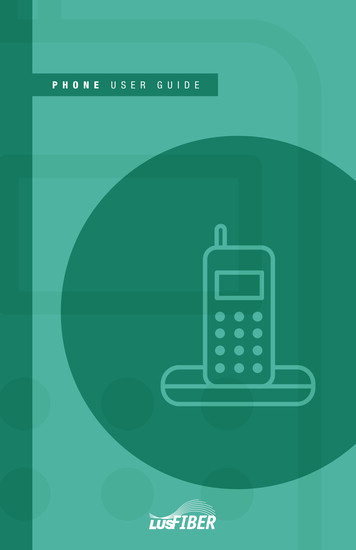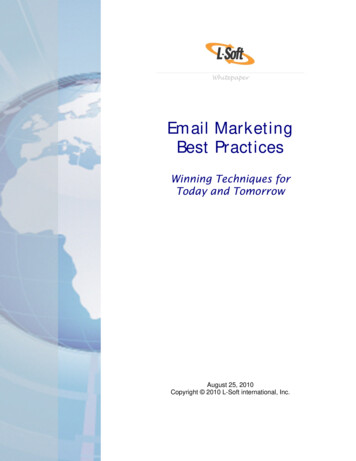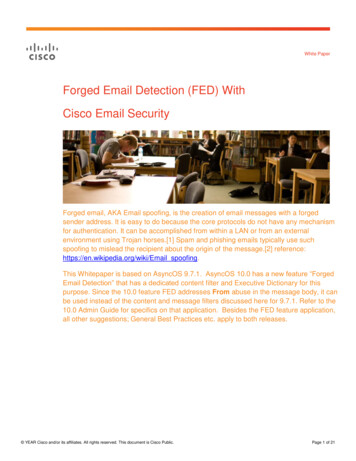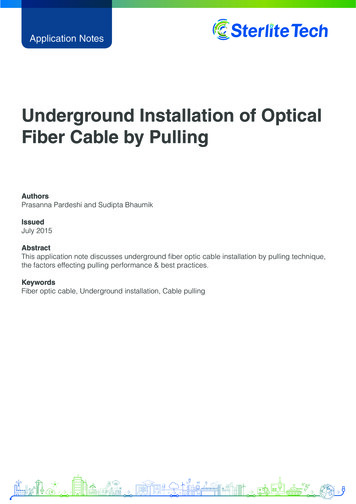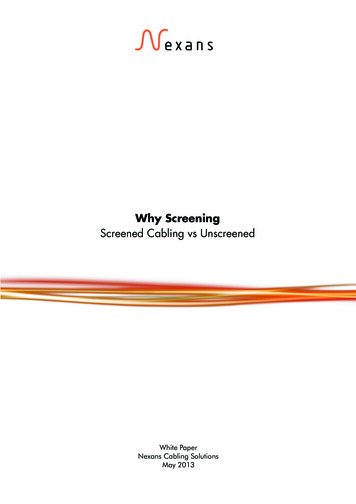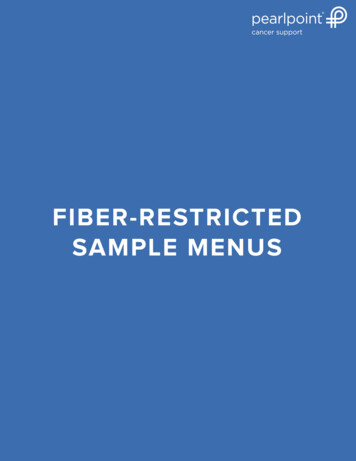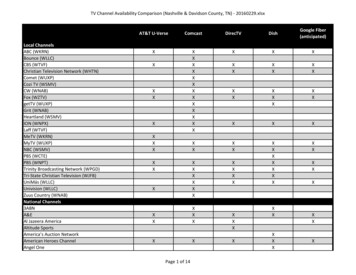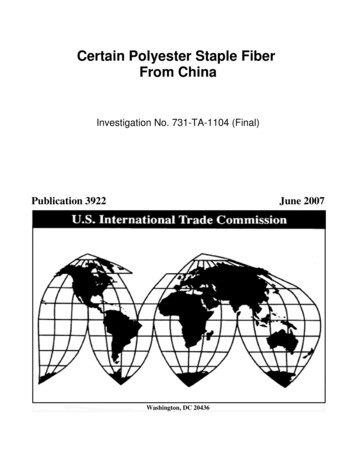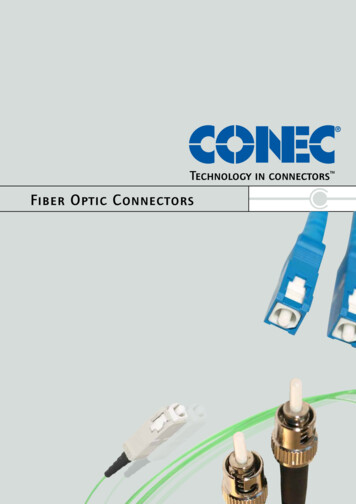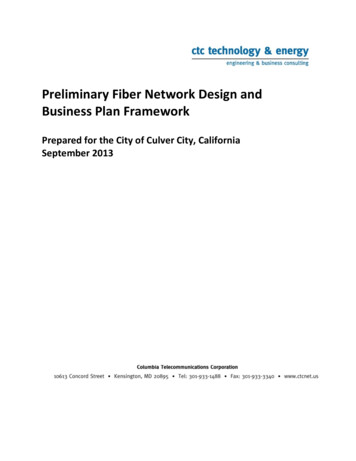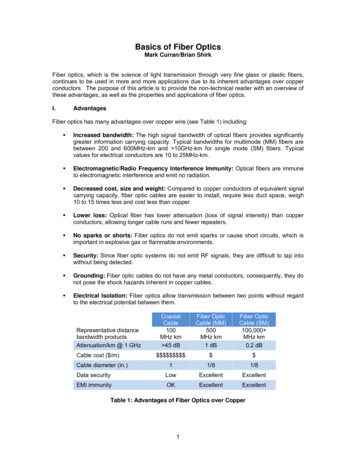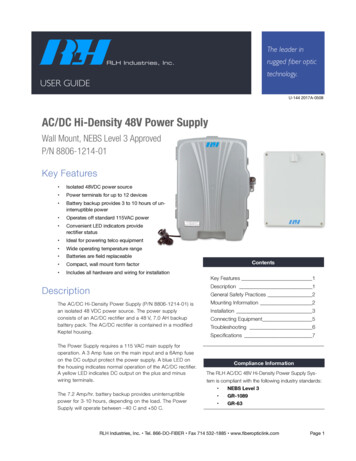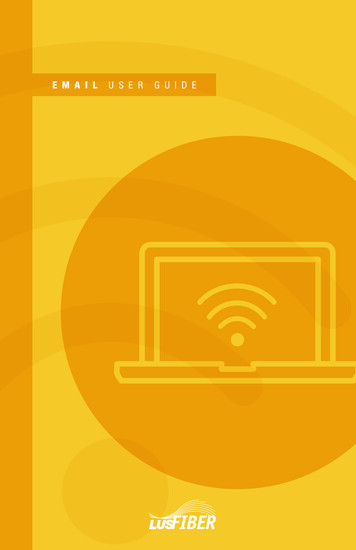
Transcription
E M A I Llusfiber.comU S E RG U I D ELUS Fi ber Emai l User Gui de1
2LU S Fi b er E mai l U ser G u id eC u s t o mer S er vi ce 99-FI BER ( 993-4237)
Welcome to LUS Fiber.With an LUS Fiber email account you will be able to send and receiveemail from any computer or device (including smartphones andtablets). This means that you will enjoy access to your email when at homeor traveling. In addition, your messages and contacts will be storedsafely on our network, and you will have plenty of storage available. Oureasy-to-use email service is upfitted with the kinds of featuresnecessary to keep you communicating efficiently.lusfiber.comLUS Fi ber Emai l User Gui de1
TABLE OF CONTENT S Introduction General Information What must I do to set up my LUS Fiber Email service? Login App Launcher Spam Settings Menu Bar Gadgets Account Settings Quick Server Settings Frequently Asked Questions Email Spam (Junk Mail) Contact Support12235666777810GENER AL INFORMATIONYour LUS Fiber Internet service connects to your computer via Ethernet. No modem is required.Your LUS Fiber Internet service is compatible with all modern web browsers, such as Internet Explorer,Mozilla Firefox and Safari. If you experience a problem, try updating your browser software to thelatest version.WHAT MUST I DO TO SE T UP MY LUS FIBER EMAIL SERVICE?Your email is already setup. Your customer service representative set up your account/passwordwhen you placed your order for service. If you don’t know your email address and password, pleasecall 99-FIBER (993-4237).2LU S Fi b er E mai l U ser G u id eC u s t o mer S er vi ce 99-FI BER ( 993-4237)
LOGINThere are two ways to access your LUS Fiber Email service. The first way is to go to the LUS Fiber home page (lusfiber.com). At the top center of the page,select Check My Email. The second is to log directly into the Email service. In your web browser, enter the URL http://myaccount.lusfiber.net.lusfiber.comLUS Fi ber Emai l User Gui de3
Either method will bring you to the Login page.At the User Login screen, enter your master email account web address (user@lusfiber.net) and yourpassword in the appropriate fields. Select the onscreen Login button. A welcome screen will appearwith several options available.From this screen, you can navigate all of the email features.If you have trouble logging in or forget your user name or password, please call Technical Service at99-FIBER (993-4237). They are available to assist you 24/7.4LU S Fi b er E mai l U ser G u id eC u s t o mer S er vi ce 99-FI BER ( 993-4237)
APP L AUNCHERThe App Launcher allows you to launch your favorite recently-used applications. There are two tabsto choose from here: My Apps and Bookmarks.MY APPS is where you can access your most frequently used apps. The default apps include: Fiber Mail Fiber Calendar Fiber Tasks Overview Spam Settings Local Weather Zone Alarm Speed Test Facebook TwitterHovering over each app displays an icon that allows you to rearrange the available apps.BOOKMARKS allows you to save the location of your favorite websites for easy access.The remainder of these apps are fairly straight forward and resemble the most current emailapplications. You may want to explore the app called SPAM SETTINGS.lusfiber.comLUS Fi ber Emai l User Gui de5
SPAM SE T TINGSThis Personal Dashboard is a web-based interface for managing all your messaging securityservices. Depending on the service to which you have subscribed, you can configure and maintain yourEmail Filter (EMF), as well as access your mail when Email Continuity is enabled from this page.The Personal Dashboard has four tabs: Messages: View, delete, and release filtered messages. Settings: Manage your Spam Digest settings, such as frequency, format, content and sort order. Policies: Manage your filter settings. Status: View a report of your mailbox name, aliases, digest status, digest history, andmonthly activity.MENU BARThe Menu Bar below the LUS Fiber logo on the left side of the welcome screen directs you to otheruseful locations that allow you to: Visit the LUS Fiber home page Pay your LUS Fiber bill online Watch TV online via the Allons TV portal Schedule recordings via the Remote DVR Access LUS Fiber’s channel guide Search for useful information in the LUS Fiber Educational Library Get help with your LUS Fiber Email serviceG ADGE T SAt the bottom of your dashboard, you can add up to four information panels—aka “gadgets”—toshow at-a-glance information about your apps and services. Calendar: View scheduled events. Unread Email: View your Inbox’s unread emails. Weather Information: View the local weather information. Tasks: View tasks with an “active” status.To change which gadgets are on your dashboard, click the6LU S Fi b er E mai l U ser G u id egear icon to the right of Gadgets.C u s t o mer S er vi ce 99-FI BER ( 993-4237)
ACCOUNT SE T TINGSAccount Settings can be found under the Manage Settings Include Additional Users Sign Out of the email systemgear icon to the top right of the screen. From here you can:QUICK SERVER SE T TINGIncoming Server Name: mail.lusfiber.netOutgoing Server Name: smtp.lusfiber.netUsername: user@lusfiber.net email addressEMAIL SERVICE FREQUENTLY ASK ED QUESTIONS How much space do I have for my email messages? What is the largest size file I can send via email? Why is my email grouped together by a sender?All Internet service packages include 5 GB of storage.25MB.You are looking at your email in ‘Conversation View’ and it is the default setting. To displayeach message individually, simply click the View button (on the top right) and click by message. How do I create a signature block?From the main screen, click on Preferences (located near the top Continuedlusfiber.comLUS Fi ber Emai l User Gui de7
on the left). Select Signatures from the column on the left. Select New Signature. You canchange the font or add symbols with the navigation bar. What is the briefcase for? How do I add a contact?The briefcase is used for storing documents and pictures.From the main screen, click on Contacts. Directly below, click New Contact. Complete theappropriate fields. Once done, click Save in the upper left area of the screen. What is the Preferences function on the navigation bar?Preferences is where a lot of the administration functions are located. For example, you woulduse the Preferences function if you want to import or export your contacts or calendar, set upfilters, or create an ‘away’ message. What is a Zimlet?Zimlets are add-on applications that enhance the functionality of your email program. Your ISPmay or may not provide this functionality. What are tags?Tags are a personal classification system for email messages, contacts, tasks andappointments. You can tag as many messages as you want and you can apply multiple tags tothe same message and contacts. How do I send an attachment?Compose a message, then click on the word Attach (under Subject) or click the small trianglesymbol next to the word Attach to locate the attachment. Where did my draft go?If you composed a message but didn’t save it as a draft, it will auto-save and link to yournavigation bar. Simply click the title (in the below example it’s listed as “test”) or click the xsymbol to delete it.EMAIL SPAM (JUNK MAIL) How will I know what spam (junk mail) is collecting for my account?You will receive a Daily Digest email once a day with a link to access your spam.(See an example below.) How do I gain access to the settings of my spam?There are two ways to access spam:1. Go to greymail.redcondor.net.2. You will receive a Daily Digest email once a day alerting you of the spam (junk mail) youraccount is collecting. From the Daily Digest email, click My Account (See an example below.)8LU S Fi b er E mai l U ser G u id eC u s t o mer S er vi ce 99-FI BER ( 993-4237)
How long does my spam remain at this site? How can I change how often I get the Daily Digest email?Everything older than 35 days is automatically deleted.Once you are logged into the spam mail system, simply click the Settings tab (see diagrambelow). You have three choices: Never, Daily or Weekly. Simply choose the preferred option. What if mail is quarantined at this site, but is not spam?You may release the mail in two ways:1. Highlight the message and simply click the View button. Once you have clicked View, you willsee options displayed at the bottom.2. Click the Settings tab, highlight the message you want, then click Release and it will beforwarded to your inbox. How can I block certain emails from entering my inbox?From the Daily Digest email, click My Account, then click on the Policies tab. Scroll downto where it says Enemies, type the email address in the field and then click the plus ( ) sign.To remove the email address, click on the email address and then hit the red x. How can I make sure I always receive emails from a specific sender?From the Daily Digest email, click on My Account, then click on the Policies tab. Scroll downto where it says Friends, type the email address in the field and then click the plus ( ) sign.To remove the email address, click on the address and then hit the red x. How often can I check this account?You can log in as much or whenever you want. Simply click on the link within the Daily Digestemail or visit greymail.redcondor.net.lusfiber.comLUS Fi ber Emai l User Gui de9
CONTAC T SUPPORTPHONECustomer Service/Technical Support99-FIBER (993-4237)ORDERING AND BILLING ASSISTANCEMonday – Friday, 8am – 7pmSaturday, 8am – 5pmTECHNICAL SUPPORTAvailable 24 hours a day, 7 days a weekCUSTOMER SERVICE CENTERS1875-B W. Pinhook RoadMonday – Friday, 8am – 5pm2701 Moss StreetMonday – Friday, 8am – 5pmMAILING ADDRESSPAYMENT S:PO Box 4030-CLafayette, LA 70502GENER AL INQUIRES:PO Box 61490Lafayette, LA 70596ONLINElusfiber.com10LU S Fi b er E mai l U ser G u id eC u s t o mer S er vi ce 99-FI BER ( 993-4237)
NOTESlusfiber.comLUS Fi ber Emai l User Gui de11
NOTES12LU S Fi b er E mai l U ser G u id eC u s t o mer S er vi ce 99-FI BER ( 993-4237)
Thank you for choosingLUS Fiber – Lafayette’s only100% fiber-optic network.Congratulations on redefining fast with LUS FiberInternet service. You can have the same levelof quality, functionality and reliability with yourtelevision and phone services.Bring home everything 100% fiber opticshave to offer.
CUSTOMER SERVICE18 7 5 - B W P I N H O O K R D 2 7 0 1 M O S S S T9 9 - F I B E R ( 9 9 3 - 4 2 3 7 ) L U S F I B E R .C O MLUSF225 NOV2017
You will receive a Daily Digest email once a day with a link to access your spam. (See an example below.) How do I gain access to the settings of my spam? There are two ways to access spam: 1. Go to greymail.redcondor.net. 2. You will receive a Daily Digest email once a day alerting you of the spam (junk mail) your account is collecting.File Size: 1MBPage Count: 16