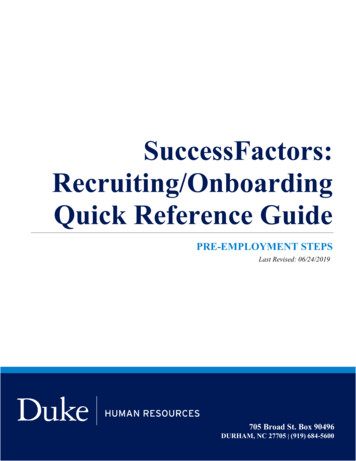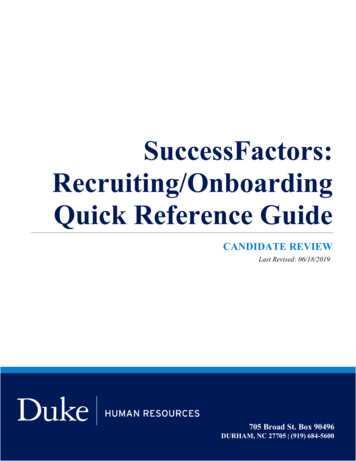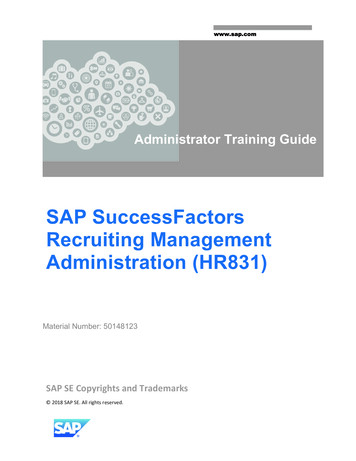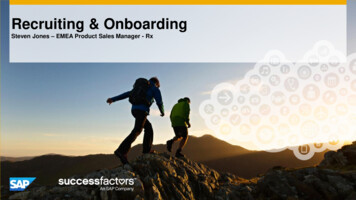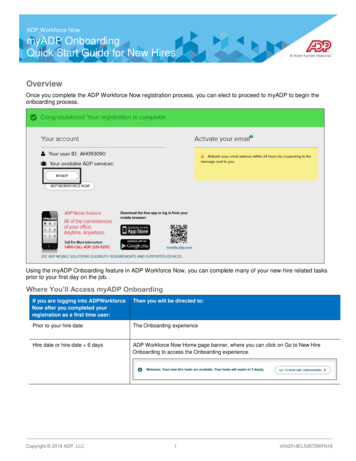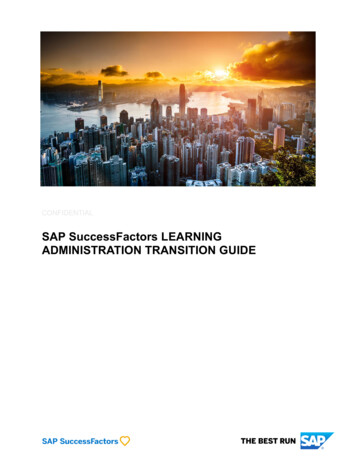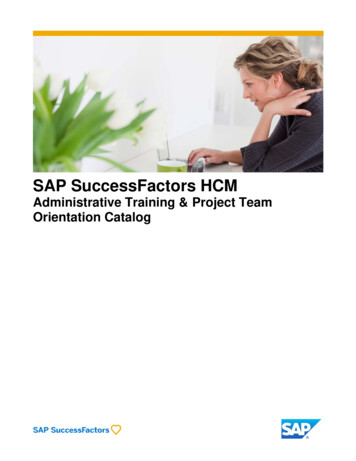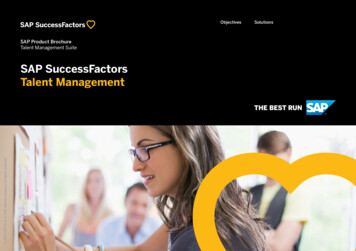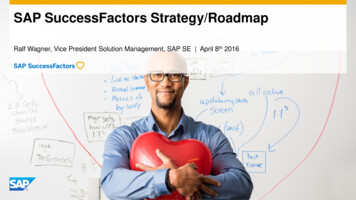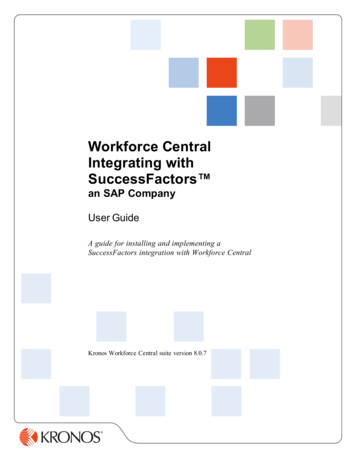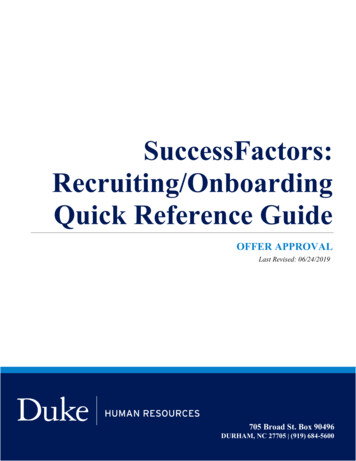
Transcription
SuccessFactors:Recruiting/OnboardingQuick Reference GuideOFFER APPROVALLast Revised: 06/24/2019705 Broad St. Box 90496DURHAM, NC 27705 (919) 684-5600
SUCCESSFACTORS: OFFER APPROVALOverviewWelcome to SuccessFactors! This Quick Reference Guide (QRG) was created to provide detailedguidance on how to initiate the Offer Process for a candidate. This guide will review thefollowing:-How to initiate the offer process after selecting a finalist.How to create the Offer Approval and route approval.Creating the Offer letter is covered in a separate guide.THE OFFER PROCESSThe offer process is initiated after candidates have been reviewed and/or interviewed and afinalist has been identified. The process may vary by business unit.NOTE: Please consult your entity HR department for more information about your unit’sbusiness process. The offer process in SuccessFactors does not replace the interaction with HR todetermine the appropriate amount of the offer or the conversation with the candidate discussingthe offer. It is the method of recording the information about the offer after a candidate hasaccepted verbally.Once an offer is accepted, the Hiring Manager or designee will enter a final dispositionreason/code for all non-selected candidates. At this point in the selection process, all nonselected candidates will receive an email notification informing them of their status. For moreinformation about the Offer Process, watch the Candidate Review – Offer Process trainingvideo.For additional details on working with SuccessFactors, online training videos are available andbe can found on the Manager’s Section of the HR Website under Recruitment and Hiring via thefollowing essfactors.Offer Process DefinitionsThe offer process contains two steps – the Offer Approval and Offer Letter (covered in aseparate guide). The Offer Approval is used to collect the data that populates the Offer Letter,moves to Onboarding, and into the Hire or Transfer iForm. The Offer Approval or Offer is the container holding the detailed offer informationbased on the selected template and the associated Ad hoc approver. The Offer Template is chosen by the initiator and determines the list of fields in theOffer detail.The Offer Detail is the list of fields available in the Offer Approval after choosing thetemplate. Page 1 SuccessFactors Offer ApprovalCreated: 06/20/2019 Last Revised: 06/24/2019
SUCCESSFACTORS: OFFER APPROVAL The Ad hoc Approver is the initiator or other person who approves the Offer Approval. The Offer Letter is the letter generated from the information in the Offer Approval(Covered in separate Guide).LOG IN1. The tool is accessible via theDuke@Work portal. Click theCandidate Selection tab.122. On the Home screen, locateand click on Recruiting.JOB REQUISITIONS3. The default page, Job Requisitionswill display.a. Click on the numberedhyperlinked under theCandidates column to open theCandidates View.33aPage 2 SuccessFactors Offer ApprovalCreated: 06/20/2019 Last Revised: 06/24/2019
SUCCESSFACTORS: OFFER APPROVALINITIATE AN OFFERCANDIDATES VIEW44. The offer process begins by movingthe final candidate from theInterview step to the Offer step inthe Talent Pipeline.To initiate the offer process:a. Click on theCandidate’s Name.4ab. Under Application,change the CandidateStatus to Offer.c. Update the seconddrop-down with theappropriate Offer stage.See page 3, for adetailed description ofOffer Statuses.4b4dd. Click Save.4cOFFER STATUS DESCRIPTIONSOffer RequestedThis step is required by your business units’recruitment or hiring process. This optional statustriggers an email notification to the Hiring Teamstating that the candidate is ready for an offer. Thisstatus is often used by business units that have centralfunctions for sending standard offers.Offer ExtendedWhen a verbal or written offer is made. This statusenables the Offer Approval process through the TakeAction link.When Offer Extended is chosen, additional statuses are available:Offer AcceptedUse if the candidate accepts the employment offer.Page 3 SuccessFactors Offer ApprovalCreated: 06/20/2019 Last Revised: 06/24/2019
SUCCESSFACTORS: OFFER APPROVALOffer DeclinedOffer RescindedUse if the candidate declines the employment offer.Use if an offer is extended, but circumstances dictaterescission of the offer.Please contact your Entity HR department BEFORErescinding any offer.OFFER APPROVAL5. The candidate is moved to theOffer Extended status when averbal or written offer is made.This status enables the OfferApproval process through theTake Action link.5NOTE: This action is required.Pointing your mouse at the Offerwill cause the other options toappear. Clicking on Offer doesnothing.OFFER TEMPLATESThe Offer Approval Screen willopen. Offer Templates provide amethod of collecting offer specific data that populates the offer letter and is forwarded toOnboarding and iForms. This is the data that will populater the Hire or Transfer iForm.There are two version of the Offer Template; Bi-weekly and Monthly. The templates are thesame except for: The Bi-weekly Template has Weekend Option, Daily Work Hours and Hourly Rate.Annual salary is based on actual hours worked and is not included. The Monthly Template has Monthly Rate with a corresponsing Annual Salary and doesnot include Weekend Option and Daily Work Hours.Page 4 SuccessFactors Offer ApprovalCreated: 06/20/2019 Last Revised: 06/24/2019
SUCCESSFACTORS: OFFER APPROVAL6. Select the Offer Template.a. The Offer Details fields arenow displayed in the Offer andthe ad-hoc approver section hasshifted to the bottom of thepage. The required fields aremarked with an asterisk (*) atthe beginning of the label.66aThe example is using the Bi-weeklyTemplate. The next few pages will showscreenshots of the Offer Details fields withrequired fields highlighted. Not all fieldsavailable are displayed.Page 5 SuccessFactors Offer ApprovalCreated: 06/20/2019 Last Revised: 06/24/2019
SUCCESSFACTORS: OFFER APPROVALOFFER DETAILS SCREENINSTRUCTIONS FOR REQUIRED FIELDS1. Review the candidate’sFirst and Last Name.This is the name that willappear on the OfferLetter.12. Ensure the Job Code iscorrect. Changing it willhave no impact.3. The Reclass Job Code isused to reclassify jobswithin a clinical ladder.Only eligible job codes arelisted.24. The Offer LetterSignature is the name thatis going on the OfferLetter. This can be themanager or someone else.345. Select the Work5Location. The drop-downlist (or type ahead)includes a listing of Dukephysical locations.Additionally, at the bottomof the list are remote locations for both NC locations that are not specifically listed andthe states in which Duke is registered to do business. These are pre-fixed with the Remote– XX (RMXX) where XX indicates the state.a. If you have difficulty finding a work location, chose Remote-XX. The correctaddress will be added in iForms.b. The work location is what determines what tax forms will be presented to thecandidate in Onboarding.c. This information is shared with Identity Management and Parking and can assisthelping the candidate choose the best parking location.Page 6 SuccessFactors Offer ApprovalCreated: 06/20/2019 Last Revised: 06/24/2019
SUCCESSFACTORS: OFFER APPROVAL6. Select the Citizenship Status.A candidate’s Citizenship6Status should be confirmed aspart of the interview process.7The candidate has respondedto questions in the jobapplication that indicate additional consultation with Visa Services may be required. Thisshould be done before the offer.7. In the Start Date field, enter theexpected first day of work.NOTE: From job application.8. In the Hourly Rate field, enter the appropriate rate. If you select the Monthly Template,a monthly rate will be required.89. In the Contract field, select thecontract based on the number ofhours per week the candidate isexpected to work.10. In the Weekend Option field,select Yes or No. Yes, indicatesthe candidate is working aweekend schedule. This willremind the iForms initator tochoose the correct employeesubgroup.10111211. In the Daily Work Hours field,choose the appropriate option 4hr, 8hr, 10hr or 12hr.912. In the Hours Per Week field,enter the number of hours the candidate is expected to work.Page 7 SuccessFactors Offer ApprovalCreated: 06/20/2019 Last Revised: 06/24/2019
SUCCESSFACTORS: OFFER APPROVAL13. In the Relevant Experience field, select the years of relevant experience. This is arequired field in the Health System and PDC. This shoud be entered as the total amountof experience as of October 1 for the year that you are in. For example, you are hiringsomone July 1, 2019 the total experienced (completed/worked) entered should be as ofOctober 1, 2019.1314. In the Education field,select the highest14degree for thecandidate.NOTE: Some fields aremissing from the followingscreen shot.15. Use the Save button atthe bottom of the pageto check entries.16. SEE BELOW15A message will alert you toerrors and the fields inerror are shown with an error status.OFFER APPROVAL16. The Offer Templatemust be approved byeither the initiator of theoffer or an ad hocapprover. The Ad hocapprover box is a typeahead and will displayoptions as you type thename. Choose theappropriate name fromthe list.16Page 8 SuccessFactors Offer ApprovalCreated: 06/20/2019 Last Revised: 06/24/2019
SUCCESSFACTORS: OFFER APPROVAL17. After selecting the Ad hoc approval select Send for Approval. In this case, the initatoris the approver.1718. Notice the confirmation pop-up messageinforming you are sending the Offer Detailfor approval. Select Yes, to continue orNO, to return to the Offer Template.1819. The Initiator canapprove the Offerfrom the same screenafter responding tothe Offer detail popup message. SelectApprove.1920. Notice theconfirmation pop-up message informing you areapproving the Offer Detail. Select Yes tocontinue.21. If you sent the Offer to another person forApproval and respond to the confirmation popup, the only options are to go Back to theCandidate or Back to the Candidate List.2021Page 9 SuccessFactors Offer ApprovalCreated: 06/20/2019 Last Revised: 06/24/2019
SUCCESSFACTORS: OFFER APPROVALAD HOC APPROVERSThe Ad hoc Approver will receive an email notifying them that approval is waiting.1. A new tile will appear on thelanding page inSuccessFactors. Click on thetile to show the ApprovalRequest.1a. Selecting the PendingOffer Approvalshyperlinked text willtake the approver tothe Offer Detail. Theapproval processfollows the stepsoutlined above.1aOFFER LETTER APPROVAL/DECLINEThe Offer has now been approved. You can now generate the Offer letter which is covered in aseparate guide.2. Select Take Action and then Offer and then select Offer Letter.2Page 10 SuccessFactors Offer ApprovalCreated: 06/20/2019 Last Revised: 06/24/2019
SUCCESSFACTORS: OFFER APPROVALDeclined OffersDeclining the Offer does not reject the offer. It allows the initiator to make changes and resendfor approval. Navigate back to the Offer Approval and use the Edit Offer Button on the topright had side of the Offer Approval to make changes to the Offer.If you have questions about the Offer Process and Offer Approval, please contact your entity HRDepartment or refer to the Contact Resource page, found in the Managers section of the HRWebsite under Recruitment and ccessfactors.Page 11 SuccessFactors Offer ApprovalCreated: 06/20/2019 Last Revised: 06/24/2019
Jun 24, 2019 · 705 Broad St. Box 90496 DURHAM, NC 27705 (919) 684-5600. SuccessFactors: Recruiting/Onboarding Quick Reference Guide. OFFER APPROVAL . Last Revised: 06/24/2019