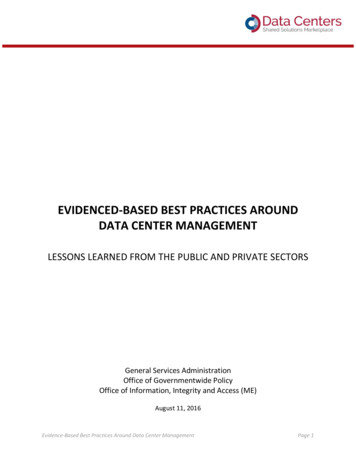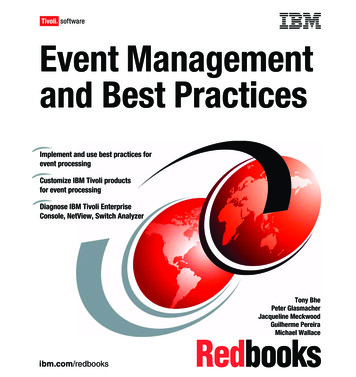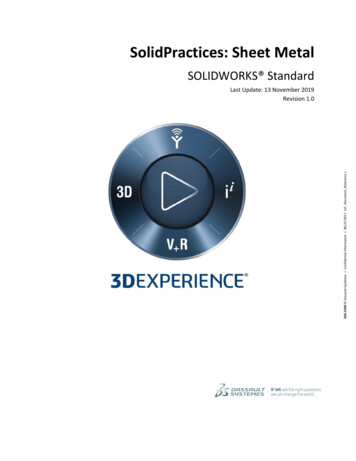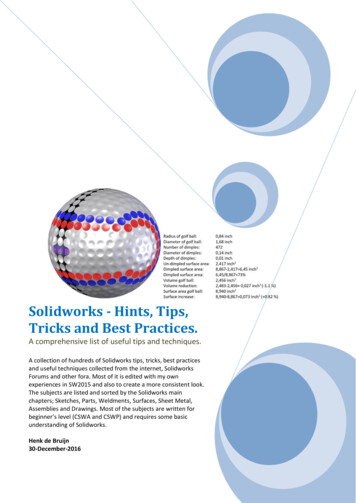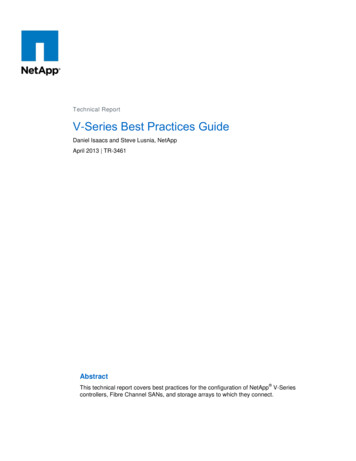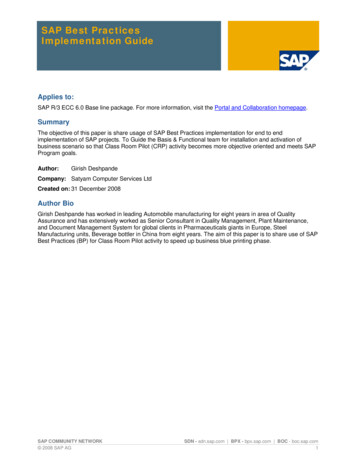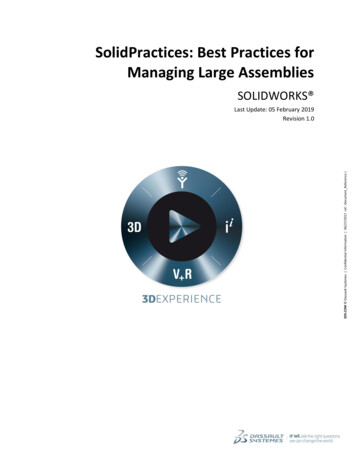
Transcription
SolidPractices: Best Practices forManaging Large AssembliesSOLIDWORKS 3DS.COM Dassault Systèmes Confidential Information 06/27/2017 ref.: Document Reference Last Update: 05 February 2019Revision 1.0
Table of Contents1)PREFACE: . 42)SOLIDWORKS ACTIVITIES WHEN OPENING AND UPDATING AN ASSEMBLY OR DRAWING . 53)BEST PRACTICES TO IMPROVE FILE OPEN TIMES . 6A)B)C)D)E)F)G)H)4)WORK LOCALLY .6USE LARGE ASSEMBLY MODE OR LIGHTWEIGHT MODE .6LARGE DESIGN REVIEW.6USE SIMPLIFIED VERSIONS OF MODELS AND SPEEDPAK SUBASSEMBLIES .7USE DISPLAY STATES INSTEAD OF CONFIGURATIONS WHERE POSSIBLE .8CONVERT DATA FORWARD TO THE LATEST VERSION .8USE THE ‘ASSEMBLY OPEN PROGRESS’ INDICATOR TO CHECK ON THE STATUS OF OPERATIONS WHILE YOU OPEN AN ASSEMBLY.8USE ‘ASSEMBLY VISUALIZATION’ TO SORT COMPONENTS BY THEIR OPENING TIME AND REBUILDING TIME IN ASSEMBLY .9BEST PRACTICES TO IMPROVE UPDATE TIMES . 10A)B)C)D)E)F)G)5)LIMIT IN-CONTEXT FEATURES.10LIMIT MATES BY USING RIGID SUB-ASSEMBLIES .10LIMIT THE USE OF FLEXIBLE SUB-ASSEMBLIES .10AVOID MATING TO PATTERNED INSTANCES AND TO ASSEMBLY GEOMETRY .10’SUSPEND AUTOMATIC REBUILD’, SKIP REBUILD AFTER EDITING COMPONENTS AND OTHER OPTIONS TO IMPROVE UPDATE TIMES11REDUCE THE GRAPHICAL DEMANDS OF YOUR ASSEMBLY.11USE PERFORMANCE EVALUATION TO HELP FIND BOTTLENECKS IN ASSEMBLY .12BEST PRACTICES TO IMPROVE DRAWING UPDATE TIMES IN DRAWING . 13A)B)C)D)E)F)G)6)USE HLR DRAWING VIEWS .13USE SIMPLIFIED VERSIONS OF MODELS (AGAIN).13LIMIT SECTION VIEWS .13TURN OFF ‘SYSTEM OPTIONS’ ‘DRAWINGS’ ‘PERFORMANCE’ OPTIONS .13USE PERFORMANCE EVALUATION TO HELP FIND BOTTLENECKS IN DRAWING .14BE STRATEGIC .14IMPROVE ASSEMBLY UPDATE TIME .14HARDWARE CONSIDERATIONS . 15A)B)C)RAM .15CPU .15VIDEO CARD .152
Revision HistoryRev #Date1.0Feb 2019DescriptionDocument created.NoteAll SolidPractices are written as guidelines. You are recommended to use these documents onlyafter properly evaluating your requirements. Distribution of this document is limited to DassaultSystèmes SolidWorks employees, VARs and customers that are on active subscription. Thisdocument may not be posted on blogs or any internal or external forums without prior writtenauthorization from Dassault Systèmes SolidWorks Corporation.This document was updated using version SOLIDWORKS 2019 SP01. If you have questions orneed assistance in understanding the content, please contact your designated reseller.3
1) Preface:As your assemblies grow larger, they will invariably consume more resources. Your systemmust load more geometry, solve more functions, and display more data. This can lead toslower assemblies and drawings.What is a ‘Large Assembly’? Broadly speaking, a ‘Large Assembly’ is a file that uses all ofyour system resources while performing common operations. Common operations includeopening, closing, and saving files; rebuilding assemblies; creating drawings; rotating andviewing; and inserting and mating components. For this reason, there can be a decrease inperformance, which can hurt productivity.You can minimize the additional overhead by building your assemblies more efficiently andby using SOLIDWORKS features that are designed to optimize workflows within large datasets.This guide walks you through various techniques that are proven to improve the performanceof your largest assemblies and drawings.The SOLIDWORKS Help contains additional consolidated information.You can find answers to specific questions in the SOLIDWORKS Knowledge Base, in onlineforums, and through your local Value Added Reseller (VAR).Your Feedback RequestedWe would like to hear your feedback and also suggestions for new topics. After reviewingthis document, please take a few minutes to fill out a brief survey. Your feedback will help uscreate the content that directly addresses your challenges.4
2) SOLIDWORKS activities when opening and updating an assembly ordrawingTo understand the benefits of the best practice suggestions, it is useful to understand whathappens when you open or update an assembly or drawing. The following flow chartillustrates the activities that must happen. Suggestions in this document address differentaspects of this flow chart to help improve all-around performance.Open Assembly orAssembly DrawingLoad all of the referencedparts and sub-assemblies(may be thousands of files)Update any parts orsub-assemblies thatare out-of-dateNocomponenthas changedsinceassembly waslast savedSolve all mates andposition componentsSolve matesagain if theyreferenceassemblyfeaturesUpdate in-contextfeatures andassembly featuresForDrawings,continueprocessingPaint display forupdated assemblyUpdate all configurationsof the assembly which isreferenced by drawingShow updated assembly indraft quality views(projection and namedviews)Solve dependentviews like SectionViewRationalize layersand line fonts todisplay final drawingviewsFinished5Solve HighQuality viewsinbackground
3) Best Practices to improve file open timesWhen opening large assemblies and drawings, you can spend a significant amount of timewaiting for the data in the referenced components to load. Opening thousands of files cantake a while. The following series of techniques are designed to optimize your files andsettings to make this operation as fast as possible.a) Work locallyIt takes longer to open and save files over a network than when opening or saving fileslocally. Depending on your network and load at any given time, open and save time can bemuch slower. Even if you maintain documents on a central server, it is more efficient to copythe files locally, make your changes, and then copy the files back than it is to simply workover the network. This is what many PDM systems do, including the SOLIDWORKS PDMsoftware.For more information about the limitations of working with SOLIDWORKS files over anetwork, see the Knowledge Base solution S-051256.b) Use Large Assembly Mode or Lightweight ModeWith Lightweight Mode, you can load less than half the data as a fully-resolved assembly.Lightweight Mode does not load the feature data from parts that are not necessary at theassembly level.Why load everything? Lightweight Mode loads only the body data and the mates. In mostcases, this is all that is necessary for further modeling, mates and drawing creation.Therefore, your assembly loads twice as fast.By default, Large Assembly Mode loads assemblies as lightweight. Additionally, it activatesseveral options at once that are known to improve performance.c) Large Design ReviewBeginning with the release of the SOLIDWORKS 2012 software, ‘Large Design Review’(LDR) is a powerful tool to help manage large assemblies. While Lightweight Mode opensonly the body data from the referenced components, Large Design Review loads only thedisplay data, which is even lighter.During Large Design Review, you can use the measure tool. It is also possible to isolate andstrategically load only the necessary components needed, instead of loading an entireassembly. The ‘Automatic check and update all components’ option makes it possible todetermine whether to check components for out-of-date graphics data and to updatecomponents when opening an assembly in Large Design Review mode.6
Effective with the release of SOLIDWORKS 2019, there are further enhancements to LargeDesign Review mode that allow you to add and edit mates, and insert components when youedit an assembly. For more information, refer to the SOLIDWORKS Help and the What’sNew documentation.d) Use simplified versions of models and SpeedPak subassembliesCosmetic features add edges and faces without helping assure their fit and function withinassemblies. In some cases, these features can double the total number of faces in an assemblyand lead to a degradation of performance in assemblies and especially in drawings. You canuse a detailed version for the part design, and a simplified version for higher level assemblies.Each version can be stored as a different configuration.In some cases, such as for purchased parts, a highly detailed model is not necessary at all.Use the ‘Defeature’ tool or the ‘Simplify’ utility to automatically reduce the face count, edgecount, and file size of the model. Note that in the SOLIDWORKS 2019 software, ‘Defeature’in an assembly allows you to create groups to simplify files via the silhouette method.You can also strategically target cosmetic features. Parts that are used most often should betargeted first. Common examples include: Internal components, such as rollers in bearings Threads Extruded text Vents and fasteners on purchased partsUse the ’Assembly Visualization’ tool to identify components that have a significant amountof detail relative to other components. Add the ’Graphics-Triangles’ column, and sort thecolumn to identify the components.Using SpeedPak derived configurations can help reduce the amount of data in subassemblies.The graphics data generated using SpeedPak may be enough to represent a subassemblywithin the top assembly. A good application of SpeedPak is with purchased and importedparts and assemblies. When a part does not import cleanly and has many unknit surfaces, youcan use SpeedPak to keep only the fundamental geometry that is necessary.Faces and references geometry defined within the SpeedPak can be used for mates.An important consideration about configurations and SpeedPak: Adding a simplifiedconfiguration increases the file size of the part because you will add a new configuration tothe existing fully detailed part. Despite this, it is faster to open a model in a simplified7
configuration because the SOLIDWORKS software only opens the data necessary, ignoringthe detailed configuration data.e) Use display states instead of configurations where possibleYou can and should use configurations to store different designs of an assembly. However, ifyou want to just show different displays of an assembly or part, use display states. Think ofdisplay states as a skin that overlays one assembly. Think of a configuration as an entirelynew assembly contained in one file. This is effectively what it is. Parts and assemblies withconfigurations contain much more data than parts and assemblies that use display states.For example, if you want to show different colors or if you want to hide components orisolate some components for your work, it is more efficient to represent that with a displaystate and not a configuration.Likewise, if you plan to show different displays in drawings, you should also use displaystates instead of configurations. If your drawing references multiple configurations of anassembly, you must update each of those configurations before the drawing can update. Asingle configuration in multiple display states needs to update only once.f) Convert data forward to the latest versionYour models may need to be updated by a new version to prepare them for code changes inthe latest release. This happens when you open an older file version in a new version of thesoftware. This can increase opening times.
of your largest assemblies and drawings. The SOLIDWORKS Help contains additional consolidated information. You can find answers to specific questions in the SOLIDWORKS Knowledge Base, in online forums, and through your local Value Added Reseller (VAR). Your Feedback Requested We would like to hear your feedback and also suggestions for new topics. After reviewing this document, please take a .