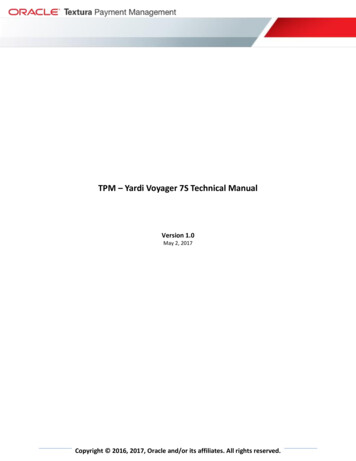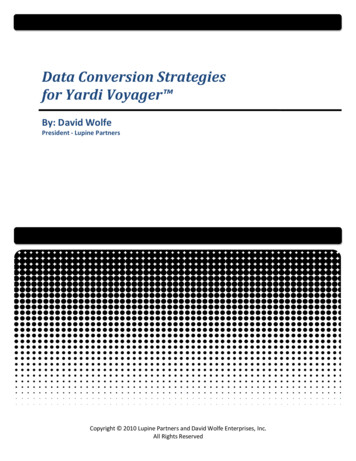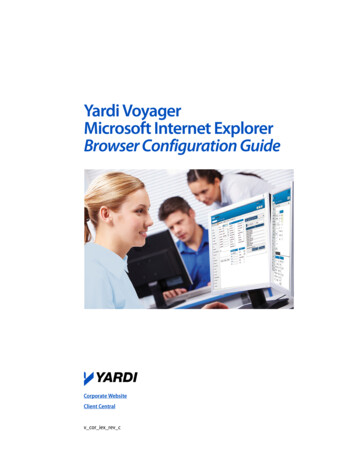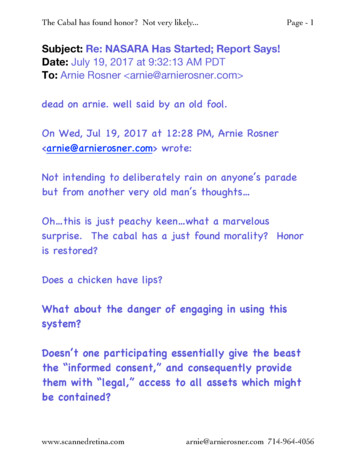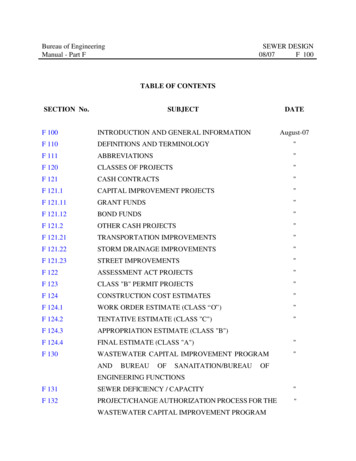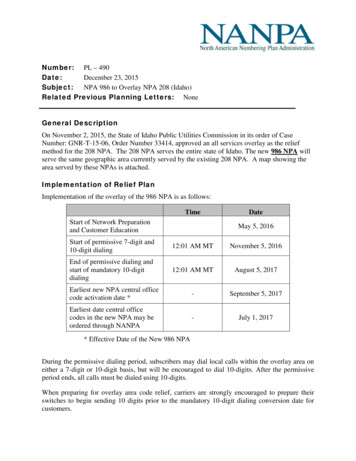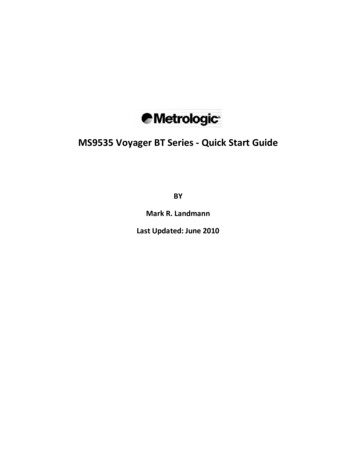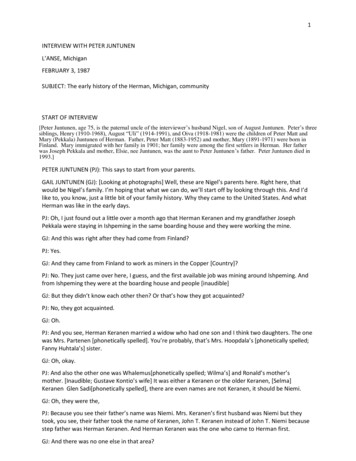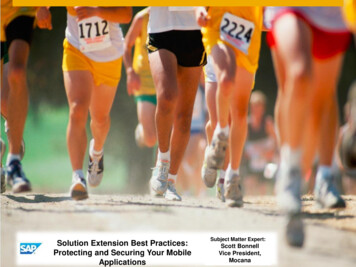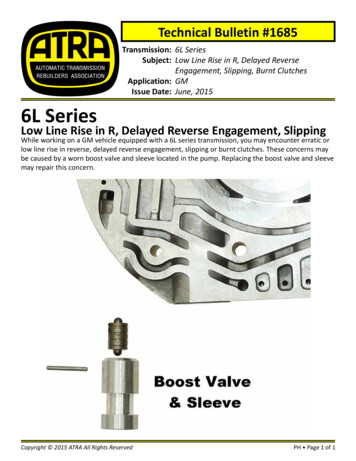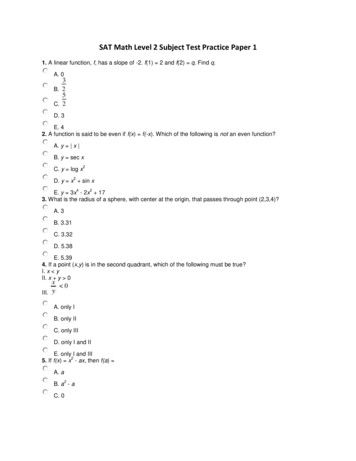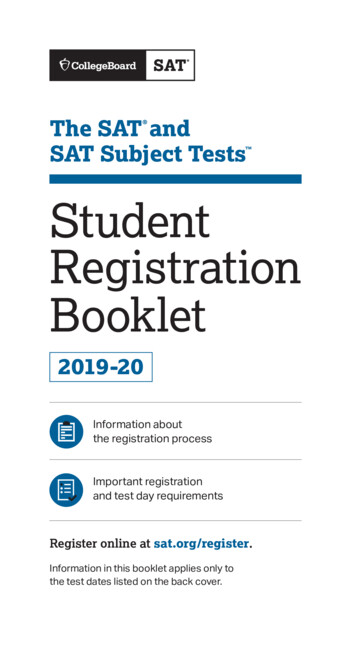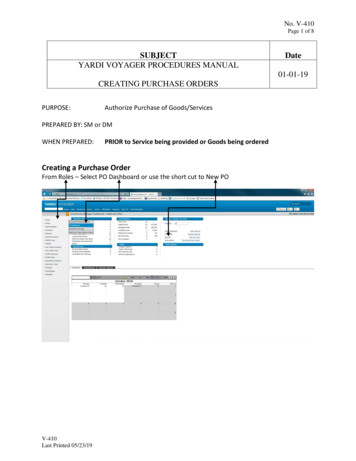
Transcription
No. V-410Page 1 of 8SUBJECTYARDI VOYAGER PROCEDURES MANUALDate01-01-19CREATING PURCHASE ORDERSPURPOSE:Authorize Purchase of Goods/ServicesPREPARED BY: SM or DMWHEN PREPARED:PRIOR to Service being provided or Goods being orderedCreating a Purchase OrderFrom Roles – Select PO Dashboard or use the short cut to New POV-410Last Printed 05/23/19
No. V-410Page 2 of 8SUBJECTYARDI VOYAGER PROCEDURES MANUALDate01-01-19CREATING PURCHASE ORDERSIf using the PO Dashboard, go to Functions; Add POV-410Last Printed 05/23/19
No. V-410Page 3 of 8SUBJECTYARDI VOYAGER PROCEDURES MANUALDate01-01-19CREATING PURCHASE ORDERS123UPPER SECTION Required fields are in BLUE(1) Vendor; You must select the vendor you are purchasing the goods/services from.You can click on the hyperlink of Vendor for a list of your vendors or you can begintyping the name of the vendor to locate your vendor.This list is specific to your log in and will list all vendors available for any of theproperties you have access to. This list will be maintained by your Vendor Coordinator.If the vendor you need is not available, contact your Vendor Coordinator.(2) Expense Type; This defaults from the vendor. The expense type should only be changed ifthe purchase you are making is going to be processed using your Maintenance Reserve funds.Refer to Maintenance Reserve Purchase Orders Procedure V-420.(3) Dates; Scheduled Delivery Date can remain blank. Order Date & Required By Date default tothe day you are entering the Purchase Order. All dates can be modified prior to saving thePurchase Order. Once saved, only Scheduled Delivery Date and Required by Date can bechanged.V-410Last Printed 05/23/19
No. V-410Page 4 of 8SUBJECTYARDI VOYAGER PROCEDURES MANUALDate01-01-19CREATING PURCHASE ORDERS45(4) Description; This field is not required but, you can enter any information about thepurchase order that can describe the request in more detail. This description carries over tothe accounts payable voucher so it should be kept short.If you require a lengthy description, use the MEMO function outlined on Procedure V-480All other fields in the upper section DO NOT need to be completed at this time.GRID SECTION(5) Details Tab; This section is used to define the items you are purchasing.More Details – If you are going to need more than the 10 lines, click this box and moredetail lines will be added for you to use.Distribute – If you click this box, you can distribute the cost of the purchase order overmultiple properties. See Using the Distribution Function Procedure V-470V-410Last Printed 05/23/19
No. V-410Page 5 of 8SUBJECTYARDI VOYAGER PROCEDURES MANUALDate01-01-19CREATING PURCHASE ORDERS789106(6) Property; Enter the property that is to incur the expense of this item(7) Unit: If the purchase is for a specific unit, you can enter the unit number. The unit numbercarries over to the accounts payable voucher for additional tracking.(8) Item Type; Select the item that best describes your purchase. You can click on the lookupbutton for a list of items or you can begin typing the item description to locate an item.Most items can be assigned to Item Type “ms” Maintenance Supplies. Individual supplyitems such as toilets, bi-fold doors etc. do not need to have a unique code as they areconsidered Maintenance SuppliesThe item list will be updated as needed. Contact accounting to add an item to the list.(9) Description: The description defaults from the item and can be overridden to identity theitem in more detail. This description carries over to the general ledger. It should be kept short.(10) GL: Account: The GL Account defaults from the item type and can be overridden ifnecessary.V-410Last Printed 05/23/19
No. V-410Page 6 of 8SUBJECTYARDI VOYAGER PROCEDURES MANUALDate01-01-19CREATING PURCHASE ORDERS131211(11) Qty Ord: This field is to be used as the DOLLAR amount of the purchase order, not thequantity.Example; If the purchase is for 15 items totaling 72.26, the Qty Ord is 72.26(12) Unit Price: This field must ALWAYS be 1.00This process is being implemented for 2 reasons1) Allow users to not have to enter every single item that needs to be ordered.2) Allows the Purchase Order to accommodate for Backorders. This is needed for itemsthat may be delivered/received on multiple shipments/invoices.The reason the Qty Ord would not be 1.00 and the Unit price would be 72.26 is due to thepurchase order system being quantity based. If you receive a partial shipment on this orderworth 51.55 and received the quantity of 1 on your receiver, the process would close thepurchase order.Instead, if you receive an invoice for 51.55 for your first shipment, you can “receive” aQuantity of 51.55 when you process your receiver. The remaining balance on the purchaseorder of 20.71 will remain open.(13) Save to save the purchase order.V-410Last Printed 05/23/19
No. V-410Page 7 of 8SUBJECTYARDI VOYAGER PROCEDURES MANUALDate01-01-19CREATING PURCHASE ORDERS1415161718UPPER SECTION(14) Once the purchase order is saved, the Purchase Order number appears in the upper leftcorner.(15) Display Type; Defaults to Purchase Order and is to remain Purchase Order.PO Info(16) Total Amount – This is the total of all your detail lines.Approvals(17) Workflow will default to “Standard”. Change the workflow as needed. Refer to ProcedureV400(18) Next Step Click on the drop down and select the next required step. The available stepsare defined by the workflow.V-410Last Printed 05/23/19
No. V-410Page 8 of 8SUBJECTYARDI VOYAGER PROCEDURES MANUALDate01-01-19CREATING PURCHASE ORDERS242319212220(19) Save – to save the purchase order with the updated Approvals.GRID SECTION(20) Details Tab: Check Budget becomes available to view your budget.General Info Tab; This tab is not used at this time.Addresses; The bill to and ship to default from the property settings(21) Workflow; The status of where the purchase order is, in the approval process.(22) Approvers: The listing of approvers will display(23) Print This option will Print the Purchase Order(24) Data/Reports This option becomes available on the saved purchase order. Here you canadd Attachments and detailed Memos. Refer to Procedure V-480 to add Attachments &MemosV-410Last Printed 05/23/19
23.05.2019 · the accounts payable voucher so it should be kept short. If you require a lengthy description, use the MEMO function outlined on Procedure V-480 . All other fields in the upper section DO NOT need to be completed at this time. GRID SECTION (5) Details Tab; This section is used to define the items you are purchasing. More Details – If you are going to need more than the 10 lines, click this .