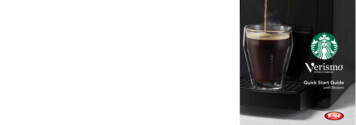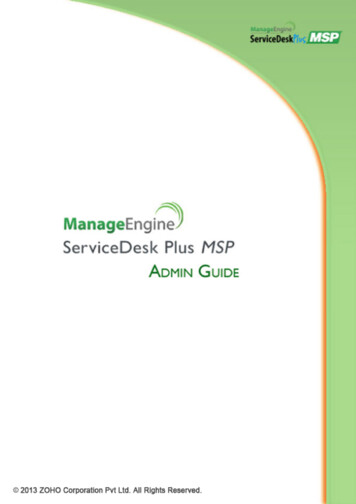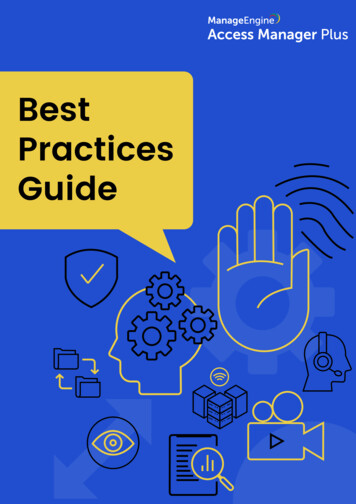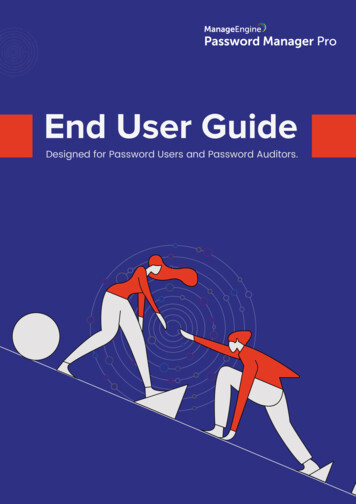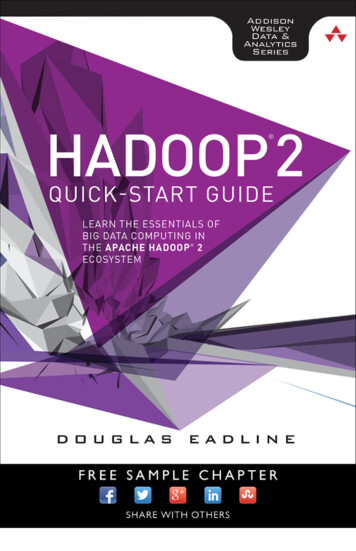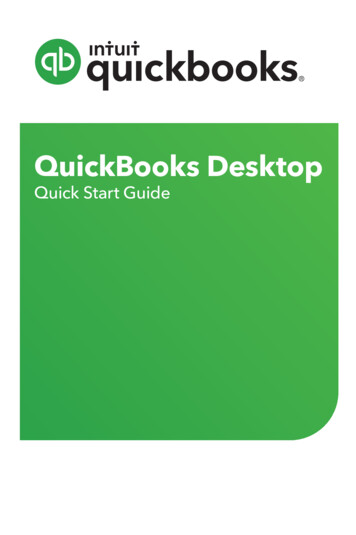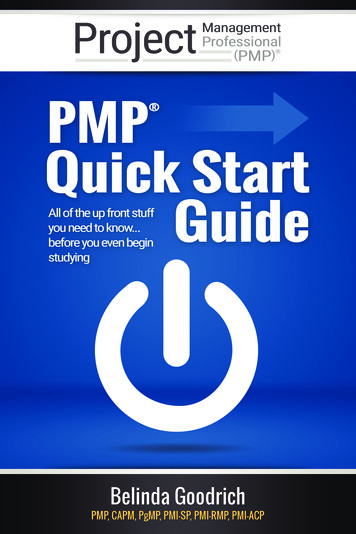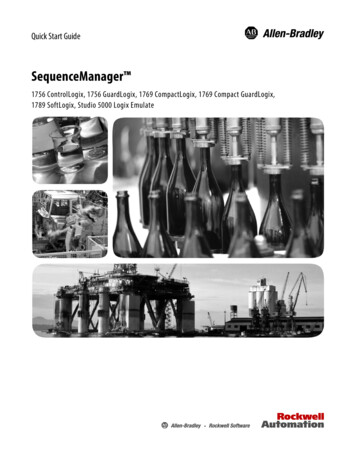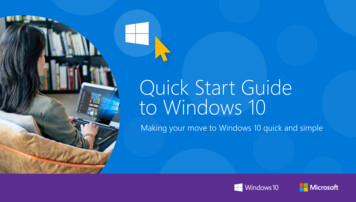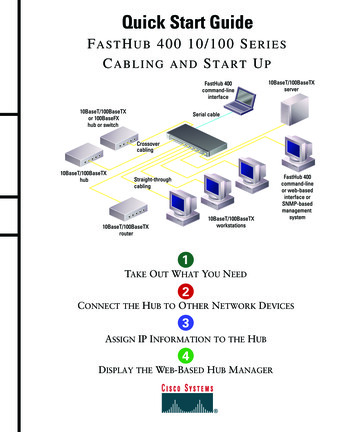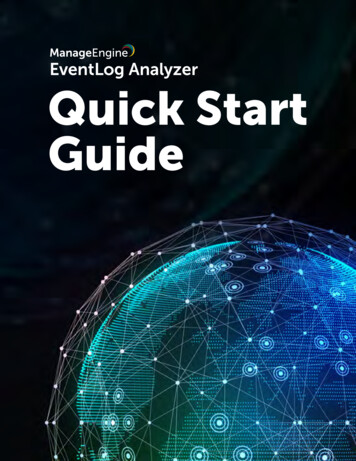
Transcription
ManageEngine EventLog Analyzer Quick Start GuideContentsInstalling and starting EventLog Analyzer1Connecting to the EventLog Analyzer server2Adding devices for monitoring3Adding Windows devices3Adding Syslog devices4Importing logs5Using predefined reports5Creating custom reports6Searching through logs6Creating alert profiles7Configuring email and SMS alerts7Advanced configurations8www.eventloganalyzer.com demo.eventloganalyzer.com eventloganalyzer-support@manageengine.com
Installing and starting EventLog AnalyzerDownload the EXE file from the download page.Before starting the installation, check the system requirements.To install EventLog Analyzer on a Windows OS, execute: ManageEngine EventLogAnalyzer.exe for the 32-bit version ManageEngine EventLogAnalyzer 64bit.exe for the 64-bit versionTo install EventLog Analyzer on a Linux OS, execute: ManageEngine EventLogAnalyzer.bin for the 32-bit version ManageEngine EventLogAnalyzer 64bit.bin for the 64-bit versionNote:Before installing EventLog Analyzer on a Linux OS, Execute the following commands in the Unix Terminal or Shell, chmod x ManageEngine EventLogAnalyzer.bin Now, run ManageEngine EventLogAnalyzer.bin by double clicking orrunning ./ManageEngine EventLogAnalyzer.bin in the Terminal or Shell.Upon starting the installation, you will be taken through the following steps: Select the Agree to the terms and conditions of the license agreementonce you read them thoroughly. Select the folder in which the product should be installed.The default installation location is C:\ManageEngine\EventLog Analyzer. Thelocation can be changed with the Browse option. Enter the web server port. The default port number is 8400. Ensure that thedefault or the selected port is not being used.www.eventloganalyzer.com demo.eventloganalyzer.com eventloganalyzer-support@manageengine.com1
Select the Install EventLog Analyzer as service option to install theproduct as a Windows or Linux service. By default this option is selected.Unselect this option to install as an application. Alternatively, you can alsoinstall as an application and later change it to a service. We recommend thatyou install it as service. Enter the folder name in which the product will be shown. The default name isManageEngine EventLog Analyzer. Enter your personal details to get technical assistance.After the installation is complete, the wizard displays the ReadMe file and startsthe EventLog Analyzer server.Before you run the product, check if the prerequisites are met.Connecting to the EventLog Analyzer serverOnce the server has successfully started, follow the steps below to accessEventLog Analyzer. Open a supported web browser. Type the URL ashttp:// devicename :8400 (where devicename is the name of themachine running EventLog Analyzer and 8400 is the default web serverport) Log in to EventLog Analyzer using the default username/passwordcombination of admin/admin and select one of the three options inLog on to (Local Authentication,Radius Authentication, orDomain Name). Click the Login button.www.eventloganalyzer.com demo.eventloganalyzer.com eventloganalyzer-support@manageengine.com2
Adding devices for monitoringAdding Windows devicesIn all Windows devices, ensure that WMI, DCOM are enabled, and logging isenabled for the respective modules/objects. To forward the Windows eventlogs in syslog format, use a third party utility like SNARE.(a) Adding Windows devices from a domain1. Select the domain from the drop-down menu in the Settings tab. TheWindows devices in the selected domain will be automaticallydiscovered and listed.2. Select the necessary device(s) by clicking on the respectivecheckbox(es). You can locate any device using the built-in search optionor the OU filter.3. Click on the Add button.(b) Adding Windows devices from a workgroupYou can add a device from a workgroup by clicking on the Add workgroupdevice link. This will list out the devices from your workgroups.1. Choose the workgroup from the Select Workgroup drop-down menuin the Settings tab.2. Select the required device(s) by clicking on the respectivecheckbox(es).3. Click on the Add button.Note: You have the option to update, reload, and delete a workgroup byclicking on the respective icons next to the Select Domain drop-downmenu.www.eventloganalyzer.com demo.eventloganalyzer.com eventloganalyzer-support@manageengine.com3
(c) Adding Windows devices manuallyOptionally, you can also manually add the device as shown below by clickingon the Configure Manually link.1. Enter the Device name or IP address.2. Enter the Username and Password with administrator credentials, andclick on the Verify login link.3. Click on the Add button.Note: If EventLog Analyzer has been installed on a UNIX machine, it cannotcollect event logs from Windows devices. However, third party applicationscan be used to convert the Windows event logs to syslogs and forward themto EventLog Analyzer.Adding Syslog devicesIn the Device Management page, navigate to the Syslog Devices tab andclick on the Add Device(s) button. Enter the device name or IP addressin the Device(s) field and click on the Add button.Follow the steps below to automatically discover and add the Syslog devices inyour network:1. Click on the Discover & Add link in the Add Syslog Devices window.You can discover the Syslog devices in your network based on the IP range(Start IP to End IP) or CIDR.2. Enter the Start IP and End IP or the CIDR range in order to discover theSyslog devices.www.eventloganalyzer.com demo.eventloganalyzer.com eventloganalyzer-support@manageengine.com4
3. Choose the SNMP credentials to automatically discover the Syslogdevices in your network. By default, the public SNMP credentials can be usedto scan the Syslog devices in your network.Alternatively, you can add a SNMP credential by clicking on the AddCredential button. Once you pick the SNMP credential, click on the Scanbutton to automatically discover the Syslog devices in the specified IP orCIDR range.4. Select the device(s) by clicking on the respective checkbox(es). You caneasily search for a device using the search box or by filtering based on theDevice type and vendor.5. Click on the Add Device(s) button to add the devices for monitoring.To add other devices such as print servers, terminal servers, Oracle devices,VMware devices and more, refer the Add Devices page.Importing logsEventLog Analyzer gives you the option to import any flat log files andprovides predefined reports for Windows (EVTX format), syslog devices,applications, and archived files. To learn how to import logs, refer the Importlog file section.Using predefined reportsEventLog Analyzer offers canned reports to help analyze network security andaudit the activity of internal users. The reports provide information onapproximately 750 log sources including: Network devices such as firewalls, routers, switches, IDS/IPSwww.eventloganalyzer.com demo.eventloganalyzer.com eventloganalyzer-support@manageengine.com5
Applications including Oracle and MS SQL Server databases Web servers Windows and Linux/Unix machines IBM AS400 systemsThe report groups are Windows, Applications, Network Devices, Vulnerability,vCenter, My reports, Favourites and User based reports.Creating custom reportsThe custom reports created by you are listed in the My Reports section. Newreports can be added, existing reports can be scheduled, edited or deleted.Refer the Create Custom Reports section to learn how to create a customreport.Searching through logsEventLog Analyzer’s log search functionality is very easy and allows you tosearch for any information. By default, the entered search term is looked-up inthe log message. The search results can be saved in the PDF and CSV formats.To know more about the search feature, refer the How to Search section,which explains how a search can be performed, and the How to ExtractAdditional Fields section, to learn how to extract fields from raw logs.www.eventloganalyzer.com demo.eventloganalyzer.com eventloganalyzer-support@manageengine.com6
Creating alert profilesEventLog Analyzer can be configured to generate an alert when a specificsecurity event occurs. You can: Choose from over 500 predefined alert criteria or define custom alerts. Get real-time notifications through email or SMS when any event ofinterest occurs. Assign a program to be run upon alert generation. Configure which device or device groups are to be monitored for theevents. Specify how many times, and within how many minutes, an event shouldoccur for the alert to be triggered. Be alerted for any compliance policy specific events. Receive alerts for correlations, such as the occurence of two or moreevents calls for further investigation.Refer the Create Alert Profiles section to learn how to set up an alert.Configuring email and SMS alertsEventLog Analyzer can notify you instantly when a critical security incidentoccurs in your network. To receive email alerts and scheduled reports, you need to configure themail server in EventLog Analyzer. To receive alerts on your mobile phone you need to configure the SMSSettings.Refer the help document for the configuration steps.www.eventloganalyzer.com demo.eventloganalyzer.com eventloganalyzer-support@manageengine.com7
Advanced configurationsDatabase migration: Apart from the PostgreSQL database, EventLogAnalyzer supports Microsoft SQL Server as the back end database. If youalready have a Microsoft SQL Server in your enterprise, you can utilizethe same. To know more, refer the Migrate data from PostgreSQL to MSSQL database section of the help document.Archive settings: EventLog Analyzer archives log files periodically. Thearchival interval and retention period of logs can be configured. Thearchived log data is also encrypted and timestamped.About EventLog AnalyzerEventLog Analyzer is a comprehensive IT compliance and log management software for SIEM. It provides detailed insightsinto your machine logs in the form of reports to help mitigate threats in order to achieve complete network security.www.eventloganalyzer.com
log file section. Using predefined reports EventLog Analyzer offers canned reports to help analyze network security and audit the activity of internal users. The reports provide information on approximately 750 log sources including: Network devices such as firewalls, routers, switches, IDS/IPS