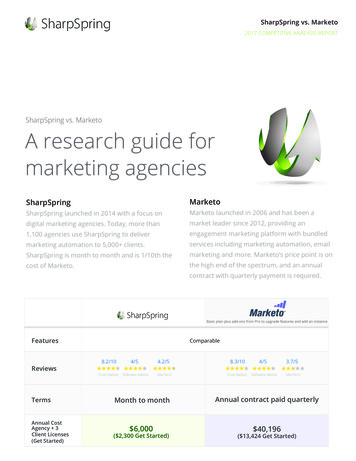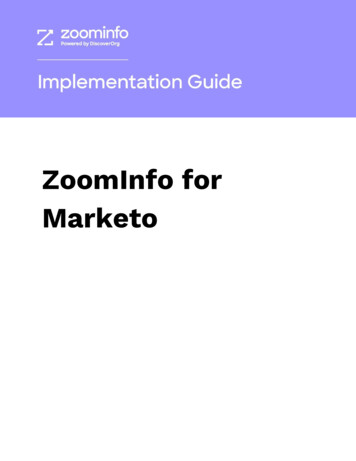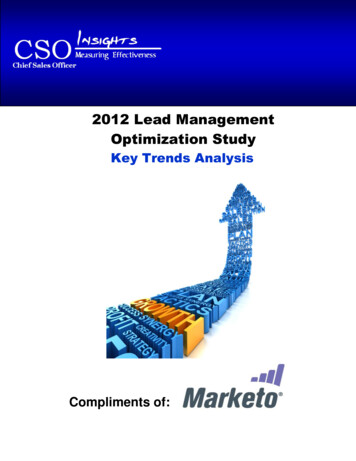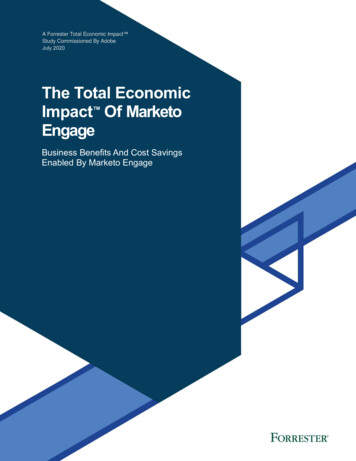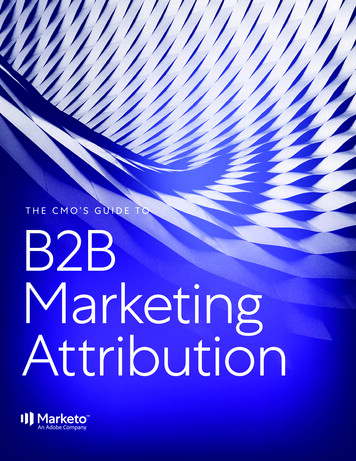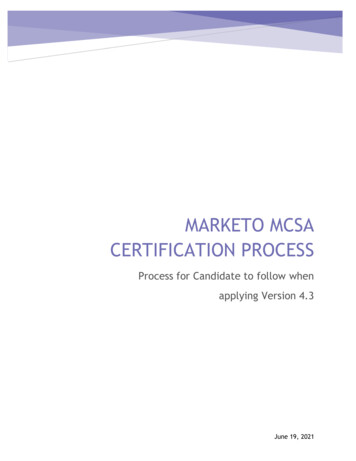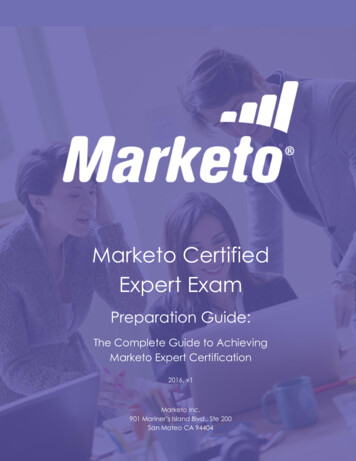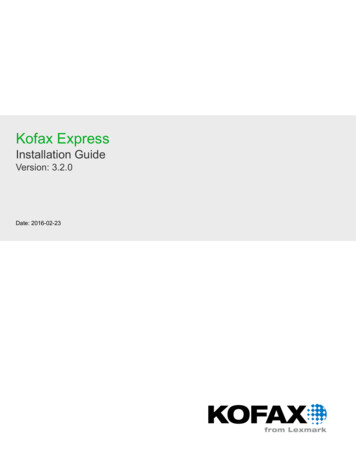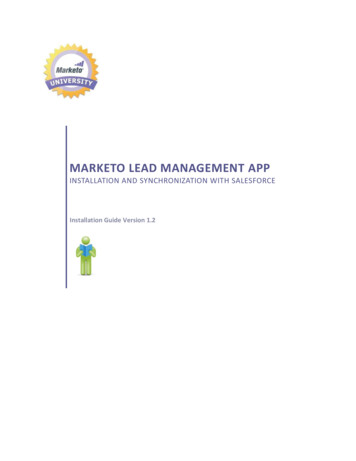
Transcription
MARKETO LEAD MANAGEMENT APPINSTALLATION AND SYNCHRONIZATION WITH SALESFORCEInstallation Guide Version 1.2
CONTENTSINSTALLATION AND SYNCHRONIZATION OVERVIEW . 2STEP 1: SET UP REQUIRED PERMISSIONS IN SALESFORCE . 3Create a Profile with Required Permissions . 3Required Permissions for Marketo Synchronization . 4Create a Dedicated Salesforce User Account . 5Get a Security Token . 6Block Unneeded Fields from Synchronization with Marketo . 7STEP 2: INSTALL THE MARKETO LEAD MANAGEMENT APP FROM THE APPEXCHANGE . 8Install the Marketo App from the AppExchange . 8Map Marketo Lead Fields to Corresponding Salesforce Contact Fields . 12PRO: Display Marketo Lead Fields on Salesforce Lead and Contact Detail Pages . 14PRO: Display Marketo Lead Fields on Salesforce Lead Detail Pages. 15PRO: Display Marketo Lead Fields on Salesforce Contact Detail Pages. 17STEP 3: SYNCHRONIZE MARKETO AND SALESFORCE. 19STEP 4: VERIFY THE SYNC . 24OPTIONAL STEPS (SYNC ACTIVITIES) . 24 2011 Marketo, Inc. All rights reserved.Version 1.21
INSTALLATION AND SYNCHRONIZATION OVERVIEWCongratulations! Your organization is now subscribing to Marketo Lead Management. MarketoLead Management gives Marketers the power and flexibility to automate demand generationcampaigns and deliver high quality leads with less effort.Marketo’s robust, bi-directional integration with Salesforce.com keeps both Marketo andSalesforce in sync all day, every day – providing marketing and sales teams with the power todrive more revenue at your company.The Marketo Lead Management App is available from the Salesforce AppExchange. This guidewill step you through installing the Marketo Lead Management App in Salesforce and initiatingthe data synchronization between your Salesforce instance and your Marketo instance.Use the following chart to help you understand what system you are logging into and as whatuser during each part of the installation and synchronization process. 2011 Marketo, Inc. All rights reserved.Version 1.22
STEP 1: SET UP REQUIRED PERMISSIONS IN SALESFORCEThis section provides instructions on how to set up Salesforce permissions so you can sync withMarketo:1.2.3.4.Create a Profile with Required PermissionsCreating a Dedicated Salesforce User AccountGet a Security TokenBlock Unneeded Fields from Synchronization with MarketoNote: You must be logged into Salesforce as a system administrator to perform thetasks in this section.Only one Salesforce user account is used in Marketo for your entire organization, and Marketostrongly recommends that you create a dedicated Salesforce user account (e.g.,marketo@yourcompany.com) for this purpose.As a best practice, in Salesforce, create a new user profile with the required permissionsdescribed in the following instructions, then associate that new user profile with the dedicateduser account. Independent of your company’s staff, this login will help you identify any Marketomodifications to Lead and Contact records within Salesforce.CREATE A PROFILE WITH REQUIRED PERMISSIONSThe user login used for synchronization with Marketo must have special permissions for thesync between Salesforce and Marketo to function properly.To create a new profile with required Marketo permissions:1.2.3.4.Navigate to Setup Administration Setup Manage Users Profiles.Click the New Profile button.Create New Profile (e.g. Marketo Sync).From the Profile Detail page, enable the required Marketo permissions called out below.Note: Refer to your Salesforce documentation for complete details on creating a newprofile. 2011 Marketo, Inc. All rights reserved.Version 1.23
REQUIRED PROFILE PERMISSIONS FOR MARKETO SYNCHRONIZATIONCaution - Salesforce Professional Edition Users only: You must add each field you wantsynced to Marketo to your page layout; all other fields will not be synced. If you useother editions of Salesforce, Marketo will sync down all fields that the sync account haspermission to access (whether or not they're in the page layout).From the Profile Detail page, perform the following for all editions of Salesforce:1. Enable the following Administrative Permissions: API EnabledManage Public DocumentsManage Public TemplatesEdit HTML TemplatesEdit EventsEdit TasksConvert Leads2. Enable Read/Create/Edit/Delete access on the following required Standard ObjectPermissions: OpportunitiesContactsLeadsAccountsCampaigns (if you choose to enable campaign sync)3. Drill down to view and enable Read/Write access on the following required Field-LevelSecurity objects/fields: Account TypeEvent All Standard Fields including “All Day Event”Task All Standard Fields 2011 Marketo, Inc. All rights reserved.Version 1.24
4. Enable Read access on any custom objects that you'd like to sync with Marketo.Caution: Marketo only supports syncing of custom objects associated with leads,contacts, and accounts.5. For merging leads, this profile needs Edit access on all objects (standard and custom) thatyour Leads and Contacts use.CREATE A DEDICATED SALESFORCE USER ACCOUNTThis dedicated Salesforce user account will be used for synchronization with Marketo and mustbe associated with the Marketo profile you created.To create a new user account and assign the correct profile:1. Navigate to Setup Administration Setup Manage Users Users.2. Click the New User button.3. Create a clearly identifiable Salesforce user account for dedicated use with Marketo.(e.g., marketo@yourcompany.com).4. From the Profile drop-down, select the new profile you created (e.g. Marketo Sync).5. Check to enable the Marketing User permission.Caution: In order to use the full features of Marketo Program to Salesforce Campaignsync, the Salesforce account used to manage Marketo Sync must have the MarketingUser permission enabled on the User Detail page in Salesforce.6. Click Save.Note: Ensure you have access to and note down the username and password for thededicated Salesforce user account. In a future step, you will also need to note down thesecurity token for this account. This information will be needed when you launch thesync between Marketo and Salesforce.Note: Refer to your Salesforce documentation for complete details on creating andmanaging users and profiles. 2011 Marketo, Inc. All rights reserved.Version 1.25
GET A SECURITY TOKENYou need a security token to synchronize Salesforce and Marketo.To get or reset a security token for your dedicated Salesforce user account:1. Log in to Salesforce using the Salesforce credentials for your dedicated Salesforce useraccount for Marketo sync.2. Go to Setup My Personal Information Reset Your Security Token.3. Click the Reset Security Token. An email containing the security token is sent to the emailaddress associated with this dedicated Salesforce user account.4. Copy the token from the email. You will need to paste the Token into Marketo during sync.Note: Ensure you have access to and note down the username, password, and securitytoken for the dedicated Salesforce user account. This information is required when youlaunch the sync between Marketo and Salesforce. 2011 Marketo, Inc. All rights reserved.Version 1.26
BLOCK UNNEEDED FIELDS FROM SYNCHRONIZATION WITH MARKETOA vast majority of fields in Salesforce are not required for marketing purposes and do not needto sync with Marketo. Prepare for synchronization with Marketo by identifying and blockingunneeded fields. Use field-level security within Salesforce to block these unneeded fields.Typically, fewer than 100 fields are required to sync between Salesforce and Marketo.Synchronizing too many unnecessary fields can negatively impact sync performance and clutterthe field hierarchy in Marketo.Caution - The next step in the installation process creates the database structure inMarketo based on the selected fields in Salesforce. Once the database has beencreated, it cannot be reversed. You cannot remove fields once they are added to thedatabase. You will only be able to add fields at a later time. Do not proceed to the nextstep until you have selected the fewest number of required fields for yourSalesforce/Marketo sync. Start with the fewest number possible and add fields later ifrequired.Examples of Unneeded Fields: Fields that update regularly across the database should be blocked from the Marketo sync.The Jigsaw AppExchange package (Last Sync/Updated date field) gets updated frequently.This field uses a lot of bandwidth and Marketo recommends that you block it from the sync.LinkedIn is another you should consider blocking.To ensure an efficient sync with Marketo, identify and restrict certain types of records fromthe sync (e.g., records without an email address).Caution - Salesforce Professional Edition Users only: Only fields in your page layoutswill be synced to Marketo. Ensure all of the Salesforce fields you want in Marketoare in your page layout, and ensure the fields you don’t want are absent from thelayout. 2011 Marketo, Inc. All rights reserved.Version 1.27
STEP 2: INSTALL THE MARKETO LEAD MANAGEMENT APP FROM THE APPEXCHANGEThis section provides instructions on how to install the Marketo Lead Management App intoSalesforce:1. Install the Marketo App from AppExchange2. Map Marketo Lead Fields to Corresponding Salesforce Contact Fields3. PRO: Display Marketo Lead Fields on Salesforce Lead and Contact Detail PagesThis PRO step is for Salesforce Professional Edition users only. If you are on a differentversion of Salesforce, skip this PRO step and move to the next section in this guide,Step 3: Synchronize Marketo and Salesforce.Installing the Marketo AppExchange application into Salesforce allows you to add Marketo as atab to your Salesforce account, and place the Marketo Lead Score and Original Source fieldsinto your Salesforce page layouts. If you've previously installed our application to get the LeadScore field, you need to reinstall the package to get the Original Source info fields.Note: The tasks in this section must be performed by a Salesforce administrator.INSTALL THE MARKETO APP FROM THE APPEXCHANGETo install the Marketo Lead Management App:1. Go to the Marketo App Exchange page and click Get it Now. 2011 Marketo, Inc. All rights reserved.Version 1.28
2. In the Get It Now dialog box, select Production or Sandbox, depending upon yourSalesforce implementation (most likely, it will be Production). Click Continue.3. If prompted, to enter your Salesforce login credentials. Log in as a Salesforce administratorDo not log in as the dedicated Salesforce user for Marketo sync.4. Read the Installation Instructions, check I have read and agree to the terms & conditions,then click Install. 2011 Marketo, Inc. All rights reserved.Version 1.29
5. When prompted, re-enter your Salesforce password and click Submit.6. The Package Installation Details page displays. Click Continue.7. Click Next to Approve the Package API Access. This allows Marketo to sync with yourSalesforce instance. 2011 Marketo, Inc. All rights reserved.Version 1.210
8. Select Grant Access to All Users and click Next.9. The package is now ready to be installed. Click Install.10. A confirmation message displays when the installation is complete. 2011 Marketo, Inc. All rights reserved.Version 1.211
MAP MARKETO LEAD FIELDS TO CORRESPONDING SALESFORCE CONTACT FIELDSAll Salesforce Leads and Contacts are considered “Leads” in Marketo. Salesforce Lead fields willautomatically map over to Marketo Lead fields. However, you must manually map SalesforceContact fields to corresponding Marketo Lead fields.To map Marketo Lead fields to corresponding Salesforce Contact fields:1. Navigate to Setup App Setup Customize Leads Fields.2. Under Lead Custom Fields & Relationships, click Map Lead Fields. The Lead Custom FieldMapping page displays.3. Field names listed on the left of the screen are Marketo Lead fields and you will need tomap to the corresponding Salesforce Contact fields from the adjacent drop-down menus. 2011 Marketo, Inc. All rights reserved.Version 1.212
4. Start with the Marketo Lead Score field. Find the Marketo Lead Score field and select theSalesforce "Contact Lead Score" field from the adjacent drop-down menu.5. Perform the same mapping process for all Original Source and Inferred fields (see requiredLead fields chart below).Marketo Lead FieldsLead ScoreInferred CityInferred CompanyInferred CountryInferred Metropolitan AreaInferred Phone Area CodeInferred Postal CodeInferred State RegionOriginal ReferrerOriginal Search EngineOriginal Search PhraseOriginal Source InfoOriginal Source TypeSalesforce Contact FieldsContact Lead ScoreContact Inferred CityContact Inferred CompanyContact Inferred CountryContact Inferred Metropolitan AreaContact Inferred Phone Area CodeContact Inferred Postal CodeContact Inferred State RegionContact Original ReferrerContact Original Search EngineContact Original Search PhraseContact Original Source InfoContact Original Source Type6. Click Save when you are done. 2011 Marketo, Inc. All rights reserved.Version 1.213
PRO: DISPLAY MARKETO LEAD FIELDS ON SALESFORCE LEAD AND CONTACT DETAIL PAGESTo display Marketo Lead fields in your Salesforce instance, add the Marketo Lead fields to theSalesforce Lead and Contact detail pages in use by your Salesforce instance.This section steps you through the following:1. PRO: Display Marketo Lead Fields on Salesforce Lead Detail Pages2. PRO: Display Marketo Lead Fields on Salesforce Contact Detail PagesCaution - Salesforce Professional Edition Users: This is a required step -- all MarketoLead fields listed in this section must be added to your Salesforce Lead and Contactpage layouts in order for Marketo to update them. If you do not add these fields to yourpage layouts, they will not sync with Marketo.Caution - Salesforce Enterprise or Unlimited Edition users: The Marketo Lead fieldslisted in this section do not need to be in your Salesforce Lead and Contact page layouts,but they must be accessible by the account you use to sync with Salesforce. If you blockaccess to those fields via permissions, they will not sync with Marketo. 2011 Marketo, Inc. All rights reserved.Version 1.214
PRO: DISPLAY MARKETO LEAD FIELDS ON SALESFORCE LEAD DETAIL PAGESPerform these steps to display Marketo Lead fields in your Salesforce Lead Detail pages:1. Navigate to Setup App Setup Customize Leads Page Layouts.2. Select the name of your page layout and click Edit.3. Under the Lead Layout section at the top of the page, find the Lead Score field in the Fieldsbox.4. Drag and drop the Lead Score field to the location where you want it to display on the LeadDetail page. 2011 Marketo, Inc. All rights reserved.Version 1.215
5. Repeat this step with any or all of the remaining Marketo Lead fields (original source andinferred) that you want to display within your Salesforce instance.Marketo Lead Fields: Lead ScoreOriginal Search EngineOriginal Search PhraseOriginal ReferrerOriginal Source InfoOriginal Source TypeInferred CityInferred CompanyInferred CountryInferred Metropolitan AreaInferred Phone Area CodeInferred Postal CodeInferred State Region6. Click Save at the top of the page under Lead Layout when you are done. 2011 Marketo, Inc. All rights reserved.Version 1.216
PRO: DISPLAY MARKETO LEAD FIELDS ON SALESFORCE CONTACT DETAIL PAGESPerform these steps to display Marketo Lead fields in your Salesforce Contact Detail pages:1. Navigate to Setup App Setup Customize Contacts Page Layouts.2. Select the name of your page layout and click Edit.3. Under the Contact Layout section at the top of the page, find the Lead Score field in theFields box.4. Drag and drop the Lead Score field to the location where you want it to display on theContact Detail page. 2011 Marketo, Inc. All rights reserved.Version 1.217
5. Repeat this step with any or all of the remaining Marketo Lead fields (original source andinferred) that you want to display within your Salesforce instance.Marketo Lead Fields: Lead ScoreOriginal Search EngineOriginal Search PhraseOriginal ReferrerOriginal Source InfoOriginal Source TypeInferred CityInferred CompanyInferred CountryInferred Metropolitan AreaInferred Phone Area CodeInferred Postal CodeInferred State Region6. Click Save at the top of the page under Contact Layout when you are done. 2011 Marketo, Inc. All rights reserved.Version 1.218
STEP 3: SYNCHRONIZE MARKETO AND SALESFORCEMarketo’s robust, bi-directional integration with Salesforce.com keeps both Marketo andSalesforce in sync all day, every day.When you launch and run the sync, Marketo pulls down a copy of your Salesforce database,including objects and custom fields. No changes to the data are made during the initialsynchronization. Marketo simply pulls down a copy of your Salesforce database.The time required to complete the initial synchronization between Salesforce and Marketodepends on the size of your database. If you have a large database, the initial sync can take allday. Once the initial sync is complete, Marketo maintains the sync with your Salesforceinstance with 5 minute intervals between syncs.If you need help at any point during the synchronization process, please contact Marketo atsupport@marketo.com.Caution: When you synchronize Marketo and Salesforce, you are establishing a uniqueand forever relationship between “one” Salesforce instance (subscription account) with“one” Marketo instance (subscription account). Once you start the sync, you canassociate another user login with the sync, but you cannot sync to a separateSalesforce instance, and you cannot change the Sandbox flag.To synchronize your Salesforce and Marketo instances:1. Log in to your Marketo instance as a Marketo administrator.2. Click the Admin link at the top of the Marketo UI. You must have Administrator permissionsto access this link. 2011 Marketo, Inc. All rights reserved.Version 1.219
3. Click Salesforce in the tree on the left or on the canvas. 2011 Marketo, Inc. All rights reserved.Version 1.220
4. Enter the credentials for the dedicated Salesforce user account you created forsynchronization with Marketo: Username, Password, and Security Token(see Step 1: Set Up Required Permissions in Salesforce).Note: If you need to reset the security token for the dedicated Salesforce user account,see Get a Security Token .Caution: Check the Sandbox option only if you are syncing a Marketo Sandbox to aSalesforce Sandbox. If you are syncing to a Production environment, do not checkSandbox. If you're unsure about this step, please contact your Marketo customerenablement manager.5. Click Sync Fields. 2011 Marketo, Inc. All rights reserved.Version 1.221
6. The Sync is Forever Warning dialog box displays. This is a critical step.What should you click? Cold Feet: Once you start the sync, you can associate another user login with the sync, butyou cannot sync to a separate Salesforce instance, and you cannot change the Sandboxf
Marketo Lead Management gives Marketers the power and flexibility to automate demand generation campaigns and deliver high quality leads with less effort. Marketo’s robust, bi-directional integration with Salesforce.com keeps both Marketo and Salesforce in sync all day, every day – providing marketing and sales teams with the power to drive .