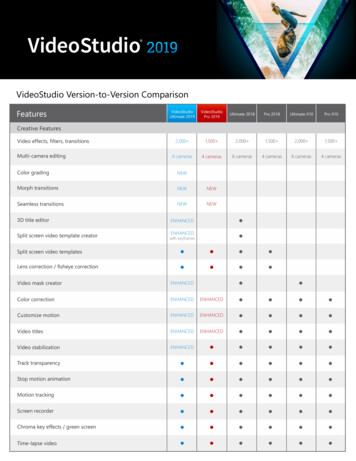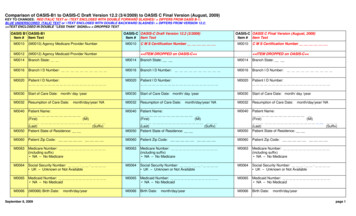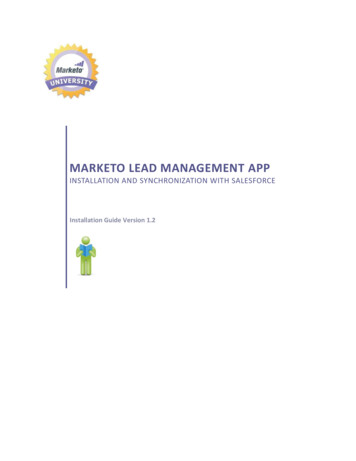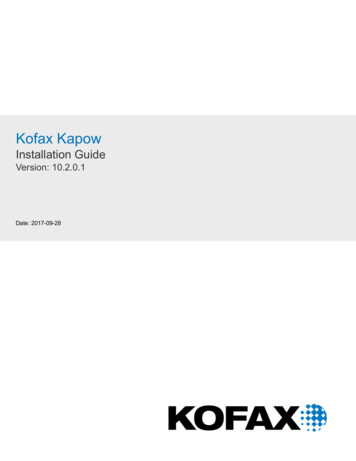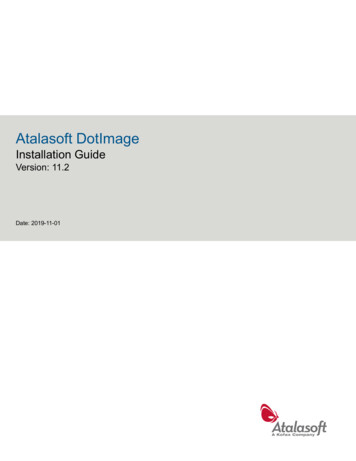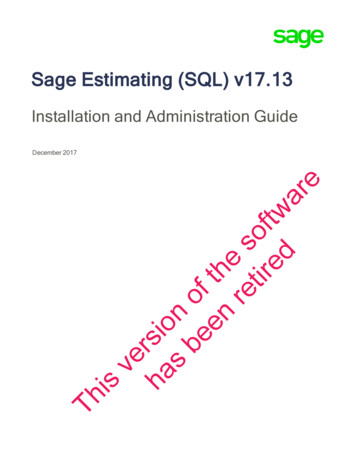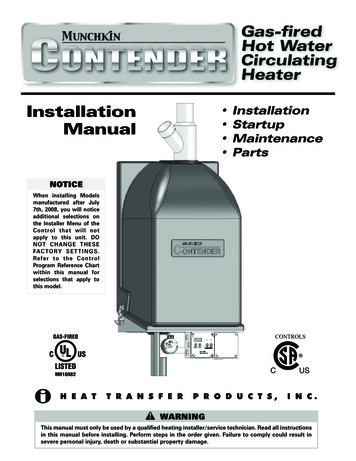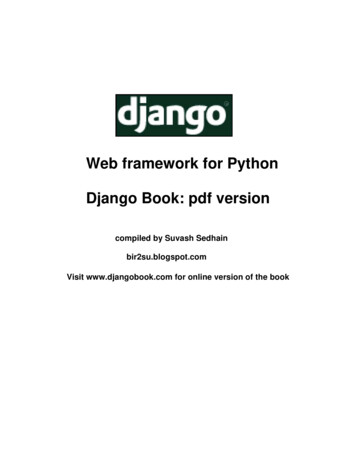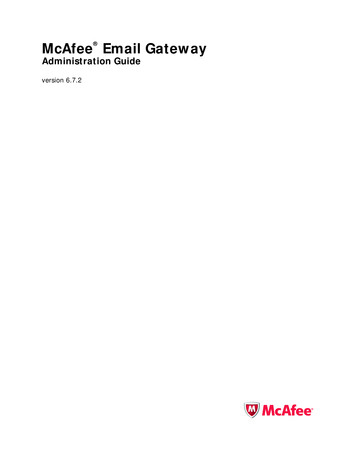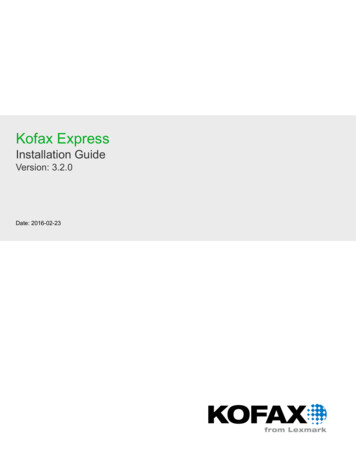
Transcription
Kofax ExpressInstallation GuideVersion: 3.2.0Date: 2016-02-23
2008 - 2016 Kofax, 15211 Laguna Canyon Road, Irvine, California 92618, U.S.A. All rights reserved.Use is subject to license terms.Third-party software is copyrighted and licensed from Kofax’s suppliers.This product is protected by U.S. Patent No. 6,370,277.THIS SOFTWARE CONTAINS CONFIDENTIAL INFORMATION AND TRADE SECRETS OF KOFAX.USE, DISCLOSURE OR REPRODUCTION IS PROHIBITED WITHOUT THE PRIOR EXPRESSWRITTEN PERMISSION OF KOFAX.Kofax, the Kofax logo, Kofax product names, and Lexmark stated herein are trademarks or registeredtrademarks of Kofax and Lexmark in the U.S. and other countries. All other trademarks are thetrademarks or registered trademarks of their respective owners.U.S. Government Rights Commercial software. Government users are subject to the Kofax standardlicense agreement and applicable provisions of the FAR and its supplements.You agree that you do not intend to and will not, directly or indirectly, export or transmit the Software orrelated documentation and technical data to any country to which such export or transmission is restrictedby any applicable U.S. regulation or statute, without the prior written consent, if required, of the Bureauof Export Administration of the U.S. Department of Commerce, or such other governmental entity as mayhave jurisdiction over such export or transmission. You represent and warrant that you are not located in,under the control of, or a national or resident of any such country.DOCUMENTATION IS PROVIDED “AS IS” AND ALL EXPRESS OR IMPLIED CONDITIONS,REPRESENTATIONS AND WARRANTIES, INCLUDING ANY IMPLIED WARRANTY OFMERCHANTABILITY, FITNESS FOR A PARTICULAR PURPOSE OR NON-INFRINGEMENT, AREDISCLAIMED, EXCEPT TO THE EXTENT THAT SUCH DISCLAIMERS ARE HELD TO BE LEGALLYINVALID.
Table of ContentsPreface .5Product Files Location . 5Related Documentation . 5Getting Help for Kofax Products . 5Overview .7System Requirements .7Install and Activate .NET Framework 3.5. or 3.5.1 .7Firewall Settings .7Certified Scanners . 7Image Storage . 8Kofax Express and Kofax Capture .8Excluding Visual Basic 6 Components from Your Installation .8Installation .9Standalone Installation .9Client/Server Installation . 10Installing Kofax Express Server . 10Deploying a Client Workstation . 11Kofax Express Applications .12Silent Installation .12Standalone . 12Server . 13Client . 13Minimal Installation . 14Setting the License . 14Evaluation License . 15Activating a Software License .15Registering a Hardware Key License . 16Export Service Installation . 17Auto Export .17Export Folder . 17Suppressing Export Confirmation Messages . 17Logging . 17Installing the Export Service . 183
Kofax Express Installation GuideExport Connector Installation and Registration . 18Default Export Connectors . 18Other Kofax Export Connectors . 19Custom Export Connectors . 19Removing Kofax Express . 19Silent Uninstallation . 20Administrator Access . 22ExpressAccess.xml . 22App.AppProfile . 234
PrefaceThis guide includes the information you need to successfully install Kofax Express and activate theproduct license.Product Files LocationIf you downloaded Kofax Express from the Kofax Electronic Delivery site, refer to the instructions on thesite to extract the installation files. If you received Kofax Express as a package, the installation files areincluded on your electronic media.Related DocumentationIn addition to this guide, the Kofax Express documentation set includes the following:Help for Kofax ExpressGives you online product assistance, including step-by-step procedures, a description of the typical taskworkflow, and details about the user interface.Kofax Express Release NotesContains information that is not available in your other Kofax Express documentation. Available in PDFformat on the Kofax Support pages at http://www.kofax.com.Kofax Express SDKIncludes an API reference and developer’s guide with information about creating custom exportconnectors and validation scripts. Available from the SDK folder in your product files.Getting Help for Kofax ProductsKofax regularly updates the Kofax Support site with the latest information about Kofax products.To access some resources, you must have a valid Support Agreement with an authorized Kofax Reseller/Partner or with Kofax directly.Use the tools that Kofax provides for researching and identifying issues. For example, use the Kofaxsupport site to search for answers and messages, keywords, and product issues. To access the KofaxSupport page, go to www.kofax.com.The Kofax support page provides: Product information and release news.5
Kofax Express Installation GuideClick a product family, select a product, and select a version number. Downloadable product documentation.Click a product family, select a product, and click Documentation. Access to product knowledge bases.Click Knowledge Base. Access to the Kofax Customer Portal (for eligible customers).Click Account Management and log in. Access to support tools.Click Tools and select the tool to use. Information about the support commitment for Kofax products.Click Support Details and select Kofax Support Commitment.Use these tools to find answers to questions that you have, to learn about new functionality, and toresearch possible solutions to current issues.Note To optimize your use of the support portal, go to the Kofax Customer Portal login page and clickthe link to open the Guide to the Kofax Support Portal. This guide describes how to access the supportsite, what to do before contacting the support team, how to open a new case or view an open case, andwhat information to collect before opening a case.6
Chapter 1OverviewKofax Express is an easy-to-use, batch-oriented document scan application capable of high-speedscanning with real-time image display, indexing, and bar code detection. Kofax VRS technology is builtinto the application to ensure optimal image quality. Kofax Express can export captured content to alocation that is accessible to industry-standard document management or storage systems.System RequirementsFor information about supported operating systems and other Kofax Express requirements, see the CrossProduct Compatibility Matrix, which is available on the Kofax Support Web pages at www.kofax.com.Install and Activate .NET Framework 3.5. or 3.5.1To run the Kofax Express installation successfully on Windows 8.x, Windows 10, or Windows Server2012, you must install and activate Microsoft .NET Framework 3.5 or 3.5.1 before you start the installationprocess. Otherwise, the installation will fail.The same requirement applies to any other Windows operating system that does not preinstallMicrosoft .NET Framework 3.5 or 3.5.1.Firewall SettingsIn a client/server installation, client workstations cannot connect to the server if the Windows Firewall isturned on. To ensure that the connection between the client workstations and the server is not blocked,use Control Panel to do one of the following: Add Net.TCP Port Sharing to the list of programs and services that are not blocked by the firewall. Turn off Windows Firewall on the server computer.Certified ScannersKofax Express is certified with a wide range of industry-standard scanners, and new scanners arecertified on a regular basis in the following license categories: Kofax Express for Desktop or Workgroup Scanners: Supports throughput up to 50 duplex pages perminute (based on letter-size pages scanned in landscape mode). Kofax Express for Low-Volume, Mid-Volume, or High-Volume Scanners: Supports throughput between50 and 130 duplex pages per minute (based on letter-size pages scanned in landscape mode).7
Kofax Express Installation GuideFor the most current list of certified scanners, visit the Kofax Web site at www.kofax.com and select theScanner Configurator on the Support pages. To obtain the appropriate driver, check the installation mediathat came with your scanner or the scanner manufacturer's Web site.Image StorageBy default, Kofax Express stores images in the common application data folder within the ProgramDatafolder. Be sure to reserve sufficient disk space for scanned images.Kofax Express and Kofax CaptureYou can install Kofax Express and Kofax Capture on the same computer, provided that Kofax Capture isinstalled first.If you plan to use a Kofax export connector while both applications are installed on the same computer,be sure to review the requirements for installing and registering export connectors. See Export ConnectorInstallation and Registration.Excluding Visual Basic 6 Components from Your InstallationThe Kofax Express installer adds several Visual Basic 6 (VB6) components to your computer. If yourorganization's policy does not permit installation of VB6 components, use the following procedure toexclude them from your Kofax Express installation.1.Follow the installation procedures in this guide, with this exception: When instructed to run either aninstaller shortcut or setup.exe,use "Run as administrator" to open a Command Prompt window.2.In the Command Prompt window, enter one of the following, according to your installation type: Standalone:setup.exe [-SkipVB6] Server:setup.exe [-SkipVB6] InstallType CLIENTSERVER Client:setup.exe [-SkipVB6]3.Proceed with the remaining installation steps according to the instructions.8
Chapter 2InstallationTo perform a new installation, download Kofax Express from the Kofax Electronic Delivery site to a localdrive or use the removable installation media issued at the time of purchase (see Product Files Location).You can install Kofax Express in a standalone or client/server environment.Note For information about performing a silent installation, see Silent Installation.If Kofax Express 3.x is currently installed on your computer, you do not need to remove it beforeinstalling Kofax Express 3.2. When updating the earlier version, you have the option of retaining jobs, jobtemplates, and scan profiles for use in the new version. You must export or delete any pending batchesbefore performing the update.If Kofax Express 1.x or 2.x is currently installed on your computer, you must do one of the following: Upgrade to version 3.0 before installing version 3.2. You must export or delete any pending batchesbefore starting the upgrade. Remove version 1.x or 2.x before installing Kofax Express 3.2.Standalone InstallationA standalone configuration is appropriate if you plan to perform all Kofax Express administration, scan,index, and export tasks on the same computer.Note If your organization does not permit installation of Visual Basic 6 components, review ExcludingVisual Basic 6 Components from Your Installation for instructions on how to exclude them from yourKofax Express installation.Also, if you have a requirement to reduce the impact on network bandwidth or performance during astandalone installation, review Minimal Installation for instructions on how to remove non-essentialcomponents before starting the installer.1.Confirm that your scanner is installed and connected to the computer according to themanufacturer’s instructions.2.Close all applications on the computer and make sure that you are logged in as a user withAdministrator rights.Some Domain Administrator accounts prevent you from accessing certain folders and/or registryentries on the local computer. Make sure that your Administrator account gives you the same level offolder and registry access as a Local Administrator account.3.If applicable to your version of Windows, turn off User Account Control (UAC) until the installation iscomplete.9
Kofax Express Installation Guide4.Start the installer by double-clicking the Kofax Express Standalone Setup shortcut from either of thefollowing: Folder containing Kofax Express product files Removable electronic mediaThe Kofax Express installer screen appears.5.Click Next and follow the setup instructions on the screen.During setup, you are prompted to accept the license agreement and specify a location for installingthe Kofax Express software on your computer.6.Click Install to start the installation.7.When you are notified that the installation is complete, click Finish.8.Follow the procedure in Setting the License to activate the license.Client/Server InstallationA client/server configuration is appropriate if you plan to use multiple workstations to perform scan, index,and export tasks. In this environment, the server computer is typically used for centralized tasks related tojob, batch, and scan profile management, and the client workstations are used for scan, index, and exportoperations. You must complete the Kofax Express server installation to create the deployment packagethat is required to install Kofax Express client software.Installing Kofax Express ServerIf you plan to perform the server installation on Windows Server 2012 or 2008, it is imperative thatthe .NET 3.5.1 Framework be enabled before you run the Kofax Express Server installer. Otherwise,Kofax Express Server will not function properly.Note If your organization does not permit installation of Visual Basic 6 components, review ExcludingVisual Basic 6 Components from Your Installation for instructions on how to exclude them from yourKofax Express Server installation.1.If you plan to scan on the server computer, confirm that your scanner is installed and connected tothe computer according to the manufacturer’s instructions. Otherwise, continue to the next step.2.Close all applications on the computer and make sure that you are logged in as a user withAdministrator rights.3.If applicable to your version of Windows, turn off User Account Control (UAC) until the installation iscomplete.4.Start the installer by double-clicking the Kofax Express Server Setup shortcut from one of thefollowing: Folder containing Kofax Express product files Removable electronic mediaThe Kofax Express Server installer screen appears.10
Kofax Express Installation Guide5.On the installer screen, click Next and follow the setup instructions on the screen.During setup, you are prompted to accept the license agreement and specify a location for installingthe Kofax Express software and database on your computer. If necessary, click Change to updatethe location.6.Click Install to start the installation.7.When you are notified that the server installation is complete, click Finish.8.Verify that the ClientSetup deployment folder was automatically created during the serverinstallation. By default, the path to the deployment folder is similar to the following: installation path \Install\ClientSetup9.Do the following:1. Make the
Feb 23, 2016 · Access to product knowledge bases. Click Knowledge Base. Access to the Kofax Customer Portal (for eligible customers). Click Account Management and log in. Access to support tools. Click Tools and select the tool to use. Information about the support commitment for Kofax products. C