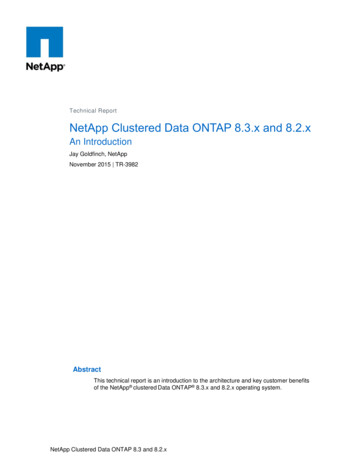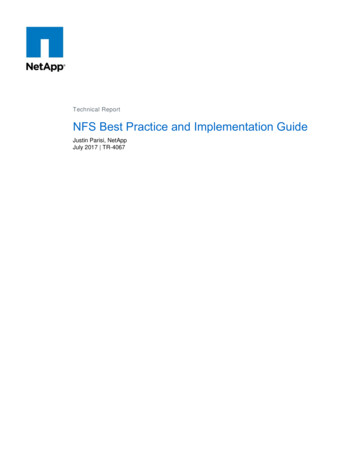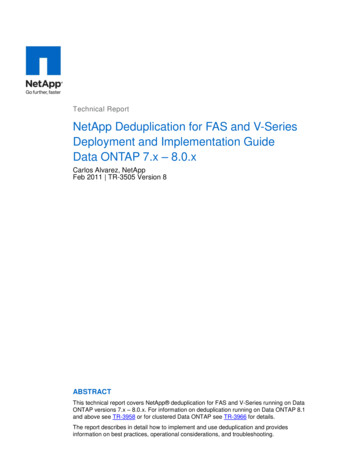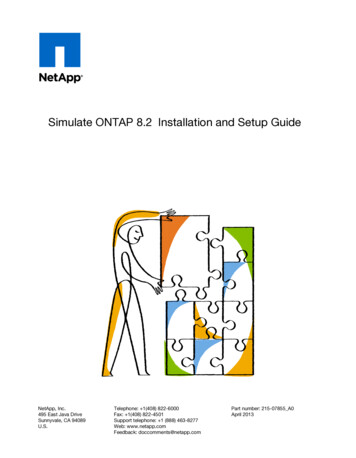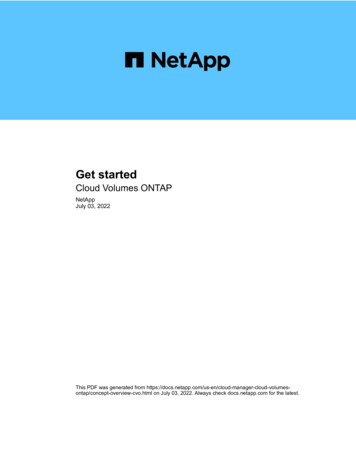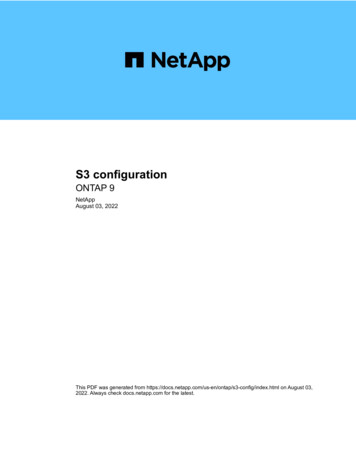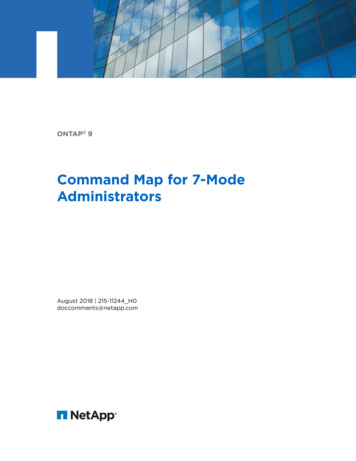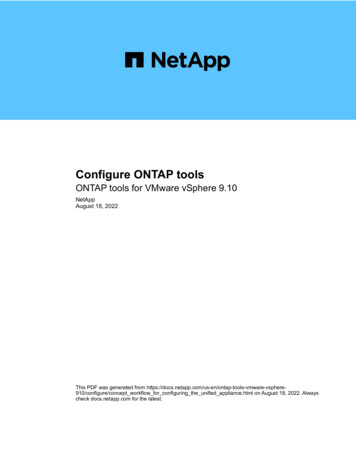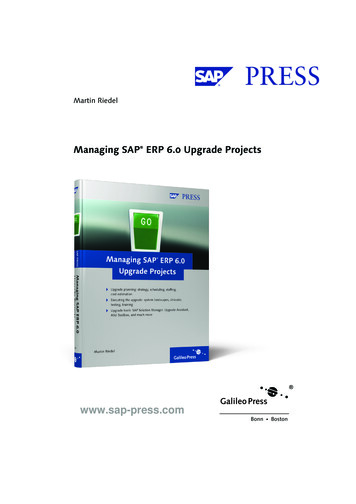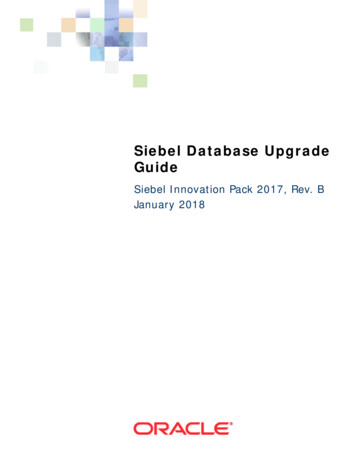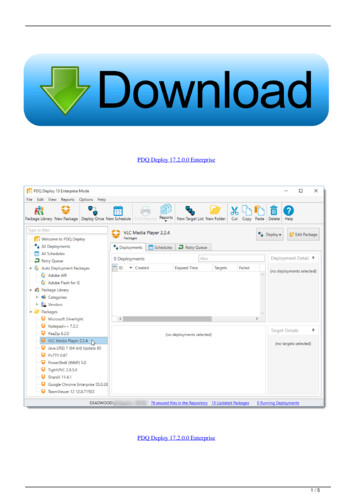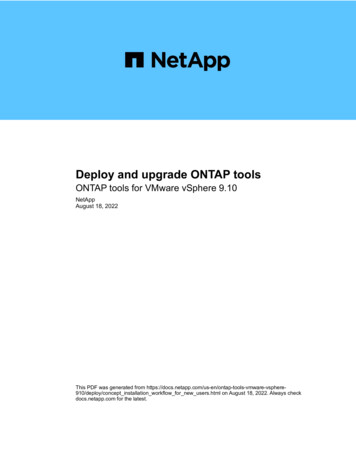
Transcription
Deploy and upgrade ONTAP toolsONTAP tools for VMware vSphere 9.10NetAppAugust 18, 2022This PDF was generated from sphere910/deploy/concept installation workflow for new users.html on August 18, 2022. Always checkdocs.netapp.com for the latest.
Table of ContentsDeploy and upgrade ONTAP tools . . . . . . . . . . . . . . . . . . . . . . . . . . . . . . . . . . . . . . . . . . . . . . . . . . . . . . . . . . . . 1Deployment workflow for new users of ONTAP tools for VMware vSphere. . . . . . . . . . . . . . . . . . . . . . . . . . . 1Deployment workflow for existing users of ONTAP tools . . . . . . . . . . . . . . . . . . . . . . . . . . . . . . . . . . . . . . . . . 1VMware Cloud Foundation mode of deployment for ONTAP tools . . . . . . . . . . . . . . . . . . . . . . . . . . . . . . . . . 2ONTAP tools for VMware vSphere Quick Start . . . . . . . . . . . . . . . . . . . . . . . . . . . . . . . . . . . . . . . . . . . . . . . . 5Requirements for deploying the ONTAP tools . . . . . . . . . . . . . . . . . . . . . . . . . . . . . . . . . . . . . . . . . . . . . . . . . 8Deploy ONTAP tools . . . . . . . . . . . . . . . . . . . . . . . . . . . . . . . . . . . . . . . . . . . . . . . . . . . . . . . . . . . . . . . . . . . 13Upgrade ONTAP tools . . . . . . . . . . . . . . . . . . . . . . . . . . . . . . . . . . . . . . . . . . . . . . . . . . . . . . . . . . . . . . . . . . 18
Deploy and upgrade ONTAP toolsDeployment workflow for new users of ONTAP tools forVMware vSphereIf you are new to VMware and have never used a NetApp ONTAP tools product, youneed to configure your vCenter Server and setup an ESXi host, before you deploy andconfigure the ONTAP tools.Deployment workflow for existing users of ONTAP toolsThe 9.x releases of ONTAP tools for VMware vSphere support in-place upgrade to thelatest version.The earlier releases of individual applications like Virtual Storage Console 6.x, Storage Replication Adapter 2.x,3.x, 4.x and VASA Provider 6.x use a different upgrade process. If you have these legacy versions of VSC orVASA Provider or SRA installed in your setup, then you should perform the following operations:1. Deploy the latest release of ONTAP tools.2. Migrate any existing configuration data.The configuration data includes storage system credentials, as well as preferences found in thekaminoprefs.xml and vscPreferences.xml files.Set IPv4 or IPv6 using the preferences fileIn many cases, you might not need to migrate configuration data. However, if you have customized the1
preferences files earlier, you might want to review them and make similar changes to the newly deployedONTAP tools. You can perform one of the following: Use NetApp Import Utility for SnapCenter and Virtual Storage Console to migrate storage systemcredentials from VSC 6.X and SRA 4.X to the new deployment. Add the storage systems to the newly deployed ONTAP tools and specify the credentials as you add them.If you are upgrading from VASA Provider 6.X, you should unregister VASA Provider before upgrading. See thedocumentation for your current release for more details.If you are also upgrading from SRA 4.0 or earlier: If you are using SRA 4.0P1, then you must first upgrade to SRA9.6, and then perform an in-place upgradeof the SRA 9.6 release. You can later upgrade to the latest release of ONTAP tools.Upgrade to the latest release of ONTAP tools If you are using SRA 2.1 or 3.0, you should first make note of existing site configuration details.Installation and Setup Guide for Storage Replication Adapter 4.0 for ONTAP has the detailed instructions inthe "Upgrade Overview" section. These SRA releases also use the VASA Provider, so you must unregisterVASA Provider and then deploy the latest version of ONTAP tools. The previous release of the server(.ova) can be removed when the upgrade is complete.For any SRA upgrade, the SRA software (the adapter on the Site Recovery Manager server, installed by the.msi file) should be removed from the Site Recovery Manager server. You can use the Windows systemcontrol panel to uninstall the software and then install the latest SRA software on the SRA server using the.msi file.If you have the VASA Provider deployment, then after the upgrade from existing setup, you must configure thememory size for your ONTAP tools to be 12GB using the Edit Settings option. You must also modify thevirtual memory reservation. The virtual machine must be powered off to modify the memory size.If you are having 7.2 or 7.2.1 release of the virtual appliance for VSC, VASA Provider, and SRA, then youcannot directly upgrade to 9.7P1 or later release of the unified appliance. You must first upgrade your existingsetup to the 9.7 release of the virtual appliance, and then upgrade to the latest release.To upgrade to ONTAP tools 9.10 you should be running virtual appliance 9.7P1 or later. Upgrading from anearlier version prior to 9.7P1 of the virtual appliance is not supported.If you are going to deploy the latest release of ONTAP tools, you must see the topic Requirements fordeploying the ONTAP tools. The topic Upgrading to the latest release of ONTAP toolshas information on performing an in-place upgrade.Related VMware Cloud Foundation mode of deployment for ONTAPtoolsONTAP tools for VMware vSphere can be deployed in VMware Cloud Foundation (VCF)environment. The main objective of VCF deployment is to use ONTAP tools in a cloud2
setup and create containers without vCenter Server.The VCF mode enables you to create containers for your storage without the need for a vCenter Server. VASAProvider is enabled by default after the deployment of ONTAP tools in VCF mode. After the deployment iscomplete, you can add storage systems and create containers using REST APIs. A new API is introduced togenerate the appliance-api-token that authenticates API calls. Some of the existing APIs are modified toinclude the appliance-api-token header.The APIs available for VCF deployment mode are:APIHTTP methodNew/modifiedSection STNewUser Storage e Systems/2.0/storage/clusters/disco POSTverModifiedStorage torage Capability Profile/2.0/tasks/{id}GETModifiedTaskYou can only work with vVols datastores in the VCF deployment mode. To create container, you need to useREST APIs customized for VCF deployment. The REST APIs can be accessed from the Swagger interfaceafter the deployment is complete. While creating containers in VCF mode, you need to provide names ofstorage VM, aggregate and volume. You need to use ONTAP APIs to get these details as the ONTAP toolsGET APIs for these resources are not updated.Storage objectAPIStorage rage/volumesWhile executing container create API, you can add existing volumes to the container. But you should ensurethat the compression and deduplication values of the existing volumes matches the storage capability of thecontainer. The virtual machine creation fails when the values do not match. The following table provides details3
on the values that existing volumes should have for corresponding storage capability profiles.Container Storage othBothAFF ThickBothBothAFF DefaultBothBothAFF TieringBothBothAFF EncryptedBothBothAFF Encrypted TieringBothBothAFF Encrypted Min50BothBothFAS DefaultBackgroundNoneFAS Max20BackgroundNoneBronzeNoneNoneYou can use the ONTAP PATCH API to set the appropriate values.https:// machine IP /api/storage/volumes/{uuid}The VCF deployment of ONTAP tools allows only container creation workflows. If you want to use otherworkflows such as provisioning datastores, creating storage capability profiles, or disaster recovery, then youshould register ONTAP tools with vCenter Server using the Register.html page. The limitation of ONTAP toolsin VCF mode is that you cannot configure SRA for disaster recovery.4
How to deploy ONTAP toolsONTAP tools for VMware vSphere Quick StartONTAP tools for VMware vSphere is a single vCenter Server plug-in that includes VSC,VASA Provider and Storage Replication Adapter (SRA) extensions. VSC is recommendedfor all ONTAP vSphere environments as it configures ESXi host settings and provisionsONTAP storage using best practices. The VASA Provider is required for virtual volumes(vVols) support, and SRA works together with VMware Site Recovery Manager.Preparing for installationYou deploy the plug-in as a virtual appliance, which reduces your effort of installing and registering eachproduct separately with the vCenter Server.Deployment requirementsONTAP tools can be used with either a Windows vCenter Server or with a VMware vCenter Server VirtualAppliance (vCSA). You must be deploy the ONTAP tools on a supported vSphere that includes ESXi system.The minimum space and host sizing requirements are:SystemMinimum requirementsSpace2.1 GB for thin provisioned installations, 54.0 GB for thick provisioned installationsHost sizingRecommended memory: 12 GB, Recommended CPUs: 2You should be aware of the following licenses:LicenseDescriptionSnapMirror(optional) Required for performing failover operations for SRA and VASA Providerif u using vVols replication.FlexClone(optional) Required for performing test failover operations for SRA and for vVolsoperations of VASA Provider.ONTAP tools uses the following default bidirectional TCP ports:Additional requirementsDescription column9083When enabled, both VASA Provider and SRA use thisport to communicate with the vCenter Server. Thisport is also required for obtaining the TCP/IP settings.443Depending on how you have configured yourcredentials, the VMware vCenter Server and thestorage systems listen for secure communications onthis port.8143VSC listens for secure communications on this port.5
Additional requirementsDescription column7VSC sends an echo request to ONTAP to verifyreachability and is required only when adding storagesystem and can be disabled later.Minimum storage and application requirements:Storage, host, and applicationsVersion requirementsONTAPONTAP 9.3, 9.5, 9.6, 9.7, 9.8P1 or later.VMware vSphere, vCenter server, ESXi hosts, SiteRecovery Manager (SRM), plug-in applications, anddatabases column 1See the Interoperability Matrix Tool: OTV 9.10ONTAP tools requirements Configure and set up your vCenter Server environment. Download the .ova file. The login credentials for your vCenter Server instance. Delete the browser cache to avoid any browser cache issue during the deployment of the ONTAP tools. Configure the default gateway to be used by the virtual appliance to respond to ICMP pings. A valid DNS hostname for the virtual appliance. Download and install OnCommand API Services for ONTAP 9.6 or earlier if you want to view the vVolsdashboard.You do not need to register OnCommand API Services with VASA Provider if you are using ONTAP 9.7 orlater.Optional requirements for SRAIf you are deploying the virtual appliance for use with VMware Site Recovery Manager, then you must have:* Downloaded the .msi file for the SRA plug-in only if you want to configure the Site Recovery Manager (SRM)disaster recovery solution. column 1* Downloaded the .tar.gz file for SRA if you are using the SRM appliance.Deploying ONTAP toolsSteps1. Download the .ova file from the NetApp Support Site to a vSphere Client system to deploy the ONTAPtools.You must deploy the .ova file on both the source and destination sites if you are deploying SRA.2. Log in to the vSphere Web Client, select Home Host & Clusters.3. Right-click the required datacenter, and then click Deploy OVF template.4. You can either enter the URL for the .ova file or browse to the folder where the .ova file is saved, and thenclick Next.5. Enter the required details to complete the deployment.6
(Optional) If you want to create containers without registering to vCenter Server, then selectthe Enable VMware Cloud Foundation (VCF) checkbox in the Configure vCenter or EnableVCF section.You can view the progress of the deployment from the Tasks tab, and wait for deployment to complete.Deploying SRA on SRMYou can deploy SRA either on Windows SRM server or on 8.2 SRM Appliance.Installing SRA on Windows SRM serverSteps1. Download the .msi installer for the SRA plug-in from the NetApp Support Site.2. Double-click the downloaded .msi installer for the SRA plug-in and follow the on-screen instructions.3. Enter the IP address and password of your deployed virtual appliance to complete the installation of theSRA plug-in on the SRM server.Uploading and configuring SRA on SRM ApplianceSteps1. Download the .tar.gz file from the NetApp Support Site.2. On the SRM Appliance screen, click Storage Replication Adapter New Adapter.3. Upload the .tar.gz file to SRM.4. Rescan the adapters to verify that the details are updated in the SRM Storage Replication Adapters page.5. Log in using administrator account to the SRM Appliance using the putty.6. Switch to the root user: su root7. At the log location enter command to get the docker ID used by SRA docker: docker ps -l8. Login to the container ID: docker exec -it -u srm container id sh9. Configure SRM with the ONTAP tools IP address and password: perl command.pl -I va-IP administrator va-password A success message confirming that the storage credentials are stored is displayed.Updating SRA credentialsSteps1. Delete the contents of the /srm/sra/conf directory using:a. cd /srm/sra/confb. rm -rf *2. Execute the perl command to configure SRA with the new credentials:a. cd /srm/sra/b. perl command.pl -I va-IP administrator va-password 7
Enabling VASA Provider and SRASteps1. Log in to the vSphere web client by using the IP address that you specified during deployment.2. Click the OTV icon, and enter the username and password specified during deployment, click Sign In.3. In the left pane of OTV, Settings Administrative Settings Manage Capabilities, and enable therequired capabilities.VASA Provider is enabled by default. If you want to use replication capability for vVolsdatastores, then use the Enable vVols replication toggle button.4. Enter the IP address of the ONTAP tools and the administrator password, and then click Apply.Requirements for deploying the ONTAP toolsPort requirements for VSCBy default, Virtual Storage Console (VSC) uses designated ports to enablecommunication between its components, which include storage systems and the VMwarevCenter Server. If you have firewalls enabled, you must ensure that the firewalls are setto allow exceptions.For firewalls other than Windows, you should manually grant access to specific ports that VSC uses. If you donot grant access to these ports, an error message such as the following is displayed.Unable to communicate with the server.VSC uses the following default bidirectional TCP ports:Default port numberDescription9083When enabled, both VASA Provider and StorageReplication Adapter (SRA) use this port tocommunicate with the vCenter Server. This port isalso required for obtaining the TCP/IP settings.443Depending on how you have configured yourcredentials, the VMware vCenter Server and thestorage systems listen for secure communications onthis port.8143VSC listens for secure communications on this port.7VSC sends an echo request to ONTAP to verifyreachability and is required only when adding storagesystem and can be disabled later.You should have enabled Internet Control Message Protocol (ICMP) before deploying theONTAP tools.8
If ICMP is disabled, then the initial configuration of ONTAP tools fails, and VSC cannot start the VSC andVASA Provider services after deployment. You must manually enable the VSC and VASA Provider servicesafter deployment.Space and sizing requirements for the ONTAP toolsBefore deploying the ONTAP tools for VMware vSphere, you should be familiar with thespace requirements for the deployment package and some basic host systemrequirements. Installation package space requirements 2.1 GB for thin provisioned installations 54.0 GB for thick provisioned installations Host system sizing requirements ESXi 6.5U3 or later Recommended memory: 12 GB RAM Recommended CPUs: 2Supported storage system, licensing, and applications for the ONTAP toolsYou should be aware of the basic storage system requirements, application requirements,and license requirements before you begin deploying the ONTAP tools for VMwarevSphere.The Interoperability Matrix Tool (IMT) contains the latest information about the supported versions of ONTAP,vCenter Server, ESXi hosts, plug-in applications, and Site Recovery Manager (SRM).Interoperability Matrix ToolYou must enable the FlexClone license for performing virtual machine snapshot operations and cloneoperations for VMware Virtual Volumes (vVols) datastores.Storage Replication Adapter (SRA) requires the following licenses: SnapMirror licenseYou must enable the SnapMirror license for performing failover operations for SRA. FlexClone licenseYou must enable the FlexClone license for performing test failover operations for SRA.To view the IOPS for a datastore, you must either enable Storage I/O control or uncheck the disable StorageI/O statistics collection checkbox in the Storage I/O control configuration. You can enable the Storage I/Ocontrol only if you have the Enterprise Plus license from VMware. Troubleshooting Storage I/O Control Storage I/O Control Requirements9
Considerations for deploying ONTAP toolsBefore you deploy ONTAP tools for VMware vSphere, it is good practice to plan yourdeployment and decide how you want to configure ONTAP tools in your environment.The following table presents an overview of what you should consider before you deploy ONTAP tools.ConsiderationsDescriptionFirst-time deployment of ONTAP toolsThe deployment of the ONTAP tools automaticallyinstalls the VSC features.Deploy and upgrade ONTAP toolsDeployment workflow for new users of ONTAP toolsfor VMware vSphereUpgrading from an existing deployment of VSCThe upgrade procedure from an existing deploymentof VSC to ONTAP tools depends on the version ofVSC, and whether you have deployed ONTAP tools.The deployment workflows and upgrade section hasmore information.Deployment workflow for existing users of ONTAPtoolsBest practices before an upgrade: You should record information about the storagesystems that are being used and their credentials.After the upgrade, you should verify that all of thestorage systems were automatically discoveredand that they have the correct credentials. If you modified any of the standard VSC roles,you should copy those roles to save yourchanges.VSC overwrites the standard roles with thecurrent defaults each time you restart the VSCservice.Regenerating an SSL certificate for VSCThe SSL certificate is automatically generated whenyou deploy the ONTAP tools. You might have toregenerate the SSL certificate to create a site-specificcertificate.Regenerate an SSL certificate for Virtual StorageConsole10
Setting ESXi server valuesAlthough most of your ESXi server values are set bydefault, it is a good practice to check the values.These values are based on internal testing.Depending on your environment, you might have tochange some of the values to improve performance. Configure ESXi server multipathing and timeoutsettings ESXi host values set using ONTAP tools forVMware vSphereGuest operating system timeout valuesThe guest operating system (guest OS) timeoutscripts set the SCSI I/O timeout values for supportedLinux, Solaris, and Windows guest operating systemsto provide correct failover behavior.The following table presents an overview of what you require to configure the ONTAP tools.ConsiderationsDescriptionRequirements of role-based access control (RBAC)VSC supports both vCenter Server RBAC andONTAP RBAC. The account used to register VSC tovCenter Server(https:// appliance ip :8143/Register.html) must be a vCenter Serveradministrator (assigned to the vCenter Serveradministrator or administrator role). If you plan to runVSC as an administrator, you must have all of therequired permissions and privileges for all of thetasks.If your company requires that you restrict access tovSphere objects, you can create and assign standardVSC roles to users to meet the vCenter Serverrequirements.You can create the recommended ONTAP roles byusing ONTAP System Manager using the JSON fileprovided with the ONTAP tools.If a user attempts to perform a task without the correctprivileges and permissions, the task options aregrayed out. Standard roles packaged with ONTAP tools Permissions for ONTAP storage systems andvSphere objectsONTAP versionYour storage systems must be running ONTAP 9.3,9.5, 9.6, 9.7, 9.8P1 or later.11
Storage capability profilesTo use storage capability profiles or to set up alarms,you must enable VASA Provider for ONTAP. After youenable VASA Provider, you can configure VMwareVirtual Volumes (vVols) datastores, and you cancreate and manage storage capability profiles andalarms. The alarms warn you when a volume or anaggregate is at nearly full capacity or when adatastore is no longer in compliance with theassociated storage capability profile.Additional deployment considerationsYou must consider few requirements while customizing the deployment ONTAP tools.Appliance administrator user passwordYou must not use any spaces in the administrator password.Appliance maintenance console credentialsYou must access the maintenance console by using the “maint” user name. You can set the password for the“maint” user during deployment. You can use the Application Configuration menu of the maintenance consoleof your ONTAP tools to change the password.vCenter Server administrator credentialsYou can set the administrator credentials for the vCenter Server while deploying ONTAP tools.If the password for the vCenter Server changes, then you can update the password for the administrator byusing the following URL: \https:// IP :8143/Register.html where the IP address is of ONTAP toolsthat you provide during deployment.vCenter Server IP address You should provide the IP address (IPv4 or IPv6) of the vCenter Server instance to which you want toregister ONTAP tools.The type of VSC and VASA certificates generated depends on the IP address (IPv4 or IPv6) that you haveprovided during deployment. While deploying ONTAP tools, if you have not entered any static IP detailsand your DHCP then the network provides both IPv4 and IPv6 addresses. The ONTAP tools IP address used to register with vCenter Server depends on the type of vCenter ServerIP address (IPv4 or IPv6) entered in the deployment wizard.Both the VSC and VASA certificates will be generated using the same type of IP address used duringvCenter Server registration.IPv6 is supported only with vCenter Server 6.7 and later.Appliance network propertiesIf you are not using DHCP, specify a valid DNS hostname (unqualified) as well as the static IP address for theONTAP tools and the other network parameters. All of these parameters are required for proper installation and12
operation.Deploy ONTAP toolsHow to download ONTAP toolsYou can download the .ova file for ONTAP tools for VMware vSphere from the NetAppSupport Site.The .ova file includes the ONTAP tools. When the deployment is complete, all the three products are installedin your environment. By default, VSC starts working as soon as you decide on the subsequent deploymentmodel and choose whether to enable VASA Provider and SRA based on your requirements.You can download ONTAP tools from the NetApp Support Site by using the software download page.If you want to enable SRA in your deployment of ONTAP tools, then you must have installed the SRA plug-inon the Site Recovery Manager (SRM) server. You can download the installation file for the SRA plug-in fromthe Storage Replication Adapter for ONTAP menu in the Software Downloads section.How to deploy ONTAP toolsYou should deploy ONTAP tools in your environment, and specify the requiredparameters, to be able to use the appliance.What you will need You must be running a supported release of vCenter Server.ONTAP tools can be registered either with a Windows deployment of vCenter Server or aVMware vCenter Server Virtual Appliance (vCSA) deployment.Interoperability Matrix Tool You must have configured and set up your vCenter Server environment. You must have set up an ESXi host for your virtual machine. You must have downloaded the .ova file. You must have the administrator login credentials for your vCenter Server instance. You should have logged out of and closed all of the browser sessions of vSphere Client, and deleted thebrowser cache to avoid any browser cache issue during the deployment of ONTAP tools. You must have enabled Internet Control Message Protocol (ICMP ).If ICMP is disabled, then the initial configuration of ONTAP tools fails, and VSC cannot start the VSC andVASA Provider services after deployment. You must manually enable the VSC and VASA Provider servicesafter deployment.About this taskIf you are deploying a fresh installation of ONTAP tools, then VASA Provider is enabled by default. But in caseof an upgrade from an earlier release of the ONTAP tools, the state of VASA Provider is retained and you mightneed to enable VASA Provider manually.13
Enable VASA Provider for configuring virtual datastoresSteps1. Log in to the vSphere Client.2. Select Home Host & Clusters.3. Right-click the required datacenter, and then click Deploy OVA template.4. Select the applicable method to provide the deployment file for ONTAP tools, and then click Next.LocationActionURLProvide the URL for the .ova file for ONTAP tools.FolderSelect the .ova file for ONTAP tools from the savedlocation.5. Enter the details to customize the deployment wizard.(Optional) In the Configure vCenter or Enable VCF section, select the Enable VMware Cloud Foundation(VCF) checkbox and provide a password for ONTAP tools credentials.You do not need to provide IP address but providing a password is mandatory.See the following for complete details. Deployment customization considerations VMware Cloud Foundation mode of deployment for ONTAP tools6. Review the configuration data, and then click Next to finish deployment.As you wait for deployment to finish, you can view the progress of the deployment from the Tasks tab.7. Power on the ONTAP tools virtual machine, and then open a console of the virtual machine running theONTAP tools.8. Verify that ONTAP tools is running after the deployment is completed.9. If ONTAP tools is not registered with any vCenter Server, use \https://appliance ip:8143/Register.html to register the VSC instance.10. Log out and re-log in to the vSphere Client to view the deployed ONTAP tools.It might take a few minutes for the plug-in to be updated in the vSphere Client.Troubleshooting: If you cannot view the plug-in even after logging in, you must clean the vSphere Clientcache.Clear the vSphere cached downloaded plug-in packagesIf you are using ONTAP 9.6 or earlier, then to view the vVols dashboard, you must downloadand install OnCommand API Services. But for ONTAP 9.7 you do not require OnCommand APIServices to be registered with VASA Provider.Enable VASA Provider for configuring virtual datastores14
Related informationError during fresh deployment of virtual appliance for VSC, VASA Provider, and SRAEnable VASA Provider for configuring virtual datastoresThe ONTAP tools for VMware vSphere has the VASA Provider capability enabled bydefault. You can configure VMware Virtual Volumes (vVols) datastores with requiredstorage capability profiles for each vVols datastore.What you will need You must have set up your vCenter Server instance and configured ESXi. You must have deployed ONTAP tools .About this taskIf the VASA Provider capability is disabled before upgrading to the 9.7.1 release of ONTAP tools , the VASAProvider capability remains disabled after the upgrade. This release allows you to enable vVols replicationfeature for vVols datastores.Steps1. Log in to the web user interface of VMware vSphere.2. From the vSphere Client, click Menu ONTAP tools Console.3. Click Settings.4. Click Manage Capabilities in the Administrative Settings tab.5. In the Manage Capabilities dialog box, select the VASA Provider extension to enable.6. If you want to use replication capability for vVols datastores, then use the Enable vVols replication togglebutton.7. Enter the IP address of ONTAP tools and the administrator password, and then click Apply.If VASA Provider status displays as “Offline” even after enabling the VASA Providerextension, then check the /var/log/vmware/vmware-sps/sps.log file for anyconnection errors with VASA Provider or restart the “vmware-sps” service.Register OnCommand API services with ONTAP 9.6 or earlier releasesIf you are using ONTAP 9.6 or earlier, then the vVols dashboard can display the details of VMware VirtualVolumes (vVols) datastores and virtual machines only if you have registered OnCommand API Services forVASA Provider to obtain data for the vVols VM and datastore reports.What you will needYou must have downloaded OnCommand API Services 2.1 or later from the NetApp Support Site.The vVols dashboard displays performance metrics only when the SAN vVols datastores andvirtual machines are configured using ONTAP 9.3 or later.15
Steps1. From the ONTAP tools home page, click Settings.2. Click Manage Extension in the Administrative Settings tab.3. Use the Register OnCommand API Services slider to enable OnCommand API Services.4. Enter the IP address, service port, and credentials for OnCommand API Services.You can also use the Manage VASA Provider Extensions d
Use NetApp Import Utility for SnapCenter and Virtual Storage Console to migrate storage system credentials from VSC 6.X and SRA 4.X to the new deployment. Add the storage systems to the newly deployed ONTAP tools and specify the credentials as you add them.