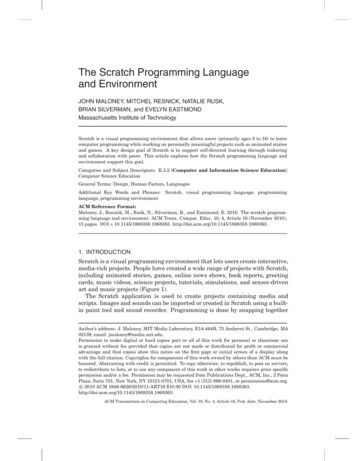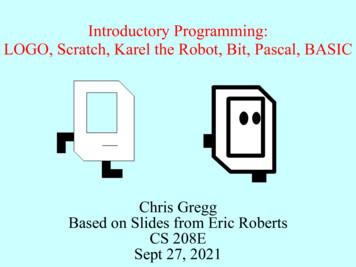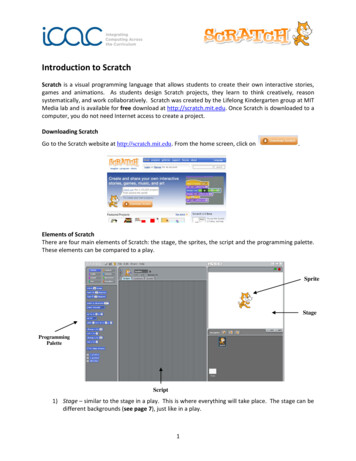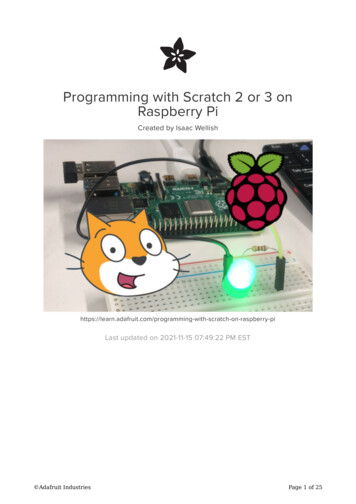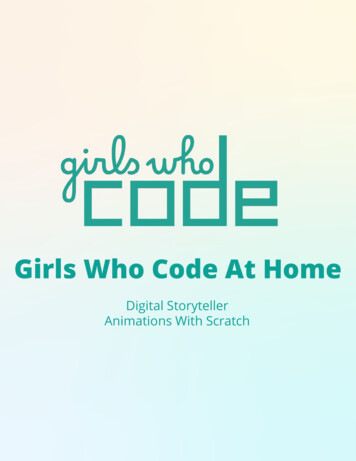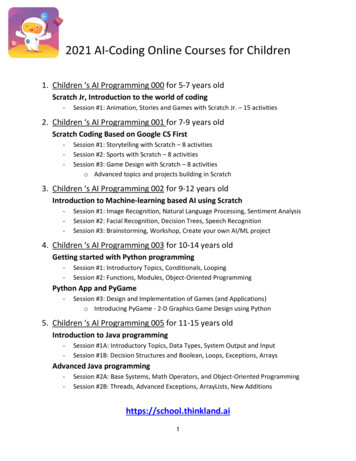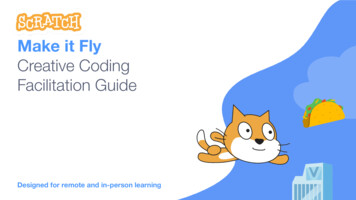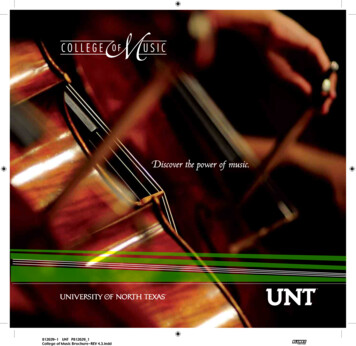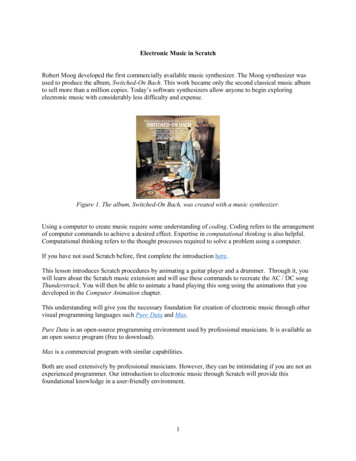
Transcription
Electronic Music in ScratchRobert Moog developed the first commercially available music synthesizer. The Moog synthesizer wasused to produce the album, Switched-On Bach. This work became only the second classical music albumto sell more than a million copies. Today’s software synthesizers allow anyone to begin exploringelectronic music with considerably less difficulty and expense.Figure 1. The album, Switched-On Bach, was created with a music synthesizer.Using a computer to create music require some understanding of coding. Coding refers to the arrangementof computer commands to achieve a desired effect. Expertise in computational thinking is also helpful.Computational thinking refers to the thought processes required to solve a problem using a computer.If you have not used Scratch before, first complete the introduction here.This lesson introduces Scratch procedures by animating a guitar player and a drummer. Through it, youwill learn about the Scratch music extension and will use these commands to recreate the AC / DC songThunderstruck. You will then be able to animate a band playing this song using the animations that youdeveloped in the Computer Animation chapter.This understanding will give you the necessary foundation for creation of electronic music through othervisual programming languages such Pure Data and Max.Pure Data is an open-source programming environment used by professional musicians. It is available asan open source program (free to download).Max is a commercial program with similar capabilities.Both are used extensively by professional musicians. However, they can be intimidating if you are not anexperienced programmer. Our introduction to electronic music through Scratch will provide thisfoundational knowledge in a user-friendly environment.1
Figure 2. Creating a Scratch ProgramLog into Scratch and begin creating by clicking the Start Creating button. A new project page willappear. In Chapter 3 you learned about animating movement of sprites using Scratch motion commands.This Chapter will focus on Scratch music commands.Scratch Music ExtensionScratch commands are shown on the left-hand side of the screen. A program editing window where youcan create Scratch programs is located in the middle of the screen.In addition to built-in Scratch commands, you can access many other commands through Scratchextensions. These extensions include libraries of commands to control motors, play music, translatelanguages, and program household devices through the Internet of Things.Click the Scratch extensions icon in the lower left-hand corner of the screen to access these additionalextensions. This icon is highlighted by the black arrow in the left-hand corner of Figure 3.Figure 3. Accessing Scratch ExtensionsOnce the extension page is open, click the Scratch Music Extension icon to add a library of musiccommands to Scratch.2
Figure 4. Selecting the Scratch Music ExtensionAfter the Scratch Music Extension library is selected, a set of additional music commands such as PlayNote will appear on the left-hand side of the Scratch screen.Figure 5. Selecting the “Play Note” CommandScratch Music CommandsThe activities that follow introduce both musical notation and computational thinking. You will learn touse Scratch to construct a song even if you have no prior musical background. In the process you willlearn more about the underlying structure of songs.The Scratch Play Note command can be used to play a musical note. Drag a copy of the Play Notecommand from the Code Block area on the left-hand side of the screen into the program creation / editingarea in the middle of the screen. Click the icon of the musical notes on the left-hand side of the PlayNote code block that you moved into the editing area to hear a piano note.3
If you place the cursor on the number 60 (to the right of the words play note) and click, a piano keyboardwill appear. The cursor must be in the exact center of the number 60 for this to occur, so someexperimentation may be required. Success will be rewarded with the appearance of a piano keyboardbelow the Play Note code block.Figure 6. Notes for One Octave of a Piano KeyboardEach note has a corresponding number that is used by the Scratch Play Note command (see Figure 7).Figure 7. Numbers Used by Scratch that Correspond to Each NoteThere are twelve notes in each octave – eight white keys and five black keys. The virtual keyboard spans11 octaves. The corresponding numbers associated with each note therefore range from 0 (beginning withthe note “C” in the first octave) to 132.Selecting a key on the virtual keyboard places the corresponding number in the Play Note command.For example, selecting the note B in the fifth octave inserts the corresponding number 71 into the PlayNote command.Figure 8. The Scratch “Play Note” Note Selection InterfaceA series of musical notes can be combined to play a musical sequence. The song Thunderstruck by theband, AC/DC, begins with a lead-in note (B) followed by this sequence of notes: “D , B, F , B”. Thissequence corresponds to the following keys on the Scratch virtual keyboard: “75, 71, 78, 71.” Thefollowing Scratch commands will play this initial sequence of notes.4
Figure 9. A Four-note Sequence in ScratchMusic NotationGuitarists often learn to play songs using a form of musical notation known as a tablature or ‘tab.” Youwill learn to translate the notation on a guitar tab into a format that can be used in Scratch in the followingactivity. Once you learn how to do this, you will be able to translate any song in a similar way.The song Thunderstruck by the band, AC/DC, provides a good introduction to the translation processbecause: (1) the notes are all played on one string of the guitar and (2) the notes are all of equal length.This simplifies the translation process, and provides a good foundation for later translating songs withnotes of different lengths played on more than one string.The guitar tab for the opening sequence of Thunderstruck is shown in Figure 10. The tab excerpt indicatesthat there are 4 beats in each measure, with four measures for a total of 16 notes.Figure 10. Guitar Tab for the Opening Sequence of Notes in ThunderstruckThe six lines shown in Figure 10 represent the six strings of the guitar. The numbers represent the fretswhere the guitar string is pressed down when a note is played. This example represents notes played onthe second string of the guitar.Figure 11. The First Ten Frets on the Neck of a GuitarThe number 4 (on the second line from the top of Figure 10) near the beginning of the tab represents thefourth fret on the second string. The guitar player presses the second string down on the fourth fret as thestring is plucked to play the note. Similarly, the number 7 indicates that the string is pressed down on the5
seventh fret as the note is played. The number 0 is a special case. It means that the note is played withoutpressing down on any fret. This called an open (or unfretted) note.Plucking the second string without pressing down on a fret yields the note B in standard tuning. Becauseplaying this string open in standard tuning gives a B note, the second string of a guitar is known as the Bstring. The note played on the B string with the string pressed down at the fourth fret produces an E (Eflat) note. This note is also known as D (D sharp). The note written as 7 in the tab produces an F notewhen played. All of the notes in this excerpt from Thunderstruck are played on the B string of a guitar,with every other note being a B note, played on the open B string.The numbering systems used to represent notes on the Scratch virtual piano and on the guitar tab employdifferent notations. The Scratch virtual piano begins numbering with the first octave, beginning with 0,and continues numbering cumulatively across all of the keys on the keyboard. The number 0 in the guitartab above is equivalent to the number 71 in the Scratch virtual keyboard.Table 1. Musical Notes Represented in the Guitar Tab AboveNotesGuitar TabScratchBCC DD EFF GG A0123456789107172737475767778798081This information in this table shows the connections between: (1) the musical notes (B, C, D, etc.), (3) thenumbers on the guitar tab, and (3) the numbers used by Scratch. Understanding these relationships willenable you to translate other songs from one notation format to another.Scratch ProceduresThe concept of procedures is one of the most powerful ideas in computer science. A procedure is asequence of commands that have been assigned a name. (If you are not familiar with Scratch procedures,complete the introduction to Scratch in Chapter 3 before continuing.)Once a procedure has been defined, the entire sequence of commands can be invoked (called upon) byusing the name of the newly-defined procedure. Procedures allows sequences of commands to be reusedwithout reentering the code sequence. The process of defining code sequences as procedures is anexample of computational thinking concept known as abstraction.To define a new Scratch procedure, click the pink icon (dot) labeled My Blocks on the left-hand side ofthe screen (just above the Music icon). An option labeled Make a Block will appear. In Scratch theterms block and procedure are used interchangeably.6
Figure 12. Making a New Scratch BlockClick the Make a Block button to make a new block. A new pink code block will appear.Figure 13. Naming the New Scratch BlockType the name of the new procedure into the space labeled block name. In our example, because thenew procedure consists of the opening sequence of Thunderstruck notes, the name ThunderstruckOpening Notes was entered into this space.Figure 14. Naming the New Scratch Block: Thundestruck Opening NotesOnce you are satisfied with the name of your new procedure, click OK (in the lower right-hand corner ofthe code editing screen) to confirm your choice.A new Definition block will appear in the program editing area.7
Figure 15. The Scratch Code Definition BlockDrag the commands that will be used in the new procedure to the space below the Definition block. Theblock of commands will snap into place.Figure 16. Defining the Sequence of Notes in the New Code BlockOnce the procedure is defined, a code block with the name of the new procedure will appear in the MyBlocks area. In essence, you have defined a new command that has been added to the Scratch language.Figure 17. A New Scratch Command Appears in the “My Blocks” AreaDrag a copy of the new command into the program editing area of the Scratch screen and click it. Theinitial sequence of Thunderstruck notes will play each time this code block is clicked.Figure 18. Playing the New Scratch Command8
Inputs to ProceduresA Scratch procedure can be defined that adds a numeric offset to the number representing each note. Thisprocedure adds 71 to each note from the guitar tab. The procedure renders 0 in the guitar tab as 71 inScratch, 1 in the guitar tab as 72 in Scratch, 2 in the guitar tab as 73, 3 in the guitar tab as 74, and so on.Figure 19. Defining the “Play” BlockThis procedure simplifies translation of the guitar tab into Scratch musical notes, since the original guitartab notation can now be used in the Scratch procedure.Figure 21. Using the Newly Defined “Play” CommandThunderstruck is notable for the use of the note B in every other note. In music, a note that is soundedthroughout a piece is known as a drone note. A Scratch procedure to play the drone note B (shown as thenumber “0” in the guitar tab) after every other note could be defined in the following way.Figure 22. Defining a Command to Play Two NotesThis strategy permits the opening sequence to be further simplified. The first note is provided as an inputto the procedure. The procedure then plays that note followed by the note B (defined as “0”).Consequently, the two lines of code below would play the following sequence of notes: 4, 0, 7, 0.Figure 23. Playing a Note Followed by a Drone Note9
This opening sequence of notes is repeated eight times. Scratch provides a control structure to repeat asequence of commands a specified number of times in our example below, the two commands inside theRepeat block are repeated eight times before ending.Figure 24. The Scratch Repeat CommandThunderstruck consists of variations on four note sequences consisting of a note followed by a drone noteand a second note followed by a drone note, such as (in guitar tab notation): 4 0 7 0. The “PlayStanza” procedure shown below repeats this type of four-note sequence a specified number of times.Figure 25. Using a Variable to Control the Number of Times the Notes Are RepeatedThe following Play Stanza command repeats the four-note sequence “4 0 7 0” eight times. This allowsa single command to play a sequence of 24 notes.Figure 26. Using the Newly Defined “Play Stanza” CommandA musical riff is a short, repeated sequence of notes associated with a song. The initial riff at thebeginning of Thunderstruck consists of the stanza “4 0 7 0” repeated 8 times followed by the stanza “5 0 80” repeated 8 times. You could describe it in the following way using the newly defined Play Stanzacommand.Figure 27. Notes in the Opening RiffThis entire sequence is repeated twice. The opening riff, therefore, can be defined in the following way.10
Figure 28. Defining the First Thunderstruck RiffStarting and Stopping a ProgramThe opening sequence of notes begins with a drone note (expressed as “0,” for “Open String” in the guitartab notation) followed by the initial riff. The Scratch Green Flag block allows a program to be run byclicking the green flag. The Scratch Tempo command controls the rate at which the notes are played.Figure 29. Using the Start (Green Flag) CommandAddition of a variable, Drone Note, makes the procedure clearer and more flexible. It allows the dronenote B to be replaced with a different drone note by changing the value of the variable at the beginning ofthe procedure.Figure 30. Defining the Drone Variable11
Addition of a variable for the guitar tab offset also provides further flexibility. If the key in which thenotes are played is changed, the offset also changes. The Guitar Tab Offset variable can be used toadjust this offset.Figure 31. Defining the “Guitar Tab Offset” VariableOnce the Guitar Tab Offset variable has been assigned a value in the main procedure, the Playprocedure can be updated to make use of this variable.Figure 32. Using “Guitar Tab Offset” Variable in the Play ProcedureThe opening riff is followed by a second riff that is defined in the following way.Figure 33. Defining the Second Thunderstruck Riff12
Starting a Parallel Scratch ProcedureAfter the first two riffs are played, the Riff 2 is repeated a second time with a backing drum track. Thedrum track procedure in Thunderstruck can be defined in the following way.Figure 34. The Thunderstruck Drum Track ProcedureThe Scratch Broadcast command is used to send a message that initiates a parallel drum tracksequence. From a metaphorical perspective, it is as though the main guitar procedure has a radiotransmitter, and the drum procedure has a radio receiver. When the main procedure transmits the message“Play Drums,” this message is received by the drum procedure.Figure 35. Transmitting a Message from the Main Procedure to the Drum Track ProcedureThe ability for one procedure to transmit a message that is received by another procedure in this waymakes it possible for multiple events to occur at the same time. While the main procedure is playing theguitar notes, another can play the drum track.13
Programming ConceptsThese digital music above illustrate a number of key programming concepts that you will need in laterchapters. The same computational thinking concepts will be employed in the subsequent chapters relatedto the Motion theme. You will use these concepts to control motors, actuators, and robots, among otheractivities.1. ProceduresProcedures are at the core of programming. A procedure is a recipe for a sequence of steps. Once aprocedure has been defined and named, it can be recalled repeatedly. The Play and Play Stanzaprocedures that you created become extensions of the Scratch programming language that work inmuch the same way as the built-in Scratch commands. These added commands greatly simplify thedigital music program.2. VariablesVariables allow a general-purpose procedure to be written with specific values substituted in place ofthe variable name at the time that the program is run. For example, the Play Stanza procedure hasthree inputs:Note 1: an initial note to be playedNote 2: a second note to be playedTimes: the number of times the notes are repeatedUse of variables in the procedure makes it possible to use the procedure to play many differentcombinations of notes.3. Control StructuresA control structure can be used to determine how many times a procedure will be repeated. Forexample, the Repeat command in Scratch is a control structure. An “If Then” command is anotherexample of a control structure: “If this occurs, then do this.”Computational ThinkingIn the examples in this chapter, electronic music was used as an introduction to computational thinking.The repeated patterns in music lend themselves to computational thinking. The same concepts are equallyapplicable in other Make to Learn projects such as design and construction of a hydraulic press or use ofindustrial controls widely employed in manufacturing.Computational thinking refers to formulation of a problem in a manner that allows a computational devicesuch as a computer to be used to solve the problem. Three key computational thinking concepts include(1) development of algorithms, (2) abstraction, and (3) analysis.1. AlgorithmsDevelopment of an algorithm involves identification of a pattern. In the case of the digital musicprocedures, the patterns involved recognition of repeated sequences of notes. These patterns made itpossible to write a procedure that could play a sequence of 24 notes. If the pattern had not been14
identified, it would have been necessary to write one command for each note, in 24 separate lines ofcode.2. AbstractionOnce an algorithm has been identified, it can be implemented as a function – a named routine orblock of code using parameters to specify different instances of the activity. This provides a means ofburying complexity, allowing the programmer to work at a higher level of abstraction. In the absenceof methods of abstraction, the programmer’s working memory would soon be overwhelmed.3. AnalysisExecution of a solution is followed by assessment and analysis of the result. Correctness of a solutionis important. In this case, a correct solution means that the opening notes of Thunderstruck are playedin the right order and at the correct tempo. Assessment of a solution not only includes an analysis ofwhether the solution is correct, but also whether the program is easy to understand. If a program iseasy to understand, it will be possible to modify and extend the program at a later date.Remixing a Scratch ProgramThe complete Scratch program described above is available at:https://scratch.mit.edu/projects/278994492/The Remix button in the top right-hand corner of a Scratch page allows programs to be remixed. Allprograms posted on the Scratch web site are available to be shared and remixed.Figure 36. Remixing a Scratch program.By remixing this initial set of procedures available through the link above, you can experiment withdevelopment of your own set of musical procedures. We invite you to pick a song of your own. You canreuse many of the procedures developed in this introduction, but will need to modify some of theparameters or values.15
A Scratch procedure can be defined that adds a numeric offset to the number representing each note. This procedure adds 71 to each note from the guitar tab. The procedure renders 0 in the guitar tab as 71 in Scratch, 1 in the guitar tab as 72 in Scratch, 2 in th