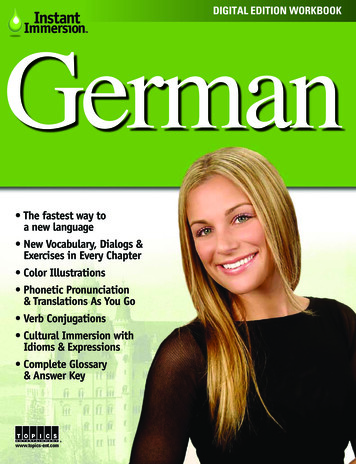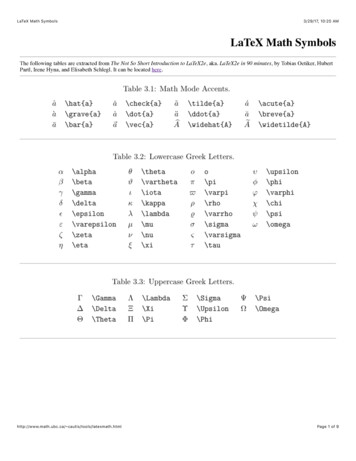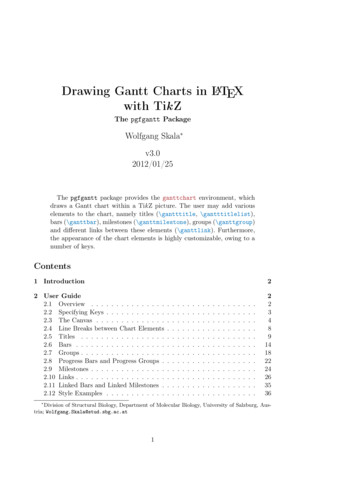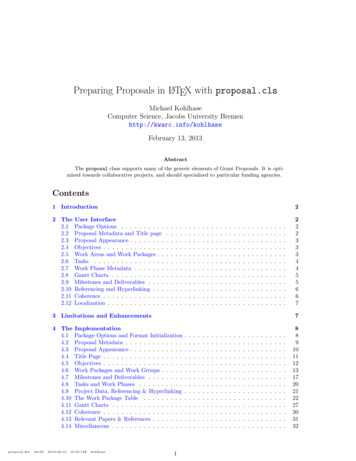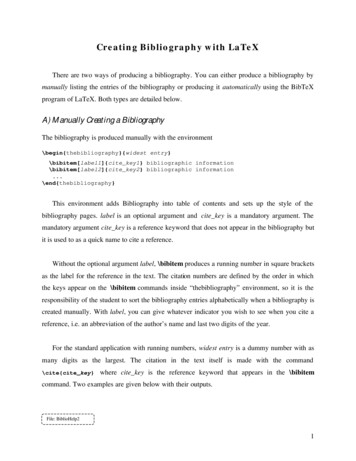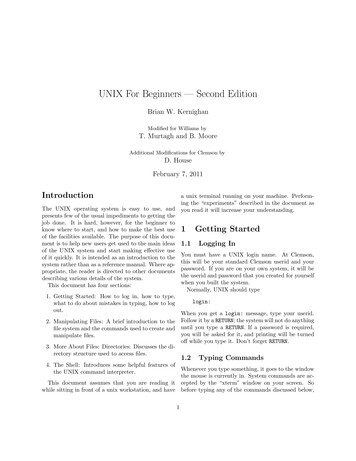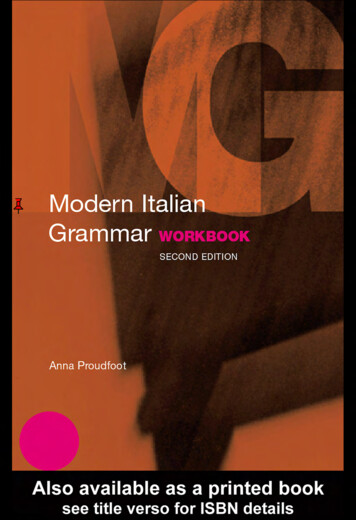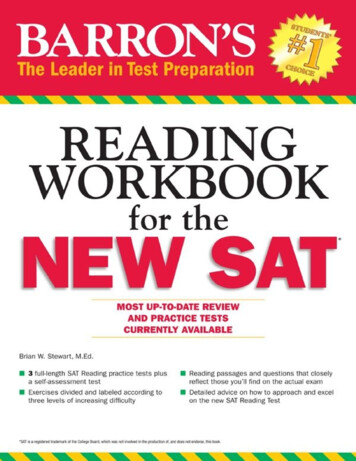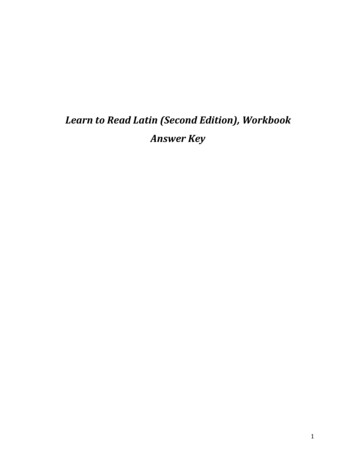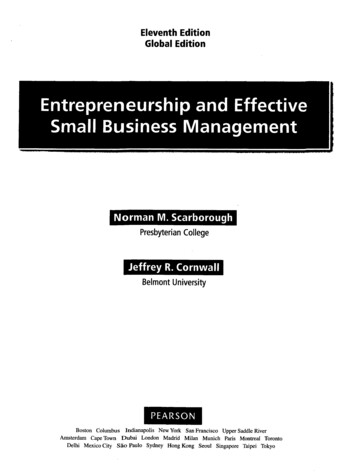Transcription
LATEX for BeginnersWorkbookEdition 5, March 2014Document Reference: 3722-2014
PrefaceThis is an absolute beginners guide to writing documents in LATEX usingTeXworks. It assumes no prior knowledge of LATEX, or any other computinglanguage.This workbook is designed to be used at the ‘LATEX for Beginners’ studentiSkills seminar, and also for self-paced study. Its aim is to introduce anabsolute beginner to LATEX and teach the basic commands, so that they cancreate a simple document and find out whether LATEX will be useful to them.If you require this document in an alternative format, such as large print,please email is.skills@ed.ac.uk.Copyright c IS 2014Permission is granted to any individual or institution to use, copy or redistribute this document whole or in part, so long as it is not sold for profit andprovided that the above copyright notice and this permission notice appearin all copies.Where any part of this document is included in another document, due acknowledgement is required.i
ii
Contents1 Introduction1.1 What is LATEX? . . . . . . . . . . . . . . . . . . . . . . . . . .1.2 Before You Start . . . . . . . . . . . . . . . . . . . . . . . . .1122 Document Structure2.1 Essentials . . . . .2.2 Troubleshooting . .2.3 Creating a Title . .2.4 Sections . . . . . .2.5 Labelling . . . . . .2.6 Table of Contents .3355678.11111112131415.3 Typesetting Text3.1 Font Effects . . . . .3.2 Coloured Text . . . .3.3 Font Sizes . . . . . .3.4 Lists . . . . . . . . .3.5 Comments & Spacing3.6 Special Characters .4 Tables174.1 Practical . . . . . . . . . . . . . . . . . . . . . . . . . . . . . . 185 Figures215.1 Practical . . . . . . . . . . . . . . . . . . . . . . . . . . . . . . 226 Equations236.1 Inserting Equations . . . . . . . . . . . . . . . . . . . . . . . . 236.2 Mathematical Symbols . . . . . . . . . . . . . . . . . . . . . . 246.3 Practical . . . . . . . . . . . . . . . . . . . . . . . . . . . . . . 267 Inserting References27iii
7.17.27.37.47.57.6Introduction . . . . . . . .The BibTeX file . . . . . .Inserting the bibliographyCiting references . . . . .Styles . . . . . . . . . . .Practical . . . . . . . . . .8 Further Reading.27272829293031iv
Chapter 1Introduction1.1What is LATEX?LATEX (pronounced lay-tek ) is a document preparation system for producingprofessional-looking documents, it is not a word processor. It is particularlysuited to producing long, structured documents, and is very good at typesetting equations. It is available as free software for most operating systems.LATEX is based on TEX, a typesetting system designed by Donald Knuth in1978 for high quality digital typesetting. TEX is a low-level language thatcomputers can work with, but most people would find difficult to use; soLATEX has been developed to make it easier. The current version of LATEX isLATEX2e.If you are used to producing documents with Microsoft Word, you will findthat LATEX is a very different style of working. Microsoft Word is ‘What YouSee Is What You Get’ (WYSIWYG), this means that you see how the finaldocument will look as you are typing. When working in this way you willprobably make changes to the document’s appearance (such as line spacing,headings, page breaks) as you type. With LATEX you do not see how the finaldocument will look while you are typing it — this allows you to concentrateon the content rather than appearance.A LATEX document is a plain text file with a .tex file extension. It can be typedin a simple text editor such as Notepad, but most people find it is easier touse a dedicated LATEX editor. As you type you mark the document structure(title, chapters, subheadings, lists etc.) with tags. When the documentis finished you compile it — this means converting it into another format.Several different output formats are available, but probably the most useful1
is Portable Document Format (PDF), which appears as it will be printed andcan be transferred easily between computers.1.2Before You StartThe following conventions are used throughout this workbook: Actions for you to carry out are bulleted with an arrow ò. Text you type is written in this font. Menu commands and button names are shown in bold.Although the code in this workbook should work in any LATEX editor, specificexamples and screenshots refer to TeXworks 0.4.5 on Windows 7.2
Chapter 2Document Structure2.1Essentialsò Start TeXworks.A new document will automatically open.ò Go to the Format menu and select Line Numbers.Line numbers are not essential, but will make it easier to compare your codewith the screenshots and find errors.ò Go to the Format menu and select Syntax Coloring, then LaTeX.Syntax colouring will highlight commands in blue and can make it easier tospot mistakes.ò Type the gin{document}A sentence of text.\end{document}3
The \documentclass command must appear at the start of every LATEXdocument. The text in the curly brackets specifies the document class. Thearticle document class is suitable for shorter documents such as journalarticles and short reports. Other document classes include report (for longerdocuments with chapters, e.g. PhD theses), proc (conference proceedings),book and slides. The text in the square brackets specifies options — in thiscase it sets the paper size to A4 and the main font size to 12pt.The \begin{document} and \end{document} commands enclose the textand commands that make up your document. Anything typed before \begin{document} is known as the preamble, and will affect the whole document.Anything typed after \end{document} is ignored.The empty lines aren’t necessary1 , but they will make it easier to navigatebetween the different parts of the document as it gets longer.ò Click on the Save button.ò Create a new folder called LaTeX course in Libraries Documents.ò Name your document Doc1 and save it as a TeX document in thisfolder.It is a good idea to keep each of your LATEX documents in a separate folderas the compiling process creates multiple files.ò Make sure the typeset menu is set to pdfLaTeX.ò Click on the Typeset button.There will be a pause while your document is being converted to a PDFfile. When the compiling is complete TeXworks’ PDF viewer will open anddisplay your document. The PDF file is automatically saved in the samefolder as the .tex file.1See section 3.5 on page 14 for information about how LATEX deals with empty spacein the .tex file.4
2.2TroubleshootingIf there is an error in your document and TeXworks cannot create the PDFthe Typeset button will change to red with a white X (Abort typesettingbutton) and the Console output at the bottom of the screen will stay open.If this happens:ò Click on the Abort typesetting button.ò Read the Console output - the last line will probably include a linenumber and the command that caused the error.ò Go to the line number in your document and fix the error.ò Click on the Typeset button again.2.3Creating a TitleThe \maketitle command creates a title. You need to specify the title ofthe document. If the date is not specified today’s date is used. Author isoptional.ò Type the following directly after the \begin{document} command:\title{My First Document}\author{My Name}\date{\today}\maketitleYour document should now look like figure 2.1.ò Click on the Typeset button and check the PDF.Points to note: \today is a command that inserts today’s date. You can also type ina different date, for example \date{November 2013}. Article documents start the text immediately below the title on thesame page. Reports put the title on a separate page (like this workbook).5
Figure 2.1: TeXworks screenshot showing the maketitle command.2.4SectionsYou should divide your document into chapters (if needed), sections and subsections. The following sectioning commands are available for the articleclass: \section{.} \subsection{.} \subsubsection{.} \paragraph{.} \subparagraph{.}The title of the section replaces the dots between the curly brackets. Withthe report and book classes we also have \chapter{.}.ò Replace “A sentence of text.” with the following:\section{Introduction}This is the introduction.\section{Methods}\subsection{Stage 1}The first part of the methods.6
\subsection{Stage 2}The second part of the methods.\section{Results}Here are my results.Your document should now look like figure 2.2.Figure 2.2: TeXworks screenshot of document with sections.ò Click on the Typeset button and check the PDF.2.5LabellingYou can label any of the sectioning commands so they can be referred to inother parts of the document. Label the section with \label{labelname}.Then type \ref{labelname} or \pageref{labelname}, when you want torefer to the section or page number of the label.ò Type \label{sec1} on a new line directly below \subsection{Stage 1}.7
ò Type Referring to section \ref{sec1} on page \pageref{sec1}in the Results section.Your document should now look like figure 2.3.Figure 2.3: TeXworks screenshot of document with labels.ò Click on the Typeset button and check the PDF. You may need totypeset the document twice before the references appear in the PDF.2.6Table of ContentsIf you use sectioning commands it is very easy to generate a table of contents.Type \tableofcontents where you want the table of contents to appear inyour document — often directly after the title page.You may also want to change the page numbering so that roman numerals(i, ii, iii) are used for pages before the main document starts. This will alsoensure that the main document starts on page 1. Page numbering can beswitched between arabic and roman using \pagenumbering{.}.8
ò Type the following on a new line below ewpage\pagenumbering{arabic}The \newpage command inserts a page break so that we can see the effect ofthe page numbering commands. The first 14 lines of code should now looklike figure 2.4.Figure 2.4: TeXworks screenshot of document showing table of contents command.ò Click on the Typeset button and check the PDF.9
10
Chapter 3Typesetting Text3.1Font EffectsThere are LATEX commands for a variety of font effects:\textit{words in italics}\textsl{words slanted}\textsc{words in smallcaps}\textbf{words in bold}\texttt{words in teletype}\textsf{sans serif words}\textrm{roman words}\underline{underlined words}words in italicswords slantedwords in smallcapswords in boldwords in teletypesans serif wordsroman wordsunderlined wordsò Add some more text to your document and experiment with differenttext effects.3.2Coloured TextTo put coloured text in your document you need to use a package. Thereare many packages that can be used with LATEX to enhance its functionality.Packages are included in the preamble (i.e. before the \begin{document}command). Packages are activated using the \usepackage[options]{package}command, where package is the name of the package and options is an optional list of keywords that trigger special features in the package.11
The basic colour names that \usepackage{color} knows about are black,red, green, blue, cyan, magenta, yellow and white:Red, green, blue, cyan, magenta, yellow and white .The following code to produces coloured text:{\color{colour name}text}Where colour name is the name of the colour you want, and text is the textyou want to be coloured.ò Type \usepackage{color} on the line before \begin{document}.ò Type {\color{red}fire} in your document.ò Click on the Typeset button and check the PDF.The word ‘fire’ should appear in red.It is possible to add options that allow \usepackage{color} to understandmore colour names, and even to define your own colours. It is also possibleto change the background colour of text (as for white and yellow in theexample above), but this is beyond the scope of this workbook. If you wantmore information about see the Colors chapter in the LATEX Wikibook1 .3.3Font SizesThere are LATEX commands for a range of font sizes:{\tiny tiny words}{\scriptsize scriptsize words}{\footnotesize footnotesize words}{\small small words}{\normalsize normalsize words}{\large large words}{\Large Large words}1tiny wordsscriptsize wordsfootnotesize wordssmall wordsnormalsize wordslarge wordsLarge words{\LARGE LARGE words}LARGE words{\huge huge words}huge wordshttp://en.wikibooks.org/wiki/LaTeX/Colors12
ò Experiment with different font sizes in your document.3.4ListsLATEX supports two types of lists: enumerate produces numbered lists, whileitemize is for bulleted lists. Each list item is defined by \item. Lists canbe nested to produce sub-lists.ò Type the following to produce a numbered list with a bulleted sub-list:\begin{enumerate}\item First thing\item Second thing\begin{itemize}\item A sub-thing\item Another sub-thing\end{itemize}\item Third thing\end{enumerate}ò Click on the Typeset button and check the PDF.The list should look like this:1. First thing2. Second thing A sub-thing Another sub-thing3. Third thingIt is easy to change the bullet symbol using square brackets after the \item,for example, \item[-] will give a dash as the bullet. You can even use wordsas bullets, for example, \item[One].The following code:13
\begin{itemize}\item[-] First thing\item[ ] Second thing\begin{itemize}\item[Fish] A sub-thing\item[Plants] Another sub-thing\end{itemize}\item[Q] Third thing\end{itemize}Produces:- First thing Second thingFish A sub-thingPlants Another sub-thingQ Third thing3.5Comments & SpacingComments are created using %. When LATEX encounters a % character whileprocessing a .tex file, it ignores the re
If the date is not speci ed today’s date is used. Author is optional. ò Type the following directly after the \begin{document} command: \title{My First Document} \author{My Name} \date{\today} \maketitle Your document should now look like gure 2.1. ò Click on the Typeset button and check the PDF. Points to note: \today is a command that inserts today’s date. You can also type in a di .