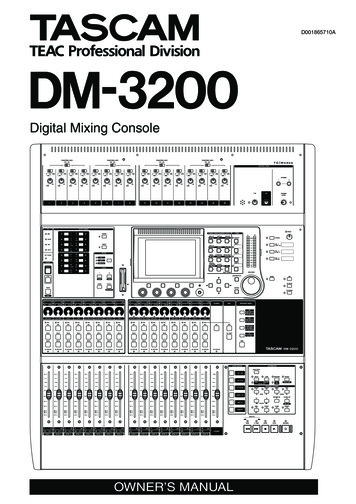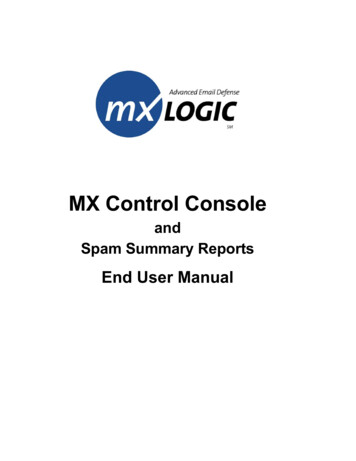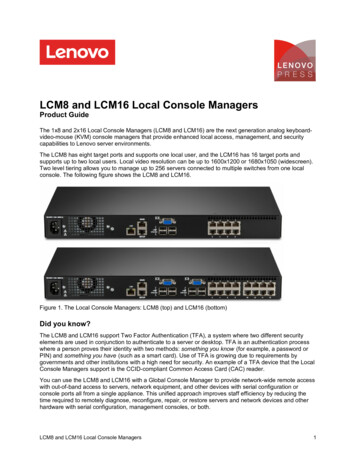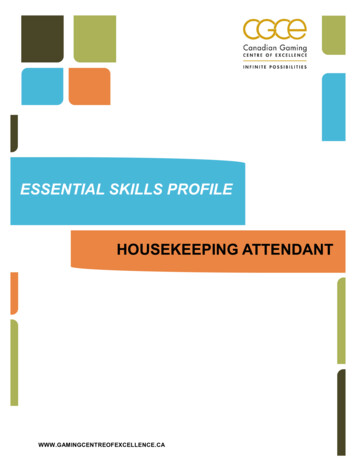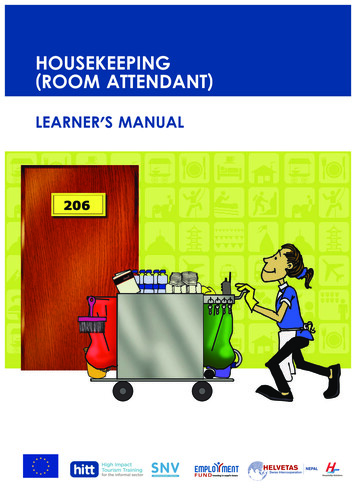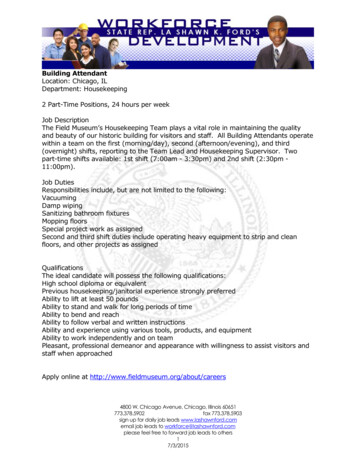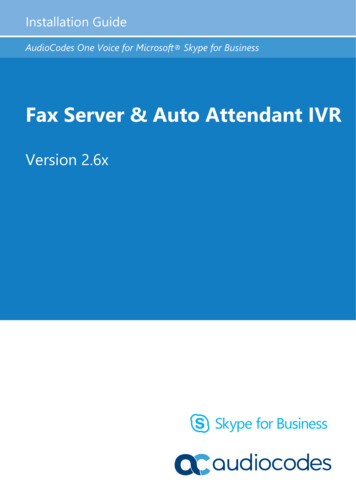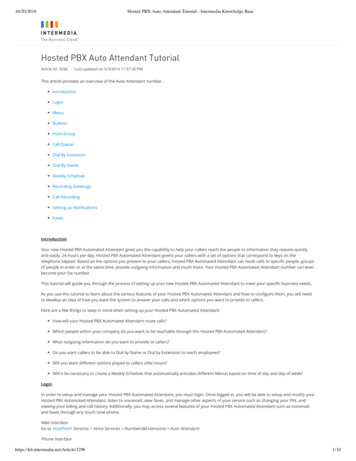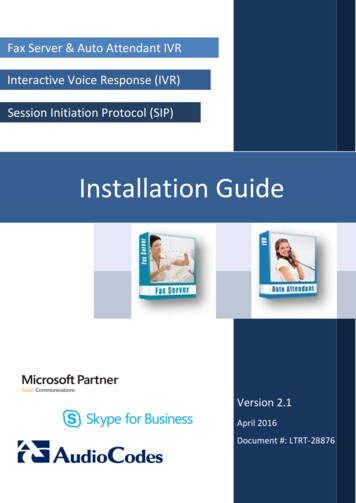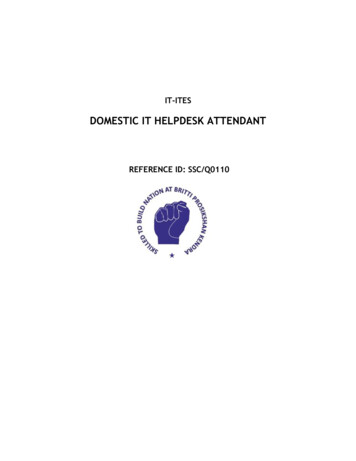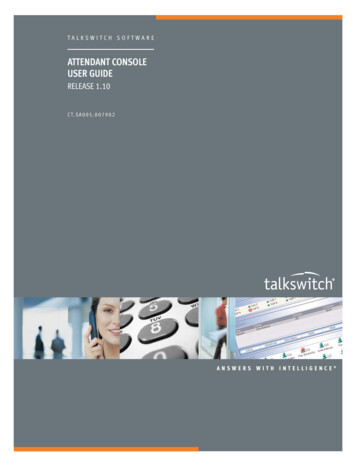
Transcription
TALKSWITCH SOFTWAREATTENDANT CONSOLEUSER GUIDERELEASE 1.10C T. S A 0 0 5 . 0 0 7 9 0 2ANSWERS WITH INTELLIGENCE
Copyright Information 2009 TalkSwitch, a division of Centrepoint Technologies Inc.All rights reserved.TalkSwitch , the TalkSwitch logo, Concero , answers with intelligence , ownerfriendly , seller friendly , vendor friendly and channel friendly areregistered trademarks or trademarks of Centrepoint Technologies Inc.Reproduction, adaptation or translation without prior written permission isprohibited, except as allowed under the copyright laws.Information in this user guide is subject to change without notice and does notrepresent any commitment on the part of TalkSwitch. No part of this user guidemay be reproduced or transmitted in any form or by any means, electronic ormechanical, including photocopying, recording, or information storage andretrieval systems, or translated to another language, for any purpose other thanthe licensee’s personal use and, as specifically allowed in the licensingagreement, without the express written permission of TalkSwitch.Bonjour, the Bonjour logo, and the Bonjour symbol aretrademarks of Apple Computer, Inc.Release 1.1, September 2009CT.SA005.007902
TA BLE OF CO NTENTSCHAPTER 1: ABOUT ATTENDANT CONSOLEConventions. . . . . . . . . . . . . . . . . . . . . . . . . . . . . . . . . . . . . . . . . . . . . . . . . . . . . . . . . . . . 2Features and Benefits . . . . . . . . . . . . . . . . . . . . . . . . . . . . . . . . . . . . . . . . . . . . . . . . . . . . 2System Requirements. . . . . . . . . . . . . . . . . . . . . . . . . . . . . . . . . . . . . . . . . . . . . . . . . . . . 3Phone system . . . . . . . . . . . . . . . . . . . . . . . . . . . . . . . . . . . . . . . . . . . . . . . . . . . . . . 3Operating system . . . . . . . . . . . . . . . . . . . . . . . . . . . . . . . . . . . . . . . . . . . . . . . . . . . 3Computer hardware . . . . . . . . . . . . . . . . . . . . . . . . . . . . . . . . . . . . . . . . . . . . . . . . . 3LAN configuration. . . . . . . . . . . . . . . . . . . . . . . . . . . . . . . . . . . . . . . . . . . . . . . . . . . 3Updating Attendant Console . . . . . . . . . . . . . . . . . . . . . . . . . . . . . . . . . . . . . . . . . . . . . . 4CHAPTER 2: ATTENDANT CONSOLE COMMUNICATIONS MANAGERAttendant Console Communications Manager Icon . . . . . . . . . . . . . . . . . . . . . . . . . . . . 5Icon state . . . . . . . . . . . . . . . . . . . . . . . . . . . . . . . . . . . . . . . . . . . . . . . . . . . . . . . . 6Pop-up menu . . . . . . . . . . . . . . . . . . . . . . . . . . . . . . . . . . . . . . . . . . . . . . . . . . . . . . 6Starting the Windows service . . . . . . . . . . . . . . . . . . . . . . . . . . . . . . . . . . . . . . . . . 6Stopping the Windows service . . . . . . . . . . . . . . . . . . . . . . . . . . . . . . . . . . . . . . . . 7Manually connecting to the TalkSwitch system . . . . . . . . . . . . . . . . . . . . . . . . . . . 7Disconnecting from the TalkSwitch system . . . . . . . . . . . . . . . . . . . . . . . . . . . . . . 7Determining the Attendant Console version number. . . . . . . . . . . . . . . . . . . . . . . 8Removing the Attendant Console Communications Manager icon . . . . . . . . . . . . 8Restoring the Attendant Console Communications Manager icon . . . . . . . . . . . . 8Attendant Console Communications Manager Administration Window . . . . . . . . . . . . 9Opening the Attendant Console Communications ManagerAdministration window. . . . . . . . . . . . . . . . . . . . . . . . . . . . . . . . . . . . . . . . . . . . . . 9Communication tab. . . . . . . . . . . . . . . . . . . . . . . . . . . . . . . . . . . . . . . . . . . . . . . . . . . . . . 9Manually connecting to the TalkSwitch system . . . . . . . . . . . . . . . . . . . . . . . . . . 10Disconnecting from the TalkSwitch system . . . . . . . . . . . . . . . . . . . . . . . . . . . . . 11ATTENDANT CONSOLE USER GUIDEI
User Permissions tab . . . . . . . . . . . . . . . . . . . . . . . . . . . . . . . . . . . . . . . . . . . . . . . . . . . 11Adding a user . . . . . . . . . . . . . . . . . . . . . . . . . . . . . . . . . . . . . . . . . . . . . . . . . . . . . 11Removing a user. . . . . . . . . . . . . . . . . . . . . . . . . . . . . . . . . . . . . . . . . . . . . . . . . . . 12Adding all users . . . . . . . . . . . . . . . . . . . . . . . . . . . . . . . . . . . . . . . . . . . . . . . . . . . 12Removing all users. . . . . . . . . . . . . . . . . . . . . . . . . . . . . . . . . . . . . . . . . . . . . . . . . 12Setting the password and permission level . . . . . . . . . . . . . . . . . . . . . . . . . . . . . 12Connected Clients tab. . . . . . . . . . . . . . . . . . . . . . . . . . . . . . . . . . . . . . . . . . . . . . . . . . . 13Activation tab . . . . . . . . . . . . . . . . . . . . . . . . . . . . . . . . . . . . . . . . . . . . . . . . . . . . . . . . . 14Activating Attendant Console . . . . . . . . . . . . . . . . . . . . . . . . . . . . . . . . . . . . . . . . 14CHAPTER 3: ATTENDANT CONSOLE CLIENTStarting Attendant Console Client . . . . . . . . . . . . . . . . . . . . . . . . . . . . . . . . . . . . . . . . . 15Talkswitch Attendant Client Window . . . . . . . . . . . . . . . . . . . . . . . . . . . . . . . . . . . . . . . 17Lines area . . . . . . . . . . . . . . . . . . . . . . . . . . . . . . . . . . . . . . . . . . . . . . . . . . . . . . . . . . . . 17Toggling the Lines area . . . . . . . . . . . . . . . . . . . . . . . . . . . . . . . . . . . . . . . . . . . . . 17Configuring the Lines area. . . . . . . . . . . . . . . . . . . . . . . . . . . . . . . . . . . . . . . . . . . 17Line states . . . . . . . . . . . . . . . . . . . . . . . . . . . . . . . . . . . . . . . . . . . . . . . . . . . . . . . 18My Calls area . . . . . . . . . . . . . . . . . . . . . . . . . . . . . . . . . . . . . . . . . . . . . . . . . . . . . . . . . . 18My Calls list . . . . . . . . . . . . . . . . . . . . . . . . . . . . . . . . . . . . . . . . . . . . . . . . . . . . . . 18My Calls buttons . . . . . . . . . . . . . . . . . . . . . . . . . . . . . . . . . . . . . . . . . . . . . . . . . . 19Extensions area. . . . . . . . . . . . . . . . . . . . . . . . . . . . . . . . . . . . . . . . . . . . . . . . . . . . . . . . 19Extension states. . . . . . . . . . . . . . . . . . . . . . . . . . . . . . . . . . . . . . . . . . . . . . . . . . . 20Getting help. . . . . . . . . . . . . . . . . . . . . . . . . . . . . . . . . . . . . . . . . . . . . . . . . . . . . . . . . . . 21Starting online help . . . . . . . . . . . . . . . . . . . . . . . . . . . . . . . . . . . . . . . . . . . . . . . . 21Opening the user guide . . . . . . . . . . . . . . . . . . . . . . . . . . . . . . . . . . . . . . . . . . . . . 21Determining the Attendant Console version number. . . . . . . . . . . . . . . . . . . . . . 21Configuring Attendant Console windows. . . . . . . . . . . . . . . . . . . . . . . . . . . . . . . . . . . . 22Toggling the menu commands . . . . . . . . . . . . . . . . . . . . . . . . . . . . . . . . . . . . . . . 22Closing the TalkSwitch Attendant Client window . . . . . . . . . . . . . . . . . . . . . . . . . 22Opening the Attendant Console Communications ManagerAdministration window . . . . . . . . . . . . . . . . . . . . . . . . . . . . . . . . . . . . . . . . . . . . . 22Client Preferences Window . . . . . . . . . . . . . . . . . . . . . . . . . . . . . . . . . . . . . . . . . . . . . . . 23Opening the Client Preferences window . . . . . . . . . . . . . . . . . . . . . . . . . . . . . . . . 23New Calls tab . . . . . . . . . . . . . . . . . . . . . . . . . . . . . . . . . . . . . . . . . . . . . . . . . . . . . 23Chat tab . . . . . . . . . . . . . . . . . . . . . . . . . . . . . . . . . . . . . . . . . . . . . . . . . . . . . . . . . 24Extension Preferences tab . . . . . . . . . . . . . . . . . . . . . . . . . . . . . . . . . . . . . . . . . . . 25View tab . . . . . . . . . . . . . . . . . . . . . . . . . . . . . . . . . . . . . . . . . . . . . . . . . . . . . . . . . 26General tab. . . . . . . . . . . . . . . . . . . . . . . . . . . . . . . . . . . . . . . . . . . . . . . . . . . . . . . 27CHAPTER 4: USING ATTENDANT CONSOLE CLIENTHold/Unhold . . . . . . . . . . . . . . . . . . . . . . . . . . . . . . . . . . . . . . . . . . . . . . . . . . . . . . . . . . 30Putting a call on hold . . . . . . . . . . . . . . . . . . . . . . . . . . . . . . . . . . . . . . . . . . . . . . . 30Taking a call off hold . . . . . . . . . . . . . . . . . . . . . . . . . . . . . . . . . . . . . . . . . . . . . . . 30Example . . . . . . . . . . . . . . . . . . . . . . . . . . . . . . . . . . . . . . . . . . . . . . . . . . . . . . . . . 30IITA B LE O F CO NT E NTS
Transfer . . . . . . . . . . . . . . . . . . . . . . . . . . . . . . . . . . . . . . . . . . . . . . . . . . . . . . . . . . . . . . 31Transferring a call with a screened transfer . . . . . . . . . . . . . . . . . . . . . . . . . . . . . 31Transferring a call with a blind transfer . . . . . . . . . . . . . . . . . . . . . . . . . . . . . . . . 33Transfer to Voicemail . . . . . . . . . . . . . . . . . . . . . . . . . . . . . . . . . . . . . . . . . . . . . . . . . . . 34Transferring a call to voicemail . . . . . . . . . . . . . . . . . . . . . . . . . . . . . . . . . . . . . . . 34Transferring a call to your own voicemail . . . . . . . . . . . . . . . . . . . . . . . . . . . . . . . 35Park/Unpark . . . . . . . . . . . . . . . . . . . . . . . . . . . . . . . . . . . . . . . . . . . . . . . . . . . . . . . . . . 35Parking a call . . . . . . . . . . . . . . . . . . . . . . . . . . . . . . . . . . . . . . . . . . . . . . . . . . . . . 35Answering a parked call using Attendant Console Client . . . . . . . . . . . . . . . . . . 36Answering a parked call using a local extension . . . . . . . . . . . . . . . . . . . . . . . . . 36Page . . . . . . . . . . . . . . . . . . . . . . . . . . . . . . . . . . . . . . . . . . . . . . . . . . . . . . . . . . . . . . . . 37Paging an extension ring group. . . . . . . . . . . . . . . . . . . . . . . . . . . . . . . . . . . . . . . 37Paging an intercom . . . . . . . . . . . . . . . . . . . . . . . . . . . . . . . . . . . . . . . . . . . . . . . . 38Paging with an overhead public address system . . . . . . . . . . . . . . . . . . . . . . . . . 38Cancel . . . . . . . . . . . . . . . . . . . . . . . . . . . . . . . . . . . . . . . . . . . . . . . . . . . . . . . . . . . . . . . 38Canceling a screened transfer . . . . . . . . . . . . . . . . . . . . . . . . . . . . . . . . . . . . . . . . 38Hang Up . . . . . . . . . . . . . . . . . . . . . . . . . . . . . . . . . . . . . . . . . . . . . . . . . . . . . . . . . . . . . 39Hanging up a call . . . . . . . . . . . . . . . . . . . . . . . . . . . . . . . . . . . . . . . . . . . . . . . . . . 39Redirect . . . . . . . . . . . . . . . . . . . . . . . . . . . . . . . . . . . . . . . . . . . . . . . . . . . . . . . . . . . . . . 39Redirecting a call . . . . . . . . . . . . . . . . . . . . . . . . . . . . . . . . . . . . . . . . . . . . . . . . . . 39Chat . . . . . . . . . . . . . . . . . . . . . . . . . . . . . . . . . . . . . . . . . . . . . . . . . . . . . . . . . . . . . . . . 39Indicating that you are not available for chat . . . . . . . . . . . . . . . . . . . . . . . . . . . . 40Indicating that you are available for chat . . . . . . . . . . . . . . . . . . . . . . . . . . . . . . . 40Sending a text message. . . . . . . . . . . . . . . . . . . . . . . . . . . . . . . . . . . . . . . . . . . . . 40Call . . . . . . . . . . . . . . . . . . . . . . . . . . . . . . . . . . . . . . . . . . . . . . . . . . . . . . . . . . . . . . . . 42Calling another user. . . . . . . . . . . . . . . . . . . . . . . . . . . . . . . . . . . . . . . . . . . . . . . . 42INDEX . . . . . . . . . . . . . . . . . . . . . . . . . . . . . . . . . . . . . . . . . . . . . . . . . . . . . . . . . . . . . . . . 43TA B LE OF CONT E NTSIII
CHAPTER 1A bo ut A tte n dan t Co n so l eA B O U T A TTE N DA N T CO NS O L ETalkSwitch Attendant Console is an application add-on to the TalkSwitchsystem. It allows you to monitor telephone lines, VoIP lines and extensions,and to perform call handling. Call handling includes putting calls on hold,and transferring, parking and redirecting calls. With Attendant Console youcan also page users, call users, and chat with users through text messaging.Attendant Console includes two components: Attendant Console Communications Manager connects Attendant Consoleto the TalkSwitch system. Only one instance of Attendant ConsoleCommunications Manager is required per system. Attendant Console Client allows you to monitor telephone lines, VoIPlines and extensions, and to perform call handling. Up to 64 instances ofAttendant Console Client can be customized and used per system. Thefigure below shows the main TalkSwitch Attendant Client window.ATTENDANT CONSOLE USER GUIDE1
CONVENTIONSTalkSwitch documents use the following conventions:ItalicItalicized text highlights field names, and indicates references to otherTalkSwitch documents.BoldBolded text highlights menu commands, window names, and button names.“Italic”Italicized text in quotes highlights TalkSwitch system voice prompts heardover a telephone. Italic Italicized text in brackets highlights text for you to type.FEATURES AND BENEFITSAttendant Console has the following features and benefits: Uses drag-and-drop to call or transfer a call to another local extension,remote extension, or extension ring group. Displays the status of the local extensions (i.e. available for call,available for chat, ringing, on hold, parked, busy, or do not disturb). Allows you to monitor and easily engage any call in your call queue, andto redirect a call to your local extension. Provides instant text messaging between Attendant Console users.Confirm availability before transferring calls, exchange essentialinformation, send and receive links: the chat feature is your privatechannel to manage your calls and callers. Offers a custom user interface with your choice of colors and sounds. Displays your selection of telephone lines, VoIP lines, local extensions,remote extensions, and extension ring groups. Eliminates the high cost of hardware-based manual switchboards. Has an easy-to-use interface that requires minimal training of theoperator and reduces the chance of error. Makes call transactions quickly for improved customer satisfaction.2ABOUT ATTENDANT CONSOLE
SYSTEM REQUIREMENTSPhone systemTalkSwitch VS, CVA or 48-CA model phone system, running fully updatedsoftware and firmware.TalkSwitch phone system software for your region and language is availablevia the Downloads links at http://global.talkswitch.com.Operating system Windows 2000 Windows XP Windows Vista (32-bit) Server 2003Computer hardwareItemAttendant ConsoleCommunicationsManagerMinimumHard Drive30MBRecommended30MBAttendant Console 2MBCPUPentium 3@ 1GHzPentium 4@ 2 GHzPentium 2@ 400 MHzPentium 3@ 500 MHzScreen800x60016-bit color1280x102432-bitTrue Color1024x76816-bit color1280x102432-bitTrue ColorNetworkSpeed128Kbits/sec256 Kbits/sec128Kbits/sec256 Kbits/secLAN configurationFor better performance, connect the server running Attendant ConsoleCommunications Manager to the same LAN (local area network) as the clientsrunning Attendant Console Client. Connecting to the server outside the LAN,via the Internet or other network does introduce lag time into communications.ATTENDANT CONSOLE USER GUIDE3
UPDATING ATTENDANT CONSOLEThe Attendant Console applications come with an Auto Update utility. Itautomatically checks for new versions of software. When Auto Update detectsa new version, it prompts you to download the latest version of AttendantConsole. It then updates Attendant Console Communications Manager onthe server.Once Attendant Console Communications Manager is updated on the server,and the clients reconnect, the users will be prompted to update theirversions of Attendant Console Client. Users must allow the update forAttendant Console Client to operate. Auto Update will automatically copythe installer from the server and will then start the installation process.Software updates and compatibility information for your region andlanguage are also available via the Downloads and Support links at http://global.talkswitch.com.4ABOUT ATTENDANT CONSOLE
CHAPTER 2A tte n da n t Co ns o l e Co m m un i cati o n s Ma na ge rA TTE N DA N T CONS O L ECO M MUN I CA TIO NS MA N AGE RAttendant Console Communications Manager runs as a Windows service andmanages the exchange of information with the TalkSwitch system. It doesnot need to be installed on a server class PC. Only one instance of AttendantConsole Communications Manager is required for the Attendant ConsoleClient applications to exchange data with the TalkSwitch system.ATTENDANT CONSOLE COMMUNICATIONS MANAGER ICONWhen Windows is started, Attendant Console Communications Manager willautomatically start and connect to the TalkSwitch system. The AttendantConsole Communications Manager icon will appear in the system tray. TheIcon state indicates the status of the Windows service, and whetherAttendant Console Communications Manager is connected to the TalkSwitchsystem. Right-clicking the icon displays a Pop-up menu.TalkSwitch Attendant Console software installation includes Apple Inc’sBonjour software for automatic discovery of TalkSwitch equipment onyour network.ATTENDANT CONSOLE USER GUIDE5
Icon stateWindows service stopped, Attendant Console CommunicationsManager not connected to TalkSwitch system.Windows service running, Attendant Console CommunicationsManager not connected to TalkSwitch system.Windows service running, Attendant Console CommunicationsManager connecting to TalkSwitch system.Windows service running, Attendant Console CommunicationsManager connected to TalkSwitch system.Pop-up menuRight-clicking the Attendant Console Communications Manager icon displaysa pop-up menu that allows you to: Start or stop the Windows service Manually connect to or disconnect from the TalkSwitch system Open the Attendant Console Communications Manager Administrationwindow Open the TalkSwitch Attendant Client window Determine the Attendant Console version number Remove the Attendant Console Communications Manager iconStarting the Windows serviceThe Windows service must be running in order for Attendant ConsoleCommunications Manager to connect to the TalkSwitch system.1. Right-click the TalkSwitch Attendant Console CommunicationsManager icon in the system tray, and then select Start the Service.Once the Windows service is started, the command toggles to Stop theservice.6ATTENDANT CONSOLE COMMUNICATIONS MANAGER
Stopping the Windows service1. Right-click the TalkSwitch Attendant Console CommunicationsManager icon in the system tray, and then select Stop the Service.Users running Attendant Console Client get the following messageindicating that Attendant Console Communications Manager has shutdown. If they click Yes, Attendant Console Client will attempt toreconnect. If they click No, then Attendant Console Client shuts down.Once the Windows service is stopped, the command toggles to Start theservice.Manually connecting to the TalkSwitch system1. Right-click the TalkSwitch Attendant Console CommunicationsManager icon in the system tray, and then select Connect toTalkSwitch.Once the connection is established, users can start Attendant ConsoleClient. The command toggles to Disconnect from TalkSwitch.Disconnecting from the TalkSwitch system1. Right-click the TalkSwitch Attendant Console CommunicationsManager icon in the system tray, and then select Disconnect fromTalkSwitch.Users running Attendant Console Client get the following messageindicating that Attendant Console Communications Manager is notconnected. The instances of Attendant Console Client then shut down.The command toggl
Manually connecting to the TalkSwitch system 1. Right-click the TalkSwitch Attendant Console Communications Manager icon in the system tray, and then select Connect to TalkSwitch. Once the connection is established, users can start Attendant Console Client. The command toggles to Disconnect from TalkSwitch. Disconnecting from the TalkSwitch .