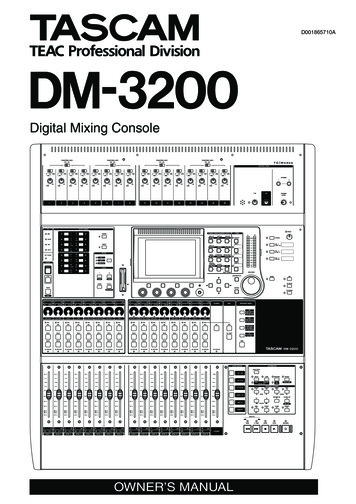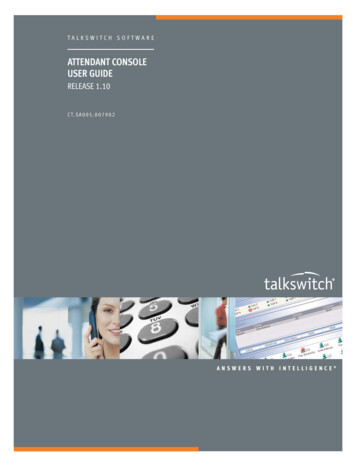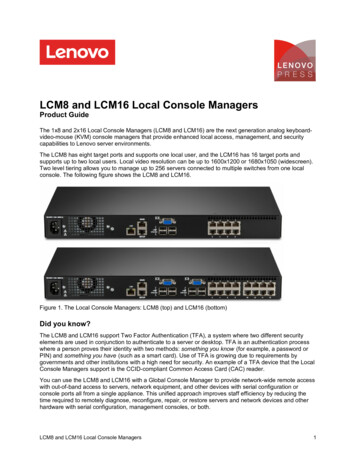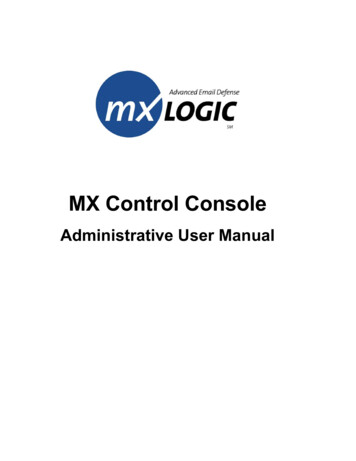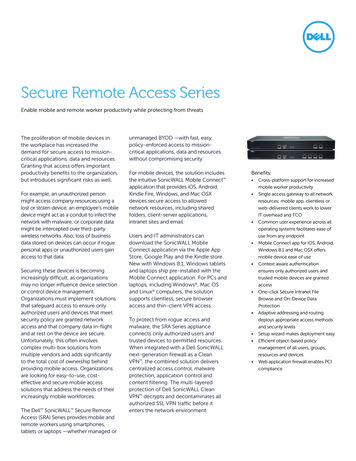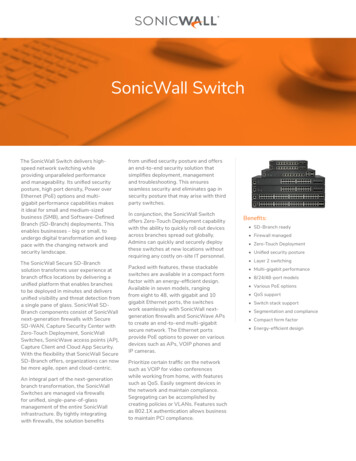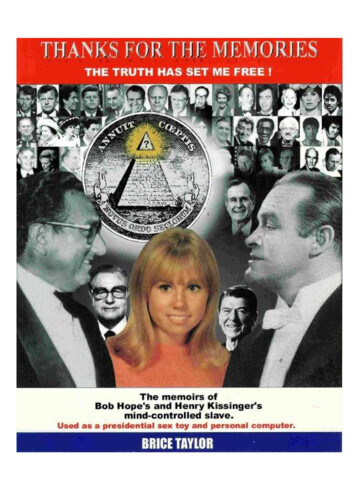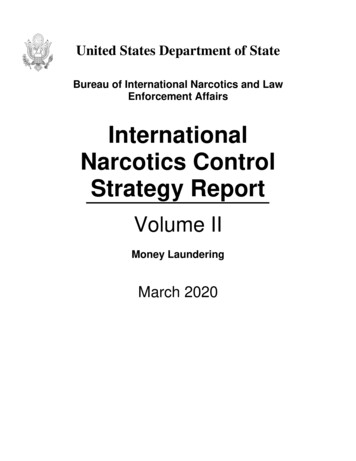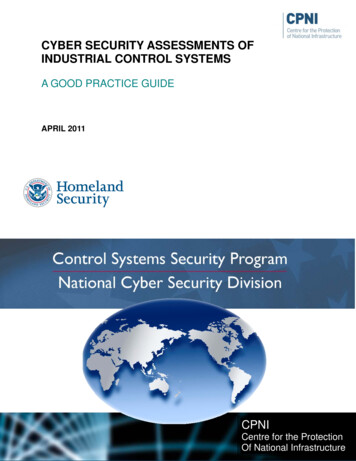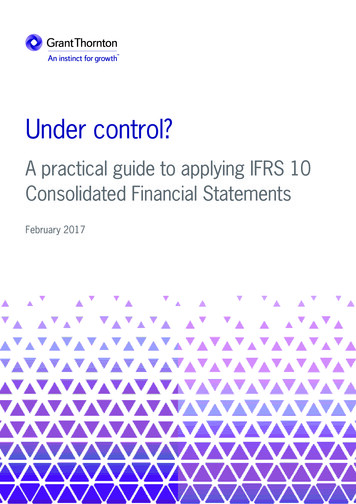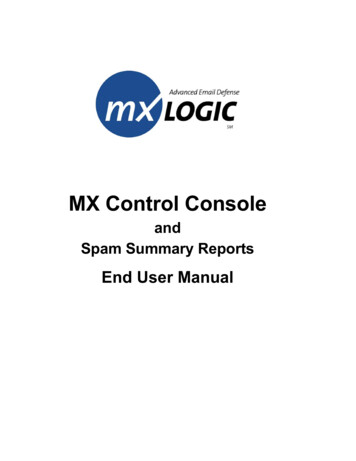
Transcription
MX Control ConsoleandSpam Summary ReportsEnd User Manual
MX Control Console End User ManualThis Software and Related Documentation are proprietary to MX Logic, Inc. Copyright 2003 MX Logic, Inc.The information contained in this document is subject to change without notice and should not be construed as acommitment by MX Logic. MX Logic assumes no responsibility for any errors or omissions that may appear in thisdocument.MX Logic, Inc.9780 Mount Pyramid Court, Suite 350Denver, CO 80112This issue: June 20039780 Mt. Pyramid Court, Suite 350 Denver, CO 80112 USATelephone: 1.877.MXLOGIC Web: www.mxlogic.com 2003 MX Logic, Inc. All rights reserved.ii
MX Control Console End User ManualContents1 About MX Control Console1.1 Introduction .21.2 Screen Functionality and Tab Menu.32 Using MX Control Console2.12.22.32.4Setting/Changing Your Password.5Logging into MX Control Console.6Managing Your Personal Message Quarantine .8Maintaining Your Allow List .109780 Mt. Pyramid Court, Suite 350 Denver, CO 80112 USATelephone: 1.877.MXLOGIC Web: www.mxlogic.com 2003 MX Logic, Inc. All rights reserved.iii
MX Control Console End User Manual1ABOUT MX CONTROLCONSOLE1.1Introduction 21.2Screen Functionality and Tab Menu 39780 Mt. Pyramid Court, Suite 350 Denver, CO 80112 USATelephone: 1.877.MXLOGIC Web: www.mxlogic.com 2003 MX Logic, Inc. All rights reserved.1
MX Control Console End User Manual1.1 IntroductionThe MX Control Console, a feature of MX Logic’s Email Defense Service, enables youto manage your personal message quarantine as well as create your own list of allowedemail senders. (For this functionality to become operational, the MX Logic EmailDefense Service administrator must have activated Spam Summary Reporting.)Once you begin receiving your Spam Summary reports, you can perform the following: Create your initial password or change you existing password – section 2.1Log into the MX Control Console – section 2.2Manage your spam quarantine – section 2.3Manage your personal “Allow List” – section 2.49780 Mt. Pyramid Court, Suite 350 Denver, CO 80112 USATelephone: 1.877.MXLOGIC Web: www.mxlogic.com 2003 MX Logic, Inc. All rights reserved.2
MX Control Console End User Manual1.2 Screen Functionality and Tab MenuMX Control Console contains a Tab Menu that enables you to navigate through theavailable screens:These tabs provide the following functionality:The Quarantine tab-screen enables you to manage your own quarantinedmessages (Spam), add allowed senders, and set how often you receiveSpam Summary Reports.The Allowed List tab-screen enables you to manage your personal allow lists.The Setup tab-screen enables you to change your password.The Logout tab-button allows you to exit MX Control Console.9780 Mt. Pyramid Court, Suite 350 Denver, CO 80112 USATelephone: 1.877.MXLOGIC Web: www.mxlogic.com 2003 MX Logic, Inc. All rights reserved.3
MX Control Console End User Manual2USING MX CONTROLCONSOLE2.1Setting/Changing Your Password 52.2Logging into MX Control Console 62.3Managing Your Personal Message Quarantine 82.4Maintaining Your Allow List 109780 Mt. Pyramid Court, Suite 350 Denver, CO 80112 USATelephone: 1.877.MXLOGIC Web: www.mxlogic.com 2003 MX Logic, Inc. All rights reserved.4
MX Control Console End User Manual2.1 Setting/Changing Your PasswordFor you to obtain access to the MX Control Console for the first time, you must accessthe MX Control Console from your Spam Summary report (start at Step 1). After you setyour password, you can access the MX Control Console at any time, using a Webbrowser and your password (start at Step 2).1. To initially set your password for MX Control Console access:a. From the Spam Summary Report you receive, select a message for “release.”Instructions on managing your Spam Report Summary are contained on the SpamReport Summary page itself.The MX Control Console initiates.b. Proceed to Step 3.2. To change your password, log into MX Control Console (see section 2.2 Logging intoMX Control Console).3. From the MX Control Console, click the Setup tab (The Configuration screen displays:).In the New Password field, enter the password you want to use to access the MXControl Console in the future.4. In the Retype Password field, re-enter your selected password.5. Click the Continue button to save your new password.You can now log into MX Control Console using your new password (for Logininstructions, see section 2.2).9780 Mt. Pyramid Court, Suite 350 Denver, CO 80112 USATelephone: 1.877.MXLOGIC Web: www.mxlogic.com 2003 MX Logic, Inc. All rights reserved.5
MX Control Console End User Manual2.2 Logging into MX Control ConsoleOnce you have set a password, you can access MX Control Console as follows:1. From your Web browser, enter the following URL in the Address field:http://portal.mxlogic.comThe MX Control Console login screen displays.2. Enter your login information. Email AddressPassword(this is the password you set in section 2.1 Setting/Changing Your Passwordon page 5)3. Click the login button. If your login is successful, the Control Console will open, displaying your JunkEmail Quarantine Messages page.9780 Mt. Pyramid Court, Suite 350 Denver, CO 80112 USATelephone: 1.877.MXLOGIC Web: www.mxlogic.com 2003 MX Logic, Inc. All rights reserved.6
MX Control Console End User Manual If your login is unsuccessful, an error message displays in red font on the login screen:Try entering your information again, or to have information sent to you, click theclick here text link and enter your email address.9780 Mt. Pyramid Court, Suite 350 Denver, CO 80112 USATelephone: 1.877.MXLOGIC Web: www.mxlogic.com 2003 MX Logic, Inc. All rights reserved.7
MX Control Console End User Manual2.3 Managing Your Personal MessageQuarantineFrom the Message Quarantine screen, you can manage your own spam quarantine, addallowed senders, and set how often you receive Spam Summary Reports, as follows:1. Log into MX Control Console (for instructions, see section 2.2 Logging into MXControl Console, on page 6).The Message Quarantine screen displays upon login:Note: Once you are logged into MX Control Console, you can return to the MessageQuarantine page by clicking the Quarantine tab ().From this screen, you can manage your personal message quarantine similarly to theway that you manage your Spam Summary Report. To sort the list by any of the headings, simply click the heading title. Clicking theheading again will sort the list in the opposite order.For each quarantined message, you have the option to delete it completely, or torelease it (sending it to the intended recipient).Checking the checkbox at the very bottom of the screen (next to the release,delete, and always allow buttons) selects ALL items on the page.9780 Mt. Pyramid Court, Suite 350 Denver, CO 80112 USATelephone: 1.877.MXLOGIC Web: www.mxlogic.com 2003 MX Logic, Inc. All rights reserved.8
MX Control Console End User Manual2. To release or delete select messages, check (click) the corresponding checkboxes theneither release or delete the selected messages using the buttons at the bottom of thepage. (Clicking the checkbox again will deselect it.)3. To always allow messages from a sender, select the corresponding checkbox, andclick the always allow button.This will add the sender to your Allow List. To remove a sender or otherwise modifyyour Allow List, see section 2.4 Maintaining Your Allow List (page 10).4. To change how frequently you receive Spam Summary Reports, select the appropriate“I would like to receive a summary every:” radio button then click Update.9780 Mt. Pyramid Court, Suite 350 Denver, CO 80112 USATelephone: 1.877.MXLOGIC Web: www.mxlogic.com 2003 MX Logic, Inc. All rights reserved.9
MX Control Console End User Manual2.4 Maintaining Your Allow ListFrom the Allowed Senders List screen, you can manage your personal Allow List. YourAllow List ensures that you will receive (in your Inbox) all messages from any of thesenders/domains listed, avoiding any quarantine.1. Log into MX Control Console (for instructions, see section 2.2 Logging into MXControl Console, on page 6).2. From the menu tabs, click the Allowed List tab (The Allowed Senders List screen displays:).To add “Allowed Senders” whose messages might otherwise be quarantined, enter in aspecific address or domain name in the text field on the left of the screen then click theAdd button.The item entered will appear in the list box on the right. You will now receive allemail from this sender/domain directly in your Inbox.3. To remove an address or domains from the list, select (highlight) the address ordomain from the list box then click the Remove button.The item selected will disappear from the list box on the right.9780 Mt. Pyramid Court, Suite 350 Denver, CO 80112 USATelephone: 1.877.MXLOGIC Web: www.mxlogic.com 2003 MX Logic, Inc. All rights reserved.10
Jan 03, 2007 · The MX Control Console, a feature of MX Logic’s Email Defense Service, enables you to manage your personal message quarantine