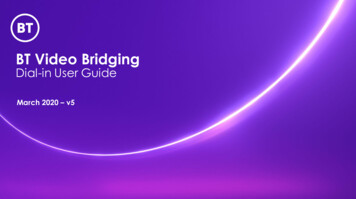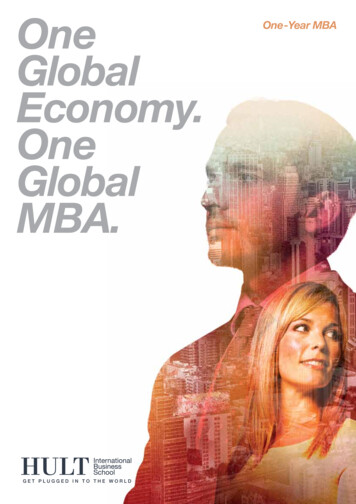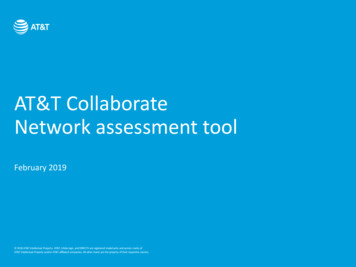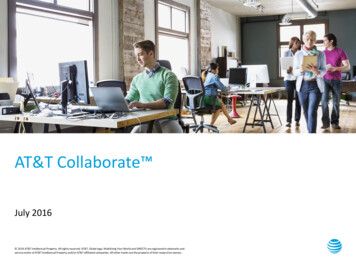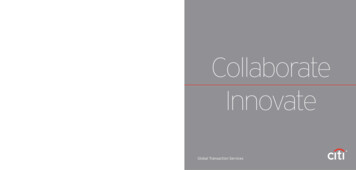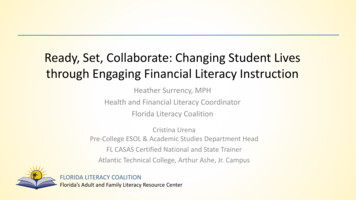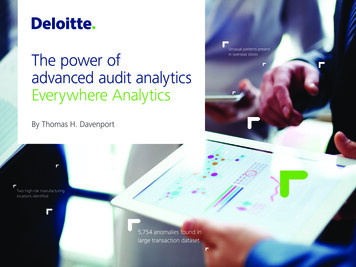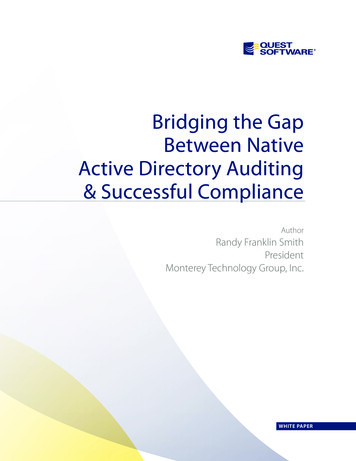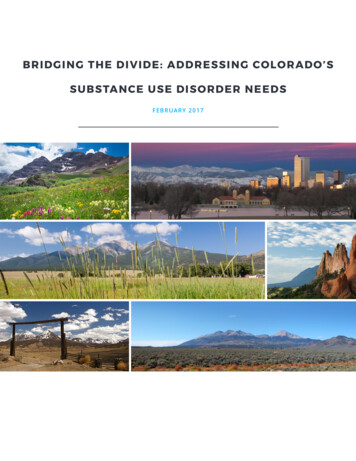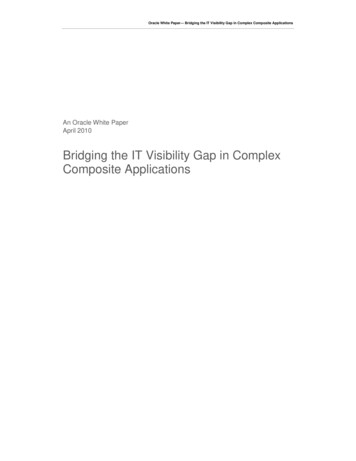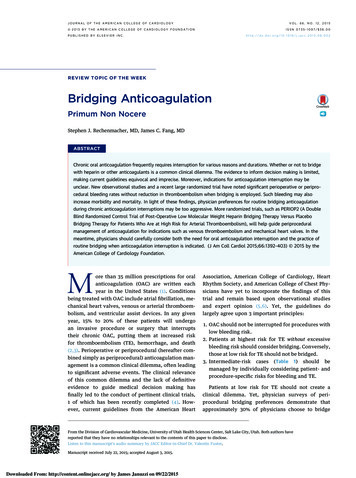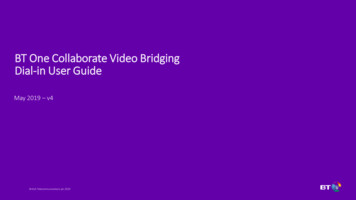
Transcription
BT One Collaborate Video BridgingDial-in User GuideMay 2019 – v4British Telecommunications plc 2019
ContentsGetting started1. How to organize a Video Bridging meeting2. First time users joining via Browser (iPad, iPhone, Mac, Windows)13. How to dial-in using a Cisco Immersive (Telepresence) video system14. How to dial-in using a Jabber/Movi client15. How to dial-in using a phoneSchedule your meeting3. Scheduling with Engage Meeting Manager4. Scheduling with Engage Mobile5. Scheduling with Microsoft OutlookMore useful information16. Browser controls17. Skype for Business controls18. Changing screen layout in a video room19. Dial string reference guide20. ContactJoin your meeting6. Participating from a reserved room7. How to dial-in using Lync / Skype for Business8. How to dial-in using a browser9. How to dial-in using an Android phone or tablet10. How to dial-in using a room video system (most manufacturers)11. How to dial-in using a legacy Polycom room video system12. How to dial-in using a room video system equipped with speed dialBritish Telecommunications plc 2019
How to organize a Video Bridging meeting1ScheduleMeeting host schedules aconference, specifying thedate, time and compositionof sites.British Telecommunications plc 20192InviteMeeting host sends aconference invitation thatidentifies both ReservedRooms and Desktop dial-ininformation.3MeetReserved Rooms willconnect automatically tothe conference at thescheduled start time.Mobile or desktop usersdial-in via the mostconvenient method(browser, Skype forBusiness, video device)
Before joining your first meeting with a browserWindows Internet Explorer, Edge, or Safari (Mac, iPhone and iPad)Locate the link for browsers The link browser users looks like:vbmeet.com/index.html?id 123456781Click or paste your linkClick your link or copy and pasteto the navigation bar2Enter your name andClick Join meeting3Select the link to install theCisco Meeting App4Download and install the“Cisco meeting App”https://www.vbmeet.com/index.html?id 12345678iOS device5British Telecommunications plc 2019Return to your browserand click Join using theCisco Meeting AppYou must return to a browser to join your conference.Opening the “Cisco Meeting App” directly will notenable you to join conferences.Personal Computer
Scheduling your meeting:With Engage Meeting Manager1Date / TimeChoose the Self-service (mostmeetings) or Assisted (largecomplex events) service level andidentify the name, date, start timeand duration of your meeting.British Telecommunications plc 20192Sites & GuestsSelect the video sites for yourmeeting from the directory.Check the box for “Dial-in video” ifyou wish to include videoparticipants joining via browsers,Lync/Skype for Business, tablets,smartphones, or video sites notincluded in the directory.3ConfirmationYou’ll receive a confirmation emailwith instructions for how to joinyour meeting.
Scheduling your meeting:With Engage Mobile1Date / TimeChoose the Self-service (mostmeetings) or Assisted (largecomplex events) service level andidentify the name, date, start timeand duration of your meeting.British Telecommunications plc 20192Sites & GuestsSelect the video sites for yourmeeting from the directory.Check the box for “Dial-in video” ifyou wish to include videoparticipants joining via browsers,Lync/Skype for Business, tablets,smartphones, or video sites notincluded in the directory.3ConfirmationYou’ll receive a confirmation emailwith instructions for how to joinyour meeting.
Scheduling your meeting:With the BT Outlook Video Scheduler1OutlookAppointmentBuild an Outlook Appointment ,identifying the subject, start date/time, finish date/time, people, andthe agenda.British Telecommunications plc 20192Add roomsand featuresUsing the Room button in Outlook,select video rooms and features(such as “Dial-in video”) for yourmeeting.Confirm availability of the rooms byselecting Scheduling Assistant.3SendPressing the Send button inOutlook will cause the system toautomatically insert the dial-incredentials to the invitation.
Join your meeting:Using a reserved video roomLocate the list of rooms reserved for the meeting1Rooms joinAutomaticallyDepending upon the video roomsettings, users may need to answer thecall to the room at the meeting starttimeBritish Telecommunications plc 2019
Join your meeting:Using Lync / Skype for BusinessLocate the address for Lync /Skype for BusinessNote: If your confirmation includes aprefix of ‘im:sip:’ on the Skype URL: The address for Lync / Skype for Business users looks like:12345678@lync.vbmeet.com1Insert your addressCopy your joining address into theLync/Skype for Business clientsearch bar and press c.vbmeet.comBritish Telecommunications plc 2019Join video callClick the Video button Users on Microsoft Windowsdevices can simply click the link. Users on other devices must copyand paste the portion of the URLthat does not include the prefix.
Join your meeting:Using an iPad or iPhoneFirst time users joining via iPad or iPhonemust download an app.Locate the link for your device The link for iOS users looks like:www.vbmeet.com/index.html?id 123456781Tap or paste your linkTap your link or paste it to theSafari navigation barhttps://www.vbmeet.com/index.html?id 12345678British Telecommunications plc 20192See the ‘Getting Started’ section for FirstTime users.Enter your name andClick Join meeting3Select the link to join viathe Cisco Meeting App
Join your meeting:Using a Windows browserFirst time users joining via Internet Explorer,or Edge must download an app.Locate the link for your web browsers The link for Internet Explorer, Chrome, Safari, andFirefox browsers looks like:vbmeet.com/index.html?id 123456781Click or paste your linkClick your link or paste it to thenavigation barvbmeet.com/index.html?id 12345678British Telecommunications plc 2019See the ‘Getting Started’ section for First Timeusers.2Enter your name andClick Join meeting3Select the link to join viathe Cisco Meeting App
Join your meeting:Using Chrome or SafariLocate the link for your device The link for Android (Chrome) users looks like:vbmeet.com/index.html?id 123456781Tap or paste your linkTap your link or paste it to thenavigation barhttps://vbmeet.com/index.html?id 12345678British Telecommunications plc 20192Enter your name and clickJoin meeting
Join your meeting:Using an Android phone or tabletLocate the link for your device The link for Android (Chrome) users looks like:vbmeet.com/index.html?id 123456781Tap or paste your linkTap your link or paste it to thenavigation barhttps://vbmeet.com/index.html?id 12345678British Telecommunications plc 20192Enter your name and clickJoin meeting
Join your meeting:Using a room video system (most manufacturers)Locate the address for your device Most room video systems use a URI that looks like: 12345678@vbmeet.com Video room systems that do not support URI dialing can join using an alternate format listed inthe FAQ section.1Enter the address12345678@vbmeet.comBritish Telecommunications plc 20192Join video callClick the Start or Call button12345678@vbmeet.com
Join your meeting:Using a legacy Polycom room video systemLocate the dial string for your device Some legacy Polycom systems join using an address like: 216.98.185.12##12345678 Video room systems may join using one of the alternate address formats listed in the FAQsection.1Enter the dial stringExample: 216.98.185.12##12345678British Telecommunications plc 20192Join video callClick the Start or Call button
Join your meeting:Using a room video system equipped with speed dialLocate the Meeting ID for your meetingMeeting ID is highlighted in yellowThe Meeting ID listed in various places on your confirmation.Note: The video device must be programed with the appropriatedial string as listed on the Dial String Reference.1Select the “BT VideoBridging” item in thedevice directory.BT Video BridgingBritish Telecommunications plc 20192Enter the Meeting IDwhen prompted,followed by #
Join your meeting:Using a Cisco Immersive (TelePresence) video systemLocate the dial-in number for your deviceCisco Immersive (TelePresence) devices use: A calling prefix such as: 8 or 9 An access number such as: 13033578900 The conference passcode such as : 123456781British Telecommunications plc 2019Enter the prefix andaccess number thenselect Call2Enter a code whenprompted, followedby #
Join your meeting:Using a Jabber / Movi clientLocate the address for Jabber or Movi Most Jabber/Movi clients join using an address that looks like: 12345678@vbmeet.com Jabber/ Movi clients that do not support URI dialing can join using an alternate format listed in theFAQ section.1Insert your addressCopy your address into theJabber client search bar12345678@vbmeet.comBritish Telecommunications plc 20192Join video callClick the Start or Call button12345678@vbmeet.com
Join your meeting:Using a phoneLocate the audio information Meetings scheduled to include audio participantswill offer audio dial-in information in theconfirmation .1Determine theaccess number foryour locationProvided with Global Access numbersBritish Telecommunications plc 20192Join
More useful information:Browser controlsRoster: View a list of participants. Audio-only users may belisted with a generic label.ExitChat: Send a message to everyone who connected using abrowser. Private messages are not supported.Expand/Shrink Self-viewLayout: Select how you would like to display the video andcontent.Mute/Unmute Microphone: turn on/off your microphone.Blue means your microphone is off or muted.Audio / Video inputs: Select the desired audio and videosources, and system settings.Mute/Unmute Camera: turn on/off video sent from yourdevice.Content Sharing: Share your screen or a selected application.Information about the ongoing meeting such as name,duration or list of unencrypted participants.Dial pad: Play tones for additional meeting controlsDiagnostics: save a diagnostics file if advised by BT supportBritish Telecommunications plc 2019
More useful information:Skype for Business controlsVideo: Mute and unmute your video.Audio: Mute and unmute your audio.Content: Click on the Display icon to choose the content you wishto share.Exit: Leave your meeting.Dial-pad: Press the Call Control button to activate the dial padLayout: Enter *4 to cycle through the available layout options.British Telecommunications plc 2019
More useful information:Changing screen layout in a video roomWhen schedulingUsers may choose a default layout on the Advanced tab of the Engage scheduling wizardDynamic All EqualStackedTelepresenceActive SpeakerOne Plus NDuring a conferenceUsers may cycle through the available layout options by pressing *4 on their video rooms deviceDynamic All EqualStacked*4Telepresence*4*4*4British Telecommunications plc 2019Active SpeakerOne Plus N*4
More useful information:Dial string referenceSteps to dial into your meeting:1. Find your method of joining the meeting inthe table below2. Identify the region of your conference(your confirmation email will mention"emea" for Europe, "amer" for Americas, or"apac" for Asia Pacific)3. Choose the appropriate Dial-in Format4. Substitute the number listed on yourconfirmation email for MeetingID in thedial string5. Join your meetingAsia Pacific MeetingID @216.98.188.82 MeetingID @216.98.182.10Polycom devices dial:216.98.185.12## MeetingID Polycom devices dial:216.98.188.82## MeetingID Polycom devices dial:216.98.182.10## MeetingID Video endpoints that:- use H.323- are not enabled for DNS- connect via Private MPLS connection to BT MeetingID @216.98.184.81 MeetingID @216.98.186.105 MeetingID @216.98.186.207Polycom devices dial:216.98.184.81## MeetingID Polycom devices dial:216.98.186.105## MeetingID Polycom devices dial:216.98.186.207## MeetingID Dial 44 1753 269 500. Many devices require firstdialing a prefix such as ‘8’ or ‘9’.Dial 1 303 357 8900. Many devices require firstdialing a prefix such as ‘8’ or ‘9’.Dial 852 3180 4100. Many devices require firstdialing a prefix such as ‘8’ or ‘9’.You will be prompted to enter the MeetingID .You will be prompted to enter the MeetingID .You will be prompted to enter the MeetingID . MeetingID @emea.vbmeet.com MeetingID @amer.vbmeet.com MeetingID @apac.vbmeet.com MeetingID @emea.vbmeet.com MeetingID @amer.vbmeet.com MeetingID @apac.vbmeet.com- OR -- OR -- OR -H323: MeetingID @emea.vbmeet.comH323: MeetingID @amer.vbmeet.comH323: MeetingID .comwww.apac.vbmeet.com- OR -- OR -- OR -https://emea.vbmeet.com/index.html?id MeetingID https://amer.vbmeet.com/index.html?id MeetingID https://apac.vbmeet.com/index.html?id MeetingID MeetingID @lync.emea.vbmeet.com MeetingID @lync.amer.vbmeet.com MeetingID @lync.apac.vbmeet.comVideo endpoints that:- dial by phone number- have GVE or OVCC access1. To dial into a meeting with: Meeting ID12345678902. Region: Europe (emea)3. Using Dial-in Format: MeetingID @emea.vbmeet.com4. The dial string to use would be:1234567890@emea.vbmeet.com5. Join your meetingVideo endpoints that:- use SIPVideo endpoints that:- use H.323- are enabled for DNSBrowser-based clients(Internet Explorer, Safari, Chrome, Opera)British Telecommunications plc 2019Americas MeetingID @216.98.185.12(Typically Cisco Immersive devices)Save the appropriate dial string on your device: AMER Private: 13033578900@216.98.186.105 AMER Public: 13033578900@216.98.188.82 EMEA Private: 441753269500@216.98.184.81 EMEA Public: 441753269500@216.98.185.12 APAC Private: 85231804100@216.98.186.207 APAC Public: 85231804100@216.98.182.10EuropeVideo endpoints that:- use H.323- are not enabled for DNS- connect via Public InternetDialing example:Programing Speed Dial entriesDial-in FormatsHow you're dialing into the meetingNOTE: First time Internet Explorer and Safari usersmust download the BT MeetMe video appMicrosoft Lync and Skype for BusinessNOTE: Be certain to select the 'Video' button to jointhe meeting
More useful information:ContactBy Emailvideoconferencing@bt.comBy PhoneUSA: 1 800 843 3666 (toll-free) 1 917-421-7100 (toll)United Kingdom (0) 8700017726 (toll-free) 44 (0) 2036849100 (toll)British Telecommunications plc 2019
10. How to dial-in using a room video system (most manufacturers) 11. How to dial-in using a legacy Polycom room video system 12. How to dial-in using a room video system equipped with speed dial 13. How to dial-in using a Cisco Immersive (Telepresence) video system 14. How to dial-in using a Jabber/Movi client 15. How to dial-in using a phone