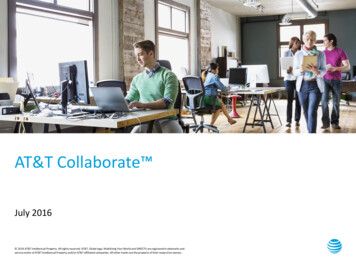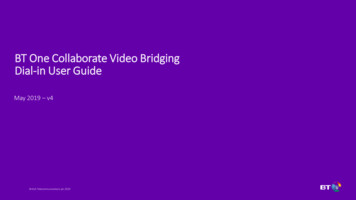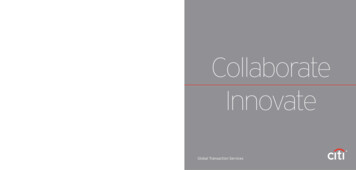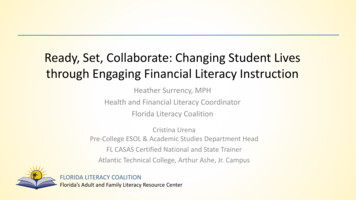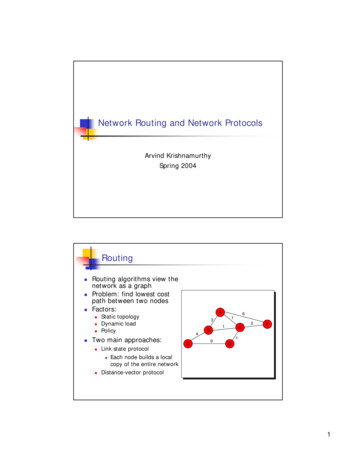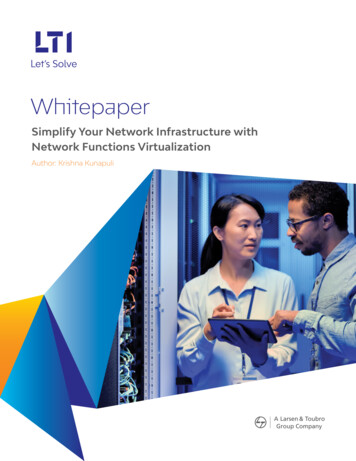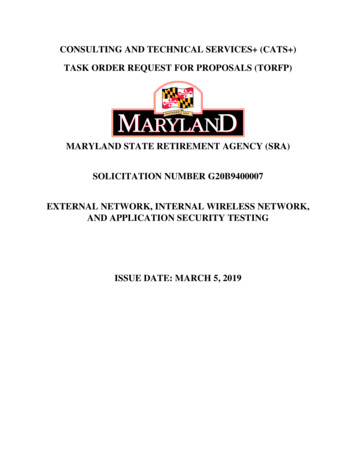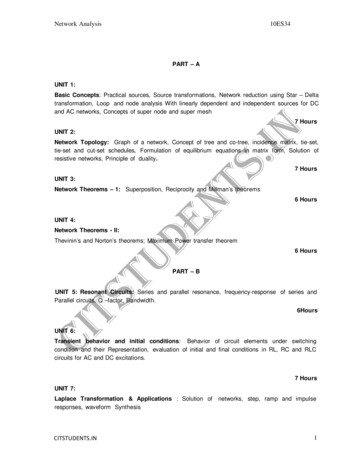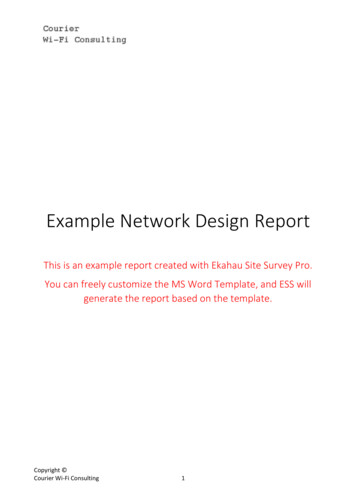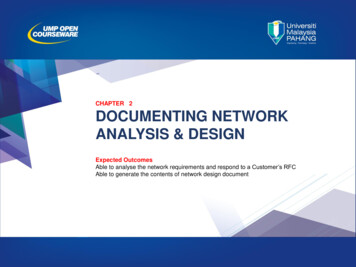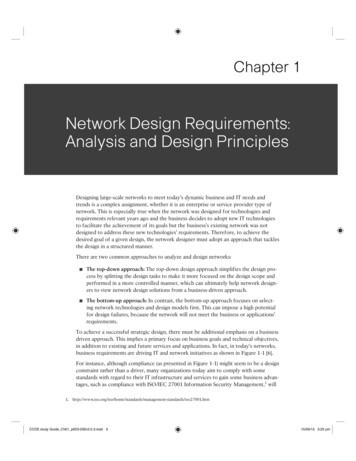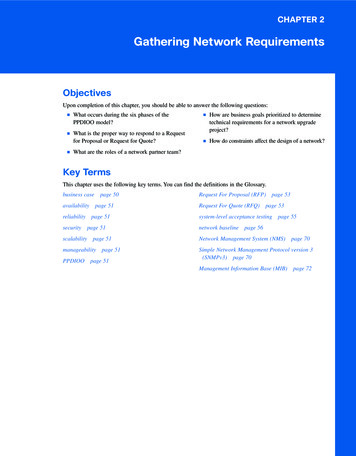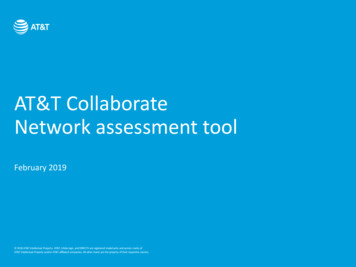
Transcription
AT&T CollaborateNetwork assessment toolFebruary 2019 2018 AT&T Intellectual Property. AT&T, Globe logo, and DIRECTV are registered trademarks and service marks ofAT&T Intellectual Property and/or AT&T affiliated companies. All other marks are the property of their respective owners.
IntroductionThank you for your interest in AT&T CollaborateSM. To ensure we can optimize AT&T Collaborate onyour network, it’s mandatory that you pass the Network Assessment Tool.Network Assessment Test Speed Test Determines the download/upload speed to support high quality VoIP Percentage value to produce constant stream of data Capacity UDP Line capacity test measures the maximum capacity without theoverhead of TCP Define thresholds required for download/upload capacity VoIP UDP Tests for and reports on jitter and packet loss for VoIP test calls Firewall Checks if specific ports required to provide Collaborate service are open on thecustomer firewallMeasures the response time for packets sent/received through the firewallportsPlease follow the instructions in this guide to complete and pass the test.For questions or help, please contact AT&T Collaborate Concierge or call 877.246.0847 (option 1)2
Quick check: requirementsBrowsers Internet Explorer Edge Chrome Mozilla Firefox Safari OperaYou must ensure that your browserscookies are deleted:Instructions to delete cookies in IEInstructions to delete cookies inMozilla Firefox3Operation system(s) HardwareWindows2000/XP/2003/Vista/2008/7/10 GHZCPU 1 GB of memoryavailable.Linux/UNIX MAC OS XThe NetworkAssessment Tool mustbe able to pass throughthe firewall on various IPPorts. This may requirefirewall and/or accesscontrol list settings.
Four easy steps: quick and simple1. Receive test link inemail Provide your sitelocation contact emailto your Sales contactwho will trigger theNetwork Assessmenttest. Your companyAdministrator can alsotrigger the NetworkAssessment test fromthe Business CenterPortal (see slide #8).42. Site location contactconducts test on site3. Ensure each locationpasses test The NetworkAssessment test is tobe conducted only bythe contact on theemail. It only takes minutesto run the test. If you have questionsabout running thetest, please see slide#5.Pass all greencircles.4. Correct failed items Correct all items withred/yellow/whitecircles. Re-take the test to getall green lights.
Helpful tipsGeneral 5You must ensure that your browsers cookies aredeleted:Firewall To run the following tests, these Ports must beopen:Instructions to delete cookies in IEInstructions to delete cookies in Mozilla Firefox Firewall test: UDP port 5060 Speed test: TCP, ports 20000, 20001 The test must be run on the Internet Broadbandconnection that will be used with AT&T (wiredor wireless). VoIP test: UDP, ports 20000, 20001, UDPport 5060 (SIP test) Do not download large files or stream data onthe computer while running the NetworkAssessment test. Capacity test: UDP, port 8090 Video and file transfers could impact theNetwork Assessment test results. The Network Assessment tool will require useof bandwidth, which may reduce availablebandwidth for your existing services during thetest. AT&T will not be responsible for anyimpact the tool may have on your existingtelephony services during the test. The following ports must be used by the serviceand are verified with the Network Assessmenttest: TCP 80, 443, 1081, 5222, 8443, 2208-2209 UDP 53, 123, 8090, 16384 – 32767* TCP/UDP 5060, 5061, 5075, 5076 SIP ALG MUST BE TURN OFF* Twelverandom ports within this range are checked instead of all 16,383.
Step by step guide
Network Assessment Tool digital notificationAction needed: Run the Network Assessment tool for AT&T CollaborateDear Mr./Ms. Customer:Thank you for choosing AT&T Collaborate . To confirm that your networkcan support AT&T Collaborate, run the Network Assessment tool. This toolidentifies potential issues that should be addressed before you install AT&TCollaborate. Running the Network Assessment tool generates nominalnetwork traffic.The assessment results are: Stored in a highly-secure manner. Used only to determine whether your network can support AT&TCollaborate. Available only to authorized company representatives and AT&T technicalsupport staff.Before you begin, make sure you're running the Network Assessment tool ona computer that has a wired connection to the same location where you willhave AT&T Collaborate installed.To open the Network Assessment tool, click NAT. If your test results indicateyou need to take action, please contact AT&T Collaborate Concierge Supportteam or call 877.246.0847 (option 1).For help, contact your AT&T representative.Thank you for choosing us,AT&T7The Network Assessment test is to becompleted from the actual serviceaddress location.
Network Assessment Tool: Business CenterYour Company Administrator can trigger theNetwork Assessment Tool from BusinessCenter.Step 1: Log into Business Center.Step 2: From the dashboard, click “NetworkInventory”.Step 3: Choose the site you want to run theNetwork Assessment Tool.Step 4: Click Actions.Step 5: Click on the Assess Network.Step 6: Populate the information and a linkwill be emailed to run the NetworkAssessment Tool.8
Network Assessment Process: step 1Run the Network Assessment Tool Link. Complete fields marked mandatory*(Customer Name and Site Location). Complete optional field if information isavailable (Collaborate order number) . Click “Start Test”.* Please do not add any symbols in the customer name/sitelocation fields. (Example: AT&T must be entered in as ATT)Click “ Start Test”9
Network Assessment Process: step 2Run the Network Assessment Tool Click “Run”10Click “Run” to enable client testing.
Network Assessment Process: step 3Allow app to continue the testing service Click “Yes”11Click “Yes” to allow testing.
Network Assessment Process: step 3aRun the Network Assessment Tool 12Your browser will start the testing service.
Network Assessment process: step 4Green is confirmation that the NetworkAssessment Tool can reach your BroadbandInternet connection to perform the Tests .Click “Start Test”13
Network Assessment process: step 5VoIP Line test - the VoIP call is simulated toassess jitter and packet loss for theconnection. Collected metrics are used ingenerating a Mean Opinion Score (MOS)value.The MOS provides a numerical indication ofthe perceived quality from the users'perspective of received media aftercompression and/or transmission.The MOS is expressed as a single number inthe range 1 to 5, where 1 is lowest perceivedaudio quality, and 5 is the highest perceivedaudio quality.a. What range should I be in?i. Jitter - 2msii. Packet loss - 0.50%iii. MOS - 3.5SIP ALG Firewall must be NO.Service will not work with SIP ALG ON14
Network Assessment process: step 6Speed Test - tests the speed and quality ofthe user’s Internet connection.Bandwidth is the maximum rate at whichyour network can transfer data.It is one of the key factors in the overallnetwork assessment test since it determineshow many concurrent phone calls aconnection can support.15
Network Assessment process: step 7The upload capacity is the upload capabilityof the connection. It is the maximumamount of data the connection can send(upload), measured in megabits per second(Mbps). This number is typically lower thanyour download speed and reflects the actualupload bandwidth available to the localcomputer.The download capacity is the downloadcapability of the connection. It is themaximum amount of data the connectioncan receive (download), measured inmegabits per second (Mbps). This number istypically higher than your upload speed andreflects the actual download bandwidthavailable to the local computer16
Network Assessment process: step 8The DHCP Service Availability test checks ifa DHCP Server is available on the network,and if determines which DHCP Serveroptions are presented (e.g. DNS IP’s, andNTP Servers. )17
Network Assessment process: step 9The VOIP Download line graphThe red graph indicates the delayreported over the duration of the test.The blue graph is the transfer speed inkbps over the duration of the test.18
Network Assessment process: step 10Round Trip Time Consistency: Round triptime for the packets used in each test casemeasured between the client and NetworkAssessment Appliance.19
Network Assessment process: step 11The results for the tests are all GreenBased upon these results yourenvironment will work with AT&TCollaborate for a quality voice call.20
Network Assessment process: step 11aReview and send result from tool to AT&T support via emailAfter selecting:“Click For Results”IP address displayedThe tool will display the resultson the web page.If you are working with AT&T supportor would like to email the results toyour AT&T support contact.Select “Click here to email results tosupport team”.21
Network Assessment process: step 11bReview and send result from tool to AT&T support via emailAfter selecting,“Click here to email results tosupport team” follow step 1 & 21. Change the email address to you AT&T support contact2. Please type in your companyDate: Mon Aug 13 15:55:16 EDT 2018Session ID: nosidName:IP Address: 135.28.111.207Speed Test ResultsDownload Speed: 18.89MbpsUpload Speed: 18.43MbpsConsistency of Service: 91%Up Consistency of Service: 97%Average RTT: 46msRTT Consistency: 88%Max Pause: 39msAvg Pause: 2msBandwidth: 53.97MbpsRoute Speed: 11.92MbpsForced Idle: 80%VoIP Test ResultsUpstream Jitter: 0.0952msDownstream Jitter: 0.1524msMax Upstream Jitter: 12.11msMax Downstream Jitter: 14.28msUpstream Packet Loss: 0%Downstream Packet Loss: 0%22Packet Discards: 0%SIP Register: -1msSIP Invite: -1msSIP Bye: -1msMOS Score: 4.2SIP ALG: NCapacity Test ResultsDownload Capacity: 13.75MbpsUpload Capacity: 12.27MbpsConsistency of Service: 97%Firewall Test (avg/min/max)TCP Port 443: 110 ms / 110 ms / 110 msTCP Port 80: 35 ms / 35 ms / 35 msTCP Port 5060-5061: 112 ms / 109 ms / 115 msTCP Port 5075-5076: 110 ms / 109 ms / 111 msUDP Port 5075-5076: 37 ms / 33 ms / 41 msUDP Port 5060-5061: 33 ms / 32 ms / 34 msUDP Port 123: 111 ms / 111 ms / 111 msUDP Port 53: 31 ms / 31 ms / 31 msTCP Port 5222: 108 ms / 108 ms / 108 msTCP Port 8443: 110 ms / 110 ms / 110 msTCP Port 2208-2209: 124 ms / 107 ms / 141 msTCP Port 1081: 107 ms / 107 ms / 107 msUDP Port 16384: 109 ms / 109 ms / 109
Network Assessment process: step 12If the circle color is yellow, please re-runthe Network Assessment Tool.If the same results are received, pleasecontact your Network Administer todetermine if adjustments are needed toyour LAN or broadband environment forVoIP service.AT&T Collaborate may work with yellowresults but it may not provide optimalquality voice calls. Class of service orincreased bandwidth may be required tosupport the traffic in your network.See more helpful tips in Suggested Areasof Improvement section (page 28-36)23
Network Assessment process: step 13If the circle color for any test is red, pleasere-run the Network Assessment Tool.If the test result remains red, pleasecontact your Network Administer todetermine the adjustments required toyour LAN or broadband environment forquality VoIP service.AT&T Collaborate may work with yournetwork, even with the red conditions, butthe voice quality may be degraded if thered conditions are not resolved. Class ofService or increased bandwidth likely willbe required to support the traffic in yournetwork.See more helpful tips in Suggested Areasof Improvement section (page 28-36)24
Network Assessment process: step 14If the circle color for any test is white,please re-run the Network AssessmentTool.If the test result remains white, pleasecontact your Network Administer todetermine the adjustments required toyour LAN or broadband environment forquality VoIP service.AT&T Collaborate may work with yournetwork, even with the white conditions,but the voice quality may be degraded ifthe white conditions are notresolved. Class of Service or increasedbandwidth likely will be required tosupport the traffic in your network.See more helpful tips in Suggested Areasof Improvement section (page 28-36).25
Network Assessment process: step 15FirewallIf you receive a red circle, the Network AssessmentTool cannot reach the Broadband Internetconnection. Either the Firewall is blocking the testor the Broadband Internet connection is notworking.26If your firewall are blocked in the summary Tab,please follow the instructions in CustomerConfiguration Guide.See more helpful tips in suggested areas ofImprovement section (page 28-36).
Suggested Areas of ImprovementsRed, Yellow and White circles on the summary page
Suggested improvement areasRed, yellow or white circles on summary pageThese improvements allow Collaborate to provide an excellent service.The Network Assessment Tool is not recommended to be used with AVPN networks.1.28Firewall: If one or more of the 29 ports tests on the Firewall fails (Red, White or Yellow circles on thesummary page): Please engage your Firewall vendor to open the layer 4 ports that failed. Firewalls can exist asappliances anywhere within the LAN environment. A Firewall can also sometimes exist outsidethe LAN, in the case of cloud-based Firewall services. A Firewall can also exist as a software service on any networking device in the LAN. The layer-3routing devices can have active Firewalls or Access Control Lists (ACL) that prevent this VOIPtraffic from working with Collaborate. Examples of routing devices that contain softwareFirewalls are: MIS CE router, MIS virtual CE router, AT&T Business Internet Service ResidentialGateway (RG), SOHO (Small Office Home Office) Wi-Fi router, or load balancer, etc. The Personal Computer (PC) could have its own Firewall. The software/hardware providerwould need to make changes to allow the necessary ports to work with Collaborate. Note thata personal comput
Network assessment tool February 2019 . Introduction Thank you for your interest in AT&T CollaborateSM. To ensure we can optimize AT&T Collaborate on your network, it’s mandatory that you pass the Network Assessment Tool. Please follow the instructions in this guide to complete and pass the test. For questions or help, please contact AT&T Collaborate Concierge or call 877.246.0847