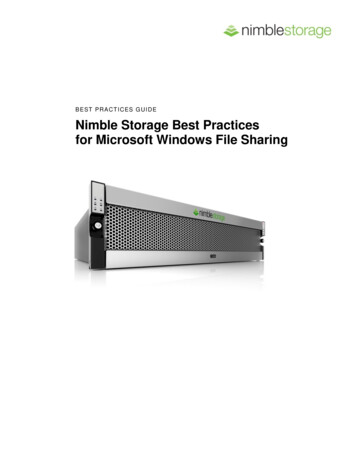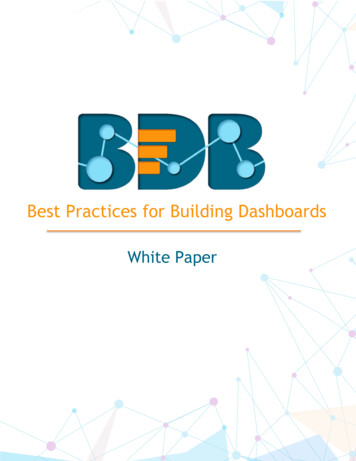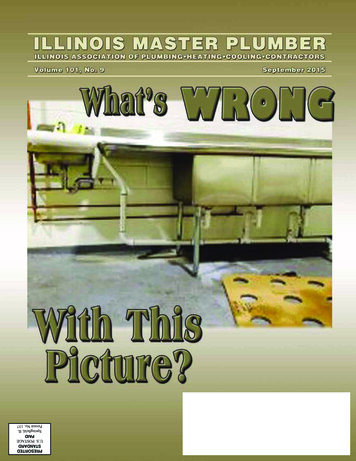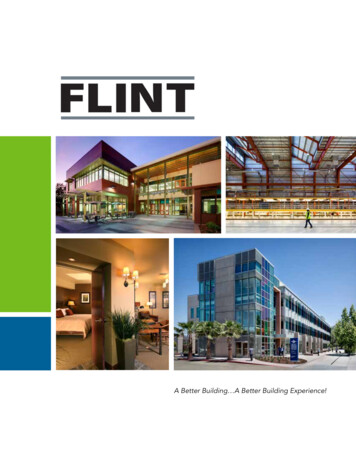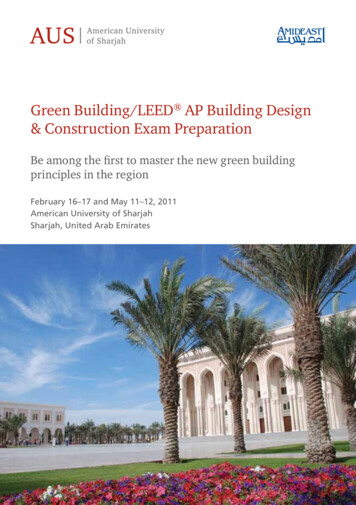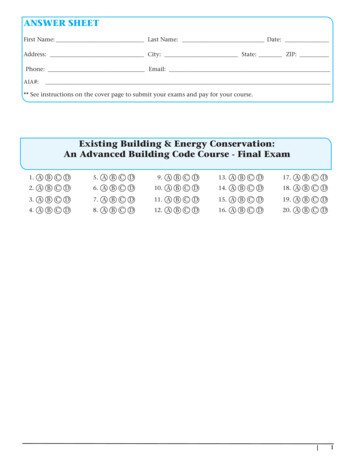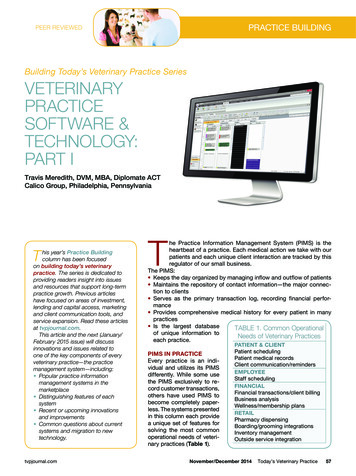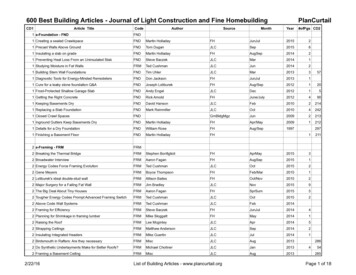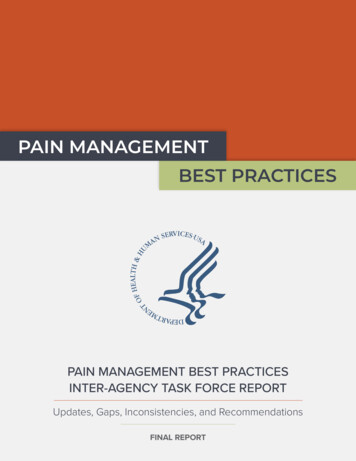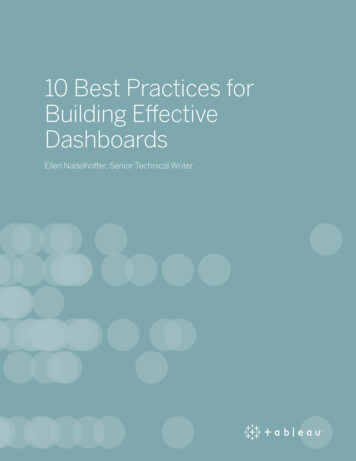
Transcription
10 Best Practices forBuilding EffectiveDashboardsEllen Nadelhoffer, Senior Technical Writer
When a dashboard is done right, people wonder how they ever lived without it.Why? A well-designed dashboard is a launch point for your analytics. Armed with thesame powerful collection of information, your business makes faster decisions based on asingle source of truth.A great dashboard’s message and metrics are clear, color enhances meaning, and every bitof information you need is at your fingertips. So how do you build dashboards that live upto this promise and that are just right for your organization?It really comes down to three things: thoughtful planning, informed design, and a criticaleye for what stays and what goes.2
Thoughtful Planning1. Know your audienceThe best dashboards just work for their intended audience. That doesn’t happen byaccident. Ask yourself, who am I designing this for? Is it a busy salesperson with 15seconds to spare for key performance indicators, or is it a team reviewing quarterlydashboards over several hours?In addition to knowing who you’re trying to reach, it’s important to know their level ofexpertise with the subject matter and data. Which kinds of cues and labeling will theyneed or not need?You may realize that you have several messages or questions. Remember that you canalways create more dashboards. The best approach is to start simple.A financial teamtasked with reviewinghigh-level informationabout internationaltourism incomecould easily use thisdashboard.3
2. Consider display sizeIf you build a dashboard for a desktopmonitor, but your viewers are looking at iton their phones, you’re probably not goingto have a very satisfied audience. Do someresearch up front to know which devices youraudience uses to view dashboards.The place to set size for your dashboard is onthe left Dashboard pane, under Size.If your audience will be looking at yourdashboard on a wide range of devices, youhave a couple choices. Automatic sizing: You can set Sizeto Automatic. This makes Tableauautomatically adapt the overalldimensions of the dashboard based onbrowser window size. This is a goodapproach if your dashboard has few viewsand the views are very simple and scalewell. Precision sizing: You can use the Rangesizing feature, which provides you withtwo predictable “break points” for yourdashboard.You can also use Device Designer, which lets you create layouts for specific screen sizes,including phone and tablet all using the same dashboard.Device Designer gives you a high degree of control over how things will look and, unlikeRange, it allows you to use views and objects in different layouts. See Create DashboardDevice Layouts in the Tableau Help for more details.4
3. Plan for fast load timesThe most gorgeous dashboard in the world won’t have much impact if it takes too long toload. People are busy and long waits are frustrating.Filtering is a common culprit for slow load times. Although they’re effective in restrictingthe amount of data being analyzed, they also impact query performance. For example,Exclude filters tend to be slower than Keep Only filters. This is because Exclude filtersload all of the data for a dimension instead of just what you want to keep. See FilterYour Data Carefully in the Tableau Help for more details. Knowing Tableau’s Order ofOperations can also shave time off your load times.Pro Tip: Some of the most critical decisions you make as an author begin before youeven create your first view, in the data preparation stage. Take a moment to familiarizeyourself with the data you’re working with. See Know Your Data at the Database Level andTest Your Data and Use Extracts in the Tableau Help for tips on what to look for and smartways to work with your data.5
Informed Design4. Leverage the sweet spotIn the digital world, most people looking at content instinctively start their scanning inthe upper left hand corner of the screen. This eye tracking heat map shows one typicalscanning pattern:For more on this, checkout our whitepaper oneye-tracking.Once you know your dashboard’s main purpose, leverage this known sweet spot byplacing your most important view in the upper-left corner of your dashboard.6
5. Limit the number of views & colorsIt’s easy to get excited and want to cram your dashboard with every relevant view. But ifyou add too many, you’ll sacrifice the big picture. In general, stick to two or three views.If you find that the scope needs to grow beyond that, create more dashboards (or usestories)!Here’s a before-and-after for a dashboard about profitability by state. Just the essentialsare kept on the makeover dashboard on the right.Just like you can have too many views, you can also have too many colors. Color usedcorrectly enhances analysis. Too many colors creates visual overload for your audience,slowing analysis and sometimes preventing it.In this view, the trend line for internet usage is completely lost on the left because there isnot enough contrast. The simpler approach on the right makes the trend line pop.7
6. Add interactivity to encourage explorationThe power of dashboards lies in theauthor’s ability to queue up specificviews for side-by-side analysis. Filterssuper-charge that analysis and engageyour audience.For example, you can have one view—your most important one—act as a filteron the other views in the dashboard.To do this, select Use as Filter from theview’s shortcut menu.You can also display filter cards for different types of data. For example, show filters asmulti-select check boxes, single select radio buttons, drop-down lists, etc. You can includea search box, and edit the title of your filter to give your viewers clear instructions forinteracting with the data.Highlighting is another powerful feature you can leverage. When highlighting is turnedon, a selection in one view highlights related data in the other views.For more informationabout highlighting,see Highlight Actionsin the Online Help.8
7. Format from largest to smallestAs you change the look and feel of your work, use a “largest to smallest” workflow. Thiswill help you work quickly and keep you from accidentally overwriting your changes.From a formatting perspective, the hierarchy of a dashboard looks like this:1. Theme2. Workbook3. Worksheet4. View partsStart by confirming that you’re using the right theme (Tableau’s latest and greatest isalways called Default). Choose one by going to Format Workbook Theme.The next step is to format at the workbook level. Here, you optimize every font and title inyour entire workbook:Finally, move on to the worksheet level, then save formatting the individual parts of aview for last.For tips on how to quickly give your dashboard a new look, including how to use your owncustom fonts and colors, check out Rebrand a Dashboard in the Tableau Help.9
Refining Your Dashboard8. Leverage tooltips, the story within your storyOnce you’re done with your main design work, take a look at your tooltips. They’re afantastic opportunity to reinforce the story you’re trying to tell with your dashboard.Tableau populates a view’s tooltipsautomatically, but you can easily customizethem by clicking Worksheet Tooltip.For example, here’s a sub-par tooltip for websitepage views:Just like you want to put your most importantview in the upper left of your dashboard, youwant the most important element of your tooltipto be at the top.Here’s the same tooltip, reworked:Pro Tip: Some people also use tooltips to tell amini story. For example, here’s a tooltip aboutoil rigs:If you take this approach, make sure your syntax makes sense for all the data in yourview. For example, you don’t want a tooltip phrase that reads “As of 10/15/2002, Italy had 1oil rigs.”10
9. Eliminate clutterTake a step back and consider your dashboard from the perspective of someone who’snever seen it. Every element should serve a purpose. If a title, legend, or axis label isn’tnecessary, chuck it!Ensure you have no more than two color palettes in a single dashboard; ideally, just onepalette if your data is quantitative, meaning it’s expressing a range.BeforeAfterPro Tip: If your dashboard needs more white space, consider a floating layout. If you gothis route, give your dashboard a specific, fixed size so that the item that’s floated staysput. If your dashboard’s size changes (for example, because you used Automatic sizing),sometimes the floated item will be where you want it, sometimes not.See Resize and LayOut Your Dashboardfor other tips onsizing.Tiled LayoutFloating Layout11
10. Test your dashboardAs part of your final testing, make sure that labels are oriented so that they can beeasily read:Take a look at all the titles in your dashboard - are they using parallel construction andis everything capitalized consistently? For example, in a dashboard about volunteer work,if you name one view “Track Donations,” name another “Find Your Donation” - not“Donation Finder.”Finally, as you get your dashboard off the ground, don’t forget to walk your users’ walk.As with any successful project, good testing is key. As you learn how your dashboard’sbeing received, you can enhance and update it.12
Refining Your DashboardNow that we’ve outlined best practices for dashboards, here is a quick list of somecommon mistakes to avoid:1. Trying to answer too many questions with a single dashboardIt’s easy to get overly ambitious and want to provide highly detailed, real-time dashboardsthat cover every business challenge and offer users lots of drill-down options. You’re notdoing your viewers any favors unless you keep the scope of your dashboard tight—andremember, you can create new dashboards with a single click.2. Using metrics no one understandsThe metrics you use and how you label them may make sense to you, but will others knowwhat they are? Make sure you’re in touch with your audience’s level of expertise. It’s agood idea to show a prototype to one of your users and catch this sort of mistake early inyour design process.3. Cluttering the dashboard with low-value graphics and widgetsResist the temptation to make your dashboard flashy or use gauge-like graphics andwidgets. As addicting as it is to customize dashboards, unnecessary objects get in theway of your dashboard’s objective, which is to quickly inform your audience. Keep yourdashboard simple.4. Not viewing your dashboard as your users willTaking the time to view your dashboard as your audience will, on whichever devicesthey’ll be using, can highlight things you need to adjust or tweak. Testing always pays off.5. Forgetting to check in with your audienceRolling out a dashboard is not a once-and-done exercise. Be sure to check in with youraudience on how the dashboard is working, or not working for them. If the metrics andquestions you present in your dashboard aren’t relevant or if they get out of date, youraudience won’t use it.With thoughtful planning, informed design, and a bit of refining work, your dashboardswill deliver. Well-planned dashboards will allow both business leaders and knowledgeworkers alike to ask and answer questions in real-time, turn insight into action andinspire true innovation.13
About TableauTableau Software helps people see and understand data. Tableau helps anyone quicklyanalyze, visualize and share information. More than 15,000 customer accounts get rapidresults with Tableau in the office and on-the-go. And tens of thousands of people useTableau Public to share data in their blogs and websites. See how Tableau can help you bydownloading the free trial of Tableau Desktop today.Additional ResourcesDownload Free TrialTraining Video: Getting Started with Visual AnalyticsTutorial: Get Started with Tableau DesktopRelated WhitepapersWhich Chart or Graph is Right for You?Define AnalyticsHow to Build Dashboards that Persuade, Inform, and EngageHow To Build a Culture of Self-Service AnalyticsExplore Other ResourcesProduct DemoTraining & TutorialsCommunity & SupportCustomer StoriesSolutionsTableau and Tableau Software are trademarks of Tableau Software, Inc. All other company andproduct names may be trademarks of the respective companies with which they are associated.14
seconds to spare for key performance indicators, or is it a team reviewing quarterly . This makes Tableau automatically adapt the overall dimensions of the dashboard based on browser window size. This is a good . good testing is key. As you learn how your dashboard’s being received, you can enhance and update it. .