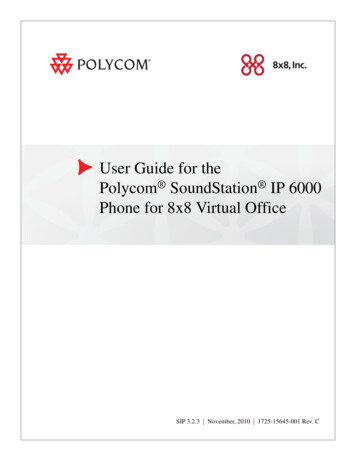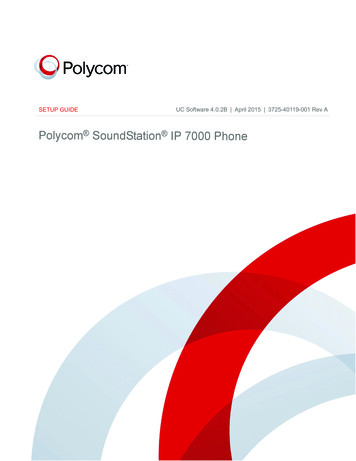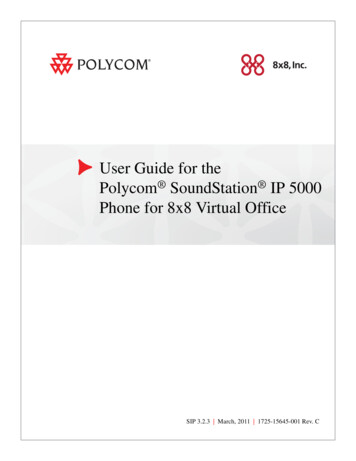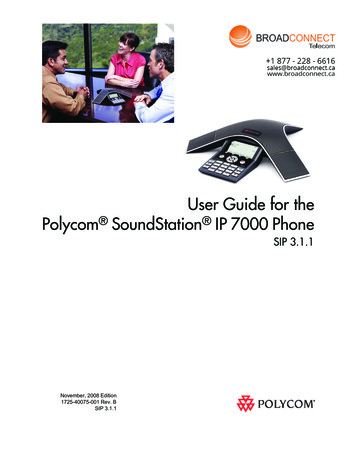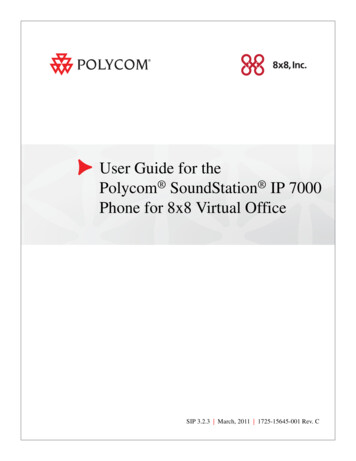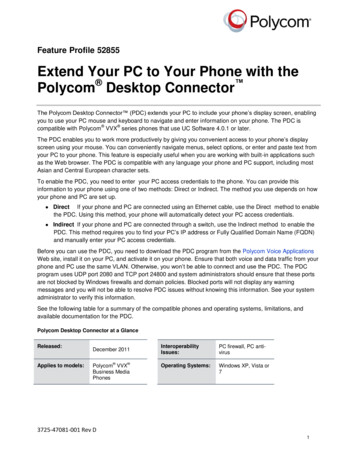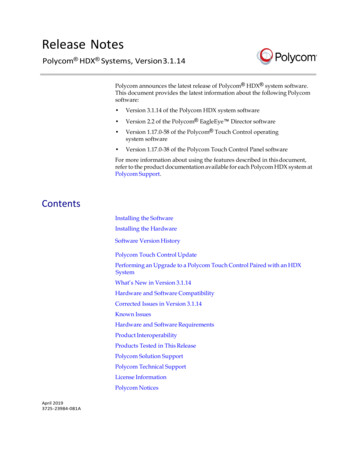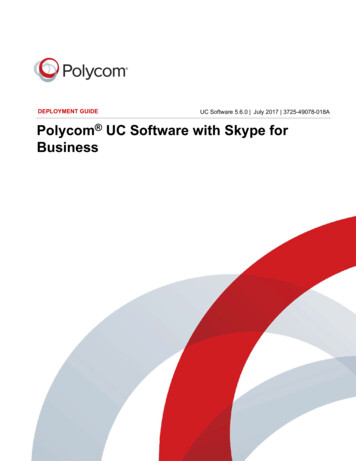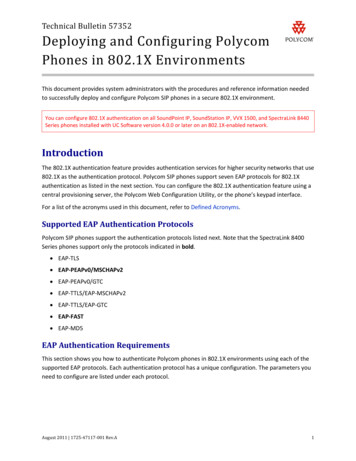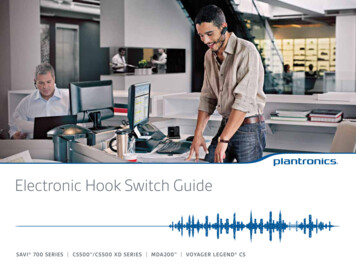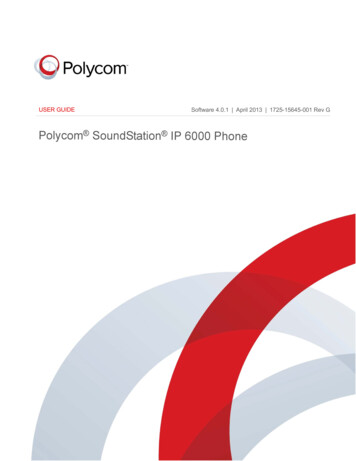
Transcription
USER GUIDESoftware 4.0.1 April 2013 1725-15645-001 Rev GPolycom SoundStation IP 6000 PhoneSoftware 4.0.1 April 2013 1725-15645-001 Rev G
Polycom SoundStation IP 6000 Phone User GuideCopyright 2013, Polycom, Inc. All rights reserved.6001 America Center DrSan Jose, CA 95002USANo part of this document may be reproduced or transmitted in any form or by any means, electronic or mechanical, forany purpose, without the express written permission of Polycom, Inc. Under the law, reproducing includes translatinginto another language or format.As between the parties, Polycom, Inc., retains title to and ownership of all proprietary rights with respect to the softwarecontained within its products. The software is protected by United States copyright laws and international treatyprovision. Therefore, you must treat the software like any other copyrighted material (e.g., a book or sound recording).Every effort has been made to ensure that the information in this manual is accurate. Polycom, Inc., is not responsiblefor printing or clerical errors. Information in this document is subject to change without notice.TrademarksPOLYCOM , the Polycom logo and the names and marks associated with Polycom products are trademarks and/orservice marks of Polycom, Inc. and are registered and/or common law marks in the United States and various othercountries. All other trademarks are property of their respective owners. No portion hereof may be reproduced ortransmitted in any form or by any means, for any purpose other than the recipient's personal use, without the expresswritten permission of Polycom.DisclaimerWhile Polycom uses reasonable efforts to include accurate and up-to-date information in this document, Polycommakes no warranties or representations as to its accuracy. Polycom assumes no liability or responsibility for anytypographical or other errors or omissions in the content of this document.Limitation of LiabilityPolycom and/or its respective suppliers make no representations about the suitability of the information contained in thisdocument for any purpose. Information is provided “as is” without warranty of any kind and is subject to change withoutnotice. The entire risk arising out of its use remains with the recipient. In no event shall Polycom and/or its respectivesuppliers be liable for any direct, consequential, incidental, special, punitive or other damages whatsoever (includingwithout limitation, damages for loss of business profits, business interruption, or loss of business information), even ifPolycom has been advised of the possibility of such damages.Customer FeedbackWe are striving to improve our documentation quality and we appreciate your feedback. Email your opinions andcomments to VoiceDocumentationFeedback@polycom.com.Visit the Polycom Voice Support Center for software downloads, product documents, product licenses, troubleshootingtips, service requests, and more.ii
About This GuideThank you for choosing the Polycom SoundStation IP 6000 conferencephone. This guide provides everything you need to quickly use your newphone.You can also view this guide, and other documentation related to theSoundStation IP 6000 phone, from the SoundStation IP 6000 Support Webpage.Changes to This GuideThis user guide has been updated to include new features and information.The following sections have been added to this edition: Connecting an Optional Polycom Wireless Lapel Microphone to YourConference Phone on page 1-5 Configuring Your Phone Using the Polycom Web Configuration Utility onpage 1-12 Using External Microphones with the Conference Phone on page 4-1 Broadcasting Messages Using Push-to-Talk and Group Paging on page 4-8 Accessing Personal Phone Settings with User Profiles on page 4-16 Locking the Phone on page 4-19 Investigating Phone Warnings on page 5-7The following sections have been updated: Setting Up the Phone on page 1-2 Updating the Backlight on page 2-5iii
Polycom SoundStation IP 6000 Phone User Guideiv
ContentsContentsAbout This Guide . . . . . . . . . . . . . . . . . . . . . . . . . . . . . . . . . iiiChanges to This Guide . . . . . . . . . . . . . . . . . . . . . . . . . . . . . . . . . . . . . . . . . . . iii1 Getting Started with Your Phone . . . . . . . . . . . . . . . . . . . . 1–1Setting Up the Phone . . . . . . . . . . . . . . . . . . . . . . . . . . . . . . . . . . . . . . . . . . . . 1–2Connecting Network and Power Sources . . . . . . . . . . . . . . . . . . . . . . . 1–2Power over Ethernet . . . . . . . . . . . . . . . . . . . . . . . . . . . . . . . . . . . . . 1–2AC Power . . . . . . . . . . . . . . . . . . . . . . . . . . . . . . . . . . . . . . . . . . . . . . 1–3Connecting Optional Extension Microphones to YourConference Phone . . . . . . . . . . . . . . . . . . . . . . . . . . . . . . . . . . . . . . . . . . . 1–4Connecting an Optional Polycom Wireless LapelMicrophone to Your Conference Phone . . . . . . . . . . . . . . . . . . . . . . . . 1–5Features of the Phone . . . . . . . . . . . . . . . . . . . . . . . . . . . . . . . . . . . . . . . . . . . 1–6Understanding Line and Call Icons . . . . . . . . . . . . . . . . . . . . . . . . . . . . . . . 1–9Navigating Menus and Entering Data . . . . . . . . . . . . . . . . . . . . . . . . . . . . 1–10Configuring Your Phone Using the PolycomWeb Configuration Utility . . . . . . . . . . . . . . . . . . . . . . . . . . . . . . . . . . . . . . 1–122 Customizing Your Phone . . . . . . . . . . . . . . . . . . . . . . . . . . 2–1Configuring Basic Settings . . . . . . . . . . . . . . . . . . . . . . . . . . . . . . . . . . . . . . . 2–1Updating Preferences . . . . . . . . . . . . . . . . . . . . . . . . . . . . . . . . . . . . . . . . 2–2Updating the Language . . . . . . . . . . . . . . . . . . . . . . . . . . . . . . . . . . 2–2Updating the Time and Date Display . . . . . . . . . . . . . . . . . . . . . . 2–2Updating the Display Contrast . . . . . . . . . . . . . . . . . . . . . . . . . . . . . . . . 2–5Updating the Backlight . . . . . . . . . . . . . . . . . . . . . . . . . . . . . . . . . . . . . . 2–5Updating the Ring Tone . . . . . . . . . . . . . . . . . . . . . . . . . . . . . . . . . . . . . 2–6Selecting a Ring Tone . . . . . . . . . . . . . . . . . . . . . . . . . . . . . . . . . . . . 2–7Setting Distinctive Ring Tones for Contacts . . . . . . . . . . . . . . . . . 2–7Adjusting the Speaker and Ringer Volume . . . . . . . . . . . . . . . . . . . . . . . . . 2–8Using Call Lists . . . . . . . . . . . . . . . . . . . . . . . . . . . . . . . . . . . . . . . . . . . . . . . . 2–8Managing Contacts . . . . . . . . . . . . . . . . . . . . . . . . . . . . . . . . . . . . . . . . . . . . 2–10Viewing Your Local Contact Directory . . . . . . . . . . . . . . . . . . . . . . . . 2–11Accessing Your Corporate Directory . . . . . . . . . . . . . . . . . . . . . . . . . . 2–11Enabling Your Phone to Save Corporate DirectorySearch Results . . . . . . . . . . . . . . . . . . . . . . . . . . . . . . . . . . . . . . . . . 2–12v
Polycom SoundStation IP 6000 Phone User GuideAdding Contacts to Your Local Contact Directory . . . . . . . . . . . . . .Adding Contacts Manually . . . . . . . . . . . . . . . . . . . . . . . . . . . . . .Adding Contacts from Call Lists . . . . . . . . . . . . . . . . . . . . . . . . . .Adding Contacts to Your Contact Directory from aCorporate Directory . . . . . . . . . . . . . . . . . . . . . . . . . . . . . . . . . . . .2–132–132–152–16Searching for Contacts . . . . . . . . . . . . . . . . . . . . . . . . . . . . . . . . . . . . . . 2–17Searching for Contacts in Your Local Contact Directory . . . . . 2–17Searching for Contacts in Your Corporate Directory . . . . . . . . . 2–17Updating Contacts in Your Local Contact Directory . . . . . . . . . . . . 2–19Deleting Contacts from Your Local Contact Directory . . . . . . . . . . . 2–20Placing Calls to Contacts . . . . . . . . . . . . . . . . . . . . . . . . . . . . . . . . . . . . 2–20Managing Incoming Calls . . . . . . . . . . . . . . . . . . . . . . . . . . . . . . . . . . . . . . 2–21Distinguishing Calls . . . . . . . . . . . . . . . . . . . . . . . . . . . . . . . . . . . . . . . . 2–21Rejecting Calls . . . . . . . . . . . . . . . . . . . . . . . . . . . . . . . . . . . . . . . . . . . . . 2–22Diverting Calls . . . . . . . . . . . . . . . . . . . . . . . . . . . . . . . . . . . . . . . . . . . . 2–23Understanding Shared Lines . . . . . . . . . . . . . . . . . . . . . . . . . . . . . . . . . . . . 2–243 Using the Basic Features of Your Phone . . . . . . . . . . . . . . . 3–1About Calls . . . . . . . . . . . . . . . . . . . . . . . . . . . . . . . . . . . . . . . . . . . . . . . . . . . . 3–2Placing Calls . . . . . . . . . . . . . . . . . . . . . . . . . . . . . . . . . . . . . . . . . . . . . . . . . . . 3–2Placing Calls Using Speed Dials . . . . . . . . . . . . . . . . . . . . . . . . . . . . . . . 3–3Answering Calls . . . . . . . . . . . . . . . . . . . . . . . . . . . . . . . . . . . . . . . . . . . . . . . . 3–4Ending Active Calls . . . . . . . . . . . . . . . . . . . . . . . . . . . . . . . . . . . . . . . . . . . . . 3–4Muting the Microphone . . . . . . . . . . . . . . . . . . . . . . . . . . . . . . . . . . . . . . . . . 3–4Redialing Numbers . . . . . . . . . . . . . . . . . . . . . . . . . . . . . . . . . . . . . . . . . . . . . 3–5Holding and Resuming Calls . . . . . . . . . . . . . . . . . . . . . . . . . . . . . . . . . . . . . 3–5Hosting Conference Calls . . . . . . . . . . . . . . . . . . . . . . . . . . . . . . . . . . . . . . . . 3–6Setting Up Conferences . . . . . . . . . . . . . . . . . . . . . . . . . . . . . . . . . . . . . . 3–6Holding and Resuming Conferences . . . . . . . . . . . . . . . . . . . . . . . . . . . 3–8Splitting Conferences . . . . . . . . . . . . . . . . . . . . . . . . . . . . . . . . . . . . . . . . 3–9Ending Conferences . . . . . . . . . . . . . . . . . . . . . . . . . . . . . . . . . . . . . . . . . 3–9Transferring Calls . . . . . . . . . . . . . . . . . . . . . . . . . . . . . . . . . . . . . . . . . . . . . . 3–9Performing a Consultative Transfer . . . . . . . . . . . . . . . . . . . . . . . . . . 3–10Performing a Blind Transfer . . . . . . . . . . . . . . . . . . . . . . . . . . . . . . . . . 3–10Forwarding Calls . . . . . . . . . . . . . . . . . . . . . . . . . . . . . . . . . . . . . . . . . . . . . . 3–11Forwarding Calls Statically . . . . . . . . . . . . . . . . . . . . . . . . . . . . . . . . . . 3–11Forwarding Calls Dynamically . . . . . . . . . . . . . . . . . . . . . . . . . . . . . . 3–13Using Do Not Disturb . . . . . . . . . . . . . . . . . . . . . . . . . . . . . . . . . . . . . . . . . . 3–14Managing Speed Dial Entries . . . . . . . . . . . . . . . . . . . . . . . . . . . . . . . . . . . . 3–15Using Voice Mail . . . . . . . . . . . . . . . . . . . . . . . . . . . . . . . . . . . . . . . . . . . . . . 3–16vi
Contents4 Using the Advanced Features of Your Phone . . . . . . . . . . . 4–1Using External Microphones with the Conference Phone . . . . . . . . . . . . . 4–1Handling Multiple Call Appearances . . . . . . . . . . . . . . . . . . . . . . . . . . . . . . 4–2Using Buddy Lists . . . . . . . . . . . . . . . . . . . . . . . . . . . . . . . . . . . . . . . . . . . . . . 4–2Updating Presence Settings . . . . . . . . . . . . . . . . . . . . . . . . . . . . . . . . . . 4–2Selecting Contacts to Monitor . . . . . . . . . . . . . . . . . . . . . . . . . . . . . . . . . 4–3Blocking Contacts from Viewing Your Status . . . . . . . . . . . . . . . . . . . 4–4Using Your Blocked List to Unblock Contacts . . . . . . . . . . . . . . . 4–5Monitoring the Status of Contacts in Your Buddy List . . . . . . . . . . . . 4–6Using Instant Messaging . . . . . . . . . . . . . . . . . . . . . . . . . . . . . . . . . . . . . . . . 4–6Managing Instant Messages . . . . . . . . . . . . . . . . . . . . . . . . . . . . . . . . . . 4–6Sending Instant Messages . . . . . . . . . . . . . . . . . . . . . . . . . . . . . . . . . . . . 4–7Broadcasting Messages Using Push-to-Talk and Group Paging . . . . . . . 4–8Push-to-Talk Mode . . . . . . . . . . . . . . . . . . . . . . . . . . . . . . . . . . . . . . . . . . 4–8Sending and Receiving PTT Broadcasts . . . . . . . . . . . . . . . . . . . . . 4–8Replying to PTT Broadcasts . . . . . . . . . . . . . . . . . . . . . . . . . . . . . . 4–10Ending PTT Broadcasts . . . . . . . . . . . . . . . . . . . . . . . . . . . . . . . . . 4–11Adjusting the Volume of PTT Broadcasts . . . . . . . . . . . . . . . . . . 4–11Muting PTT Broadcasts . . . . . . . . . . . . . . . . . . . . . . . . . . . . . . . . . 4–11Updating the Default Channel . . . . . . . . . . . . . . . . . . . . . . . . . . . 4–11Updating Channel Subscriptions . . . . . . . . . . . . . . . . . . . . . . . . . 4–12Allowing PTT Broadcasts to Play During Active Calls . . . . . . . 4–12Group Paging Mode . . . . . . . . . . . . . . . . . . . . . . . . . . . . . . . . . . . . . . . .Sending and Receiving Pages . . . . . . . . . . . . . . . . . . . . . . . . . . . .Adjusting the Volume of Pages . . . . . . . . . . . . . . . . . . . . . . . . . . .Muting Pages . . . . . . . . . . . . . . . . . . . . . . . . . . . . . . . . . . . . . . . . . .Updating the Default Paging Group . . . . . . . . . . . . . . . . . . . . . .Updating Paging Group Subscriptions . . . . . . . . . . . . . . . . . . . .Allowing Pages to Play During Active Calls . . . . . . . . . . . . . . ng Personal Phone Settings with User Profiles . . . . . . . . . . . . . . 4–16Logging In and Out of a Phone . . . . . . . . . . . . . . . . . . . . . . . . . . . . . . 4–17Placing Calls from Phones that are in the Logged Out State . . . . . . 4–18Changing Your Login Password . . . . . . . . . . . . . . . . . . . . . . . . . . . . . 4–18Locking the Phone . . . . . . . . . . . . . . . . . . . . . . . . . . . . . . . . . . . . . . . . . . . . . 4–19About Your User Password . . . . . . . . . . . . . . . . . . . . . . . . . . . . . . . . . 4–19Locking and Unlocking Your Phone . . . . . . . . . . . . . . . . . . . . . . . . . . 4–20Calling and Answering from a Locked Phone . . . . . . . . . . . . . . . . . . 4–21vii
Polycom SoundStation IP 6000 Phone User Guide5 Troubleshooting Your Phone . . . . . . . . . . . . . . . . . . . . . . . 5–1Safety Notices . . . . . . . . . . . . . . . . . . . . . . . . Safety Notices–1End-User License Agreement for Polycom Softwareviii
1Getting Started with Your PhoneBefore you use your phone, you need to connect your phone to the networkand a power source, and become familiar with your phone’s features. Thischapter describes how to set up the phone, the phone’s features, the icons thatdisplay on the phone screen, and how to navigate menus and enter data. It alsoincludes information on how to remotely configure your phone from acomputer.The topics include: Setting Up the Phone on page 1-2 Features of the Phone on page 1-6 Understanding Line and Call Icons on page 1-9 Navigating Menus and Entering Data on page 1-10 Configuring Your Phone Using the Polycom Web Configuration Utility onpage 1-12To read about how to change the settings on your phone, see Chapter 2,Customizing Your Phone. To read about the phone’s basic features, seeChapter 3, Using the Basic Features of Your Phone. To read about moreadvanced features, see Chapter 4, Using the Advanced Features of YourPhone.If you require additional information or assistance with your new phone, seeyour system administrator.NoteSince you can customize your phone in many different ways, and your systemadministrator can enable and disable certain features, the user interface thatdisplays on your phone may differ from the figures that appear in this guide.1-1
Polycom SoundStation IP 6000 Phone User GuideNoteGenerally, your phone will be deployed with multiple other phones. In this case,your system administrator will configure the phone parameters beforehand, so thatafter you set up your phone, the phone will be registered and ready to use.If your phone is not part of a large phone deployment, your phone may not beregistered after you set it up. Before you use your phone, you or your systemadministrator will have to register it.For detailed information on how to register your phone after you install it, seeRegistering Standalone SoundPoint IP, SoundStation IP, and Polycom VVX 1500Phones (Quick Tip 44011), available from the Technical Notifications & FeatureProfiles Support Web page.Setting Up the PhoneThis section describes how to set up your phone. It includes the followingtopics:Note Connecting Network and Power Sources on page 1-2. Connecting Optional Extension Microphones to Your Conference Phoneon page 1-4. Connecting an Optional Polycom Wireless Lapel Microphone to YourConference Phone on page 1-5.To obtain microphones, see your Polycom reseller.Connecting Network and Power SourcesThere are two ways to connect your phone to the network and a power source.Your system administrator can tell you which of the following methods bestsuits your teleconferencing needs: Power over Ethernet (PoE) AC PowerPower over EthernetPower over Ethernet is the default connection for your phone.Note1-2AC power adapters are not included in the PoE package. If you require one, seeyour system administrator.
Getting Started with Your PhoneThe following figure shows how to connect your phone to the network usinga PoE source.1225-foot Network CableTo connect the phone using a PoE source:1. Connect one end of the 25-foot Network Cable to the LAN jack on thephone.2. Connect the other end of the 25-foot Network Cable to an available LANport on the wall or hub/switch device port.AC PowerTo connect your phone to the network using AC power, make sure you havethe optional AC Power Kit. The AC Power Kit contains a Power Adapter,Regional Power Cord, and a Power Insertion Cable.1-3
Polycom SoundStation IP 6000 Phone User GuideThe following figure shows how to connect your phone to the network usingoptional AC power.Power Insertion Cable234125-foot Network CablePower Adapter5To connect the phone using AC power:1. Connect one end of the 25-foot Network Cable to the LAN jack on thephone.2. Connect the other end of the 25-foot Network Cable to thePower Insertion Cable.3. Connect the Power Insertion Cable to an available LAN port on the wallor hub/switch device port.4. Connect the Power Adapter to the Power Insertion Cable.5. Connect the Power Adapter (with the attached Regional Power Cord) tothe wall outlet.Connecting Optional Extension Microphones to Your Conference PhoneYou can connect extension microphones to expand the room coverage of yourconference phone.To connect extension microphones to your phone, you will need the optionalExternal Microphone Kit, which contains two extension microphones.1-4
Getting Started with Your PhoneConnect the free end of the optional extension microphone cable to one of themicrophone connectors on the phone, as shown next.Connecting an Optional Polycom Wireless Lapel Microphone to YourConference PhoneYou can connect a Polycom Wireless Lapel Microphone to your conferencephone so that a person can roam around the conference room and still be heardclearly.The wireless lapel microphone connects to your conference phone’s 2.5mmconnection port. The 2.5mm port is a line-level input on the left side of yourconference phone.1-5
Polycom SoundStation IP 6000 Phone User GuideFeatures of the PhoneThe following figure shows the primary hardware features of your phoneconsole.1-6FeatureDescription1SpeakerAllows for ringer and hands-free audio output.2MicrophonesProvide 360o coverage by three internalmicrophones.3LED IndicatorsIndicate phone and call status through three bi-colorLEDs. The LEDs illuminate to indicate the followingnormal operational states: Solid red—A muted call Flashing red—A call is on hold Solid green—A dial-tone is available, dialing isin-progress, or a call is
port on the wall or hub/switch device port. AC Power To connect your phone to the network using AC power, make sure you have the optional AC Power Kit. The AC Power Kit contains a Power Adapter, Regional Power Cord, and a Power Insertion Cable. 1 2 25-foot Network Cable