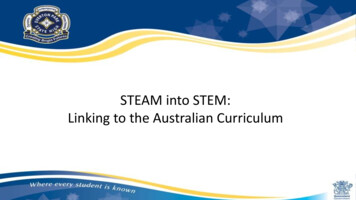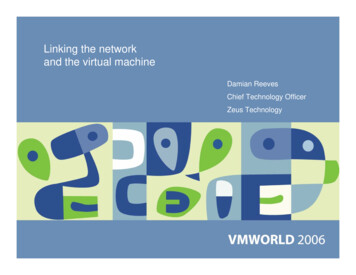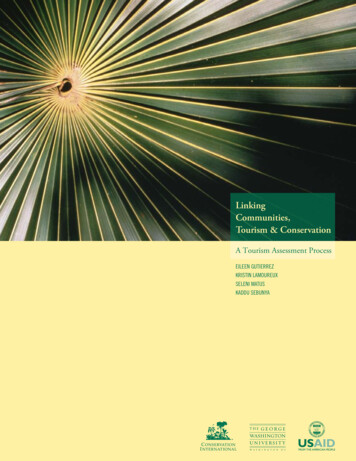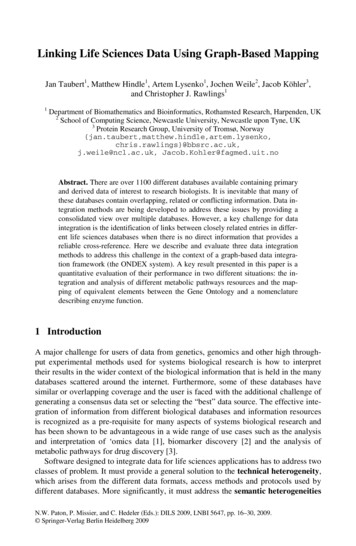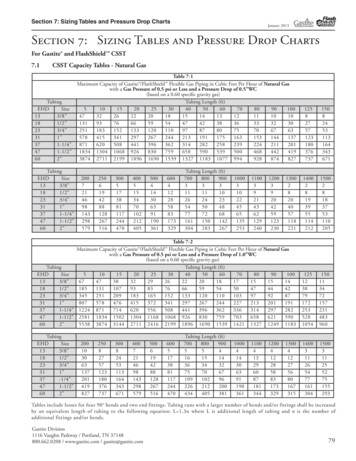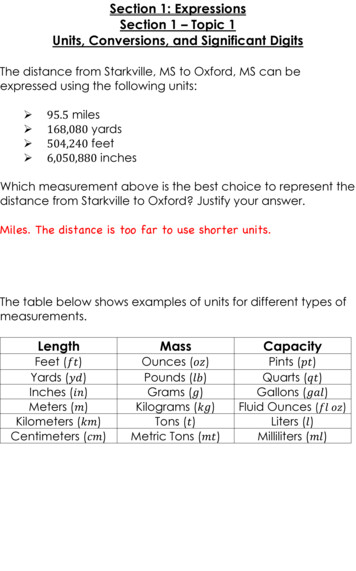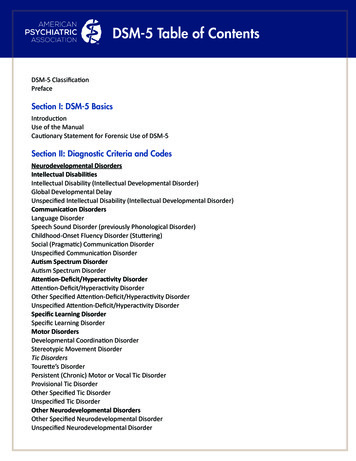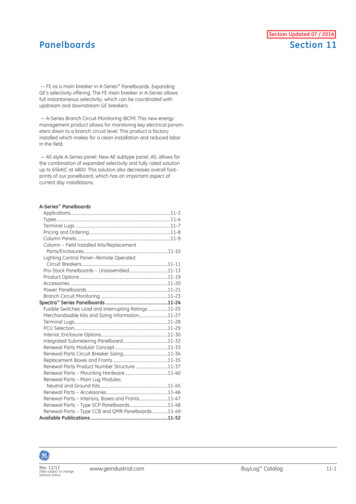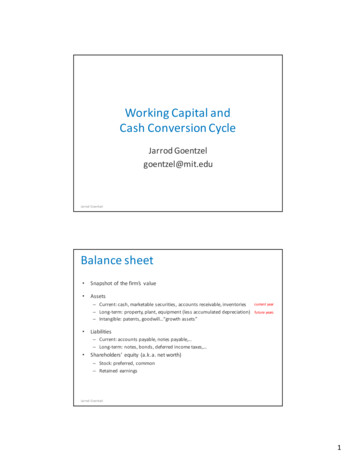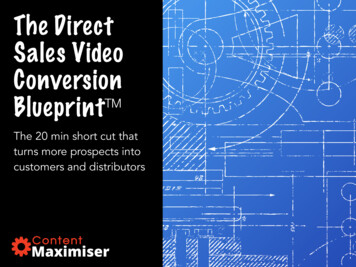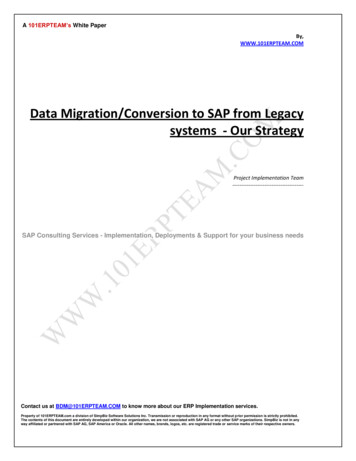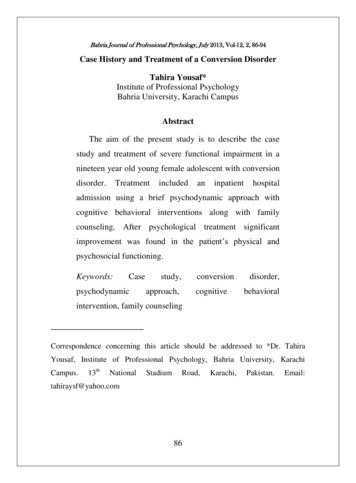Transcription
Section 5 CONVERSION & LINKING5.1 ConversionTrust Online (TO) has a method to convert existing claim and review data into a newclaim. Any claim that was previously submitted to the Delaware Claims ProcessingFacility (DCPF) can easily be searched and converted into a new claim.The conversion process transfers existing claim data from the Source Trust to theTarget Trust.Source Trust – is the Trust in which the existing claim and review data aretransferred. Currently, only Celotex, B&W and USG can be selected as a SourceTrust.Target Trust – is the Trust in which the existing claim and review data are beingtransferred. Currently, only B&W, USG and AWI can be selected as the TargetTrust.5.1.1 Conversion SearchAfter logging on to Trust Online, the Summary page will be displayed. From this page,simply click on the Conversion link on the top menu bar. This will bring you to theConversion Search page. See Figure 28FIGURE 28From the Target Trust drop-down box, select the Trust for which you need to submita new claim. All of the existing claim and review data will be transferred to the newclaim specified by the Target Trust. After selecting the Target Trust, a claim searchpage will be displayed. In the example below, we selected USG as the Target Trust.FIGURE 29From here, you can search for an existing DCPF claim by typing information into thefollowing fields – Last Name, SSN, Claim Number, Firm File Number, Attorney and/orDeficiency Count. See Figure 2918
You may also search for specific Trust claims by selecting a Trust from the SourceTrust drop-down box.In the following example, we selected Celotex as the Source Trust. We can searchfor a list of existing Celotex claims by Status Code, Deficiency Code, Alleged Injuryand/or Claim Option. See Figure 30FIGURE 30After entering the search criteria and clicking on Search , a summary list of theclaim information will be displayed. In the figure below, we selected Paid from theStatus Code list box and Asbestosis from the Alleged Injury list box. See Figure 31FIGURE 3119
5.1.2 Conversion ResultsThe Search Grid results display a summary list of claim information from the SourceTrust. The information displayed includes Name, SSN, Firm File #, DOB, Claim #,Status, Alleged Injury, Confirmed Injury, Confirmed Injury Date, Option, ReleaseAmount, Paid Amount, Attorney, Deficiency Count, Deficiency Codes, Source andTarget Trust. See Figure 32FIGURE 325.1.3 Conversion SummaryAfter retrieving your list of claims, select a claim to be converted by simply clicking onthe Injured Party name under the Name field heading. The Conversion Summarypage will be displayed. This page provides information concerning the Source Trust,Deficiencies, Documents, Historical Documents and a Review Results button. SeeFigure 33FIGURE 33Review Results – This button provides a comprehensive break down of all of thereview information entered by the Source Trust reviewers during the review process.Deficiencies – In the Deficiencies section, possible deficiency warnings aredetermined during the conversion from the Source Trust to the Target Trust and arepreceded with a “C”. This is possible for 100, 200, and 500 series codes. Therefore,C-deficiencies should be used as a tool to make corrections before completing thetransfer process.500 series deficiencies are determined by the system when potential deficiencies areidentified prior to the transfer of the data. These codes are only a guide for you todetermine what source data to use and what additional data may be needed prior tosubmitting the claim.20
A C-deficiency will not automatically place your claim in a deficient status.Deficiencies that are clearly source-specific (e.g., missing Celotex product ID), arenot converted to the claim. However, any review deficiencies that are imported fromthe source data are likely to be review deficiencies for the target claim. It is alsopossible that deficiencies, not identified by the system, will be found during thereview process.To complete the conversion process from this Celotex claim into a new USG claim,simply click on the Yes button as the answer to the question “Do you want tosubmit this Celotex Data to B&W? See Figure 34FIGURE 345.1.4 Submitting Converted ClaimAfter clicking on the Yes button, the system will route you to the first page of theclaim. The online claim form is separated into tabs which closely resemble the paperclaim form. The tabs are listed on the side of the page and are numbered 1 through10, followed by the Documents and Finish Claim tab.You may browse each of the claim pages by clicking on the Next button at thetop of the page or go to a specific page by clicking on the respective tab on the sidemenu. You may add or change any information that may be pertinent to the reviewprocess for the new claim.After checking the claim for accuracy and/or making any necessary changes, youmay electronically submit documents by creating a fax cover sheet and faxing thedocument to the fax number listed at the top of the page or by simply uploading thedocument using the Upload Document button.Once you are completely satisfied with the claim, you may then proceed to the FinishClaim tab. From the Finish page you will have the option of linking the claim to21
another Trust, saving the claim as a draft, submitting the claim or canceling theclaim. For information about Linking claims across different Trusts, see section 5.2Linking.5.2 LinkingThe Delaware Claims Processing Facility (DCPF) has created a method to link claimsfor multiple trusts using Trust Online. This method provides users with the capabilityto submit multiple claims at once, therefore, greatly reducing the time and effort itwould take to submit new claims for each trust that resides on Trust Online.Currently, Trust Online only provides linking between the B&W, USG and AWI Trust.There are several options to consider when submitting and linking multiple claims: If the firm has an existing Celotex claim and does not have a B&W, USG orAWI claim, they may opt to convert the existing claim to B&W, USG or AWIand link them together on the Finish page of the electronic claim form. If the firm has an existing DCPF claim, they may opt to convert and link theexisting claim to the new Trust claim, if:oThe existing claim is not yet in an Offer Issued status. If a firm does not have an existing DCPF claim, they will need to submit a NewClaim for B&W, USG or AWI and link them to each other on the Finish page ofthe electronic claim form.5.2.1 Linking Claims using New ClaimAfter logging on to Trust Online, simply click on the New Claim link on the top menubar. This will bring you to the Choose Trust page.From the Trust drop-down, select a Trust for which you wish to submit a new claimand click on New Claim . Enter all of the claim information and submit thesupporting documents. For instructions on how to submit a new claim see 2.3 NewClaim Submission on page 10 of this manual.Prior to submitting the new claim, the Finish page will display all other Trusts the userhas access to. In this example, we created a B&W claim and now have the option ofsubmitting a claim for USG by clicking on the check box. See Figure 35FIGURE 3522
After checking the USG box and clicking Submit Claim , a chain link icon will bedisplayed in the claim header indicating that this is a linked claim. See Figure 36FIGURE 36On the bottom of this claim summary, you will see a new Linked Claims section. Thissection will display information about the linked claims such as Trust, Claim Numberand Status. To view the linked claim, simply click on the Claim Number highlighted inthe red font. See Figure 37FIGURE 375.2.2 Linking Claims using ConversionAs described in the previous page, there are several scenarios to consider whenlinking claims during the conversion process: The firm has an existing Celotex claim and does not have a B&W, USG or AWIclaim:I.Convert the Celotex claim to either B&W, USG or AWI;II. At the Finish page, click the check box to link the B&W, USG and AWI claims;III. Click Submit Claim . See Figure 38FIGURE 3823
The firm has an existing DCPF claim that does not have a release:I.Convert the existing DCPF claim to USG or AWI;II. At the Finish page, click the check box to link the existing DCPF claim to thenew USG or AWI claims;III. Click Submit Claim . See Figure 39FIGURE 39 The firm has an existing DCPF claim that does have a release:I.Convert the existing claim to USG or AWI;II. Click Submit Claim .Note: Claims that have a release issued cannot be linked.5.2.3 Editing Linked ClaimsTrust Online provides users with the capability to edit claims across multiple trusts bysimply editing one of the linked claims. After editing the claim, simply proceed to theFinish page and submit the changes to the claim. These edits will be updated to thelinked claims that are listed on the Finish page.If the user does not want the edits to be applied to the linked claims, simply uncheckthe box next to the Trust for which you do not want the changes applied and click Submit Claim . See Figure 40FIGURE 40Note: Once a claim is unlinked, it can not be re-linked.24
Target Trust – is the Trust in which the existing claim and review data are being transferred. Currently, only B&W, USG and AWI can be selected as the Target Trust. 5.1.1 Conversion Search After logging on to Trust Online, the Summary page will be displayed. From this page, simply click on theConversion link on the top menu bar. This will .