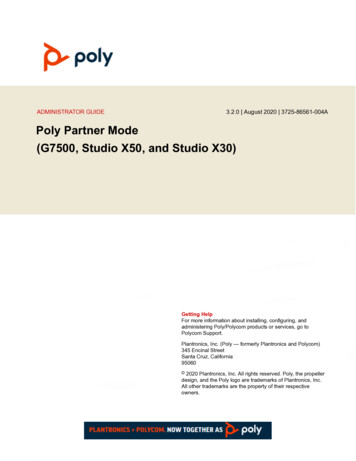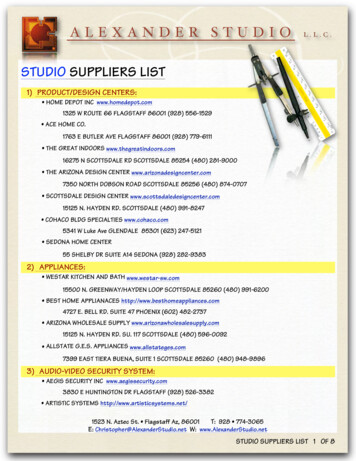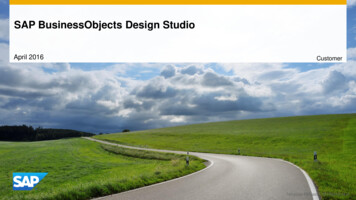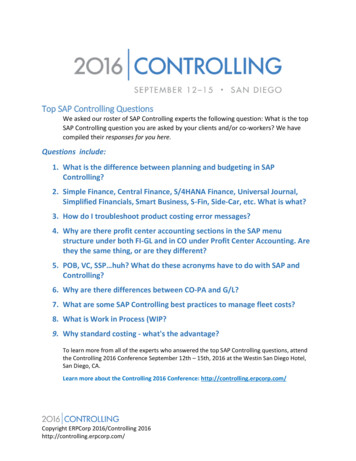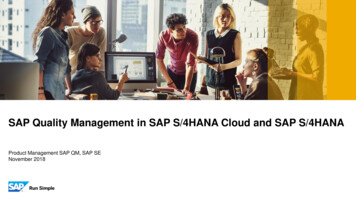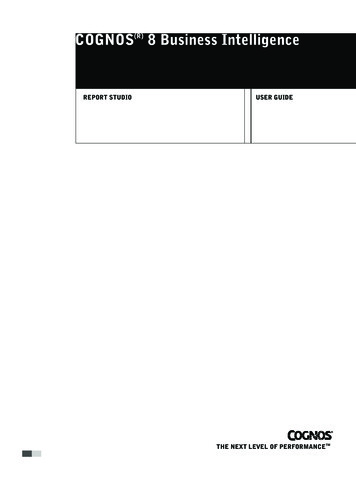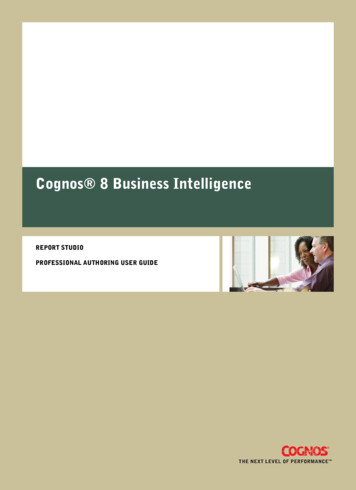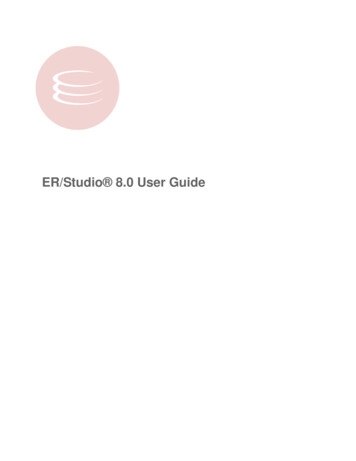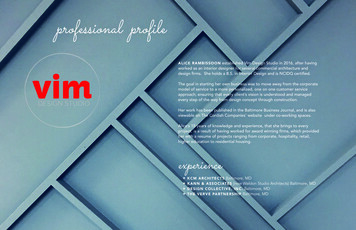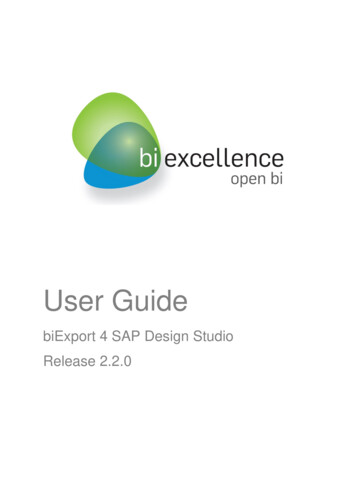
Transcription
User GuidebiExport 4 SAP Design StudioRelease 2.2.0
CONTENT1.2.3.INSTALLATION . 41.1.Download the Installation Package . 51.2.open bi Repository . 51.3.biExport 4 SAP Design Studio Extension . 17THE EXPORT COMPONENT . 212.1.Display Parameters. 222.2.Export Parameters . 242.3.Publishing Parameters . 252.4.PDF Page Parameters . 282.5.PDF Border Parameters. 282.6.PDF Content Parameters . 292.7.PowerPoint Parameters . 322.8.Word Properties . 332.9.Excel Properties . 342.10.Events . 352.11.The Additional Properties Pane . 362.12.The Script API . 37SPECIAL EXPORT REQUIREMENTS. 443.1.Use Master Templates . 443.2.Use Custom Export Templates . 483.3.Export Page Book and Tab strip Components . 613.4.Export hidden Components / Add content to the Export . 613.5.Hide Components from the Export . 623.6.Export Components with Scrollbars . 623.7.Export Text and Table Components . 62biExport 4 SAP Design Studiosupport@biexcellence.comPage i
3.8.Adjust properties on the fly. 653.9.Add meta information placeholders . 653.10.4.5.THE SIMPLE EXPORT COMPONENT . 694.1.Display Parameter. 704.2.CSV Export Parameters . 704.3.Data Binding Properties . 70PUBLISHING & BROADCASTING . 715.1.Alternatives to receiving the export document directly . 715.2.Pass custom data with the Export . 725.3.The “Add to document ” feature . 735.4.Use an alternative Design Studio application for the Export . 745.5.Multiple Exports with different filter selections . 775.6.Export all tabs or invisible components . 825.7.Create Mass Exports of multiple Design Studio applications . 845.8.Broadcasting & Scheduling . 855.9.Mail Bursting . 865.10.6.Repeat information such as filters on every PDF page . 68Dynamic Template Definitions . 87PROBLEM SOLVING AND TRACING. 966.1.No document is returned. 966.2.No document is returned on iOS devices . 976.3.Document does not contain expected content . 976.4.“Placeholder for client side charts” is displayed . 976.5.Generation takes a lot of time . 976.6.SAP Crosstab is exported with a broken header . 986.7.SAP Crosstab is exported with a broken last row . 986.8.Lines do not show up in the exports . 986.9.Components show blue background in the export . 98biExport 4 SAP Design Studiosupport@biexcellence.comPage ii
6.10.Objects do not show up in Office exports . 996.11.Components show wrong sizing in Office exports . 996.12.Export service use a lot of memory after running for days . 996.13.Dashboard content is condensed if PDF Page Section is used . 99biExport 4 SAP Design Studiosupport@biexcellence.comPage iii
1. INSTALLATIONOur Export solution uses a central service to create freely customizable, high quality exportdocuments. The following figure shall introduce you to the architecture and differentcomponents of this Export solution.Figure 1: Architecture “Online Export”In its simplest setup, an export document is created as follows:When a user requests an export, our Design Studio SDK Component calls the bi excellenceExport Service via http(s) and sends information of the current Design Studio dashboard.The Export service consists of the open bi Repository service and the Design Studio Exportopen bi Plugin. These two components create a PDF, Word, PowerPoint or Excel documentfrom the passed information and return this document in an http(s) response.As described, the export solution consists of the following components that must beinstalled: Design Studio SDK Component “biExport 4 SAP Design Studio”open bi Repository 3.0.1 or higher (including open bi Configurator)SAP Design Studio Export open bi PluginThe following pages will describe the installation process.support@biexcellence.com if you have questions regarding the setup.ContactusviaAs an alternative to installing the open bi Repository (section 1.2) you can also use ourCloud Export Service. Its URL https://Design Studioexport.biexcellence.com is stored as adefault Server URL in the Design Studio Export Component (section 2.1). Contact us viasales@biexcellence.com if you want to make use of the Cloud Export Service for productiveusage.biExport 4 SAP Design Studiosupport@biexcellence.comPage 4
1.1.Download the Installation PackageYou can download all necessary components from our official websitewww.biexcellence.com. You have to register to access the necessary files under “Support Downloads”.1.2.open bi RepositoryPlease refer to the open bi Repository Installation Guide for information on systemrequirements and installation (sections 1.2.1 and 3.1 of the Installation Guide).Make sure to also install the open bi Configurator. This client allows you to easily change theconfiguration of the Export service (sections 3.2 and 3.3 of the Installation Guide).After installing the server and before starting the service, follow the following additionalsteps:1. Create the subfolders “export temp” and “export resources in the OPENBI directory.2. Check the file IMPORTANT RELEASE INFORMATION.pdf for latest installationinformation, e.g. how to install the plugin with older open bi installations.1.2.1. Export TemplatesImportant Note:If you want to use the Export Templates (section 3.2) we recommend creating the followingdedicated user, which will store the Export templates, on the server:User: Design Studio Password: sapThis user will be used on the additional properties sheet when templates have to beuploaded. It does not need any special authorizations.Of course you can also create multiple upload users e.g. for different teams.To create a user, simply start the open bi Configurator and login to the server with the adminuser (default password is “Initial”). Then choose “User Maintenance” which is shown in thesection “User Maintenance and Authorization”.Click on “Create new” and enter the user name and password. Do not forget to tick the“Active” checkbox. Then click on “Save”.biExport 4 SAP Design Studiosupport@biexcellence.comPage 5
Figure 2: Create upload user for Design Studio Export in open bi Configurator1.2.2. Export styles and imagesIf you want to use the export solution with a BOE installation, you have to keep in mind thatsome of the contents, which are used by the application, are protected by the BOE securelogon. Our export solution automatically extracts all resources and HTML contents from theDesign Studio Application.For images that you uploaded for your application, the export solution can only take a lowresolution snapshot of the image. If you face problems through missing images orstylesheets, try to set property “Parse CSS Images” to “true” (section 2.2).If you want to export an image in higher resolution, store the resources on a server that doesnot need authentication.If you use specific fonts in your CSS definitions, such as SAP-Icons, make sure to install thisfont on the computer that runs the Export Service. Otherwise this font will not be displayedcorrectly on the export. Also make sure to restart Windows after the font installation.1.2.3. Custom ParametersThere is a list of Custom Parameters that change the general behavior of the Export service.These can be set in the open bi Configurator.Parameters that change the contents or the layout of the Export documents, on the otherhand, are special to a dashboard and are configured in the Design Studio component(section 2).biExport 4 SAP Design Studiosupport@biexcellence.comPage 6
Custom Parameter NameDescriptionEXPORT QUALITYFor exports to PowerPoint, Word and Excel the Export Servicecreates an image of the selected components. The imagequality can be set via this parameter. You can maintain anexport quality from 1 (screen resolution, 72dpi) up to 5 (5times the screen resolution).Default: 2EXPORT WAITTIMETime in miliseconds that the export process should wait untilthe document is generated. If parts of the Design Studioapplication are rendered with a delay, these elements mightbe wrongly displayed or missing in the export.If so, change this parameter to 3000 or 5000 ms.EXPORT TRACEThis parameter is used for support incidents (section 6). Set itsvalue to “ALL” to generate detailed trace files of an export inthe directory defined in the parameter TEMP DIRECTORY.Other possible trace levels: “BASIC” writes trace files & lessdetailed trace entries. “WARNINGS” only writes warning anderror trace entries. “ERRORS” only writes error trace entries.EXPORT TRACE MAILThis parameter is used for support incidents (section 6). Set itsvalue to an email address and after each export a status reportis sent to this address. Make sure to also set the variousSMTP * parameters.EXPORT DELETE PLACEHOLDERSFor exports to Word, placeholders in the Export template areautomatically deleted if they cannot be replaced. To have thesame behavior for Excel and PowerPoint exports, set thisparameter to X.EXPORT EXCEL VERSIONExcel exports are by default optimized for Excel version 2010.This might lead to compatibility problems with other versions,which are visible to the end user in form of a repair dialogueupon first opening. You can use this parameter to change theoptimization to the Excel version used in your company: 2007,2010, 2013 or 2016TEMP DIRECTORYThe folder that shall be used for temporary and trace files.Default: [open bi installation directory]\export tempRESOURCE DIRECTORYThe folder that shall be used for resource files.Default: [open bi installation directory]\export resourcesbiExport 4 SAP Design Studiosupport@biexcellence.comPage 7
Custom Parameter NameDescriptionSMTP SERVERDomain address of your SMTP server. By default, the mailaccount of the user that runs the open bi service is used tosend mails (section 5.1).SMTP SSLWhether SSL/TLS should be used (X) or not ( ) to connect tothe SMTP server.Default:(empty)SMTP PORTThe port your SMTP server is running on.SMTP USERNAMEThe username if authentication is required by the SMTPserver.If empty or omitted, the mail account of the user that runs theopen bi service is used.SMTP PASSWORDThe password for the username if authentication is requiredby the SMTP server.SMTP DOMAINThe domain if authentication is required by the SMTP server.EXPORT TIMEOUTTimeout for PDF, image generation, BO loading and LoadBalancer in milliseconds.Default: 15500 or 1800000 for Load BalancerEXPORT BO PARALLEL SESSIONS This parameter is only applicable if the SAP server is called(sections 5.4 to 5.8). By default, each export process only usesone SAP session for all calls of Design Studio applications,which might lead to serialized query execution.Set this parameter to “X” if you want to use an explicit sessionfor each call of the SAP system, to increase performanceEXPORT PROCESSESThe number of threads used for one iterative export (default:number of CPU cores)EXPORT PROCESSES MAXThe maximum number of parallel running iterative exports atthe same time (default: unlimited).EXPORT FALLBACK CYCLESNumber of retrials to execute a call to the SAP system in caseof failure.Default: 3Custom Properties are maintained via the open bi Configurator via “Server” “ServerSettings”.biExport 4 SAP Design Studiosupport@biexcellence.comPage 8
Click on “Add custom parameter”, enter the Custom Parameter Name from the list above as“Name” and the value you want to set as “Value”. Do not forget to hit “Save” for theparameter to take effect.Figure 3: Maintain Custom Parameters1.2.4. System connections for enhanced publishing scenariosIf you want to use the publishing features for Alternative Export Applications or Broadcasting(sections 5.4 to 5.7) you have to define a connection to your SAP BO server via the SAP BOTemplates in the open bi Configurator. If you run Design Studio on the NetWeaver stack,you have to define a connection to the SAP system in the same way.biExport 4 SAP Design Studiosupport@biexcellence.comPage 9
Figure 4: Architecture “Publishing Scenarios”Above figure shows the architecture for these publishing scenarios. In this case the DesignStudio SDK Component sends the meta information to the Export Service. The ExportService has to call the SAP System based on the meta information in order to execute oneor multiple Design Studio applications and to receive the HTML pages. The Export Serviceuses these HTML pages to create the export document and to return it to Design Studio.Follow these steps to set it up:1. Make sure that the open bi Repository service runs with a dedicated userbiExport 4 SAP Design Studiosupport@biexcellence.comPage 10
Figure 5: Dedicated user in the open bi service2. If you deployed Design Studio on SAP BO platform:You create a new SAP BO Template via “Connection Templates” “SAP BOTemplate”. Choose “New” and enter all necessary information. Do not forget to click“Save” afterwards.2.1. Using Shared Authentication:You have to specify at least the CMS URL of the BO system and a USERNAMEand PASSWORD to perform the logon. Make sure that the user that you specify hassufficient authorization to see data.AUTH MODE has to be set to secEnterprise, secWinAD or secSAPR3 dependingon the authorization mode you have configured for the system.You can use the additional parameter URL PREFIX if the CMS URL cannot beaccessed via the Web browser of the server which runs the open bi Repository.biExport 4 SAP Design Studiosupport@biexcellence.comPage 11
Figure 6: Maintain SAP BO Template2.2. Using Trusted Authentication:In the BO CMC activate Trusted Authentication under “Authentication” “Enterprise” “Trusted Authentication”. Download the Shared Secret and put it inthe “SAP BusinessObjects Enterprise XI 4.0\win32 x86” or “SAP BusinessObjectsEnterprise XI 4.0\win64 x64” folder.Then go to “Servers” “Servers List” “WebApplicationContainerServer” “Properties” and change the “-Dbobj.trustedauth.home” command line argument tothe folder above.E.g. "-Dbobj.trustedauth.home E:/Programme/SAP BusinessObjects/SAPBusinessObjects Enterprise XI 4.0/win64 x64"After that restart the “WebApplicationContainerServer”.You have to specify the CMS URL of the BO system and the WACS URL in theOpenBI Configurator.Also make sure to always set the “Include Metadata” property of the exportcomponent to “true” (section 2.2).biExport 4 SAP Design Studiosupport@biexcellence.comPage 12
Figure 7: Maintain SAP BO Template3. If you deployed Design Studio on SAP NetWeaver platform:You create a new SAP BW Template via “Connection Templates” “SAP BWTemplate”. Choose “New” and enter all necessary information. Do not forget to hit“Save” afterwards.You have to add the following parameters:J URLThe URL prefix of the Netweaver J2EE platformJ USERThe user to login on the J2EE platformJ PASSWORDThe password to login on the J2EE platformbiExport 4 SAP Design Studiosupport@biexcellence.comPage 13
1.2.5. Load BalancingIf you make heavy use of the Export Service, especially while using the publishing featuresfor Alternative Export Applications or Broadcasting (sections 5.4 to 5.7) you may faceperformance issues on the BO platform or the Export service. In these cases, you can installmultiple servers and use our load balancer to split the export requests on multiple exportinstances. These instances can either be installed on the same server or on separateservers.To set up load balancing, proceed as follows (after having performed the initial server setupas described in section 1.2):1) To install multiple instances on the same server, copy the OPENBI folder as manytimes as you need separate instances. If you want to use different servers for theinstances, perform the open bi installation (section 1.2) on each server2) For each instance created under (1) open the file “configuration.xml” in the rootinstallation directory. Change the entries HttpPort (default value 9091), HttpsPort(default value 9092) and ConfigPort (default value 9093) so that each instance hasunique ports defined. Make
Default: 15500 or 1800000 for Load Balancer EXPORT_BO_PARALLEL_SESSIONS This parameter is only applicable if the SAP server is called (sections 5.4 to 5.8). By default, each export process only uses one SAP ses