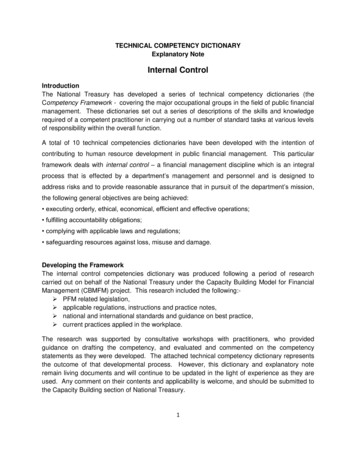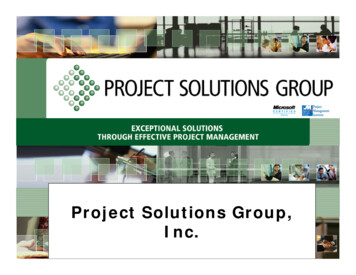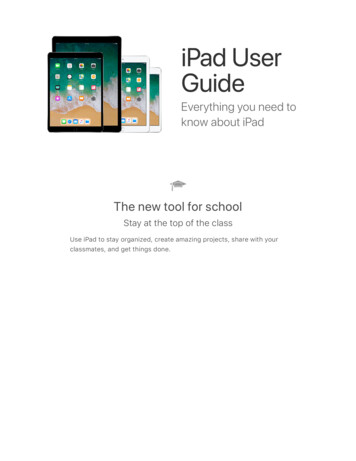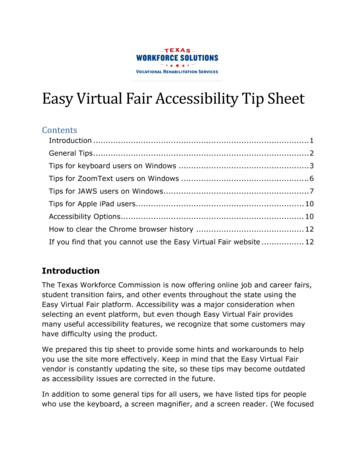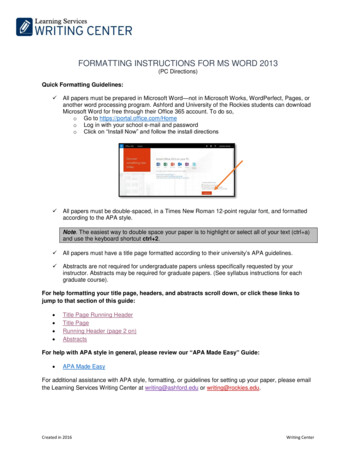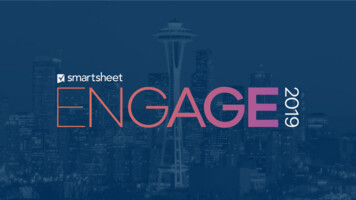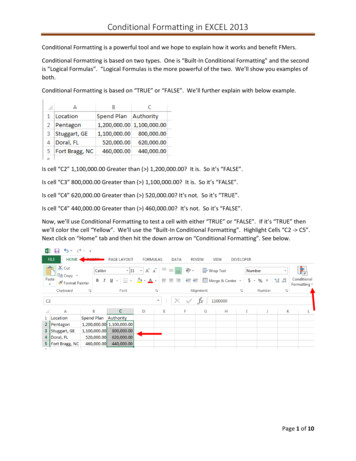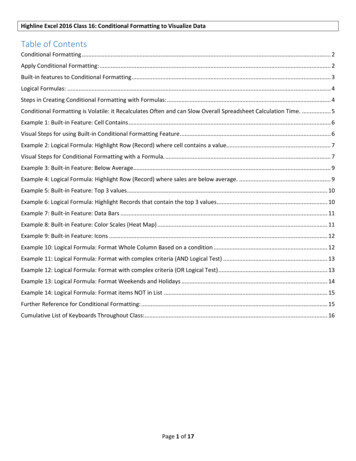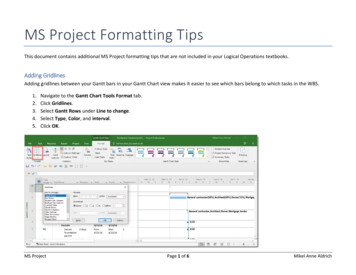
Transcription
MS Project Formatting TipsThis document contains additional MS Project formatting tips that are not included in your Logical Operations textbooks.Adding GridlinesAdding gridlines between your Gantt bars in your Gantt Chart view makes it easier to see which bars belong to which tasks in the WBS.1.2.3.4.5.Navigate to the Gantt Chart Tools Format tab.Click Gridlines.Select Gantt Rows under Line to change.Select Type, Color, and interval.Click OK.MS ProjectPage 1 of 6Mikel Anne Aldrich
Editing Changed CellsYou’ve probably noticed that shading is added to any changed Start and Finish cells when you make a change to the project schedule. But,sometimes, it’s difficult to see the displayed changed cell shading. Here’s how you can make it more noticeable:1.2.3.4.5.Navigate to the Gantt Chart Tools Format tab.Click Text Styles.Select Changed Cells in Items to Change.Select Background Color and/or Background Pattern.Click OK.MS ProjectPage 2 of 6Mikel Anne Aldrich
Using Gantt Chart StylesGantt Charts Styles are the easiest and quickest way to change the look of Gantt bars.1. Navigate to the Gantt Chart Tools Format tab.2. Select the desired Gantt Chart Style.Note: Gantt Chart Styles fall into two categories: Scheduling Styles and Presentation Styles. Scheduling Styles visually display different colorsfor automatically schedules tasks vs. manually scheduled tasks.MS ProjectPage 3 of 6Mikel Anne Aldrich
Formatting with Task PathYou can display a task path to highlight how tasks link to each other.1.2.3.4.Select a task.Navigate to the Gantt Chart Tools Format tab.Click Task Path.Select the desired highlight option.MS ProjectPage 4 of 6Mikel Anne Aldrich
Changing the Date Display FormatThe default date format for the Start and Finish columns can be formatted.5.6.7.8.Navigate to the File tab.Select Options.Under General, select the desired Date format.Click OK.MS ProjectPage 5 of 6Mikel Anne Aldrich
Displaying the Entry BarIf you’re used to using the Formula Bar in Excel when you’re entering and editing cell data, you’re going to love the Entry Bar.1.2.3.4.Navigate to the File tab.Select Options.Under Display, check Entry Bar.Click OK.MS ProjectPage 6 of 6Mikel Anne Aldrich
MS Project Page 1 of 6 Mikel Anne Aldrich MS Project Formatting Tips This document contains additional MS Project formatting tips that are not included in your Logical Operations textbooks. Adding Gridlines Adding gridlines between your Gantt bars in your Gantt Chart view makes it easier to see which bars belong to which tasks in the WBS. 1.