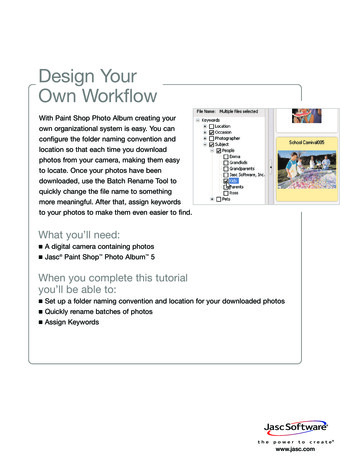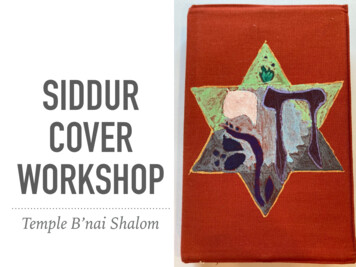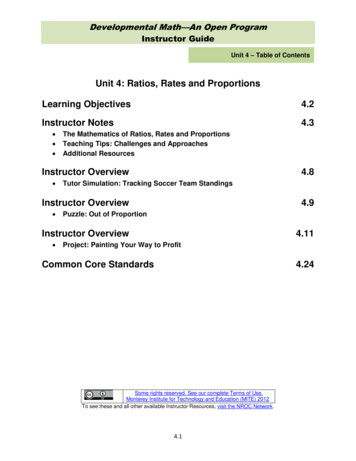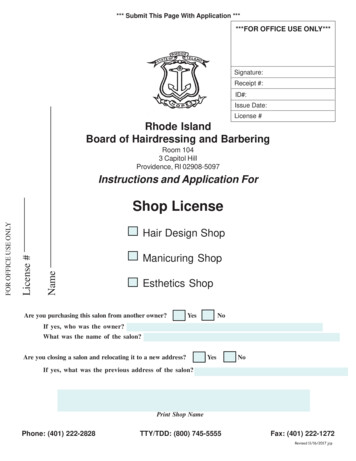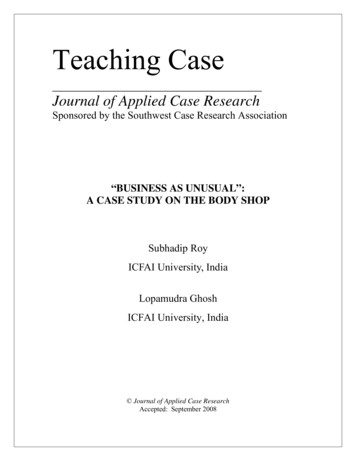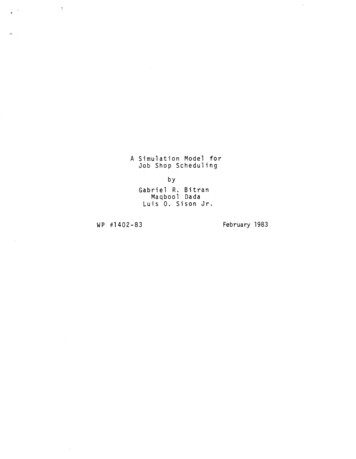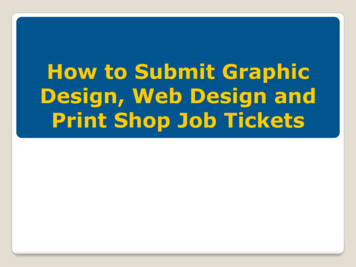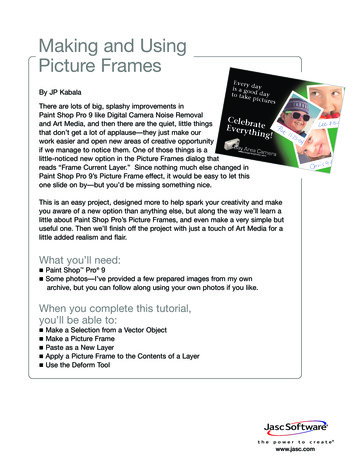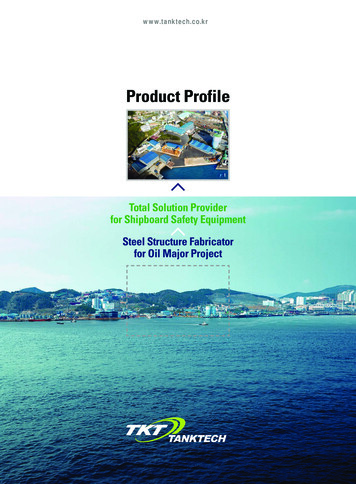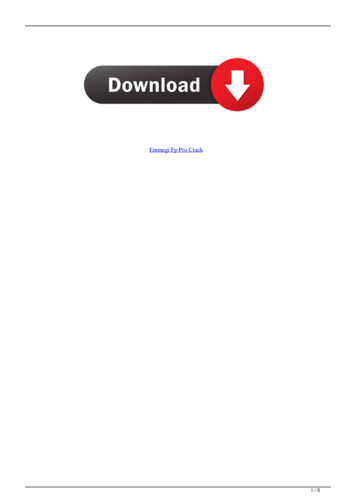Transcription
Paint Shop ProUser Guide
Copyright InformationCopyright 2003 by Jasc Software, Inc. All rights reserved. No portion of the contents of thispublication may be reproduced or transmitted in any form or by any means without the expresswritten permission of Jasc Software, Inc.Trademark InformationAnimation Shop, ImageCommander, Media Center Plus, Paint Shop and the Jasc orbit logo aretrademarks of Jasc Software, Inc. Jasc, Paint Shop Pro, and The Power to Create are registeredtrademarks of Jasc Software, Inc. Acrobat, PostScript, Photoshop, Photoshop Elements are eitherregistered trademarks or trademarks of Adobe Systems Incorporated. The Postscript language iscopyrighted by Adobe Systems Incorporated. Macintosh is a registered trademark of AppleComputer, Inc. Autodesk is a registered trademark of Autodesk, Inc. MacPaint is a product andtrademark of Claris Corporation. GIF is a service mark property and Graphic Interchange Format iscopyright property of CompuServe Inc. CorelDRAW, Ventura Publisher, WordPerfect are eitherregistered trademarks or trademarks of Corel Corporation. GEM, GEM Paint are either registeredtrademarks or trademarks of Digital Research Inc. Digimarc is a registered trademark ofDigimarc Corporation. Deluxe Paint is a registered trademark of Electronic Arts. Kodak Photo CDis registered trademark of Eastman Kodak Company. OS/2, Lotus 1-2-3 are registered trademarks ofInternational Business Machines Corporation. Dr. Halo is a registered trademark of MediaCybernetics. Micrografx Draw is registered trademark of Micrografx, Inc. Microsoft, Windows,Microsoft Paint, Microsoft Word, Video For Windows are either registered trademarks ortrademarks of Microsoft Corporation. CT is a registered trademark of Scitex Corporation. ZSoftPaintbrush is a registered trademark of ZSoft Corporation. All other trademarks or registeredtrademarks are the property of their respective owners.We have done our best to ensure that the material found in this publication is both useful andaccurate. However, please be aware that errors may exist in this publication, and that neither theauthors nor Jasc Software, Inc. make any guarantees concerning the accuracy of the informationfound here or in the use to which it may be put.Printed in the United States of America2003
iContentsChapter 1 Getting Started . . . . . . . . . . . . . . . . . . . . . . . 1What’s New in Version 8 . . . . . . . . . . . . . . . . . . . . . . . . . . . . . . .System Requirements . . . . . . . . . . . . . . . . . . . . . . . . . . . . . . . . . .Installing the Software . . . . . . . . . . . . . . . . . . . . . . . . . . . . . . . . .Learning Paint Shop Pro. . . . . . . . . . . . . . . . . . . . . . . . . . . . . . . .Getting Help . . . . . . . . . . . . . . . . . . . . . . . . . . . . . . . . . . . . . . . . .26678Chapter 2 Getting to Know The Program . . . . . . . . . . 11Starting and Exiting Paint Shop Pro . . . . . . . . . . . . . . . . . . . . . .Exploring the User Interface . . . . . . . . . . . . . . . . . . . . . . . . . . .Using Toolbars and Palettes . . . . . . . . . . . . . . . . . . . . . . . . . . . .Viewing Images . . . . . . . . . . . . . . . . . . . . . . . . . . . . . . . . . . . . .Viewing Image Information . . . . . . . . . . . . . . . . . . . . . . . . . . . .Working with Dialogs . . . . . . . . . . . . . . . . . . . . . . . . . . . . . . . .Using Shortcut and Function Keys . . . . . . . . . . . . . . . . . . . . . . .12121420242528Chapter 3 Getting Images into Paint Shop Pro . . . . . . 29Opening Existing Images . . . . . . . . . . . . . . . . . . . . . . . . . . . . . .Creating Images . . . . . . . . . . . . . . . . . . . . . . . . . . . . . . . . . . . . .Importing Images from Digital Cameras and Scanners. . . . . . . .Capturing Images from the Computer Screen . . . . . . . . . . . . . . .Using the Paint Shop Pro Browser . . . . . . . . . . . . . . . . . . . . . . .Saving Image Files . . . . . . . . . . . . . . . . . . . . . . . . . . . . . . . . . . .303238414347
iiContentsChapter 4 Improving Photographs . . . . . . . . . . . . . . . . 51Basic Steps in Improving Photographs . . . . . . . . . . . . . . . . . . . .How to Approach Color, Contrast, and Saturation Adjustments .Improving Colors . . . . . . . . . . . . . . . . . . . . . . . . . . . . . . . . . . . .Improving Contrast . . . . . . . . . . . . . . . . . . . . . . . . . . . . . . . . . . .Improving Saturation . . . . . . . . . . . . . . . . . . . . . . . . . . . . . . . . .Removing Source Defects . . . . . . . . . . . . . . . . . . . . . . . . . . . . . .Removing Image Defects and Noise . . . . . . . . . . . . . . . . . . . . . .Correcting Image Distortions . . . . . . . . . . . . . . . . . . . . . . . . . . .Retouching Photographs . . . . . . . . . . . . . . . . . . . . . . . . . . . . . . .Improving Image Clarity . . . . . . . . . . . . . . . . . . . . . . . . . . . . . . .52535460616265697279Chapter 5 Working with Colors and Materials . . . . . . . 81Using the Materials Palette . . . . . . . . . . . . . . . . . . . . . . . . . . . . . 82Understanding Color and Color Models . . . . . . . . . . . . . . . . . . 103How Monitor and Print Colors Differ . . . . . . . . . . . . . . . . . . . . 106Working with Color Channels . . . . . . . . . . . . . . . . . . . . . . . . . . 107Understanding Color Depth. . . . . . . . . . . . . . . . . . . . . . . . . . . . 108Working with Image Palettes . . . . . . . . . . . . . . . . . . . . . . . . . . 117Making a Palette Color Transparent . . . . . . . . . . . . . . . . . . . . . 120Chapter 6 Editing Images . . . . . . . . . . . . . . . . . . . . . 123Cutting, Copying, and Pasting. . . . . . . . . . . . . . . . . . . . . . . . . .Deleting Images . . . . . . . . . . . . . . . . . . . . . . . . . . . . . . . . . . . .Using Undo/Redo . . . . . . . . . . . . . . . . . . . . . . . . . . . . . . . . . . .Repeating Commands . . . . . . . . . . . . . . . . . . . . . . . . . . . . . . . .Using Rulers, Grids, and Guides . . . . . . . . . . . . . . . . . . . . . . . .Cropping Images . . . . . . . . . . . . . . . . . . . . . . . . . . . . . . . . . . . .Resizing Images . . . . . . . . . . . . . . . . . . . . . . . . . . . . . . . . . . . .Changing Canvas Size. . . . . . . . . . . . . . . . . . . . . . . . . . . . . . . .Rotating Images . . . . . . . . . . . . . . . . . . . . . . . . . . . . . . . . . . . .Scaling and Transforming Images . . . . . . . . . . . . . . . . . . . . . . .Correcting Image Perspective . . . . . . . . . . . . . . . . . . . . . . . . . .Warping Images . . . . . . . . . . . . . . . . . . . . . . . . . . . . . . . . . . . .Adding Borders to Images. . . . . . . . . . . . . . . . . . . . . . . . . . . . .Flipping and Mirroring Images . . . . . . . . . . . . . . . . . . . . . . . . .Combining Two Images . . . . . . . . . . . . . . . . . . . . . . . . . . . . . .124127127129129134137139140143145146150151151
ContentsChapter 7 Making Selections in Images . . . . . . . . . . 153Using the Selection Tools. . . . . . . . . . . . . . . . . . . . . . . . . . . . .Using Edit Selection. . . . . . . . . . . . . . . . . . . . . . . . . . . . . . . . .Working with Standard and Floating Selections . . . . . . . . . . . .Adjusting Selection Borders . . . . . . . . . . . . . . . . . . . . . . . . . . .Modifying Selections . . . . . . . . . . . . . . . . . . . . . . . . . . . . . . . .Moving Selections within an Image . . . . . . . . . . . . . . . . . . . . .Converting a Selection into a Layer . . . . . . . . . . . . . . . . . . . . .Creating Custom Patterns from Selections . . . . . . . . . . . . . . . .Saving and Loading Selections. . . . . . . . . . . . . . . . . . . . . . . . .154164165166167174175175176Chapter 8 Making Color and Tonal Corrections . . . . 181Key Points to Know Before Making Corrections . . . . . . . . . . .How Corrections Relate to Color Depth . . . . . . . . . . . . . . . . . .Adjusting the Color Balance. . . . . . . . . . . . . . . . . . . . . . . . . . .Adjusting Brightness and Contrast . . . . . . . . . . . . . . . . . . . . . .Replacing Colors . . . . . . . . . . . . . . . . . . . . . . . . . . . . . . . . . . .Reducing or Removing Colors . . . . . . . . . . . . . . . . . . . . . . . . .Using the Histogram to Analyze Images . . . . . . . . . . . . . . . . .182183184190196198201Chapter 9 Painting . . . . . . . . . . . . . . . . . . . . . . . . . . 207Painting with the Paint Brush or Airbrush . . . . . . . . . . . . . . . .Creating Brush Tips . . . . . . . . . . . . . . . . . . . . . . . . . . . . . . . . .Setting Brush and Paint Options. . . . . . . . . . . . . . . . . . . . . . . .Warping Images . . . . . . . . . . . . . . . . . . . . . . . . . . . . . . . . . . . .Erasing . . . . . . . . . . . . . . . . . . . . . . . . . . . . . . . . . . . . . . . . . . .Cloning Parts of Images . . . . . . . . . . . . . . . . . . . . . . . . . . . . . .Retouching Images . . . . . . . . . . . . . . . . . . . . . . . . . . . . . . . . . .Filling Areas with Colors, Gradients, Patterns, or Textures . . .Replacing Colors . . . . . . . . . . . . . . . . . . . . . . . . . . . . . . . . . . .Painting with Picture Tubes . . . . . . . . . . . . . . . . . . . . . . . . . . .208209211215216219220222223224iii
ivContentsChapter 10 Drawing and Editing Objects . . . . . . . . . . . 227About Objects . . . . . . . . . . . . . . . . . . . . . . . . . . . . . . . . . . . . . .Drawing Objects . . . . . . . . . . . . . . . . . . . . . . . . . . . . . . . . . . . .Creating New Preset Shapes . . . . . . . . . . . . . . . . . . . . . . . . . . .Creating Custom Line Styles. . . . . . . . . . . . . . . . . . . . . . . . . . .Editing Vector Object Properties. . . . . . . . . . . . . . . . . . . . . . . .Aligning and Arranging Vector Objects . . . . . . . . . . . . . . . . . .Resizing and Reshaping Vector Objects . . . . . . . . . . . . . . . . . .Editing Paths and Contours . . . . . . . . . . . . . . . . . . . . . . . . . . . .Adding and Closing Contours . . . . . . . . . . . . . . . . . . . . . . . . . .Editing Nodes . . . . . . . . . . . . . . . . . . . . . . . . . . . . . . . . . . . . . .228229234235237239243245246251Chapter 11 Working with Layers . . . . . . . . . . . . . . . . . 259About Layers. . . . . . . . . . . . . . . . . . . . . . . . . . . . . . . . . . . . . . .Using the Layer palette . . . . . . . . . . . . . . . . . . . . . . . . . . . . . . .Adding New Layers to Images . . . . . . . . . . . . . . . . . . . . . . . . .Editing Layer Properties . . . . . . . . . . . . . . . . . . . . . . . . . . . . . .Modifying Layers . . . . . . . . . . . . . . . . . . . . . . . . . . . . . . . . . . .Using Adjustment Layers . . . . . . . . . . . . . . . . . . . . . . . . . . . . .260265267270279283Chapter 12 Working with Masks . . . . . . . . . . . . . . . . . 287About Masks . . . . . . . . . . . . . . . . . . . . . . . . . . . . . . . . . . . . . . .Creating Masks . . . . . . . . . . . . . . . . . . . . . . . . . . . . . . . . . . . . .Editing Masks . . . . . . . . . . . . . . . . . . . . . . . . . . . . . . . . . . . . . .Saving Masks . . . . . . . . . . . . . . . . . . . . . . . . . . . . . . . . . . . . . .Loading Masks . . . . . . . . . . . . . . . . . . . . . . . . . . . . . . . . . . . . .Deleting Masks . . . . . . . . . . . . . . . . . . . . . . . . . . . . . . . . . . . . .288289294297298301Chapter 13 Working with Text . . . . . . . . . . . . . . . . . . . 303Creating Text . . . . . . . . . . . . . . . . . . . . . . . . . . . . . . . . . . . . . .Formatting Text . . . . . . . . . . . . . . . . . . . . . . . . . . . . . . . . . . . .Moving Text . . . . . . . . . . . . . . . . . . . . . . . . . . . . . . . . . . . . . . .Editing Text . . . . . . . . . . . . . . . . . . . . . . . . . . . . . . . . . . . . . . .Scaling and Transforming Text . . . . . . . . . . . . . . . . . . . . . . . . .Applying Effects to Text . . . . . . . . . . . . . . . . . . . . . . . . . . . . . .Creating Text with Image Patterns . . . . . . . . . . . . . . . . . . . . . .Creating Text on Object Paths. . . . . . . . . . . . . . . . . . . . . . . . . .Converting Text to Curves . . . . . . . . . . . . . . . . . . . . . . . . . . . .304306307308309309310310313
ContentsChapter 14 Applying Effects . . . . . . . . . . . . . . . . . . . . 315Choosing Effects . . . . . . . . . . . . . . . . . . . . . . . . . . . . . . . . . . .Adding Noise . . . . . . . . . . . . . . . . . . . . . . . . . . . . . . . . . . . . . .Adding Picture Frames . . . . . . . . . . . . . . . . . . . . . . . . . . . . . . .Mathematically Combining Two Images . . . . . . . . . . . . . . . . .Creating Your Own Effects . . . . . . . . . . . . . . . . . . . . . . . . . . .316321322323325Chapter 15 Using the Web Tools . . . . . . . . . . . . . . . . . 327Sending Images via E-Mail . . . . . . . . . . . . . . . . . . . . . . . . . . .Uploading Images to a Photo Sharing Service . . . . . . . . . . . . .Previewing Images in a Web Browser . . . . . . . . . . . . . . . . . . .Mapping Images . . . . . . . . . . . . . . . . . . . . . . . . . . . . . . . . . . . .Creating Image Rollovers . . . . . . . . . . . . . . . . . . . . . . . . . . . . .Slicing Images . . . . . . . . . . . . . . . . . . . . . . . . . . . . . . . . . . . . .Saving Images for the Web . . . . . . . . . . . . . . . . . . . . . . . . . . .Using Digital Watermarks . . . . . . . . . . . . . . . . . . . . . . . . . . . .328328330331336337341351Chapter 16 Printing Images . . . . . . . . . . . . . . . . . . . . 355Before Printing . . . . . . . . . . . . . . . . . . . . . . . . . . . . . . . . . . . . .Choosing Printing Setup Options . . . . . . . . . . . . . . . . . . . . . . .Printing a Single Image . . . . . . . . . . . . . . . . . . . . . . . . . . . . . .Printing Multiple Images on a Page . . . . . . . . . . . . . . . . . . . . .Printing Images Using a Template . . . . . . . . . . . . . . . . . . . . . .Printing Images from the Browser . . . . . . . . . . . . . . . . . . . . . .Printing with CMYK Color Separations . . . . . . . . . . . . . . . . . .356357359360366369371Chapter 17 Automating Tasks . . . . . . . . . . . . . . . . . . . 377Scripting Basics . . . . . . . . . . . . . . . . . . . . . . . . . . . . . . . . . . . .Recording and Saving a Script . . . . . . . . . . . . . . . . . . . . . . . . .Running a Saved Script . . . . . . . . . . . . . . . . . . . . . . . . . . . . . .Stopping or Undoing a Script . . . . . . . . . . . . . . . . . . . . . . . . . .About BoundScripts . . . . . . . . . . . . . . . . . . . . . . . . . . . . . . . . .About Protected Script Mode . . . . . . . . . . . . . . . . . . . . . . . . . .Editing Scripts . . . . . . . . . . . . . . . . . . . . . . . . . . . . . . . . . . . . .Using and Creating Presets. . . . . . . . . . . . . . . . . . . . . . . . . . . .Processing Multiple Files . . . . . . . . . . . . . . . . . . . . . . . . . . . . .Renaming Multiple Files . . . . . . . . . . . . . . . . . . . . . . . . . . . . .378380380381381382384386388391v
viContentsChapter 18 Customizing Paint Shop Pro . . . . . . . . . . . 393Setting General Program Preferences . . . . . . . . . . . . . . . . . . . .Resetting Application Preferences . . . . . . . . . . . . . . . . . . . . . .Using Custom Workspaces . . . . . . . . . . . . . . . . . . . . . . . . . . . .Setting File Locations . . . . . . . . . . . . . . . . . . . . . . . . . . . . . . . .Setting File Format Associations. . . . . . . . . . . . . . . . . . . . . . . .Setting Autosave Preferences . . . . . . . . . . . . . . . . . . . . . . . . . .Setting File Format Preferences . . . . . . . . . . . . . . . . . . . . . . . .Customizing Toolbars and Menus . . . . . . . . . . . . . . . . . . . . . . .Setting Other View Options . . . . . . . . . . . . . . . . . . . . . . . . . . .Adjusting Monitor Display Options . . . . . . . . . . . . . . . . . . . . .394401401403407409410412416418Index . . . . . . . . . . . . . . . . . . . . . . . . . . . . . 421
1CHAPTER1Getting StartedJasc Paint Shop Pro 8 is the most complete, easy-to- use software forprofessional digital imaging results. Combining a unique set ofautomatic and precision photo editing and graphic design tools withan integrated learning system, Paint Shop Pro helps you deliversuperior results with power and ease. It’s your complete solution forprint and Web.ContentsWhat’s New in Version 8System Requirements . .Installing the Software . .Learning Paint Shop ProGetting Help . . . . . . . . .26678
2Chapter 1: Getting StartedWhat’s New in Version 8Paint Shop Pro version 8 includes many new and improved featuresto make photo enhancements and image editing easier and morepowerful.Enhanced User InterfaceA New Look Paint Shop Pro includes new icons, palettes, and menudisplays to make using the software more intuitive.Enhanced Tool options The Tool Options palette is now fullydockable, streamlined, and much more intuitive.Enhanced Materials The Materials palette (formerly the Colorpalette) includes easy-to-use controls for selecting colors, patterns,gradients, and textures.Enhanced Tools toolbar The tools on the Tools toolbar are groupedinto related categories organized on flyouts.Enhanced Layer palette The Layer palette allows you to bettermanage and view image data.Integrated Learning ToolsLearning Center Window Get started quickly with the new LearningCenter window that guides you around Paint Shop Pro. Try out newQuick Guides that lead you through a variety of common projects tohelp you get up and running fast.Product Tour Familiarize yourself with Paint Shop Pro by viewingthe all-new Product Tour. Nearly 50 topics show you the manyresults you can achieve using Paint Shop Pro for all of your photoand graphics projects.
Chapter 1: Getting StartedNew Tools to Create Professional ResultsBackground Eraser Brush Use the new Background Eraser brush toselect a colored area of the image and replace it with transparency.Warp Brush Create fun or dramatic effects by altering your photos.Stretch, pull, push, tug, or swirl to create unlimited effects.Straighten Tool Align crooked photos. Simply draw a horizontal orvertical line specifying the direction in which to align the image.Enhanced Deform Tool The new handles are easier to use. Use thetool to scale, shear, distort, rotate, and apply perspective to images.Enhanced Painting Engine Enjoy better photo retouching withgreater precision and smoother blending of brush strokes.Enhanced Retouch Brushes All of the retouch brushes that wereformerly part of the Retouch tool are now separate brushes. Forexample, use the Dodge brush to lighten images and bring outdetails, use the Burn brush to darken areas of images, or use theSaturation brush to increase or decrease the saturation.Enhanced Crop Tool Choose from preset crop sizes, such as 4 x 6 or8 x 10. This tool now also provides aspect ratio control to make iteven easier to achieve the perfect crop.Enhanced Selections New Edge Seeker mode adds moreintelligence as the Freehand Selection tool automatically seeks anedge between mouse click points along an object. You also have awide choice of ways to modify selections, such as removing holesand specks and adding an inside feather.Versatile Tablet Options Explore your freedom and creativity withadditional options for pen tablets—vary the color, density, opacity,rotation, size, and thickness of brush strokes based on pressure, tilt,altitude, and more.Layer Groups Place layers in layer groups to organize the Layerpalette, apply settings (such as opacity) to all layers within a group,and have mask and adjustment layers affect only layers within thegroup (rather than all underlying layers).Mask Layers Masks are now separate layers rather than attributes ofother layers. Mask layers mask all image data below them at thesame level.3
4Chapter 1: Getting StartedNew Filters and Special EffectsBlack and White Points Feature Set the overall tonal range ofphotographs and bring out image detail without losing information.Lens Distortion Correction Quickly correct images that havepincushion, barrel, or fisheye distortions.Balls and Bubbles Have fun creating realistic transparent bubbleswith full control over the reflection.Halftone Create a trendy dot representation of a photograph.Soft Focus Create your own “glamorous shot.”Magnifying Lens Draw focus to an area of the image. This effectsimulates placing a lens on the image. Enjoy full control overlighting, reflection, optical distortions, and magnification strength.Lens Distortion Simulate many lens distortion effects, such asfisheye, barrel, or pincushion.Offset Precisely define where an image wraps when creatingseamless patterns.Seamless Tiling Professionally prepare high-quality seamlesspatterns and tiled images.Share Images with OthersEnhanced Print Layout Use a variety of preset printing templatesdesigned to offer common page layouts and commercial papers, suchas 3 x 5’s, 4 x 6’s, and business cards. Create and save your owncustom templates to reuse or share with others.More File Types Now Paint Shop Pro supports even more file types,such as new JPEG 2000 and PDF, as well as Wireless Bitmap(WBMP).EXIF Photo Information View detailed EXIF photo information fromdigital cameras, including date, time, resolution, f-stop, ISO speed,and more. Information is preserved when you save the images inPaint Shop Pro (.PspImage), JPEG, and TIFF file formats.Windows Image Architecture (WIA) Support Easily import imagesdirectly from many digital cameras and scanners using the WIAinterface (available only when using Windows ME or XP).
Chapter 1: Getting StartedAutomated ProductivityPresets Create and save custom presets for all filters and effects.Use the presets to recreate a specific look or to share with others.Brush Presets Paint with creative brush effects such as crayon,charcoal, pencil, and more, designed to provide realistic paintingeffects. Choose from many artistic presets or create, save, and shareyour own.Scripts Use the new scripts feature to repeat any series of commandsor steps on any image. Choose from dozens of preset scripts orrecord your own custom series of steps to save and replay or sharewith others. Modify your scripts using a text editor.Enhanced Batch Processing Save time and maximize yourprocessing power with many new enhancements to BatchProcessing, such as the ability to rename files and apply a script to aseries of images in a folder.New File Extensions Many of Paint Shop Pro’s native formats havenew file extensions that make them easier to recognize. Images are.PspImage files; gradients are .PspGradient files; masks are.PspMask files, and so on. Paint Shop Pro version 8 also reads fileformats from previous versions of the software.Dynamic PersonalizationCustomizing the User Interface Adapt your workspace to the wayyou work. Drag and drop any feature, special effect, filter, and toolanywhere on the interface - wherever you want. Place menu itemsand tools you frequently use on a floating or docked toolbar that youcreate. You can also create your own keyboard shortcuts, andcustomize the menus.Enhanced Workspaces Once you have everything set up just the wayyou like it, save your workspace - or multiple workspaces. This isperfect if you share a computer with others because each person canhave their own personalized workspace that loads instantly andsaves time otherwise spent moving things around.5
6Chapter 1: Getting StartedSystem RequirementsBefore you install this program, make sure that your computer meetsor exceeds these requirements: Windows 98 / NT4 SP6a / 2000 / ME / XP Pentium or comparable processor 128 MB RAM 200 MB free disk space 16-bit display adapter at 800 x 600 resolution Microsoft Internet Explorer 5.0 or laterInstalling the SoftwareBefore you install the program, close any programs or applicationsthat you have running on your computer.To install the software:1 Insert the Paint Shop Pro CD in your CD-ROM drive. Theinstallation program starts automatically.Note: If the installation program does not start automatically,double-click the My Computer icon, and then double-click on theCD-ROM icon. When the window opens displaying the contentsof the CD-ROM, double-click Setup.exe.2 Follow the prompts to install the program.
Chapter 1: Getting StartedLearning Paint Shop ProLearn Paint Shop Pro in a variety of ways: follow the Quick Guides,view the Product Tour, or use the Help system.Using the Quick Guides to LearnCommon TasksQuick Guides are short, fast tutorials that guide you through newtasks and projects using your own image. Perform each stepyourself, or have the program show you where to find the toolsneeded to complete the task.To use Quick Guides:1 Choose View Palettes Learning Center or press F10 to open theLearning Center window.2 Click the title of a Quick Guide to view the selected topic.Viewing the Product TourWatch the movies in the Product Tour to see the new tools andfeatures in action. The product tour even links to the Help file andthe Quick Guides.To view the Product Tour:1 In the Windows desktop, click the Start button and choosePrograms. The Programs pop-out menu appears to the right.2 Choose Jasc Software - Jasc Paint Shop Pro to open Paint ShopPro.3 Choose Help Product Tour.When you are finished viewing the Product Tour, click Start UsingPaint Shop Pro to return to the main program window.7
8Chapter 1: Getting StartedUsing the Jasc Software LearningCenterThe Jasc Software Learning Center shows you how to use PaintShop Pro’s features to create amazing photographic enhancementsand sophisticated graphics. Jasc and third-party tutorials walk youthrough the steps for everything from restoring old photographs tocreating metallic text.To access the Jasc Software Learning Center, browse towww.jasc.com/learncenter.asp. Or, go to Jasc.com, click theSupport tab and select Learning Center.Getting in Touch with Other Paint ShopPro UsersMillions of people use and love Paint Shop Pro. There are manyindependent (non-Jasc) Paint Shop Pro communities where usersshare tips and tricks, ask questions, and get answers about PaintShop Pro. There are Websites, newsgroups, and chatrooms devotedto Paint Shop Pro. As a starting point, search online for “Paint ShopPro.”One popular newsgroup is the Usenet newsgroup,comp.graphics.apps.paint-shop-pro, which you can access usingyour favorite news reader.Getting HelpWith Paint Shop Pro, you have many options for getting help withthe software: you can use the Help system, contact Jasc TechnicalSupport, check out our web-based resources, or refer to theREADME.html file that was installed with Paint Shop Pro for thelatest information about the software.Using the Help SystemPaint Shop Pro’s Help system complements this user guide. To usehelp, choose Help Contents and Index or press F1.Most dialogs also have a Help button; click it to display contextsensitive help.
Chapter 1: Getting StartedAccessing Free Technical SupportWhen you buy Paint Shop Pro, you have free access to Jasc’s staff oftechnical support personnel. Contact us to get assistance in any ofthe following ways:US / Canada Contact MethodAddress or NumberCall Technical Support952-930-9171Technical Support on the Webwww.jasc.com/custcare/support.aspFax Technical Support952-930-9172Call Customer ServiceGo to the Jasc WebsiteInternational ContactMethod800-622-2793(8am - 5pm CST, Monday - Friday)www.jasc.comAddress or NumberFind your local countrycontact details on the Webwww.jasc.com/worldInternational e-mailintl@jasc.comCall International CustomerService(English Only) 1- 952-930-9800Fax International CustomerService 1- 952-930-9172(8am - 5pm GMT-6:00, Monday - Friday)9
10Chapter 1: Getting StartedUsing Web-Based ResourcesOn the Help menu of Paint Shop Pro, you can access a number ofWebsite pages dedicated to support issues. Choose Help JascSoftware Online and select one of the following Website links:Jasc Software Website Visit www.jasc.com to preview or buy thelatest Jasc products, access the Learning Center or the SupportCenter, and find answers to your questions.Support Center Access the Jasc Customer Care Center to search foranswers in our Knowledge Base, submit questions to TechnicalSupport, or give us feedback.Register Product Online Register your copy of Paint Shop Proonline.Check for Updates Check the Jasc.com Website for updates to PaintShop Pro.E-mail Technical Support Send an e-mail message to TechnicalSupport.
11CHAPTER2Getting to Know The ProgramThe Paint Shop Pro workspace includes menus, tools, and palettesthat you can use to create and edit images. Navigate this workspaceto accomplish your painting, drawing, and photo editing tasks.ContentsStarting and Exiting Paint Shop ProExploring the User Interface . . . . . .Using Toolbars and Palettes . . . . .Viewing Images . . . . . . . . . . . . . . .Viewing Image Information . . . . . . .Working with Dialogs . . . . . . . . . . .Using Shortcut and Function Keys .12121420242528
12Chapter 2: Getting to Know The ProgramStarting and Exiting Paint Shop ProTo start Paint Shop Pro: If you chose to place the Paint Shop Pro icon on your desktopduring installation, you can start the program by double-clickingthis icon. If you chose not to place the Paint Shop Pro icon on yourdesktop, start the program by clicking the Start button andchoosing Programs Jasc Software Jasc Paint Shop Pro 8.The first time you start Paint Shop Pro, the program displays the FileFormat Associations dialog. This dialog lets you assign file formatsto the program so that your computer always uses Paint Shop Pro toopen files in those formats. You can chang
Jasc Paint Shop Pro 8 is the most complete, easy-to- use software for professional digital imaging results. Combining a unique set of automatic and precision photo editing and graphic design tools with an integrated learning system, Paint Shop Pro helps you deliver superior results with power and ease . It's your complete solution for