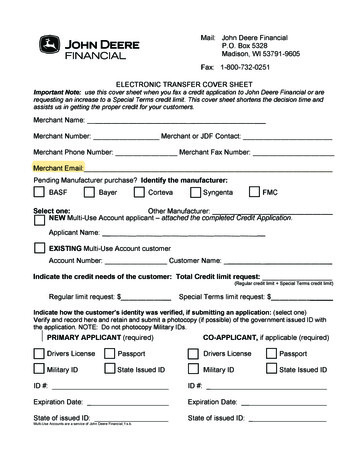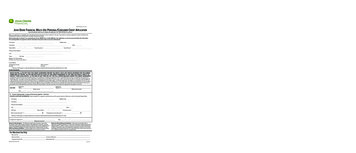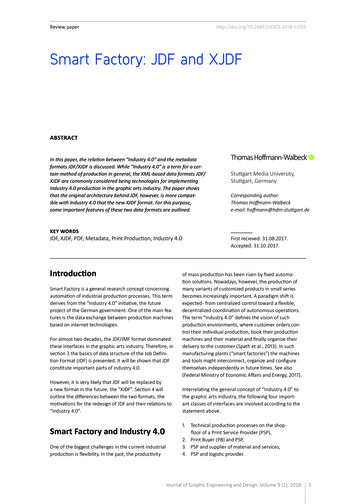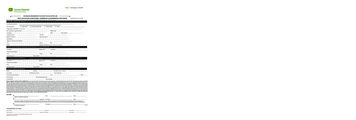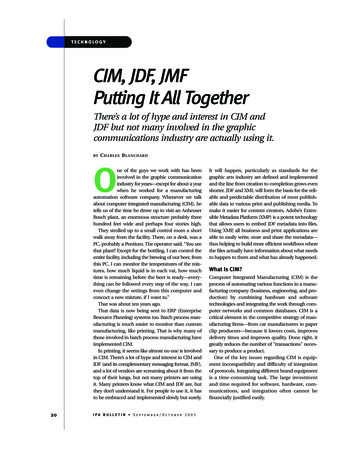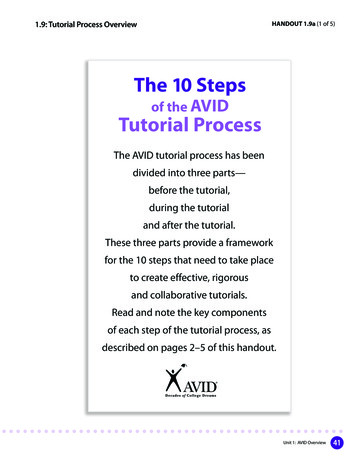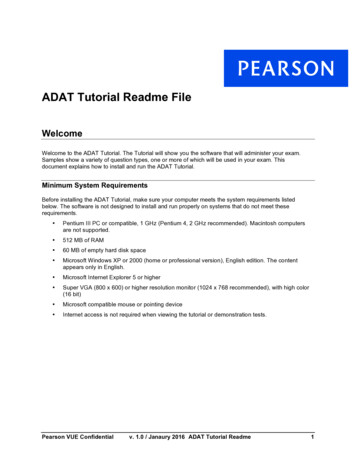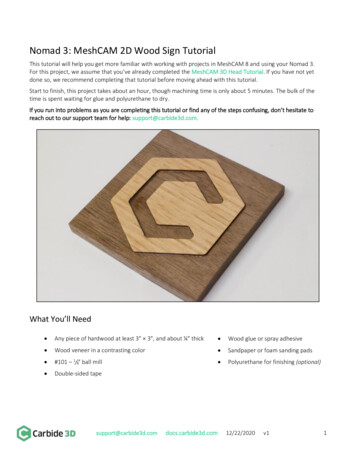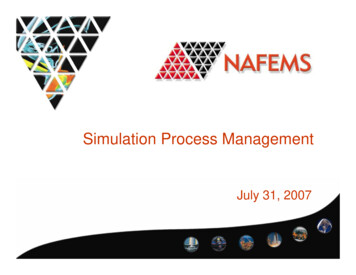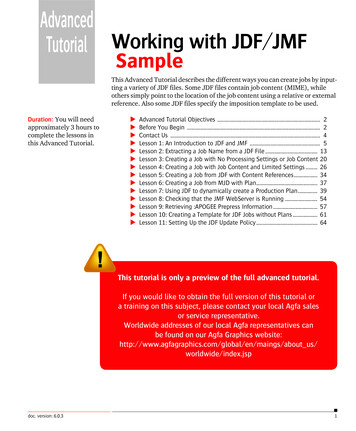
Transcription
AdvancedTutorial Working with JDF/JMFSampleThis Advanced Tutorial describes the different ways you can create jobs by inputting a variety of JDF files. Some JDF files contain job content (MIME), whileothers simply point to the location of the job content using a relative or externalreference. Also some JDF files specify the imposition template to be used.Duration: You will needapproximately 3 hours tocomplete the lessons inthis Advanced Tutorial.XXXXXXXXXXXXXXAdvanced Tutorial Objectives . 2Before You Begin . 2Contact Us . 4Lesson 1: An Introduction to JDF and JMF . 5Lesson 2: Extracting a Job Name from a JDF File . 13Lesson 3: Creating a Job with No Processing Settings or Job Content 20Lesson 4: Creating a Job with Job Content and Limited Settings . 26Lesson 5: Creating a Job from JDF with Content References. 34Lesson 6: Creating a Job from MJD with Plan. 37Lesson 7: Using JDF to dynamically create a Production Plan. 39Lesson 8: Checking that the JMF WebServer is Running . 54Lesson 9: Retrieving :APOGEE Prepress Information . 57Lesson 10: Creating a Template for JDF Jobs without Plans . 61Lesson 11: Setting Up the JDF Update Policy . 64This tutorial is only a preview of the full advanced tutorial.If you would like to obtain the full version of this tutorial ora training on this subject, please contact your local Agfa salesor service representative.Worldwide addresses of our local Agfa representatives canbe found on our Agfa Graphics gs/about us/worldwide/index.jspdoc. version: 6.0.31
2ADVANCED TUTORIAL OBJECTIVESAdvanced Tutorial ObjectivesThis Advanced Tutorial focuses on JDF files as input for :APOGEE PrepressCommercial jobs. The Tutorial is divided into a series of lessons. In these lessons,you will learn how to: Use JDF and JMF files to input jobs to the :APOGEE Prepress System. Input a JDF which only initiates a job, but contains no job content orprocessing information. Input a JDF which initiates a job and sets up some processing information,but contains no job content. You will also learn how to map spot colors in aJDF workflow. Input a JDF which only initiates the job, and although it contains no jobcontent, it points to the location of the content. This may be either anexternal or a relative location reference. Initiate a job by inputting an MJD (MIME) file. A MIME file is a package thatcontains both JDF and PDF documents. Configure the JDF Server to dynamically build a Production Plan. You willthen create and submit a Hot Ticket using the JDF Import component, andinitiate a variety of jobs by inputting a series of JDF files with differentsettings. Configure your JDF Server so that :APOGEE Prepress automatically extractsthe job order number and job name from the incoming JDF file. Check whether or not your JMF WebServer is running. Use a JMF file to query the :APOGEE Prepress System for information onoutput devices and Task Processors. Create a ticket template that will be used by the JDF Server to create jobsbased on planless JDF submissions. Use the JDF Update PolicyBefore You BeginBefore you start the lessons in this Advanced Tutorial, make sure that you arelogged on to the :APOGEE Prepress System with Administrator access level.:APOGEE PREPRESS: Advanced TutorialSampledoc. version: 6.0.3
WORKING WITH JDF/JMF3You will also need the following sample files and tickets which are bundledtogether with this Advanced Tutorial PDF file:doc. version: 6.0.3 ApogeePrepress 16pages.PDF Brochure 5.pdf CIP4Sample Cover 100000 W1 B.pdf CIP4Sample Cover 100000 W1 F.pdf JobnameExtract Multipart.xml Sample.xml Sample Admin MIS.xml Sample BrochureLayout.xml Sample Graybox.xml Sample Graybox 2.xml Sample Graybox 3.xml Sample Graybox 4.xml Sample Graybox 6.xml Sample MultiPart MIS.xml Sample Simple MIS.xml Sample Simple MIS2.xml Sample Simple MIS3.xml status.xml studentname-BrochureLayout.aht studentname-Extracting JobName.aht studentname-JDFUpdating.xml studentname-MIS JDF Input.ahtSample:APOGEE PREPRESS: Advanced Tutorial
4CONTACT US Studentname-JDF main flow.aht Studentname-JDF Imposition proof.aht Studentname-Submit JDF via JMF.xml Studentname-test mime Prepress job.mjd Sublima Eng.PDF Sublima Fr.PDF test KnownDevices Full.xml XMLSender.htaThese files are provided in a single ZIP file, which is available for downloadingfrom the Graphics Portal - Services Library website.NOTE: While working through the lessons in this Advanced Tutorial, do notforget to replace studentname with your own name in the Administration tab.Contact UsAgfa welcomes your suggestions, questions or comments about this documentaApogee@agfa.comtion. You can send e-mail feedback to: ApogeeX@agfa.com.:APOGEE PREPRESS: Advanced TutorialSampledoc. version: 6.0.3
WORKING WITH JDF/JMF5LESSON 1: An Introduction to JDF and JMF (Fully included)This lesson introduces JDF and JMF files, and explains how they can be used toinput jobs to the :APOGEE Prepress System.What is JDF?JDF (Job Description Format) is a comprehensive industry-standard XML-basedfile format, based on Adobe's Portable Job Ticket Format (PJTF), which isdesigned for end-to-end job ticket specifications. JDF streamlines informationexchange between different applications and systems, allowing the integrationof heterogeneous products from diverse vendors into a seamless workflowsolution.Commercial JDF can be created by a variety of third party applications(according to the JDF 1.0 - 1.3 specification).These applications include:The Structure of aJDF File Management Information System (MIS) applications: Usually create JDFfiles which supply very limited or no prepress processing information. Themain goal of an MIS application is to initiate a job, but not to supply any jobcontent. Project Management applications (such as :APOGEE Portal): Create JDF fileswhich initiate jobs, and which may also supply prepress information and jobcontent. Imposition layout applications (such as Dynastrip): Generate JDF files whichdefine the imposition template that needs to be used. The application mayalso supply the job content. Other graphic workflow applications: Use the JDF format to share jobs withother graphic workflow applications, and provide as many job details aspossible (e.g. :APOGEE Prepress, ApogeeX, Apogee Series3).The XML content of a JDF file is arranged in a tree structure. These tree elementsare referred to as JDF Nodes. A node is a JDF element type which describes theresources and process specification needed to produce a final or intermediateproduct or resource.There are 3 JDF node types: doc. version: 6.0.3Product nodes (order and jobname description)Sample:APOGEE PREPRESS: Advanced Tutorial
6AN INTRODUCTION TO JDF AND JMF ProcessGroup nodes (a grouping of process nodes, for example Prepress,conventional printing, cutting, etc.). Process nodes (for example Normalize, Preflight, etc.) or combined processnodes.Z To view a single JobPart JDF file1 Locate the Sample.xml sample file.2 Context-click Sample.xml, and select Open With Internet Explorer.3 If you get a security alert in the Information Bar in Internet Explorer, click itand choose Allow Blocked Content.4 If you get a security warning to allow active content, click Yes to run activecontent.5 Look at the different JDF nodes:The JDF ID node on top is always a Product node (Type “Product”).Beneath the top node, you can see a few more subnodes such as: CustomerInfo AuditPool :APOGEE PREPRESS: Advanced TutorialSampledoc. version: 6.0.3
WORKING WITH JDF/JMF7 ResourcePool ResourceLinkPool NOTE: You can collapse a node by clicking the “-” symbol in front of the node.6 Collapse CustomerInfo, AuditPool, ResourcePool and ResourceLinkPool.The next JDF subnode you can see in the example is a ProcessGroup nodecalled PrePress. This Prepress node describes the processing of the job.In this example, the JDF contains only one JobPart. You can see this becausethe PrePress node immediately follows the top Product node. In JDFs withmultiple JobParts, the top Product node contains a series of Productsubnodes.This JDF will result in :APOGEE Prepress producing a single job.7 Close Internet Explorer.Z To view a multi-JobPart JDF file1 Locate the Sample MultiPart MIS.xml sample file.doc. version: 6.0.3Sample:APOGEE PREPRESS: Advanced Tutorial
8AN INTRODUCTION TO JDF AND JMF2 Context-click Sample MultiPart MIS.xml, and select Open With Internet Explorer.3 Collapse AuditPool, ResourcePool and ResourceLinkPool.4 Collapse the JDF node with Type "Product" andDescriptiveName "Cover".The JDF ID node on top (Type “Product”) has 2 Product subnodes.This means the JDF has 2 JobParts, namely:DescriptiveName: CoverDescriptiveName: BodyThis will result in :APOGEE Prepress producing 1 job with two parts: a coverand a body.5 Close Internet Explorer.What are GrayBoxes andProcesses?In the context of this document, a Process is an individual step in a JDFworkflow (e.g. Normalize or Preflight). In most cases, these processes aregrouped and we then call them “combined processes” or “gray boxes”.Combined processesWhen multiple processes are grouped into a single process node, we talk abouta combined process node. A combined process is a subnode of the “prepress”process group. The combined process node describes in detail which processesneed to be executed by Prepress (for example Trapping, Interpreting,.).:APOGEE PREPRESS: Advanced TutorialSampledoc. version: 6.0.3
WORKING WITH JDF/JMF9You can recognize a combined process inside the JDF by its Type attribute: it willbe set to Combined.Gray boxesAs well as working with combined processes, you can also work with gray boxes.A gray box is also a subnode of the Prepress process group. Unlike process groups(Normalize, Preflight,.), a gray box does not contain a description of allprocesses in detail. A gray box contains a general description of the processeswhich need to be executed by Prepress. e.g. Prepress Preparation, ImpositionPreparation, Imposition Ripping ImageSetting.You can recognize a gray box process inside the JDF by its Type attribute: it willbe set to ProcessGroup.doc. version: 6.0.3Sample:APOGEE PREPRESS: Advanced Tutorial
10AN INTRODUCTION TO JDF AND JMFIn the example above, the gray boxes tion Ripping ImagesettingWhat is JMF?JMF (Job Messaging Format) is a HTTP based protocol, used for retrievingsystem information and submitting, managing and tracking jobs.What is the JMFWebServer?JMF communication with :APOGEE Prepress needs to be done over http. TheJMF WebServer uses a HTTP-based protocol to receive JMF messages via httpand forward them to :APOGEE Prepress. You need a JMF WebServer if you wantto exchange JMF messages with the :APOGEE Prepress System. This is installedwith the installation of the :APOGEE Prepress server.:APOGEE PREPRESS: Advanced TutorialSampledoc. version: 6.0.3
WORKING WITH JDF/JMF11What can JMF do?doc. version: 6.0.3 Dynamic system setup: An MIS system can request Task Processor information via JMF. This JMF is sent to the JMF Webserver, the JMF Webserverforwards the JMF to :APOGEE Prepress, and :APOGEE Prepress returns theresponse via JMF with the requested info to the MIS system. The Responsemay contain information about parameter sets, resolution, etc. Job submission, job updates, put job in hold, delete job: For each JMFcommand sent by MIS to :APOGEE Prepress, :APOGEE Prepress returns aresponse indicating whether or not the command succeeded. Job & device tracking. Dynamic resource updates: When :APOGEE Prepress outputs a film/plate/proof, :APOGEE Prepress sends a JMF (Resource Command) to notify theMIS system. Sending resources to the Press controller (Plate ready info and CIP3 fileslocations to Press Controller).Sample:APOGEE PREPRESS: Advanced Tutorial
12AN INTRODUCTION TO JDF AND JMFNOTE: In some cases, :APOGEE Prepress sends the JMFs for the Press controllerto the MIS system and MIS forwards them to the Press controller.:APOGEE PREPRESS: Advanced TutorialSampledoc. version: 6.0.3
WORKING WITH JDF/JMF13LESSON 2: Extracting a Job Name from a JDF FileThis lesson explains how to configure your JDF Server so that :APOGEE Prepressautomatically extracts the job order number, job name and descriptive namefrom the incoming JDF file.You can configure the JDF Server to extract this data in one of four ways: PrePressNode.DescriptiveName: The job name is taken from the PrePressnode DescriptiveName used in the incoming JDF file. This is probably thebest choice for files created by older applications which don’t create multipart jobs and that provide a job name in thePrePressNode DescriptiveName. ProductNode.DescriptiveName or Generic MIS and Intent Jobs: The job name istaken from the ProductNode DescriptiveName used in the incoming JDFfile. This option is recommended for files created by older applications whichdon't create multipart jobs and that provide a job name in theProductNode DescriptiveName. Generic LayCrImp Jobs: The job name is taken from the JDFRootnode DescriptiveName. This option is recommended for AdministrativeJDF jobs. Generic Multipart MIS and Intent Jobs: The job name is taken from theROOTNode DescriptiveName used in the incoming JDF file. This option isrecommended for MIS jobs.The job order number is taken from the JobID field (the top product node in theJDF).This tutorial is only a preview of the full advanced tutorial.NOTE:If otherpeopleon the same:APOGEEIf youwouldlikearetorunningobtain thisthe lessonfull versionof thistutorialPrepressorServer, then you are advised to run through the lesson together.a training on this subject, please contact your local Agfa salesor service representative.Z To createa Hot Ticketfor JDFWorldwideaddressesof input:our local Agfa representatives canbe foundon ourchooseAgfa FileGraphicswebsite:1 In the Hot Ticketswindow, about us/2 Browse for the Studentname-Extracting JobName.aht sample Hot Ticket,worldwide/index.jspand open it.3 In the Administration tab, replace studentname with your own name.4 Submit the Ticket.doc. version: 6.0.3Sample:APOGEE PREPRESS: Advanced Tutorial
Sample 4C ONTACT US:APOGEE PREPRESS: Advanced Tutorial doc. version: 6.0.3 Studentname-JDF main flow.aht Studentname-JDF Imposition proof.aht Studentname-Submit_JDF_via_JMF.xml Studentname-test_mime_Prepress job.mjd Sublima_Eng.PDF Sublima_Fr.PDF test_KnownDevices_Full.xml XMLSender.hta These files are provided in a single ZIP file, which is available for downloading