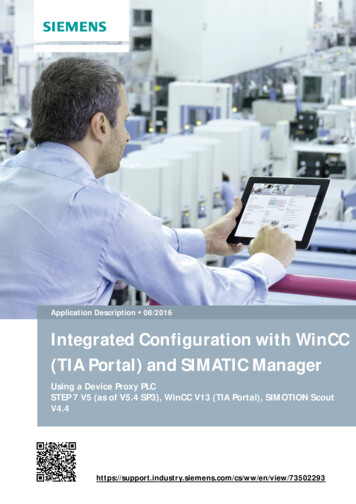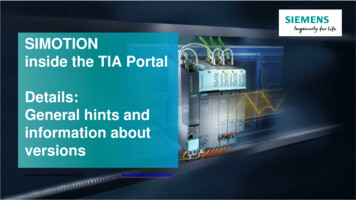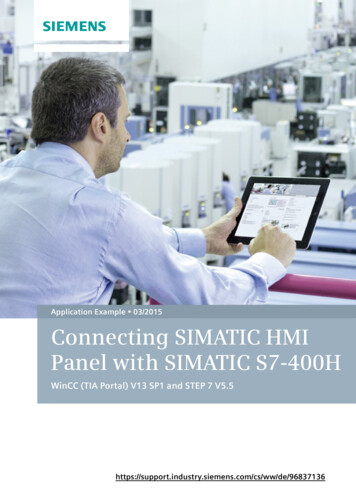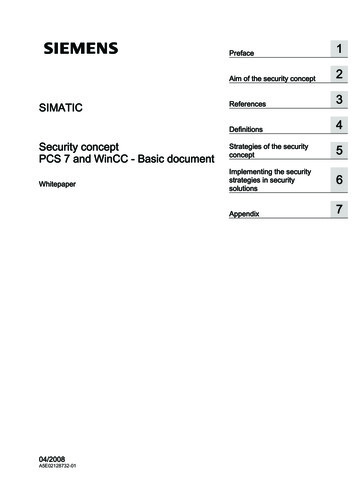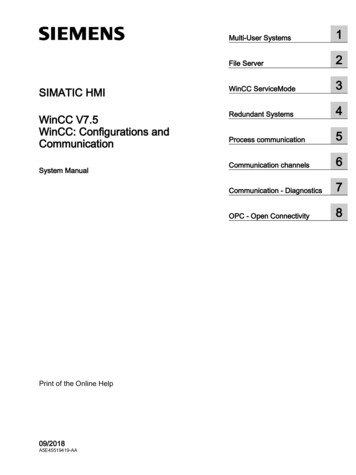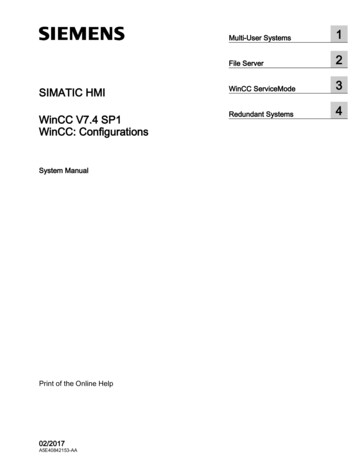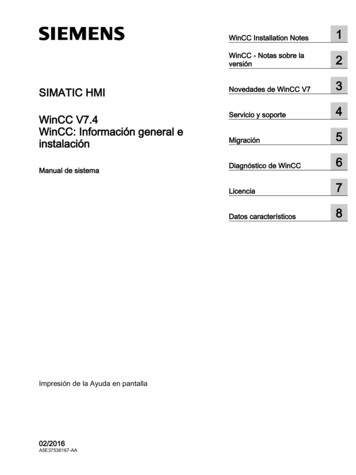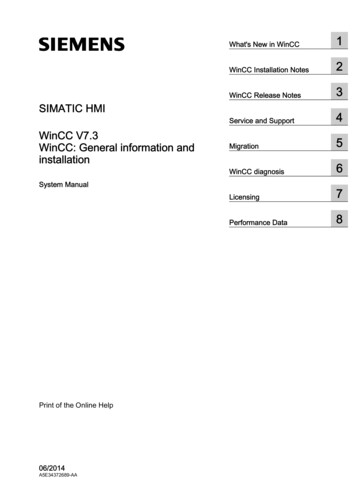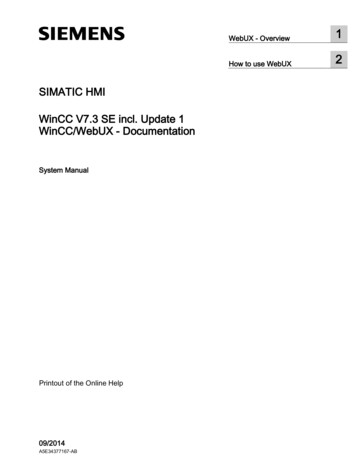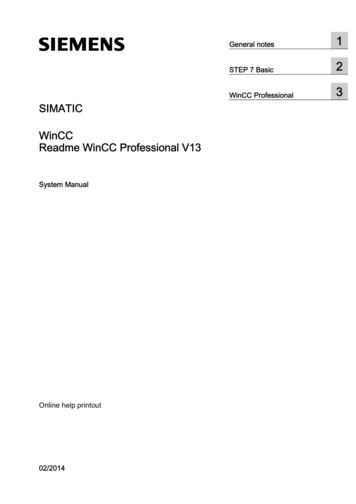
Transcription
SIMATICWinCCReadme WinCC Professional V13System ManualOnline help printout02/2014General notes1STEP 7 Basic2WinCC Professional3
Legal informationWarning notice systemThis manual contains notices you have to observe in order to ensure your personal safety, as well as to preventdamage to property. The notices referring to your personal safety are highlighted in the manual by a safety alertsymbol, notices referring only to property damage have no safety alert symbol. These notices shown below aregraded according to the degree of danger.DANGERindicates that death or severe personal injury will result if proper precautions are not taken.WARNINGindicates that death or severe personal injury may result if proper precautions are not taken.CAUTIONindicates that minor personal injury can result if proper precautions are not taken.NOTICEindicates that property damage can result if proper precautions are not taken.If more than one degree of danger is present, the warning notice representing the highest degree of danger will beused. A notice warning of injury to persons with a safety alert symbol may also include a warning relating to propertydamage.Qualified PersonnelThe product/system described in this documentation may be operated only by personnel qualified for the specifictask in accordance with the relevant documentation, in particular its warning notices and safety instructions. Qualifiedpersonnel are those who, based on their training and experience, are capable of identifying risks and avoidingpotential hazards when working with these products/systems.Proper use of Siemens productsNote the following:WARNINGSiemens products may only be used for the applications described in the catalog and in the relevant technicaldocumentation. If products and components from other manufacturers are used, these must be recommended orapproved by Siemens. Proper transport, storage, installation, assembly, commissioning, operation andmaintenance are required to ensure that the products operate safely and without any problems. The permissibleambient conditions must be complied with. The information in the relevant documentation must be observed.TrademarksAll names identified by are registered trademarks of Siemens AG. The remaining trademarks in this publicationmay be trademarks whose use by third parties for their own purposes could violate the rights of the owner.Disclaimer of LiabilityWe have reviewed the contents of this publication to ensure consistency with the hardware and software described.Since variance cannot be precluded entirely, we cannot guarantee full consistency. However, the information inthis publication is reviewed regularly and any necessary corrections are included in subsequent editions.Siemens AGIndustry SectorPostfach 48 4890026 NÜRNBERGGERMANY 02/2014 Subject to changeCopyright Siemens AG 2014.All rights reserved
Table of contents1General notes.52STEP 7 Basic.1132.1Security information.112.2News.122.3Notes on use.132.42.4.12.4.22.4.32.4.42.4.52.4.6Editing devices and networks.14General information on devices and networks.14Use of modules on the S7-1200.14Replacing ET 200S positioning modules.15CP 343-2 on SIMATIC S7 Embedded Controller EC31-RTX.16Notes on online and diagnostics.16Network amming a PLC.17General notes on PLC programming.17Instructions.19Testing the user program.21Testing with the watch table.21Testing with the force table.212.62.6.1Inter Project Engineering (IPE).22Notes on IPE.222.72.7.1Technological functions.22Notes on technological functions.22WinCC Professional.233.1Security information.233.2News.293.3Notes on .5.63.5.73.5.8Engineering System.35Screens and Screen Objects.35Tags and connections.39Alarm system and alarm displays.41System functions and scripts.42Reports.44Recipes.45User administration.45Communication.463.6System-wide functions.493.7Compiling and loading.49Readme WinCC Professional V13System Manual, 02/20143
Table of contents3.83.8.13.8.23.8.33.8.4Runtime.52Notes on operation in Runtime.52Notes on operation of panels in Runtime.54Notes on operation of Runtime Advanced.55Notes on operation of Runtime .9.2.4HMI devices.59Notes on HMI devices.59Using multi-touch functions.62Multi-touch operation.62Supported gestures.64Two-hand operation of operator controls.65Restrictions in Sm@rtServer/Client .69WebNavigator.71Redundancy.72Index.734Readme WinCC Professional V13System Manual, 02/2014
General notes1The information in this readme file supersedes statements made in other documents.Read the following notes carefully because they include important information for installationand use. Read these notes prior to installation.Notes on the information systemThe following function is already described in the information system, but is not available inTIA Portal V13: Hardware comparison of devicesFunctions for S7-1200 as of firmware version V4In the information system for the TIA Portal V13, functions are documented for S7-1200 as offirmware version V4 which are not yet available in the software.The 64-bit data types will be available for an S7-1200 as of firmware version V4.User-defined documentationOn the product DVD under "Documents\UserDocumentation", you will find instructions forcreating and using user-defined documentation.Display of interfaces via online accessIf the Ethernet interfaces for online access are not displayed sporadically, install hotfixKB2588507 (for Microsoft Windows) from the Microsoft Support website.Internet link: http://support.microsoft.com/kb/2588507 play of Asian characters in the TIA PortalIf the Chinese TIA Portal is installed on a different Asian Windows operating system (forexample Korean) and texts are not displayed correctly in the TIA Portal, select English as the"Language for non-Unicode programs" in the Windows Control Panel.Instruction "GET NAME: Read out name of a module"According to the online help, the read name depends on the IO device type.For an HMI Panel, however, it is not the name of the station that is output – as described inthe online help – but the name of the interface module.Readme WinCC Professional V13System Manual, 02/20145
General notesOnline operation in hibernate modeWe recommend that you do not use the two options "Hibernate" and "Sleep" in online operation;if you do, communication problems could occur. If necessary, adapt the computer's energyoptions.Installing new .Net versions or .Net service packs Close the TIA Portal before installing a new .Net version or a new .Net service pack on yourprogramming device/PC. Restart the TIA Portal only after successful installation of the new .Net version or thenew .Net service pack.Notes on handling If a project in the list of projects last used is located on a network drive that is not connected,you may experience delays when opening the "Project" menu. When you insert a CPU, you may need to wait for some time if the project editor is open atthe same time. This generally takes longer when you insert the first CPU in a newly createdproject. To be able to continue working more quickly, you should close the project editorbefore inserting a CPU. The alarm "Application is not responding" may appear in Windows 7 with functions thattake a long time to run (loading the CPU for example). If this occurs, wait until the functionhas correctly finished. If you have installed a Microsoft mouse with IntelliPoint, you may find that it superimposescomponents over the buttons of the title bar. If this is the case, uninstall the IntelliPointsoftware from Microsoft. Enabling the "Virtual Desktop" options with NVIDIA graphics cards can cause problems. Inthis case, disable the "nView virtual desktop manager" of your NVIDIA graphics driver.Using the TIA Portal via a remote desktopIn principle, it is possible to use the TIA Portal via a remote desktop connection. Duringconfiguration, you should, however, avoid disconnecting the connection to the desktop client.In rare cases, this can lead to the software user interface being blocked.If you experience this blockage, follow these steps on the desktop client.1. Open the Windows Task-Manager and close the "rdpclip.exe" process.2. Type in "rdpclip.exe" in the command prompt to restart the process.Note that the current content of the clipboard will be lost. You can, however, then continueconfiguration as usual. To be on the safe side, you should restart the TIA Portal at the nextopportunity.6Readme WinCC Professional V13System Manual, 02/2014
General notesNotes on SIMATIC memory cardsThe SIMATIC memory cards have been formatted and set up by Siemens for use with S7-1200and S7-1500 modules. This format must not be overwritten; otherwise, the card will no longerbe accepted by the modules. Formatting with Windows tools is therefore not permitted.Behavior in case of open force jobNote that an active force job is retained even after you have loaded a new project to theSIMATIC memory card. This means you should first delete the active force job before youremove a SIMATIC memory card from the CPU and before you overwrite the card in the PCwith a new project. If you use a SIMATIC memory card with unknown content, you shouldformat the SIMATIC memory card before the next download.Subnet addressing for CP 1613 and CP 1623CP 1613 and CP 1623 are communication modules with microprocessor. To ensure securemanagement of communication links, these are processed on the module. The protocol stackin your PC is used for diagnostic purposes (SNMP, DCP). To allow both protocol stacks (i.e.CP 1613/23 Firmware and CP 1613/23 NDIS access) access to the same partners, isrecommended to place both stacks of a module in the same subnet.Editing a device IP addressDo not use the address range from 192.168.x.241 to 192.168.x.250 when editing a device IPaddress. If necessary, this address range is automatically assigned by the system to aprogramming device. Depending on the subnet mask, this applies also for all network classes.Migrating projects with the TIA PortalAfter the migration of hardware configurations and program blocks from earlier automationsolutions, first check the functionality of the migrated project before you use it in productiveoperation.Working with automatically synchronized network drivesAutomatic synchronization after a network interruption can result in current (local) project databeing stored as a "backup" on the network drive through user interactions. This could causeoutdated project data to be loaded from the network drive when opening the project. For thisreason, we do not recommend that you store TIA Portal projects on synchronized networkdrives.If, however, you do work on synchronized drives, you can continue working locally in the eventof a network interruption. In this case, you must always ensure that the TIA Portal applicationis closed while data is synchronized. The synchronization itself must be implemented in sucha way that the current (local) project data replaces the project data on the network drive.Readme WinCC Professional V13System Manual, 02/20147
General notesEntry of decimal placesWith certain Windows language settings, it may occur that the entry of values with a commaas decimal place is not recognized (entering "1,23" leads to an error). Instead, use theinternational format ("1.23").Access protection for memory cards in USB card readersBy improving the security mechanisms for online access and engineering of S7-1500 CPUs,the data storage on memory cards has been changed. For this reason, this version of STEP7 cannot evaluate the passwords of the configured protection level when reading project datafrom memory cards that is accessed via a USB card reader. The changed behavior affects thememory cards for CPUs of the S7-1200/1500 series. Therefore, use physical safeguards toprotect critical project data on memory cards for these devices.NoteThis restriction is not related to online access to devices or the know-how protection ofprogram blocks.Information on the TIA Portal in online supportOverview of the most important technical information and solutions for the TIA Portal in theSiemens Industry online support.Internet link: TIA Portal in Siemens Industry online support All information on service and support in the Siemens Industry online support:Internet link: Service and support in Siemens Industry online support (http://support.automation.siemens.com)Here, you can also subscribe to the newsletter that provides you with latest information relatingto your products.Starting the TIA PortalWhen you start the TIA Portal, Windows attempts to update the Certificate Revocation List(CRL) of "windowsupdate.com".If no Internet access is available and there are multiple DNS servers, a timeout may occur anddelay the start of the TIA Portal.Compatibility with V12 SP1An empty V12 SP1 project with the name "TIA Portal Project V12.0.1.3.ap12" is installed inthe installation directory under .\Portal V13\SampleProjects to allow TIA Portal V13 to beopened in compatibility mode V12 SP1. This project must be copied to a local directory withfull access before it can be used. For more information on this, refer to FAQ ID 835846.8Readme WinCC Professional V13System Manual, 02/2014
General notesFAQs on the TIA PortalFAQs on the TIA Portal are available at FAQs 28919804/133000).Readme WinCC Professional V13System Manual, 02/20149
2STEP 7 Basic2.1Security informationUpgrades and updatesSiemens provides products and solutions with industrial security functions that support thesecure operation of plants, solutions, machines, equipment and/or networks. They areimportant components in a holistic industrial security concept. With this in mind, Siemens’products and solutions undergo continuous development. Siemens recommends strongly thatyou regularly check for product updates.For the secure operation of Siemens products and solutions, it is necessary to take suitablepreventive action (e.g. cell protection concept) and integrate each component into a holistic,state-of-the-art industrial security concept. Third-party products that may be in use should alsobe considered. For more information about industrial security, visithttp://www.siemens.com/industrialsecurity industrial-security/Pages/Default.aspx)To stay informed about product updates as they occur, sign up for a product-specificnewsletter. For more information, visithttp://support.automation.siemens.com dll?aktprim 99&lang en&referer %2fWW%2f&func cslib.csinfo2&siteid csius&extranet standard&viewreg WW&groupid 4000002)Network settingsThe following tables show the network settings of each product you need to analyze thenetwork security and to configure external firewalls:STEP 7 BasicNamePort nALM4410*TCPInbound/outboundLicenseserviceThis service provides the completefunctionality for software licenses and isused by both the Automation LicenseManager as well as all license-relatedsoftware products.RFC 1006102TCPOutboundS7communicationCommunication to the S7 controller viaEthernet/PROFINET for programming anddiagnostic purposes.DCP---EthernetOutboundPROFINETThe DCP protocol (Discovery and BasicConfiguration Protocol) is used byPROFINET and provides the basicfunctionality for locating and configuringPROFINET devices.Readme WinCC Professional V13System Manual, 02/201411
STEP 7 Basic2.2 NewsSTEP 7 BasicSNMP161UDPOutboundPROFINETThe SNMP client functionality is used bySTEP 7 to read status information fromPROFINET devices.* Default port that can be changed by user configurationWinCC ES Basic (without simulation)NamePort nALM4410*TCPInbound/outboundLicenseserviceThis service provides the completefunctionality for software licenses and isused by both the Automation LicenseManager as well as all license-relatedsoftware products.HMI Load1033TCPOutboundHMI Load (RTBasic)This service is used to transmit images andconfiguration data to Basic Panels.* Default port that can be changed by user configurationSimulation RT BasicNamePort nHMI Load1033TCPInboundHMI Load (RTBasic)This service is used to transmit images andconfiguration data to Basic elThe Ethernet/IP protocol is used forconnections to Allen Bradley PLCs.2222UDPInboundEthernet/IPchannelThe Ethernet/IP protocol is used forconnections to Allen Bradley PLCs.ModbusTCP502TCPOutboundModbus TCPchannelThe Modbus TCP protocol is used forconnections to Schneider PLCs.RFC 1006102TCPOutboundS7 channelCommunication to the S7 controller subishi MCchannelThe Mitsubishi protocol is used forconnections to Mitsubishi PLCs.2.2NewsNews in the TIA PortalTo keep you up-to-date with the latest news, Siemens Industry Online Support now offers awebsite with the latest news on a variety of topics of the TIA Portal.All news on STEP 7 Basic are available at a glance at this link:12Readme WinCC Professional V13System Manual, 02/2014
STEP 7 Basic2.3 Notes on 84047138 84047138)2.3Notes on useContentsInformation that could not be included in the online help and important information aboutproduct characteristics.Online operationThe simultaneous online operation of STEP 7 V5.5 or earlier and STEP 7 Basic V13 has notbeen approved.Simultaneous online connections on an S7-1200 CPUIt is not possible to establish an online connection from multiple TIA Portal instancessimultaneously to the same S7-1200 CPU.Configuring and assigning module parametersYou will find an overview of the modules that can be configured and assigned parameters withSTEP 7 Basic V13 at http://support.automation.siemens.com 28919804/133000).Removing/inserting the memory cardAfter removing or inserting a memory card, always perform a memory reset on the CPU inorder to restore the CPU to a functional condition.Removing and inserting Ethernet modulesIf Ethernet modules are removed and re-inserted during operation, you must boot the PC;otherwise, the "Accessible devices" functionality in STEP 7 or NCM PC will not display alldevices. While the PC boots, Ethernet modules must be activated.Comparing project dataThe comparison functions (online/offline, offline/offline) currently do not take hardware intoconsideration.Loading project data with TIA Portal V12 and V13 (S7-1200)If you load the project data of an S7-1200 CPU with the TIA Portal V13, you can no longer useTIA Portal V12 to access this data. To do this, first restore the factory settings of the CPU.Readme WinCC Professional V13System Manual, 02/201413
STEP 7 Basic2.4 Editing devices and networksRead the additional information on this in the online help under "How to reset a CPU to factorysettings".Using project data of distributed IO-Link master modules from TIA Portal V12 in V13The following procedure applies if you are using distributed IO-Link master modules in TIAPortal V12 that are not GSD devices and were configured with PCT: To continue using yourproject data from TIA Portal V12.0 in TIA Portal V13.0, you have to export them in the PCTbefore you upgrade the project. After the upgrade, you must import the project data once againusing the PCT.CompatibilityThe device configuration and program of an S7-1200 CPU must always be configured with thesame STEP 7 version. Usually, the TIA Portal makes sure that no version conflicts occur byoutputting appropriate notifications during loading to the device.This automatic verification is not possible with S7-1200 CPUs with firmware version V1.x. Inthis case, users themselves must ensure that no version conflicts occur.2.4Editing devices and networks2.4.1General information on devices and networksContentsGeneral information on devices and networks.S7 PCT IO-LinkThe S7 Port Configuration Tool is available for free download at the following /37936752 dll?aktprim 0&lang en&referer %2fWW%2f&func cslib.csinfo&siteid csius&groupid 4000002&extranet standard&viewreg WW&nodeid0 33102519&objaction csopen)2.4.2Use of modules on the S7-1200ContentsInformation that could not be included in the online help and important information aboutproduct characteristics.14Readme WinCC Professional V13System Manual, 02/2014
STEP 7 Basic2.4 Editing devices and networksUse of modules on the S7-1200The modules listed below are not supported on the S7-1200.FamilyModuleOrder numberS7-300 FMsSM 3386ES7 338-4BC01-0AB0FM 350-16ES7 350-1AH03-0AE0FM 350-26ES7 350-2AH00-0AE0, 6ES7 350-2AH01-0AE0FM 3516ES7 351-1AH01-0AE0, 6ES7 351-1AH02-0AE0FM 3526ES7 352-1AH02-0AE0FM 355 S6ES7 355-1VH10-0AE0FM 355 C6ES7 355-0VH10-0AE0FM 355-2 C6ES7 355-2CH00-0AE0FM 355-2 S6ES7 355-2SH00-0AE0CP 3406ES7 340-1AH02-0AE0, 6ES7 340-1BH02-0AE0, 6ES7340-1CH02-0AE0CP 3416ES7 341-1AH01-0AE0, 6ES7 341-1AH02-0AE0, 6ES7341-1BH01-0AE0, 6ES7 341-1BH02-0AE0, 6ES7341-1CH01-0AE0, 6ES7 341-1CH02-0AE0S7-300 PtP-CPNetwork componentDiagnostics repeater 6ES7 972-0AB01-0XA0ET 200S1 Count 24 V6ES7 138-4DA04-0AB01 Count 5 V6ES7 138-4DE02-0AB01 Step 5 V6ES7 138-4DC00-0AB0, 6ES7 138-4DC01-0AB02 pulses6ES7 138-4DD00-0AB0, 6ES7 138-4DD01-0AB01 SI6ES7 138-4DF01-0AB01 SI Modbus6ES7 138-4DF11-0AB01 SSI6ES7 138-4DB02-0AB0, 6ES7 138-4DB03-0AB01 Pos Universal6ES7 138-4DL00-0AB0SIWAREX7MH4910-0AA01, 7MH4912-0AA01, 7MH4920-0AA01SIWAREX7MH4 900-2AA01, 7MH4 900-3AA01, 7MH4 950-1AA01,7MH4 950-2AA01ET 200MLoading S7-1200 module comments to the PG/PCIn central configurations with S7-1200, comments of modules, submodules and signal boardsare not loaded. With CPs/CMs, only the comments of the IE interface or DP interface areloaded. In distributed configurations with ET 200SP or ET 200MP, only the comment of thechannels is loaded from the I/O modules.2.4.3Replacing ET 200S positioning modulesContentsInformation that could not be included in the online help and important information aboutproduct characteristics.Readme WinCC Professional V13System Manual, 02/201415
STEP 7 Basic2.4 Editing devices and networksReplacing ET 200S positioning modulesThis information relates to the positioning module "1 Step 5V" (6ES7 138-4DC00-0AB0) froma project which was created with TIA Portal V11.0. When replacing these modules from theTIA Portal V11.0 with a new version of these modules, the parameter settings are reset to thedefault values.This is the case with one of the following procedures: Replace the positioning module 6ES7 138-4DC00-0AB0 with its successor module 6ES7138-4DC01-0AB0 by means of a device exchange. Updating the module version using the appropriate button in the device properties in theInspector window.2.4.4CP 343-2 on SIMATIC S7 Embedded Controller EC31-RTXContentsInformation that could not be included in the online help and important information aboutproduct characteristics.CP 343-2 on SIMATIC S7 Embedded Controller EC31-RTXThe module AS-Interface CP 343-2 (order no.: 6GK7 343-2AH01) can be inserted in anexpansion rack of the SIMATIC S7 Embedded Controller EC31-RTX (order no.: 6ES7677-1DDxx-0BB0), but the CP 343-2 cannot be operated with the EC31-RTX.2.4.5Notes on online and diagnosticsContentsInformation that could not be in
TIA Portal V13: Hardware comparison of devices Functions for S7-1200 as of firmware version V4 In the information system for the TIA Portal V13, functions are documented for S7-1200 as of firmware version V4 which are not yet available in the software. The 64-bit data types will be available for an S7-1200 as of firmware version V4.