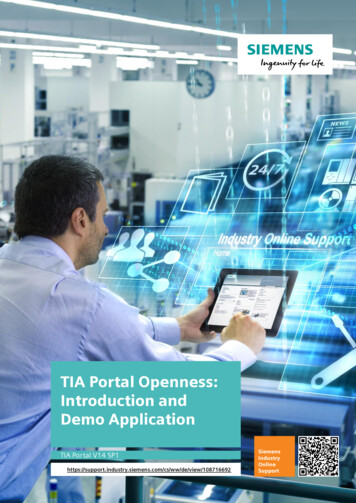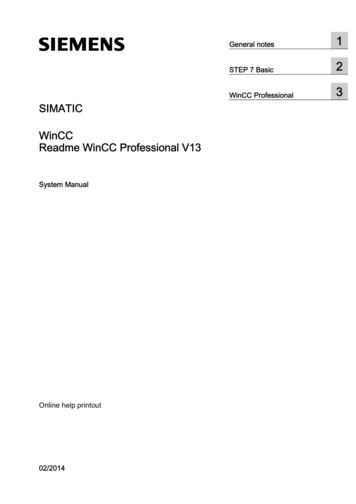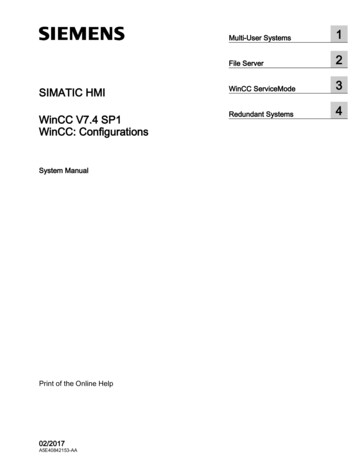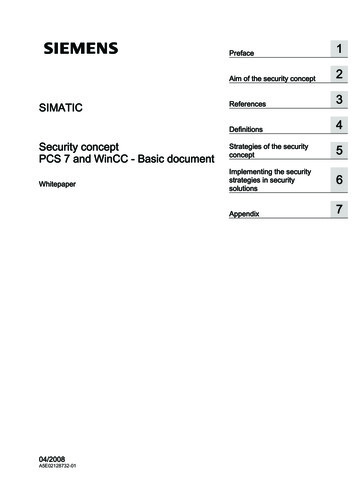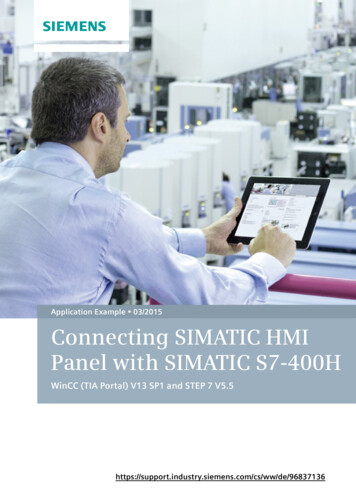
Transcription
Application Example 03/2015Connecting SIMATIC HMIPanel with SIMATIC S7-400HWinCC (TIA Portal) V13 SP1 and STEP 7 96837136
Warranty and LiabilityWarranty and LiabilityNoteThe Application Examples are not binding and do not claim to be complete withregard to configuration, equipment or any contingencies. The ApplicationExamples do not represent customer-specific solutions. They are only intendedto provide support for typical applications. You are responsible for the correctoperation of the described products. These Application Examples do not relieveyou of the responsibility of safely and professionally using, installing, operatingand servicing equipment. When using these Application Examples, yourecognize that we cannot be made liable for any damage/claims beyond theliability clause described. We reserve the right to make changes to theseApplication Examples at any time and without prior notice. If there are anydeviations between the recommendations provided in this Application Exampleand other Siemens publications – e.g. catalogs – the contents of the otherdocuments have priority.We do not accept any liability for the information contained in this document. Siemens AG 2015 All rights reservedAny claims against us – based on whatever legal reason – resulting from the use ofthe examples, information, programs, engineering and performance data, etc.,described in this Application Example will be excluded. Such an exclusion will notapply in the case of mandatory liability, e.g. under the German Product Liability Act(“Produkthaftungsgesetz”), in case of intent, gross negligence, or injury of life, bodyor health, guarantee for the quality of a product, fraudulent concealment of adeficiency or breach of a condition which goes to the root of the contract(“wesentliche Vertragspflichten”). The compensation for damages due to a breachof a fundamental contractual obligation is, however, limited to the foreseeabledamage, typical for the type of contract, except in the event of intent or grossnegligence or injury to life, body or health. The above provisions do not imply achange of the burden of proof to your detriment.Any form of duplication or distribution of these Application Examples or excerptshereof is prohibited without the expressed consent of Siemens AG.SecurityinformationSiemens provides products and solutions with industrial security functions thatsupport the secure operation of plants, solutions, machines, equipment and/ornetworks. They are important components in a holistic industrial securityconcept. With this in mind, Siemens’ products and solutions undergo continuousdevelopment. Siemens recommends strongly that you regularly check forproduct updates.For the secure operation of Siemens products and solutions, it is necessary totake suitable preventive action (e.g. cell protection concept) and integrate eachcomponent into a holistic, state-of-the-art industrial security concept. Third-partyproducts that may be in use should also be considered. For more informationabout industrial security, visit http://www.siemens.com/industrialsecurity.To stay informed about product updates as they occur, sign up for a productspecific newsletter. For more information, visithttp://support.automation.siemens.com.Panel an H-Steuerung mit WinCC (TIA Portal)Entry ID: 96837136, V1.0, 03/20152
Table of ContentsTable of ContentsWarranty and Liability . 21Task . 42Solutions . 52.12.22.32.43Software Solution with Scripts . 93.13.23.33.3.13.3.23.4 Siemens AG 2015 All rights reserved4Connecting redundant panels . 5Connecting a script-capable panel with a “software solution”with two H CPUs . 6Connecting a non-script-capable panel with a “softwaresolution” with two H CPUs . 7Comparing the solutions. 8Components used . 9Mode of operation . 9Configuration . 11STEP 7 configuration . 11WinCC configuration . 12Example scenarios . 15Software Solution without Scripts . 174.14.24.34.3.14.3.24.4Components used . 17Mode of operation . 17Configuration . 18STEP 7 configuration . 18WinCC configuration . 18Example scenarios . 225References . 236History. 23Panel an H-Steuerung mit WinCC (TIA Portal)Entry ID: 96837136, V1.0, 03/20153
1 Task1TaskIntroductionYou would like to connect SIMATIC HMI Panel with a SIMATIC H station.Overview of the automation taskThe figure below provides an overview of the automation task. Siemens AG 2015 All rights reservedFigure 1-1Panel an H-Steuerung mit WinCC (TIA Portal)Entry ID: 96837136, V1.0, 03/20154
2 Solutions2.1 Connecting redundant panels2Solutions2.1Connecting redundant panelsConnect a panel to each H CPU. Siemens AG 2015 All rights reservedFigure 2-1Panel an H-Steuerung mit WinCC (TIA Portal)Entry ID: 96837136, V1.0, 03/20155
2 Solutions2.2 Connecting a script-capable panel with a “software solution” with two H CPUs2.2Connecting a script-capable panel with a “softwaresolution” with two H CPUsConnect an operator panel with two H CPUs.With scripts it is specified with which H CPU the operator panel is connected.In the event of an error, the connection is automatically switched over: STOP of the addressed CPU CP failure Cable fault EMC Siemens AG 2015 All rights reservedFigure 2-2A precise description of this solution can be found in chapter Software Solution withScripts.Panel an H-Steuerung mit WinCC (TIA Portal)Entry ID: 96837136, V1.0, 03/20156
2 Solutions2.3 Connecting a non-script-capable panel with a “software solution” with two H CPUs2.3Connecting a non-script-capable panel with a“software solution” with two H CPUsConnect an operator panel with two H CPUs.With the status of the H CPU (master/reserve) it is specified with which H CPU theoperator panel is connected.Figure 2-3 Siemens AG 2015 All rights reservedPROFINET IEA precise description of this solution can be found in chapter Software Solutionwithout Scripts.Panel an H-Steuerung mit WinCC (TIA Portal)Entry ID: 96837136, V1.0, 03/20157
2 Solutions2.4 Comparing the solutions2.4Comparing the solutionsTable 2-1SolutionAdvantageDisadvantageHigh availabilityHigher hardware costs2.2 Connecting a scriptcapable panel with a“software solution” with twoH CPUsLower hardware costsLonger response times2.3 Connecting a non-scriptcapable panel with a“software solution” with twoH CPUsLower hardware costsNo switchover in the eventof communication errors Siemens AG 2015 All rights reserved2.1 Connecting redundantpanelsPanel an H-Steuerung mit WinCC (TIA Portal)Entry ID: 96837136, V1.0, 03/20158
3 Software Solution with Scripts3.1 Components used3Software Solution with Scripts3.1Components usedHardware componentsTable 3-1ComponentNo.Article numberPS 407 10A26ES7407-0KA02-0AA0CPU 416-5H PN/DP26ES7416-5HS06-0AB0TP1200 Comfort16AV2124-0MC01-0AX0SCALANCE X204-216GK5204-2BB10-2AA3NoteSoftware componentsTable 3-2 Siemens AG 2015 All rights reservedComponentNo.Article numberSTEP 7 V5.5 SP416ES7810-4CC10-0YA5WinCC Comfort V13 SP116AV2101-0AA03-0AA5NoteExample files and projectsTable 3-3Component3.2Note96837136 WinCC TIA redundant communication en.pdfThis document96837136 Panel H-PLC Library.zipThis zip file includes aWinCC (TIA Portal) libraryMode of operationThe operator panel is connected with the two H CPUs. Scripts are used in theoperator panel in order to check which of the controllers are accessible. If theconnected H CPU or the communication to the H CPU fails, the connection isautomatically switched to the other H CPU.The following script templates can be found in the library “96837136 Panel HPLC Library.zip”: connection PLC1 connection PLC2 connection lostPanel an H-Steuerung mit WinCC (TIA Portal)Entry ID: 96837136, V1.0, 03/20159
3 Software Solution with Scripts3.2 Mode of operationConnection PLC1 and connection PLC2The two scripts are functionally identical and only differ in terms of the connectionparameters.The following functions are performed in the scripts “connection PLC1” and“connection PLC2”:1. Initializing:The connection that reaches the trigger describes the tag for the connectionmemory of the data connection with the connection name.2. Resetting:The connection status tag is set to 1 in order to get the “OK” state.3. Fault detection:The connection status tag of the other connection is increased. This processdiscovers an existing fault of the other connection after some cycles andchecks a required switchover of the data connection. Siemens AG 2015 All rights reserved4. Switchover:If the other connection cannot reset the connection status tag, it will reach alimit value. As a result, it will be checked whether the data connection in thisfailed connection is available.If this is the case, the connection is switched over.5. Reentry:This section deals with the reentry after a complete disconnection. The firstactive connection switches the data connection to itself.Connection lostIn the event of a complete disconnection, there is no fast trigger available on thepanel for the execution of scripts.In order to be able to detect and display a total failure, the scheduler is used with acycle of one minute. The script (connection lost) used in the scheduler includes thefollowing functions:1. Fault marking:The connection status tag is set to 5 for both connections. If both connectionsare active, the access that is every minute, will have no effect. 5 correspondsto connection status “OK”.2. Deactivating:If the connection status tags of the two connections are 5 or higher, they will beset to 100. 100 corresponds to connection status “deactivated”.“connection lost” is written in the connection memory of the data connection.Status of the connection status tags:Table 3-4ValuesStatus0Initialization, waiting for the first trigger1 to 5OK6 to 10Faulty11 to 20Failed100DeactivatedPanel an H-Steuerung mit WinCC (TIA Portal)Entry ID: 96837136, V1.0, 03/201510
3 Software Solution with Scripts3.3 Configuration3.3Configuration3.3.1STEP 7 configurationTable 3-5No.ActionConfigure your H system as usual with STEP7 V5.x2.Open the properties of the H CPU.3.Enable the clock memory in the “Cycle/Clock Memory” tab and enter the desiredmemory byte.In the example the memory byte 0 is used. Siemens AG 2015 All rights reserved1.To connect the operator panel to the H CPU, the proxy PLC is used in WinCC (TIAPortal). This is why no further steps are required in the STEP 7 project.Prerequisite for the use of the proxy PLC is a consistent STEP 7 V5.x project. Moredetailed information on the use of the proxy PLC can be found in entry \3\.Panel an H-Steuerung mit WinCC (TIA Portal)Entry ID: 96837136, V1.0, 03/201511
3 Software Solution with Scripts3.3 Configuration3.3.2WinCC configurationTable 3-6 Siemens AG 2015 All rights reservedNo.Action4.Open the WinCC (TIA Portal) project with the comfort panel which you would liketo connect to the H CPU.5.Add a new device from the “device proxy” type.6.Right click the proxy PLC and select “Initialize device proxy”.7.Select the STEP 7 V 5.x project.Panel an H-Steuerung mit WinCC (TIA Portal)Entry ID: 96837136, V1.0, 03/201512
3 Software Solution with Scripts3.3 ConfigurationNo.ActionOpen the network view and create an HMI connection between the operatorpanel and the proxy PLC.9.Open the “Connections” editor and rename the created connection to“PLC Changer 12”. Siemens AG 2015 All rights reserved8.The panel communicates via this connection with the H CPU.Panel an H-Steuerung mit WinCC (TIA Portal)Entry ID: 96837136, V1.0, 03/201513
3 Software Solution with Scripts3.3 Configuration Siemens AG 2015 All rights reservedNo.Action10.Create two further connections “PLC 1” and “PLC 2”.Set the connection settings (IP address, racks and slot number) of the two HCPUs.11.Open the “96837136 Panel H-PLC library” global library that you can downloadfrom the download page of this e/9683713612.Drag the “H-System Connection” tag table and the VB scripts via drag & dropinto your project.13.Open the “H-System Connection” tag table.Change the addresses of the tags “trigger PLC1”, “trigger PLC2” and“Clock memory” if you do not wish to use the clock memory as memory byte 0.14.Open the “connection PLC1” script.Change the address parameter of the “PLC Changer 12” connection in line 40and line 54 to the address parameter of your “PLC1”.Panel an H-Steuerung mit WinCC (TIA Portal)Entry ID: 96837136, V1.0, 03/201514
3 Software Solution with Scripts3.4 Example scenariosNo.Action15.Open the “connection PLC2” script.Change the address parameters of the “PLC Changer 12” connection in line 40and line 54 to the address parameters of your “PLC2”.16.Open the scheduler.Add a new task with the trigger “1 Minute”. Siemens AG 2015 All rights reservedAdd the “connection lost” script in “Events Update”.Calling the scripts “connection PLC1” and “connection PLC2” is alreadyconfigured in the “value change” of the tags “trigger PLC1” and “trigger PLC2”.17.3.4Download the project into your operator panel.Example scenariosInitializationThe connections “PLC 1” and “PLC 2” are both active.According to the assignment, the connection “PLC Changer 12” is switched to“PLC 1” (“connected to” PLC 1)Panel an H-Steuerung mit WinCC (TIA Portal)Entry ID: 96837136, V1.0, 03/201515
3 Software Solution with Scripts3.4 Example scenariosFault detection and resettingThe scripts “connection PLC1” and “connection PLC2” are triggered by readingthe triggers (“trigger PLC1” and “trigger PLC2”). “connection PLC1” increments the connection status tag by 1 with eachexecution of the connection to PLC 2 and sets its own connection status tag to1.–con state PLC2 con state PLC2 1–con state PLC1 1“connection PLC2” increments the connection status tag by 1 with eachexecution of the connection to PLC 1 and sets its own connection status tag to1.–con state PLC1 con state PLC1 1–con state PLC2 1Scenario 1 Siemens AG 2015 All rights reservedThe PLC 1 connection fails due to an error. The trigger can no longer be read through this connection The “connection PLC1” script is not executed. The “connection PLC2” script is still executed cyclically.The connection status tag of the connection PLC 1 (“con state PLC1”) is nolonger reset, this is why the connection status tag reaches the limit value 11 (seeTable 3-4).The “connection PLC2” script checks the connection memory “connected to”.Since this memory is set to PLC 1, the “ChangeConnection” function switches thedata connection to the parameters of connection PLC 2. The connection memoryis set to PLC 2. connected to PLC 2Scenario 2The connection PLC 2 also fails due to an error, therefore the “connection PLC2”script can no longer be executed.The “connection lost” script is executed once every minute by the scheduler.Both connection status tags are set to 5 in the first cycle. con state PLC1 5 con state PLC2 5Both connection status tags are set to 100 in the second cycle. The connectionmemory is set to “connection lost”. con state PLC1 100 con state PLC2 100 connected to connection lost The connection is totally disconnected.Panel an H-Steuerung mit WinCC (TIA Portal)Entry ID: 96837136, V1.0, 03/201516
4 Software Solution without Scripts4.1 Components used4Software Solution without Scripts4.1Components usedHardware componentsTable 4-1ComponentNo.Article numberPS 407 10A26ES7407-0KA02-0AA0CPU 416-5H PN/DP26ES7416-5HS06-0AB0KTP400 Basic PN16AV2123-2DB03-0AX0SCALANCE X204-216GK5204-2BB00-2AA3NoteSoftware componentsTable 4-2 Siemens AG 2015 All rights reservedComponent4.2No.Article numberSTEP 7 V5.5 SP416ES7810-4CC10-0YA5WinCC Comfort V13 SP116AV2101-0AA03-0AA5NoteAs of WinCC BasicV13 SP1Mode of operationThrough the evaluation of the status of the H CPU (master/reserve) as well as theinternal system function “ChangeConnection” there is the option to connect a panelto an H CPU.For this purpose, you have to set different addresses for the H CPUs.If the SIMATIC H Station detects the failure of an H CPU (e.g. H-CPU 1), aconnection to a different H CPU is created with the help of the “ChangeConnection”function.The “ChangeConnection” function terminates the connection to the controllercurrently in use and establishes a new connection with the specified controller.You have two options to use the “ChangeConnection” function:Note Manual switchover with a function button: Configure the “ChangeConnection”system function on the “Press” event. Automatic switchover: Automated call of “ChangeConnection”, e.g. on the “Onexceeding” event of a process tag.Please note that no switchover takes place for this solution in the event ofcommunication errors.Panel an H-Steuerung mit WinCC (TIA Portal)Entry ID: 96837136, V1.0, 03/201517
4 Software Solution without Scripts4.3 Configuration4.3Configuration4.3.1STEP 7 configurationThe FB523 function block allows the output of the modes “RUN/STOP” and of thestatus “Master/Reserve” of an H system.Table 4-3No.Action1.Download the library from the link \4\ and add it to your project as described inthe entry.2.Define tags for the outputs “R0 MSTR” and “R1 MSTR” (in this example:DB1.DBX4.0 and DB1.DBX5.0)To connect the operator panel to the H CPU, the proxy PLC is used in WinCC (TIAPortal). This is why no further steps are required in the STEP 7 project.Prerequisite for the use of the proxy PLC is a consistent STEP 7 V5.x project. Moredetailed information on the use of the proxy PLC can be found in entry \3\. Siemens AG 2015 All rights reserved4.3.2WinCC configurationTable 4-4No.Action1.Open the WinCC (TIA Portal) project with the operator panel that you would liketo connect to the H CPU.2.Add a new device from the “device proxy” type.Panel an H-Steuerung mit WinCC (TIA Portal)Entry ID: 96837136, V1.0, 03/201518
4 Software Solution without Scripts4.3 ConfigurationNo.ActionRight click the proxy PLC and select “Initialize device proxy”.4.Select the STEP 7 V 5.x project.5.Open the network view and create an HMI connection between the operatorpanel and the proxy PLC. Siemens AG 2015 All rights reserved3.Panel an H-Steuerung mit WinCC (TIA Portal)Entry ID: 96837136, V1.0, 03/201519
4 Software Solution without Scripts4.3 ConfigurationNo. Siemens AG 2015 All rights reserved6.ActionOpen the “Connections” editor and rename the created connection to“PLC Changer 12”.The panel communicates via this connection with the H CPU.7.Create two further connections “PLC 1” and “PLC 2”.Set the connection settings (IP address, racks and slot number) of the twoH CPUs.Panel an H-Steuerung mit WinCC (TIA Portal)Entry ID: 96837136, V1.0, 03/201520
4 Software Solution without Scripts4.3 ConfigurationNo.8.ActionOpen an HMI tag table and add the following tags. Status Connection PLC1 Master: Data type: Byte, connection: PLC 1,address: DB1.DBB4, acquisition mode: Cyclic continuous, maximum: 0 Status Connection PLC2 Master: Data type: Byte, connection: PLC 2,address: DB1.DBB5, acquisition mode: Cyclic continuous, maximum: 0 Connected PLC: Data type: WString, connection: Internal tagLength: 15Configure the “ChangeConnection” system function for the tags“Status Connection PLC1 Master” and “Status Connection PLC2 Master” in“Events On exceeding”. Enter the connection parameters for the respectiveconnection “PLC 1” or “PLC 2” for the “PLC Changer 12” connection.10.In addition, configure the “SetTag” system function on the “On exceeding” eventof the two tags. Describe the “connected PLC” tag with the name of therespective controller. Siemens AG 2015 All rights reserved9.Panel an H-Steuerung mit WinCC (TIA Portal)Entry ID: 96837136, V1.0, 03/201521
4 Software Solution without Scripts4.4 Example scenarios4.4Example scenariosTable 4-5H CPU:AddressBit statusResultPLC 1DB1.DBX4.01MasterPLC 2DB1.DBX5.00ReservePLC 1DB1.DBX4.00ReservePLC 2DB1.DBX5.01MasterPLC 1 is masterThe operator panel evaluates the upper limit value of the “DB1.DBB4” tag (limitvalue: 0). If the “DB1.DBX4.0” bit is set, the limit value is exceeded and the“ChangeConnection” function is executed.The connection changes from the specified connection of the “PLC Changer 12”to the configured connection parameters of the “PLC 1”. Siemens AG 2015 All rights reservedThe connection to the PLC 1 is established.PLC 2 is masterThe operator panel evaluates the upper limit value of the “DB1.DBB5” tag (limitvalue: 0). If the “DB1.DBX5.0” bit is set, the limit value is exceeded and the“ChangeConnection” function is executed.The connection changes from the specified connection of the “PLC Changer 12”to the configured connection parameters of the “PLC 2”.The connection to the PLC 2 is established.NoteYou can switch the master CPU manually to STOP mode in order to test thefunction.Panel an H-Steuerung mit WinCC (TIA Portal)Entry ID: 96837136, V1.0, 03/201522
5 References5ReferencesTable 5-1Topic6Title\1\Siemens IndustryOnline nload page of /de/96837136\3\Combined configurationwith WinCC (TIA Portal)and STEP 7 en/73502293\4\How do you read outthe operating state andstatus of an H ew/en/19537149History Siemens AG 2015 All rights reservedTable 6-1VersionDateV1.002/2015Panel an H-Steuerung mit WinCC (TIA Portal)Entry ID: 96837136, V1.0, 03/2015ModificationsFirst version23
WinCC (TIA Portal) V13 SP1 and STEP 7 V5.5 . . Open the WinCC (TIA Portal) project with the comfort panel which you would like to connect to the H CPU. 5. Add a new device from the "device proxy" type. 6. Right click the proxy PLC and select "Initialize device proxy".
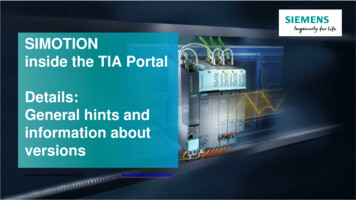

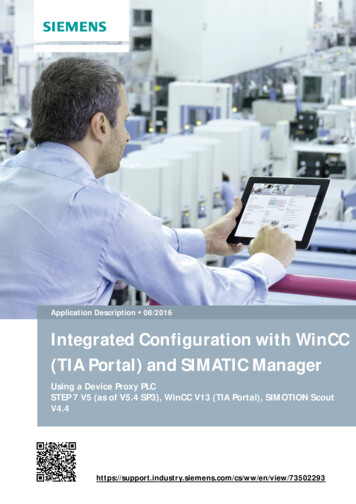
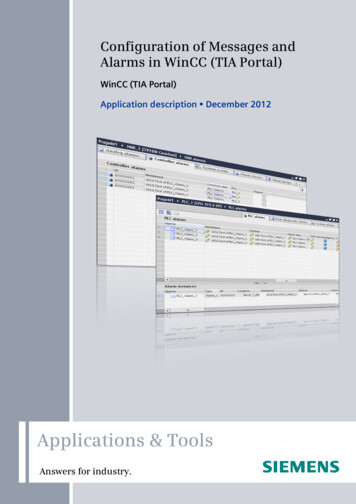

![[VERIFIED] Siemens Tia Portal V11 Crack 49 8](/img/66/olwder.jpg)