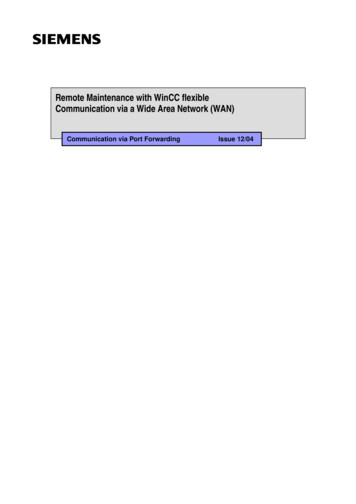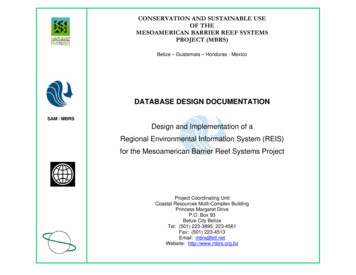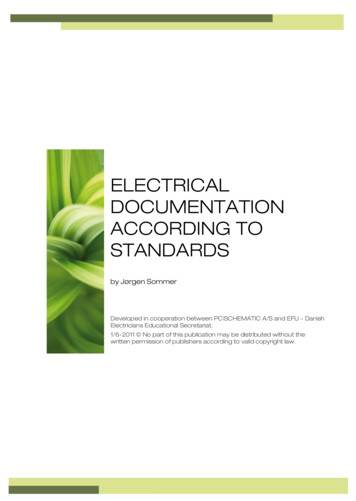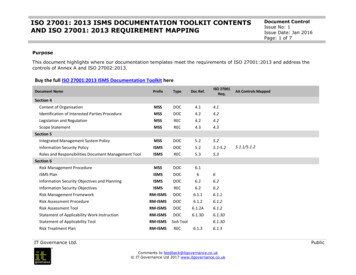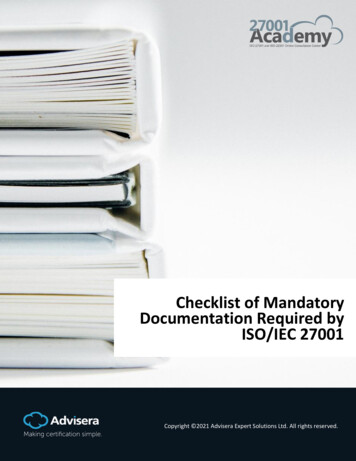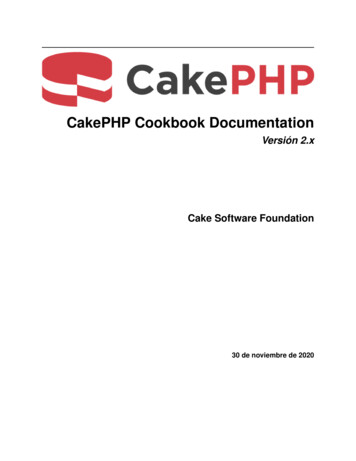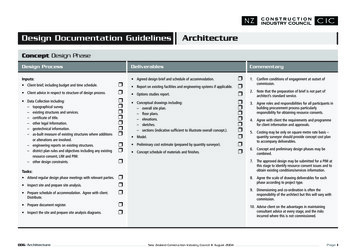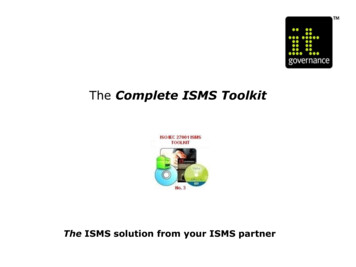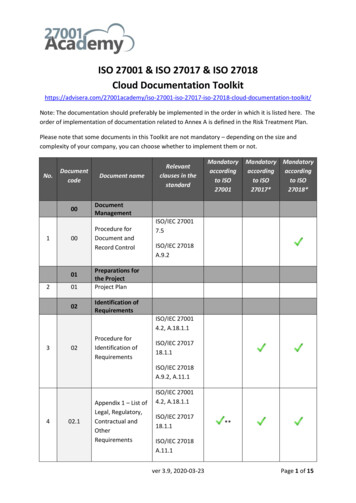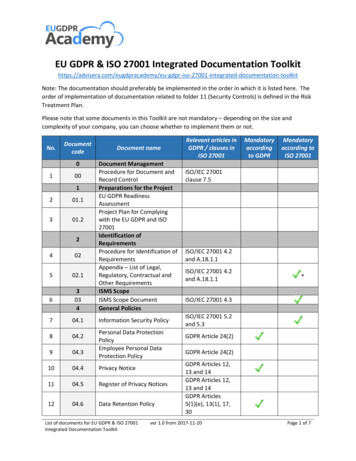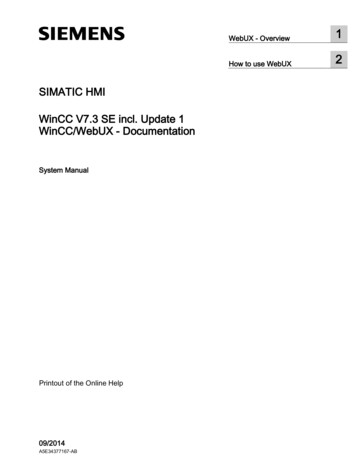
Transcription
WinCC/WebUX - Documentation1WebUX - Overview2How to use WebUXSIMATIC HMIWinCC V7.3 SE incl. Update 1WinCC/WebUX - DocumentationSystem ManualPrintout of the Online Help09/2014A5E34377167-AB
Legal informationWarning notice systemThis manual contains notices you have to observe in order to ensure your personal safety, as well as to preventdamage to property. The notices referring to your personal safety are highlighted in the manual by a safety alertsymbol, notices referring only to property damage have no safety alert symbol. These notices shown below aregraded according to the degree of danger.DANGERindicates that death or severe personal injury will result if proper precautions are not taken.WARNINGindicates that death or severe personal injury may result if proper precautions are not taken.CAUTIONindicates that minor personal injury can result if proper precautions are not taken.NOTICEindicates that property damage can result if proper precautions are not taken.If more than one degree of danger is present, the warning notice representing the highest degree of danger willbe used. A notice warning of injury to persons with a safety alert symbol may also include a warning relating toproperty damage.Qualified PersonnelThe product/system described in this documentation may be operated only by personnel qualified for the specifictask in accordance with the relevant documentation, in particular its warning notices and safety instructions.Qualified personnel are those who, based on their training and experience, are capable of identifying risks andavoiding potential hazards when working with these products/systems.Proper use of Siemens productsNote the following:WARNINGSiemens products may only be used for the applications described in the catalog and in the relevant technicaldocumentation. If products and components from other manufacturers are used, these must be recommendedor approved by Siemens. Proper transport, storage, installation, assembly, commissioning, operation andmaintenance are required to ensure that the products operate safely and without any problems. The permissibleambient conditions must be complied with. The information in the relevant documentation must be observed.TrademarksAll names identified by are registered trademarks of Siemens AG. The remaining trademarks in this publicationmay be trademarks whose use by third parties for their own purposes could violate the rights of the owner.Disclaimer of LiabilityWe have reviewed the contents of this publication to ensure consistency with the hardware and softwaredescribed. Since variance cannot be precluded entirely, we cannot guarantee full consistency. However, theinformation in this publication is reviewed regularly and any necessary corrections are included in subsequenteditions.Siemens AGDivision Digital FactoryPostfach 48 4890026 NÜRNBERGGERMANYA5E34377167-AB 2014 Subject to changeCopyright Siemens AG 2014.All rights reserved
Table of contents1WebUX - Overview . 52How to use WebUX . 11Index. 15WinCC/WebUX - DocumentationSystem Manual, 09/2014, A5E34377167-AB3
Table of contentsWinCC/WebUX - Documentation4System Manual, 09/2014, A5E34377167-AB
1WebUX - OverviewOverviewWinCC WebUX provides a solution for device- and browser-independent operator controland monitoring of the automation system. Only secure HTTPS connections with SSLcertificates are possible for the communication.WinCC V7.3 SE including Update 1 initially supports restricted functionality for mobiledevices. Some Graphics Designer objects are not supported. Global Scripting is supportedwithout access to the graphics system; screen-local scripting is not supported.Distinction WebUX - WebNavigatorWebUXWebNavigatorBased on generally established web standardsBased on ActiveX technology from MicrosoftCan be used with any browserOnly supports Microsoft Internet ExplorerCan be used for a large number of devices regardless of the operatingsystem, for example, tablets, computers and smartphonesCan only be used with Windows computersDoes not require a client installationRequires a client installationStandard user rights are sufficientRequires administrator rights for installationVisualization in WebUXWinCC pictures and the supported WinCC controls are displayed in the Web browser withthe "HTML5" and "SVG" standards: The graphic elements are created with SVG elements. The dynamic updating of the process picture is performed via a permanent connectionbetween the browser and server.NoteBrowser-dependent display is occasionally possibleMinor differences in display and behavior are possible for the different browser versions.WinCC/WebUX - DocumentationSystem Manual, 09/2014, A5E34377167-AB5
WebUX - OverviewSupported Graphics Designer objects All standard objects except "Connector" The following smart objects:– Picture window– I/O field– Graphic object– Status display– Text list– Multiple row text– Combo box– List box All Windows objects All tube objects The WinCC AlarmControl can run as a WinCC Alarm Web control in WebUX, with thefollowing functional scope:– Message lists: Message lists, short-term archive lists, and long-term archive lists– Message blocks with a few exceptions– Standard sorting– Configuration dialog: some of the properties are available– Filter settings in the configuration dialog are supported during runtime.– Properties dialog with reduced selection of supported properties The WinCC OnlineTrendControl can run as a WinCC OnlineTrend Web Control inWebUX, with the following functional scope:– Data source: Archive tags and online tags– Multiple trend windows– Multiple value axes and time axes– Properties dialog with reduced selection of supported propertiesWinCC/WebUX - Documentation6System Manual, 09/2014, A5E34377167-AB
WebUX - OverviewLimitations as compared to WinCC RuntimeUnsupported Graphics Designer objects: Standard objects– Connectors. For dynamized user objects connected by means of the "Connector"object, dynamizations are not displayed via WebUX. The connector is handled in thesame way as the static object "Line". The ends of a line can have a different design. Smart objects– Application window– Control– OLE object– Bar and 3D bar– Faceplate instance– .NET control and WPF control– Group display No ActiveX controls are supported because ActiveX controls are not browserindependent. This means the controls would not run on all devices and operating systemsThe WinCC AlarmControl can run as a WinCC Alarm Web control in WebUX, whereby thefollowing are not supported: Message lists– Lock list– Hit list– List of hidden messages Message blocks– Daylight saving/standard time– Archiving– Logging– Class priority– Frequency– Sum /-, Sum /*1, Sum /*2, Sum / – Average /-, Average /*1, Average /*2, Average / – Apply project settings Hiding and showing messages Acknowledging a central signaling device Flashing messagesWinCC/WebUX - DocumentationSystem Manual, 09/2014, A5E34377167-AB7
WebUX - Overview Configuration of the filter in Runtime User-defined sorting of the displayed messages Exporting Runtime data Online configuration in Runtime Generation of operator messages Operator authorization for the key functions in the toolbar Paging through long-term archive list Print function Dynamization of properties The contents of the columns "Class", "Type", "Date" and "Time" are displayed in onecolumnThe WinCC Online TrendControl is executable as a WinCC Online Trend Web control inWebUX, whereby the following are not supported: User scaling Displaying trends:– Filled– Limits– The trend type "Display values" Exporting Runtime data Online configuration in Runtime Operator authorization for the key functions in the toolbar Zoom functions Statistics and ruler functions Trend selection Print function Dynamization of propertiesWinCC/WebUX - Documentation8System Manual, 09/2014, A5E34377167-AB
WebUX - OverviewUnsupported properties of Graphics Designer objects: For I/O field:– "Clear on New Input" (Internet Explorer only)– "Apply on Full"– "Clear on Invalid Input"– "Cursor Control" More than 512 entries are not displayed for the following objects:– Combo box– List box– Text list For text list:– "Tooltip text"– "Cursor Control"– Texts of a text list that are connected with a tag of the "Text reference" data type donot change into the selected language when the language is switched. The texts arestill displayed in the runtime language that is set in the computer properties. "Operator Message" "Operator Activities Report" for the following objects:– I/O field– Combo box– List box– Text list For picture window:– "Foreground"– "Scaling Factor"– "Window Mode"– "Monitor Number"– !Independent Window"– "Menu/Toolbar Configuration" No input possible for "Multiple row text" For graphic object and status display:– "Picture Transparent Color" or "Basic Picture Transparent Color"– "Picture Transparent Color On" or "Basic Picture Transparent Color On"WinCC/WebUX - DocumentationSystem Manual, 09/2014, A5E34377167-AB9
WebUX - Overview The line ends do not flash Print function Central color palette and global design. The configured colors are displayed instead. "WinCC Style". Shows the object according to the respective settings instead. "Global Shadow". The shadow is not displayed. "Draw inside border" Always drawn inside."Tooltip text" is not supported for grouped objects.Touch operation is not optimized.The event "Focus Change" has a different reaction than in WinCC RuntimeAll unsupported objects are hidden in WebUX.LicensingThe WinCC/WebUX basic package with an integrated WinCC WebUX Monitor license arealready included in WinCC.The licensing packages are as follows and run in parallel on the WinCC/WebUX server: WinCC WebUX Monitor: User has read-only access WinCC WebUX Operate: User has read and write accessThe licensing packages are available with 1, 5, 10, 50 and 100 clients. The packages are notversion-dependent and can be combined with each other.WinCC/WebUX - Documentation10System Manual, 09/2014, A5E34377167-AB
How to use WebUX2IntroductionTo be able to use WinCC WebUX on end devices, you first need to configure WebUX andthe WinCC project.Requirement Microsoft Internet Information Service (IIS) is installed. The WinCC basic system is installed. The "WinCC WebUX" program package is installed. The "WinCC WebUX" license is installed.WinCC/WebUX - DocumentationSystem Manual, 09/2014, A5E34377167-AB11
How to use WebUXConfiguring the WebUX web pageAfter the installation of WinCC and WinCC WebUX and following a restart, the WinCCWebUX Configurator opens. You use the WebUX Configurator to set up the standardconfiguration for the use of WebUX and the Internet Information Service. During the courseof initial configuration, you specify whether you wish to create a new default web page or anew virtual directory. If IIS has already been configured, edit the settings of the existing webserver or the virtual directory using the WebUX Configurator.1. Click "Apply configuration". The standard configuration is set up. The "IIS configuration"dialog opens.2. Enter a name for the web page.3. If you only operate the WebUX web page on the server, select the "Create a newwebsite" option.4. Enter the number of the port used for access in the "Port" field. The HTTPS standard port"443" is set by default. If you select a different port number, that number has to beappended to the server name in the address bar of the browser on logon to the enddevice.5. For a HTTPS connection, you need a digital certificate for the server. Select one of thefollowing options:– Select an existing certificate.– Create a new certificate:1. Activate the "Create a new certificate" option.2. Enter a name of your choice.When the configuration is completed, a self-signed certificate will be created. Thecertificate is valid for one year.– Install a certificate later.Detailed information is available in the Microsoft Support under "How To Set Up anHTTPS Service in IIS" (http://support.microsoft.com/kb/324069).6. If you wish to set up the website as a virtual directory, at least one website with activatedSSL encryption must be present on the system. The websites that meet this criterion areshown in the selection list "Select the higher-level website:"Select a higher-level website. The WebUX Configurator takes the port number and theSSL settings from the IIS settings.To access the web page, add the name of the virtual directory to the URL in the browser.7. Click "OK".8. When the configuration has been set up, click "Exit".9. You need to perform a restart after configuration.For later configuration, you can open the WinCC WebUX Configurator via the start menuunder "Siemens Automation SIMATIC WinCC Tools WinCC WebUX ConfigurationManager".WinCC/WebUX - Documentation12System Manual, 09/2014, A5E34377167-AB
How to use WebUXConfiguring the WinCC project for WebUX useYou need to configure the WinCC project for WebUX use as follows:1. You have to prepare the WinCC pictures for WebUX access.In the object properties of the picture object in Graphics Designer, set the property "Webenabled" under "Miscellaneous" to "Yes" for each picture to be displayed. The picturesare saved in "*.rdf" format in addition to "*.pdl" format.2. You have to create or set up users for WebUX in the WinCC User Administrator.Activate the "WebUX" option in the user properties and select the WebUX start picture forthe user.Using WebUX on the end deviceRequirement: A "WinCC WebUX" license is installed on the server. The WinCC project is in Runtime.Procedure:1. Go to the address bar of the browser and enter the address "https:// server name " ofthe WebUX server.If you are not using the standard port, the port number needs to be added to the URL,e.g. "https:// server name : port number ".If you are using a virtual directory instead of a web page, the name of the virtual webfolder needs to be added to the URL, e.g. "https:// server name / directory name ".2. Type in the user name and password.NoteThe IIS on Windows 7 supports a maximum of 10 connections or instances. If the limit isexceeded, you can no longer operate the instances already connected.WebUX requires more than one connection at the time. This means a maximum of 3 or 4WebUX clients can connect under Windows 7. You should generally use a server operatingsystem for such Web applications.WinCC/WebUX - DocumentationSystem Manual, 09/2014, A5E34377167-AB13
How to use WebUXWinCC/WebUX - Documentation14System Manual, 09/2014, A5E34377167-AB
IndexWWebUXConfiguring the WebUX web page, 11Licensing, 5Overview, 5Using WebUX, 11WinCC/WebUX - DocumentationSystem Manual, 09/2014, A5E34377167-AB15
IndexWinCC/WebUX - Documentation16System Manual, 09/2014, A5E34377167-AB
the "HTML5" and "SVG" standards: The graphic elements are created with SVG elements. . System Manual, 09/2014, A5E34377167-AB . Configuring the WebUX web page . After the installation of WinCC and WinCC WebUX and following a restart, the WinCC WebUX Configurator ope