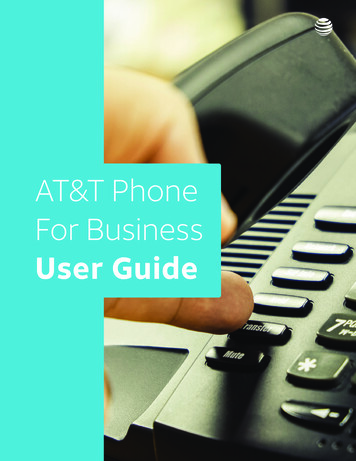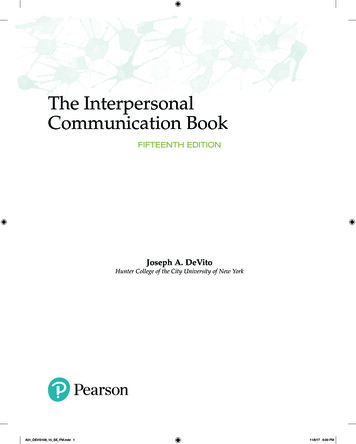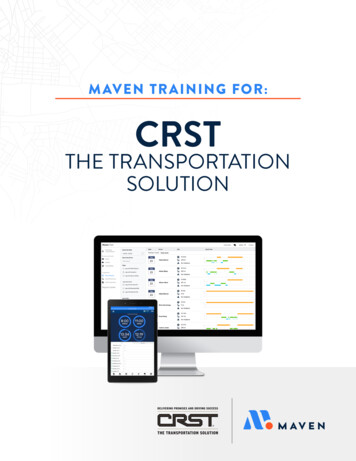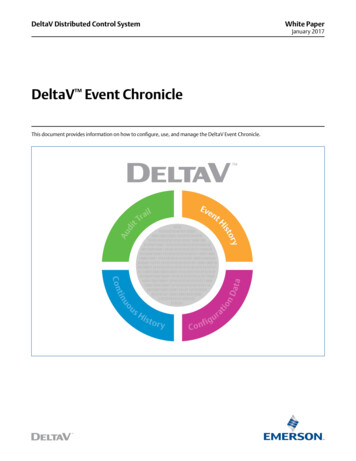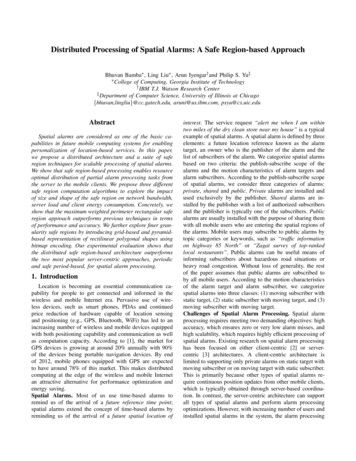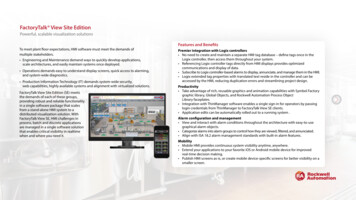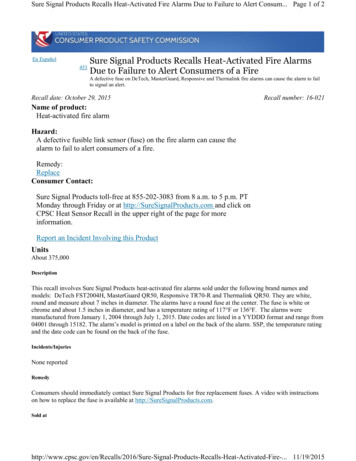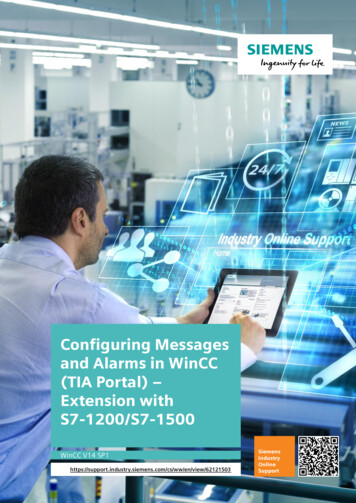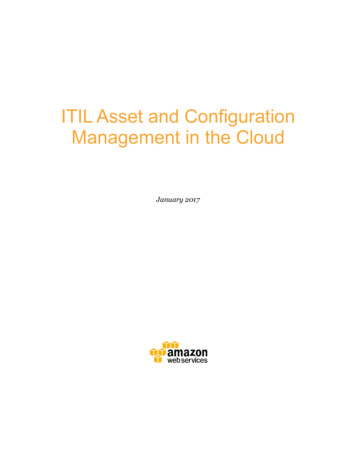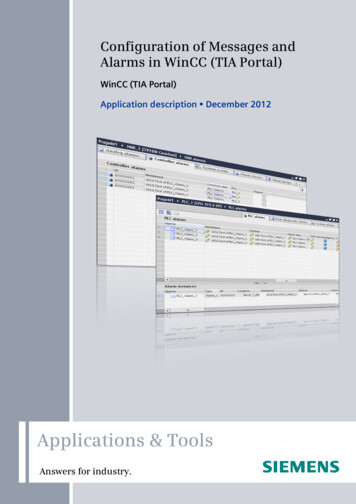
Transcription
CoverConfiguration of Messages andAlarms in WinCC (TIA Portal)WinCC (TIA Portal)Application description December 2012Applications & ToolsAnswers for industry.
Siemens Industry Online SupportThis document is an article from the Siemens Industry Online Support. The following link takes you directly to the download page of this view/en/62121503Caution:The functions and solutions described in this entry are mainly limited to the realization of the automation task. In addition, please note that suitable security measuresin compliance with the applicable Industrial Security standards must be taken, ifyour system is interconnected with other parts of the plant, the company’s networkor the Internet. For further information on this issue, please refer to Entry W/view/en/50203404.Copyright Siemens AG 2012 All rights reserved62121503 WinCC TIA Alarms e.docIf you have any questions about this document, please contact us at the followinge-mail For further information on this topic, you may also actively use our Technical Forum in the Service & Support Portal. Add your questions, suggestions and problems and discuss them in our large forum sMessages in WinCC (TIA Portal)V1.0, Entry ID 621215032
s1The message system inWinCC (TIA Portal)2Configuration of messages in WinCC Basic /Comfort / Advanced3Configuration ofmessages in WinCCProfessional4Links & Literature5History6CopyrightSiemens AG 2012 All rights reservedSIMATICMessages in WinCC (TIA Portal)PrefaceMessages in WinCC (TIA Portal)V1.0, Entry ID 621215033
Warranty and LiabilityWarranty and LiabilityNoteThe application examples are not binding and do not claim to be complete regarding configuration, equipment and any eventuality. The application examplesdo not represent customer-specific solutions. They are only intended to providesupport for typical applications. You are responsible for ensuring that the described products are used correctly. The application examples do not relieve youof the responsibility to use sound practices in application, installation, operationand maintenance. When using these application examples, you recognize we willnot be liable for any damage/claims beyond the liability clause described. Wereserve the right to make changes to these application examples at any timewithout prior notice. If there are any deviations between the recommendationprovided in this application example and other Siemens publications (e.g. catalogs), the contents of the other documentation shall have priority.Copyright Siemens AG 2012 All rights reserved62121503 WinCC TIA Alarms e.docWe accept no liability for information contained in this document.Any claim against us – based on whatever legal reason - resulting from the use ofthe examples, information, programs, engineering and performance data etc., described in this Application Example shall be excluded. Such an exclusion shall notapply in the case of mandatory liability, e.g. under the German Product Liability Act(“Produkthaftungsgesetz”), in cases of intent, gross negligence, or injury of life,body or health, guarantee for the quality of a product, fraudulent concealment of adeficiency or violation of fundamental contractual obligations (“wesentliche Vertragspflichten”). The damages for a breach of substantial contractual obligationsare, however, limited to the foreseeable damage, typical for the type of contract,except in the event of intent or gross negligence or injury to life, body or health.The above provisions do not imply a change in the burden of proof to your detriment.Any form of duplication or distribution of these application examples or excerptshereof is prohibited without the express consent of Siemens Industry Sector.Messages in WinCC (TIA Portal)V1.0, Entry ID 621215034
Table of ContentsTable of ContentsWarranty and Liability .41Preface .71.11.22The message system in WinCC (TIA Portal) .82.12.22.32.43Siemens AG 2012 All rights .3.53.43.53.6CopyrightOverview of the message procedures .8User-defined message procedure .9System-defined message procedures . 11System-defined PLC alarms . 11System alarms.12Availability of message procedures . 13Configuration of messages in WinCC Basic / Comfort / Advanced . 163.13.1.13.6.13.6.23.73.7.13.7.24Content .7Hardware and software components used .7Configuration of user-defined messages . 16Configuration of analog alarms . 16Optional settings for analog alarms . 19Configuration of discrete alarms. 25General configuration of discrete alarms . 25Optional settings for discrete alarms . 27Configuration of system-defined alarms . 34Configuration of system alarms. 34Configuration of CPU system diagnostic alarms. 37Configuration of PLC alarms. 42Configuration of ALARM S messages . 42Configuration of ALARM SQ messages . 49Configuration of ALARM D messages . 55Configuration of ALARM DQ messages . 62Configuration of Simotion alarms . 67Using alarm classes.68Using alarm groups.69The acknowledgement concept in WinCC Basic / Compact /Advanced .70Message with acknowledgement . 70Message with a single acknowledgement. 70General definition .70Possibilities of an acknowledgement . 70Associated values in messages . 73Structure of an associated value . 73Configuration of an associated value . 74Configuration of messages in WinCC Professional. 774.14.1.14.1.24.1.34.24.2.1Configuration of user-defined messages . 77Configuration of analog alarms . 77General configuration of analog alarms. 77Optional settings for analog alarms . 81Configuration of discrete alarms. 89General configuration of discrete alarms . 89Optional settings for discrete alarms . 92Configuration of user alarms. 100General configuration of user alarms. 100Optional settings for user alarms. 104Configuration of system-defined alarms . 109Configuration of system alarms. 109Messages in WinCC (TIA Portal)V1.0, Entry ID 621215035
n of CPU system diagnostic alarms. 114Configuration of PLC alarms. 118Configuration of ALARM S alarms. 119Configuration of ALARM SQ messages . 125Configuration of ALARM D messages . 131Configuration of ALARM DQ messages . 137Configuration of alarm messages. 143Configuration of ALARM 8 messages. 150Configuration of ALARM 8P messages . 157Configuration of NOTIFY messages. 165Configuration of NOTIFY 8P messages . 171Additional information concerning PLC alarms . 179Using alarm classes in WinCC Professional . 180Using alarm groups in WinCC Professional. 181The acknowledgement concepts in WinCC Professional . 182Message with acknowledgement . 182Message with a single acknowledgement. 183Message with double acknowledgement . 184General Information on acknowledgement concepts . 185Links & Literature. 1866History . 186CopyrightSiemens AG 2012 All rights reserved5Messages in WinCC (TIA Portal)V1.0, Entry ID 621215036
1 Preface1Preface1.1ContentIntroductionIn the running process of a system, it is indispensable to output information aboutoperating states, errors and individual processes visually at a HMI control panel.The WinCC (TIA Portal) message system offers a message procedure for eachpiece of information.This application provides you with:an overview of the different message procedures in WinCCsupport in selecting the adequate message procedure for your application andthe hardware you haveCopyrightSiemens AG 2012 All rights reserveddetailed configuration instructions for the different kinds of messages in WinCCand STEP 7 Professional.1.2Hardware and software components usedThe application was set up with the following components:Hardware componentsTable 1-1ComponentNo.MLFB/order numberSIMATIC CPU 317-2PN/DP16ES7317-2EK14-0AB0SIMATIC CPU 416-3PN/DP16ES7416-3ER05-0AB0SIMATIC HMI TP900Comfort16AV2124-0JC01-0AX0NoteStandard software componentsTable 1-2ComponentNo.MLFB/order numberSIMATIC STEP 7Professional V11 SP216ES7822-1AA01-0YA5SIMATIC WinCCComfort V11 SP216AV2101-0AA01-0AA5SIMATIC WinCCProfessional V11 SP216AV2103-0DA01-0AA5Messages in WinCC (TIA Portal)V1.0, Entry ID 62121503Note7
2 The message system in WinCC (TIA Portal)2The message system in WinCC (TIA Portal)The transmission of a piece of information or of a notice is called a message. InWinCC (TIA Portal) messages indicate events or operating states.The WinCC message system and the various message procedures are describedin the following chapters.2.1Overview of the message proceduresIntroductionThe message system in WinCC (TIA Portal) makes it possible to display and record operating states and errors which are pending or can occur in a system or acontrol panel.Overview of the message systemThe message system processes different message procedures of the control paneland the PLC. The message procedures are subdivided in system-defined and userdefined messages:CopyrightSiemens AG 2012 All rights reserveduser-defined messages are for monitoring the system.system-defined messages are for monitoring the control panel and the PLC.The identified message events are displayed in the control panel. A specific accessto the messages and supplementary information to the individual messages, ensure a rapid localization of errors. Downtimes are reduced or avoided.The following figure shows the structure of the message system in WinCC (TIAPortal):Figure 2-1Messages in WinCC (TIA Portal)V1.0, Entry ID 621215038
2 The message system in WinCC (TIA Portal)2.2User-defined message procedureThe user-defined message procedures are for monitoring the system processes.The message procedures are classified by the type of information required for triggering the message.User-defined message procedures consist of the following messages:analog alarmsdiscrete alarmsPLC alarmsuser alarmsCopyrightSiemens AG 2012 All rights reservedFigure 2-2NoteThe configured control panel must support PLC alarms and user messages.Analog alarmsAn analog alarm indicates limit value violations during operation. Such an analogalarm is triggered when a previously defined value of a variable is not reached or isexceeded.Example:If the speed of a motor falls below a certain value, an analog alarm is sent. It contains the following message text: “Motor speed is too low."Discrete alarms messagesA discrete alarm indicates changes of status during operation. A discrete alarm istriggered at a defined value (bit) of a variable.Messages in WinCC (TIA Portal)V1.0, Entry ID 621215039
2 The message system in WinCC (TIA Portal)Example:The status of a valve is to be monitored during operation. The status of the valvecan be “open” or “closed”. In this case a discrete alarm is configured for everystatus of the valve. When the status of the valve changes, a discrete alarm will besent. It contains the following message text: “Valve closed”.PLC alarmsA PLC alarm indicates the status value of the PLC during operation.Example:When the mode switch in the PLC is switched to “Stop”, a PLC alarm is displayedat the control panel. It contains the following message text: “CPU mode switch toStop”.User messagesA user message monitors the operating actions in the WinCC Runtime Professionalduring operation. User messages are triggered by triggering the message number.A user message can contain the following information:type and content of the acknowledged messageCopyrightSiemens AG 2012 All rights reservedtime of the acknowledgementoperatordateExample:During the operation of WinCC Runtime Professional, a message of the alarmclass “Errors” is displayed. The operator removes the cause for the error in the system and then acknowledges the message in the message display of the Runtime.In order to monitor which operator removed the error at what time, a user messageto the respective button in the message display is configured.Messages in WinCC (TIA Portal)V1.0, Entry ID 6212150310
2 The message system in WinCC (TIA Portal)2.3System-defined message proceduresThe system-defined message procedures are for monitoring the control panel orthe PLC.System-defined message procedures consist of the following messages:system-defined PLC alarmssystem alarmsCopyrightSiemens AG 2012 All rights reservedFigure 2-3NoteSystem-defined PLC alarms must be supported by the configured control panel.In Chapter 2.4 you will find an overview of the availability of message blocks /message procedures.System-defined PLC alarmsA system-defined PLC alarms is for monitoring states and events of a SIMATIC S7PLC. Diagnose messages and system failures (SFM) of a SIMATIC S7 PLC can bedisplayed in a control panel.Supported message blocks:AlarmAlarm 8Alarm 8PAlarm SAlarm SQAlarm DAlarm DQMessages in WinCC (TIA Portal)V1.0, Entry ID 6212150311
2 The message system in WinCC (TIA Portal)NotifyNotify 8PSystem alarmsCopyrightSiemens AG 2012 All rights reservedA system alarm is put out at the control panel and is for monitoring internal statesof a control panel or a PLC during operation. System alarms inform the operatorabout the status of the system indicate communication errors between the controlpanel and a PLC.Example:If the password for a configured user is entered incorrectly three times in a row, thecontrol panel shows the following system alarm: „You tried to log in with a wrongpassword three times in a row. You will be blocked and assigned to group no. 0.”Messages in WinCC (TIA Portal)V1.0, Entry ID 6212150312
CopyrightSiemens AG 2012 All rights reserved2 The message system in WinCC (TIA Portal)2.4Availability of message proceduresIn this chapter, you will find the various overviews about the availability of message procedures.Overview control panels and supported types of messagesThe following table shows the availability of the various types of messages depending on the control panel used.Table 2-1Control panelAnalog alarmsDiscretealarmsPLC alarmsUser alarmsUser-defined messages (diagnosticmessages)System alarmsBasic PanelXX------XOP73, OP77A,TP177AXX------XOP77B, TP177B,OP177BXXX--XXTP277, OP277XXX--XXMP177, MP277,MP377XXX--XXComfort PanelsXXX--XXWinCC RT AdvancedXXX--XXWinCC RT ProfessionalXXXXXXMessages in WinCC (TIA Portal)V1.0, entry ID: 6212150313
CopyrightSiemens AG 2012 All rights reserved2 The message system in WinCC (TIA Portal)Overview message blocksThe following table gives an overview of the message blocks for PLC alarms.Table 2-2Message blockSFB / SFCALARM SSFC 18S7 – CPUS7–300/ 400Acknowledgement--Channels(signals to be monitored)1Associated values1WinCCAdvancedXWinCC ProfessionalXALARM SQSFC 17S7–300/ 400X11XXALARM DSFC 108S7–300/ 400--11XXALARM DQSFC 107S7–300/ 400X11XXALARMSFB 33S7–400X1up to 10--XALARM 8SFB 34S7–400X8----XALARM 8PSFB 35S7–400X8up to 10--XNOTIFYSFB 36S7–400--1up to 10--XNOTIFY 8PSFB 31S7–400--8up to 10--XNoteThe number of configurable message blocks depends on the SIMATIC PLC used.You will find this information in the device manuals of the respective SIMATIC PLC.Messages in WinCC (TIA Portal)V1.0, entry ID: 6212150314
CopyrightSiemens AG 2012 All rights reserved2 The message system in WinCC (TIA Portal)Overview control panels / message blocksThe following table shows the availability of the various message blocks depending on the control panel used.Table 2-3Control panelALARM SALARM SQALARM DALARM DQALARMALARM 8ALARM 8PNOTIFYNOTIFY 8PBasic Panel------------------OP73, OP77A, TP177A------------------OP77B, TP177B, OP177BXXXX----------TP277, OP277XXXX----------MP177, MP277, MP377XXXX----------Comfort PanelsXXXX----------WinCC RT AdvancedXXXX----------WinCC RT ProfessionalXXXXXXXXXMessages in WinCC (TIA Portal)V1.0, entry ID: 6212150315
3 Configuration of messages in WinCC Basic / Comfort / Advanced3Configuration of messages in WinCC Basic / Comfort / AdvancedIn the following, the configuration of user-defined and system-defined messageswill be explained on the basis of a TP900 Comfort and a WinCC Runtime Advanced.Required software componentsWinCC Basic / Comfort / AdvancedSTEP 7 ProfessionalRequirementsA WinCC (TIA Portal) project with configured connections to a S7-300/400 PLChas been created.CopyrightSiemens AG 2012 All rights reservedThe required knowledge and the procedure for the configuration of a connectionbetween a control panel in WinCC (TIA Portal) and an S7-300/400 PLC in STEP 7Professional are not a part of this Application.3.1Configuration of user-defined messages3.1.1Configuration of analog alarmsGeneral configuration of analog alarmsFor the configuration of analog alarms in WinCC Basic / Comfort / Advanced,please proceed as follows:Table 3-1No.ActionScreens1.In the project navigation under the folder of the control panel you created, open the “HMIalarms”.2.Open the tab “Analog alarms”.Messages in WinCC (TIA Portal)V1.0, Entry ID: 6212150316
3 Configuration of messages in WinCC Basic / Comfort / AdvancedActionScreens3.In the table, double-click on “ Add new ” to create an analog alarm.4.Select the analog alarm you just created and in the inspector window open the tab “Properties Properties General".Under “Alarm text”, please enter the message text in the analog alarm, for example “Analog Alarm 1”Under “ID”, please select an alarm number for the identification of this alarm.Under “Alarm class”, please select an alarm class for the analog alarm.In Chapter 3.4 you will find more detailed information about alarm classes.If required, please choose an alarm group under “Alarm group” to which the analog alarmwill be assigned.In Chapter 3.5 you will find more detailed information about alarm groups.NoteMessage texts depend on the language, and depending on your configuration, they can containup to 255 characters.5.In the inspector window, please open the tab “Properties Properties Trigger”.6.Under “tag”, please create a new tag or choose an existing tag for triggering the analog alarm.CopyrightSiemens AG 2012 All rights reservedNo.Under “delay” you can set the time basis after which the analog alarm is to be triggered.Supported types of data for the trigger tagByte, Char, Word, DWord, Int, DInt, Real, TimerNoteOnly use the tag for triggering the alarm for triggering this alarm.Messages in WinCC (TIA Portal)V1.0, Entry ID: 6212150317
3 Configuration of messages in WinCC Basic / Comfort / AdvancedNo.7.ActionScreensOpen the drop-down list under “Limit Value”If you want to use a constant as the limit value, select “Constant” and then enter the constant in the “Value” box.If you want to use a tag as the limit value, select “HMI Tag”. Then select the tag or set anew tag.CopyrightSiemens AG 2012 All rights reserved8.Limit “Value Mode” set the trigger mode of the limit.“High limit violation”: The alarm will be triggered in case of a violation of the high limit.“Low limit violation”: The alarm will be triggered in case of a violation of the low limit.9.The configuration of the analog alarm is now complete.Display of the analog alarm in Runtime on the control panelIf you want to display the analog alarm, an alarm display must have been configured in your project. In this alarm display, the alarm class “Warnings” must be activated for the display of the analog alarm.You will find all the information concerning the configuration and setting of an alarmdisplay in the WinCC Basic / Comfort / Advanced under system manual, under thetitle “Configure alarm display”.Messages in WinCC (TIA Portal)V1.0, Entry ID: 6212150318
3 Configuration of messages in WinCC Basic / Comfort / AdvancedOptional settings for analog alarmsActivating the deadbandThe deadband prevents that an analog alarm is triggered several times of a process value fluctuates around the limit value.Table 3-2ActionScreens1.Open the analog alarms in the tab “Analog alarms”.2.In the inspector window, please open the tab “Properties Properties Trigger”.3.In the drop-down list under “Deadband Mode” set for which change of alarm status the deadband is to be applied.4.Under “Value”, please enter a constant that is to be applied or activate the option “in percent” ifthe value is to be applied in percent of the limit value.CopyrightSiemens AG 2012 All rights reservedNo.Creating a tooltipWith a tooltip you can provide the system operator with further information and instructions in addition to the alarm text.Messages in WinCC (TIA Portal)V1.0, Entry ID: 6212150319
3 Configuration of messages in WinCC Basic / Comfort / AdvancedTable 3-3ActionScreens1.Open the analog alarms in the tab “Analog alarms”.2.In the inspector window, please open the tab “Properties Properties Tooltip”.Under “Text”, please enter the text which is to appear as a tooltip to this analog alarm.If you want to display a tooltip during operation, a button with the function “ShowHelptext” mustbe configured for control panels with a touch-front. For control panels with a keyboard, thetooltip is displayed when you press the “HELP” button.NoteThe tooltip must not be longer than max. 320 characters.3.The configuration of the tooltip is now complete.CopyrightSiemens AG 2012 All rights reservedNo.Configuring a reportIf a report is enabled, every alarm and its change of status in runtime will be continuously displayed at the control panel.Table 3-4No.1.ActionScreensOpen the analog alarms in the tab “Analog alarms”.Messages in WinCC (TIA Portal)V1.0, Entry ID: 6212150320
3 Configuration of messages in WinCC Basic / Comfort / Advanced2.In the inspector window, please open the tab “Properties Properties Miscellaneous”.Under “Report”, activate the option box “enable”NoteAlarms will only be reported, if “Report” is also activated in the “Runtime Properties” concerningthe alarms.Output of dynamic parameters in the alarm textIt is possible to have a process value or an entry from a textlist displayed in thealarm text when an analog alarm comes.CopyrightSiemens AG 2012 All rights reservedTable 3-5No.ActionScreens1.Open the analog alarms in the tab “Analog alarms”.2.In the inspector window, please open the tab “Properties Properties General”.Click the right mouse button in the entry box “Alarm text” or place the cursor in the alarm textand click on the right mouse button.Then the context menu will open up.Messages in WinCC (TIA Portal)V1.0, Entry ID: 6212150321
3 Configuration of messages in WinCC Basic / Comfort / AdvancedNo.3.ActionScreensSelect “Insert tag field” or “Insert textlist field” in the context menu.Then a dialog for the further configuration of the dynamic parameter (tag) opens up. Pleasecontinue with the section on the chosen tag.Dynamic parameters (tags)No.Siemens AG 2012 All rights reserved4.ActionScreensAdd dynamic parameters (tags)Under “Process Tag”, please create a new tag or choose an existing tag, which is to be displayed in the alarm text.CopyrightNote:If you use a process tag, the acquisition mode for this tag must be set to “cyclic continuous”.5.Open the drop-down menu under “Format – Display type” and select the display format for theprocess tag.Note:The display format must be supported by the data type of the process tag.Messages in WinCC (TIA Portal)V1.0, Entry ID: 6212150322
3 Configuration of messages in WinCC Basic / Comfort / AdvancedNo.6.ActionScreensUnder “Format Length”, please enter the number of characters for the display of the tag.7.Confirm the setting by clicking on the symbol.8.The configuration of the dynamic parameter (tag) is now complete.Dynamic parameters (tags)No.9.ActionScreensAdd dynamic parameters (textlist)CopyrightSiemens AG 2012 All rights reservedNote:Choose the length in such a way that all the required characters of the tag entry can be displayed.Under “Process Textlist”, please create a new textlist or choose an existing textlist, which is tobe displayed in the alarm text.Messages in WinCC (TIA Portal)V1.0, Entry ID: 6212150323
3 Configuration of messages in WinCC Basic / Comfort / AdvancedNo.10.ActionScreensUnder “Process Tag”, please create a new tag or select an existing tag as an index tag for thetext list.The tag defines an element / entry of the textlist.Note:If you use a process tag as an index tag, the acquisition mode for this tag of this process tagmust be set to “cyclic continuous”.Siemens AG 2012 All rights reserved11.Under “Format Length”, please enter the number of characters for the display of the textlistentry.CopyrightNote:Make sure to enter the length according to the longest textlist entry.12.Confirm the setting by clicking on the symbol.13.The configuration of the dynamic parameter (textlist) is now complete.Messages in WinCC (TIA Portal)V1.0, Entry ID: 6212150324
3 Configuration of messages in WinCC Basic / Comfort / Advanced3.1.2Configuration of discrete alarmsGeneral configuration of discrete alarmsFor the configuration of discrete alarms in WinCC Basic / Comfort / Advanced,please proceed as follows:Table 3-6ActionScreens1.In the project navigation under the folder of the control panel you created open the “HMIalarms”2.Open the tab “Discrete alarms”.3.In the table, double-click on “ Add new ” to create a discrete alarm.CopyrightSiemens AG 2012 All rights reservedNo.Messages in WinCC (TIA Portal)V1.0, Entry ID: 6212150325
3 Configuration of messages in WinCC Basic / Comfort / AdvancedNo.ScreensSelect the discrete alarm you just created and in the inspector window open the tab “Properties Properties General”.Under “Alarm text”, please enter the message text in the discrete alarm, for example “Discrete Alarm 1”Under “ID”, please select an alarm number for the identification of this alarm.Under “Alarm class”, please select an alarm class for the discrete alarm.In Chapter 3.4 you will find more detailed information about alarm classes.If required, please choose an alarm group under “alarm group” to which the discrete alarmwill be assigned.In Chapter 3.5 you will find more detailed information about alarm groups.NoteAlarm texts depend on the language, and depending on your configuration, they can contain upto 255 characters.5.In the inspector window, please open the tab “Properties Properties Trigger”.CopyrightSiemens AG 2012 All rights reserved4.ActionUnder “tag”, please create a new tag or choose an existing tag for triggering the discrete alarm.Supported types of data for the trigger ta
2 The message system in WinCC (TIA Portal) Messages in WinCC (TIA Portal) V1.0, Entry ID 62121503 8 C o p y r i g h t S i e m e n s A G 2 0 1 2 A l l sure a rapid localization of errors. Downtimes are reduced or avoided. r i g h t s r e s e r v e d 2 The message system in WinCC (TIA Portal) The transmission of a piece of information or of a .