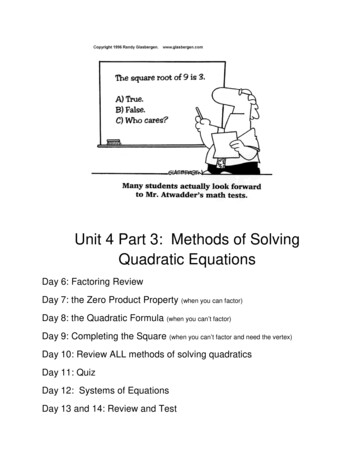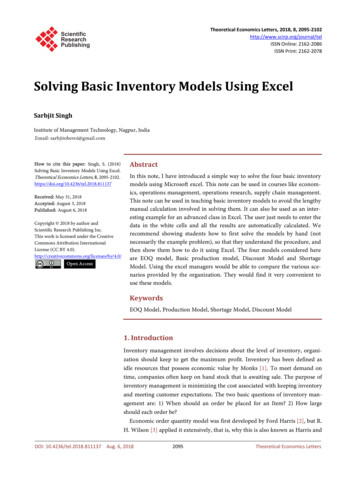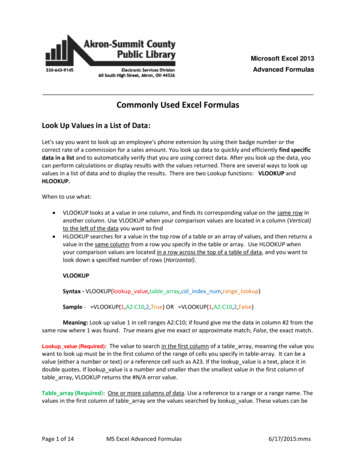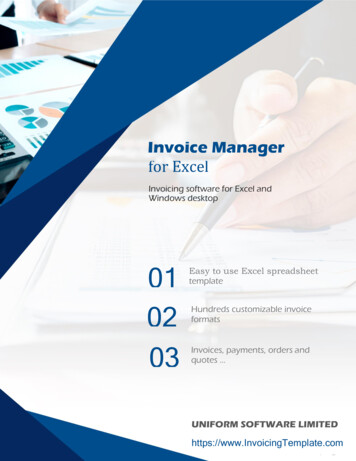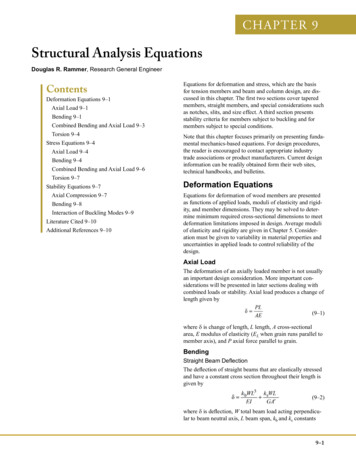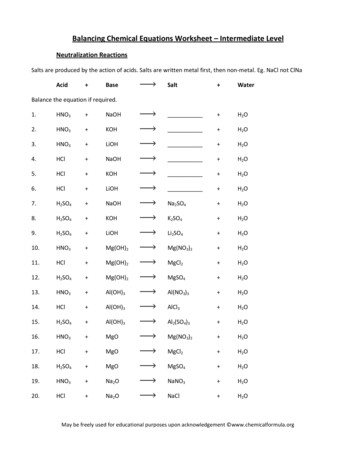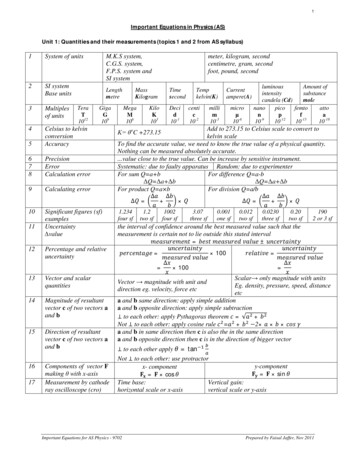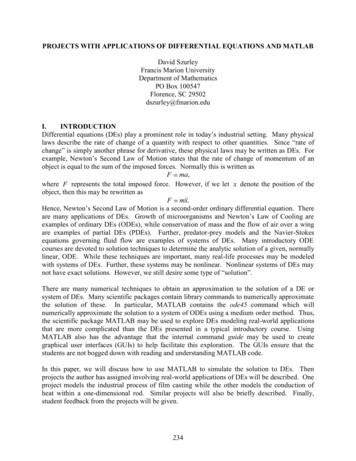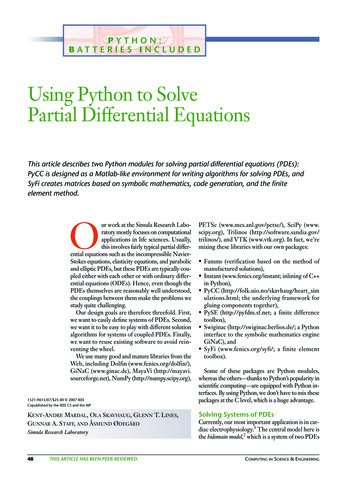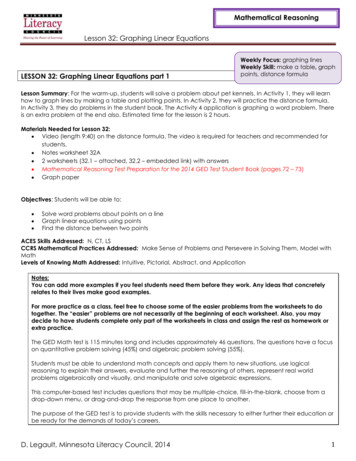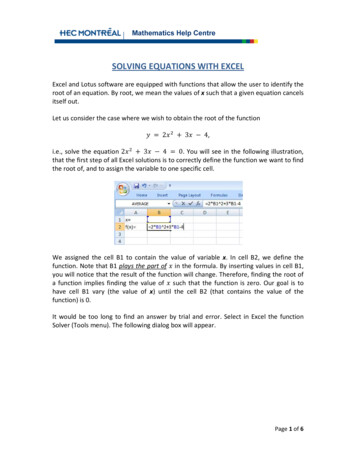
Transcription
SOLVING EQUATIONS WITH EXCELExcel and Lotus software are equipped with functions that allow the user to identify theroot of an equation. By root, we mean the values of x such that a given equation cancelsitself out.Let us consider the case where we wish to obtain the root of the function234,i.e., solve the equation 2340. You will see in the following illustration,that the first step of all Excel solutions is to correctly define the function we want to findthe root of, and to assign the variable to one specific cell.We assigned the cell B1 to contain the value of variable x. In cell B2, we define thefunction. Note that B1 plays the part of in the formula. By inserting values in cell B1,you will notice that the result of the function will change. Therefore, finding the root ofa function implies finding the value of such that the function is zero. Our goal is tohave cell B1 vary (the value of x) until the cell B2 (that contains the value of thefunction) is 0.It would be too long to find an answer by trial and error. Select in Excel the functionSolver (Tools menu). The following dialog box will appear.Page 1 of 6
Set Target Cell: we ask you to identify the position of the function you wish to carry outan operation on. In our example, the function was placed in cell B2.Equal to: To identify the operation you wish to carry out with the function located at B2(max ? min ? value ?). We want the function to take on the value 0.By Changing Cells: To identify cells that contain the variables of the function. In ourexample, B1 is the cell containing the value of x.By clicking on Solve, Excel will execute the operation you asked it to and will give youthe solution x 0,85078105.One of the limits of the Excel Solver is that it will only give one root even though weknow there is a second one. For now, we use the discriminant 2That gives the second root (42,35078108).Page 2 of 6
Unfortunately, the discriminant will be of no use with other types of functions and wewill not be able to count on it to help us.Exponential and logarithmic equations using ExcelBesides for finding the root of polynomial equations, the Excel Solver can solveequations containing exponential or logarithmic functions. The software will be all themore useful in this case since solving this type of algebraic equations is often impossible.For example, there are no solution methods that will find the value of such that the4 is solved. The method to follow will be identical to the oneequationpresented in the case of roots, except for the following detail : the equation must berewritten so that all terms are regrouped on the left side of the equality. For example,instead of resolving the equation4 , we want the solution of40.ExampleSolve the following equation with the help of the solver:4 .SolutionFirstly, we need to rewrite the equality so that the terms are regrouped on the left side :40. Then, it is important to correctly define the equation we want to resolve,as well as attributing the variable to a specific cell.Page 3 of 6
Once again, we have designated the cell B1 to contain the value of the variable . Thecell B2 contains the expression equal to 0. It is defined in function to B1, whichsubstitutes the variable .Select in Excel the function Solver (Tools menu). A dialog box will appear in which youneed to fill in information.Equal to: To identify the operation you wish to carry out with (max ? min ? value ?).Variable cells: To identify cells that contain the variables of the function. In ourexample, B1 is the cell containing the value of x. Target cell to define: the function was placed in cell B2.Equal to: We want the function located in B2 to take on the value 0.Variable cells: B1 is the cell that will contain the value of .By clicking on Solve, Excel will execute the operation you asked it to and will give youthe following answer:Page 4 of 6
The value of0,35740306 makes the equations4 true. Let us recall thoughthat Excel only gives one solution to any given equation, even though it may have morethan one. A second solution exists when2,15329217, as is indicated in thefollowing image:The techniques allowing us to find these other solutions will be the subject of futurediscussions.Page 5 of 6
ExerciseWith the help of Excel, find at least one value of x such that the following equations aresatisfied.a) ln2b) ln 1c) 2d) ln3Solutiona. 1,68957994b. 0,76822112c. 0,44754188d. 0,82461277Page 6 of 6
SOLVING EQUATIONS WITH EXCEL Excel and Lotus software are equipped with functions that allow the user to identify the root of an equation. By root, we mean the values of x such that a given equation cancels itself out. Let us consider the case where we wish to obtain the root of the function