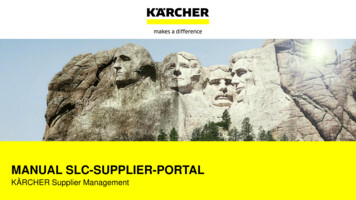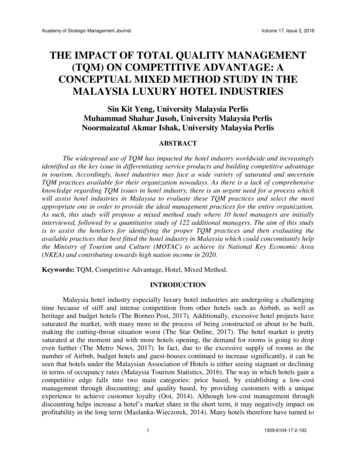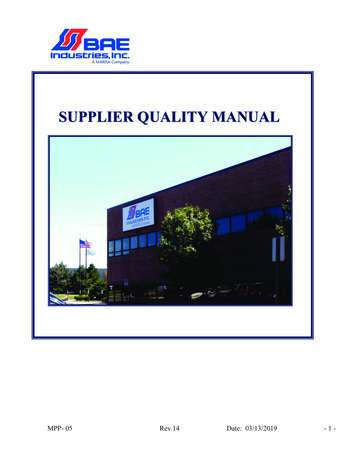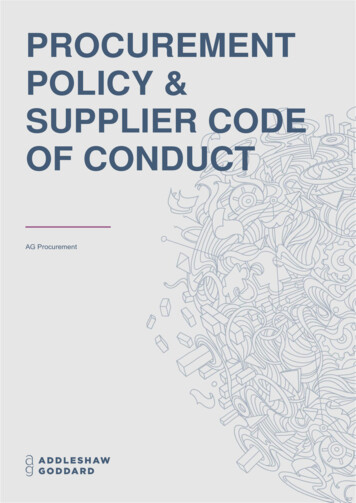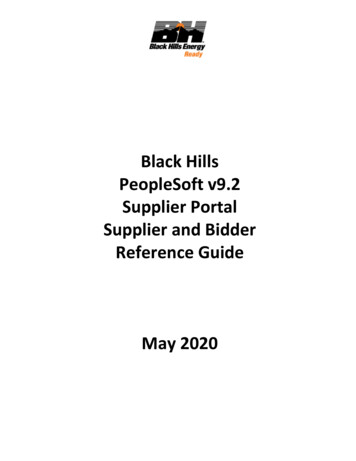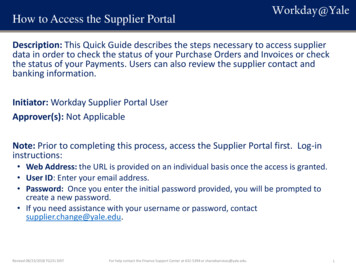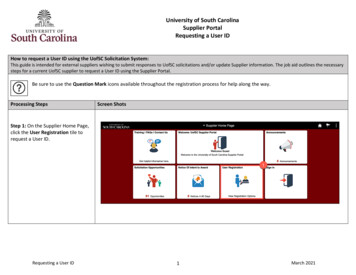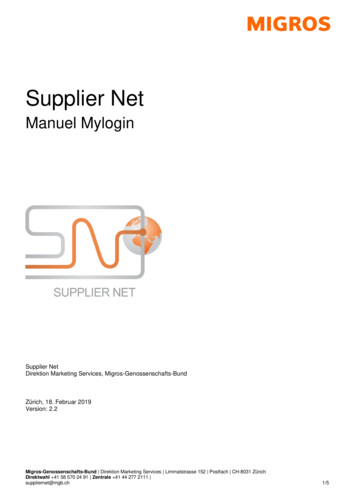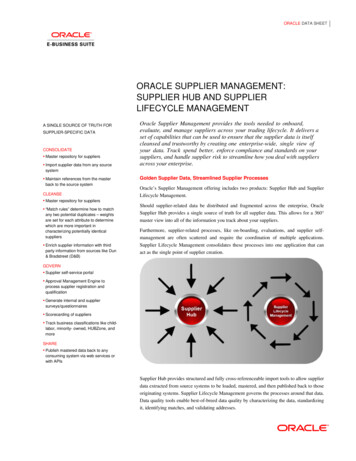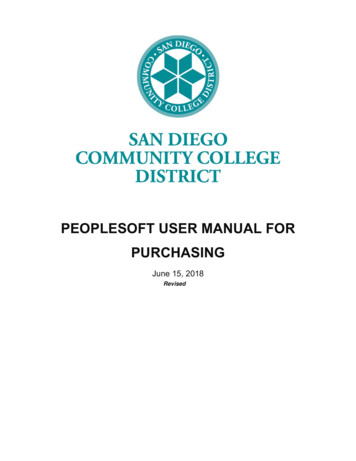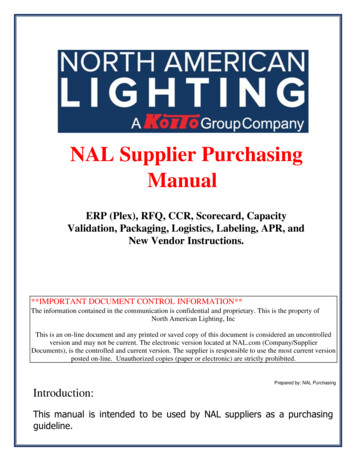
Transcription
NAL Supplier PurchasingManualERP (Plex), RFQ, CCR, Scorecard, CapacityValidation, Packaging, Logistics, Labeling, APR, andNew Vendor Instructions.**IMPORTANT DOCUMENT CONTROL INFORMATION**The information contained in the communication is confidential and proprietary. This is the property ofNorth American Lighting, IncThis is an on-line document and any printed or saved copy of this document is considered an uncontrolledversion and may not be current. The electronic version located at NAL.com (Company/SupplierDocuments), is the controlled and current version. The supplier is responsible to use the most current versionposted on-line. Unauthorized copies (paper or electronic) are strictly prohibited.Prepared by: NAL PurchasingIntroduction:This manual is intended to be used by NAL suppliers as a purchasingguideline.
The manual was developed to ensure that the product NAL receives,meets NAL and NAL Customers - safety, quality, cost, and deliveryexpectations.It also describes our policies, procedures, and required forms.Production part suppliers that are new to NAL, please request a meetingto review all related sections prior to providing parts to NAL.The below guidelines should serve as a work reference for suppliers andhelp to clarify questions concerning NAL Purchasing process andrequirements.This manual will be updated on a regular basis; therefore, suppliers ofNorth American Lighting should check the NAL website (nal.com) or portalmonthly.Table of Contents1.02.0Terms and Conditions .Plex Portal Setup and Overview .2.1PC Setup .2.2Label Printing Plugin.2.2.1 FAQ – Our company uses a warehouse to ship product .2.3Logging In .2.4Password .2.4.1 FAQ – I can’t log in to Plex .2.4.2 FAQ – I am getting error “ActiveX not installed”2.5Plex PCN .2.6Test Database .2.7Contact Information .2.8Adding/Editing a Contact .Electronic Copy is Controlled Copy, all others: Reference OnlyPage 2 of 78
2.92.102.112.122.132.142.153.04.0Updating Supplier Certificates .Online Releases .Acknowledging Releases .Label and Ship (Non-EDI Suppliers only) .Printing Labels with Alternate Quantity .Labels .EDI Suppliers .2.15.1 FAQ – I need to Delete or Reprint a Label .2.16 Viewing Firm and Forecasted Demand .2.17 Viewing SQCs .2.18Responding to SQCs .2.19 Viewing and Responding to SDCs .2.20Viewing Supplier Returns .2.21 Viewing and Responding to Cost Recoveries .2.22 Viewing Invoices .2.23Invoices .2.24 Invoice Notes .2.25Supplier Pricing Summary .Request for Quote (RFQ) Process .3.1Utilizing the RFQ Excel Form .3.1.1 Where is the Form Located? .3.1.2 What Does This Form Look Like? .3.1.3 Completing the RFQ .3.1.4 Opening and Saving the RFQ .3.1.5 What is in each tab of the RFQ Excel Form? .3.1.5.1 Summary .3.1.5.2 Components & Materials .3.1.5.3 Manufacturing .3.1.5.3.1Molding Manufacturing .3.1.5.3.2 Non-Molding Manufacturing .3.1.5.4 Tooling Cost Detail .3.1.5.5 Packaging .3.1.5.6 Logistics Map .3.1.5.7 Freight .3.1.5.8 Terms & Conditions .3.1.6 If the Business is Being Awarded .3.2Utilizing the RFQ Module in Plex .3.2.1 Reviewing RFQ Information .Cost Change Request (CCR) Process .4.1Pre-Production Parts .4.2Production Parts .4.3Required documents from suppliers for CCR .4.4Molding Compound Cost Changes .Electronic Copy is Controlled Copy, all others: Reference OnlyPage 3 of 78
5.06.07.08.09.010.011.0Capacity Requirements .5.14 3 2 1 Launch Program .5.2Business Plan Volume and Capacity Evaluation .Pre-Production Readiness .6.1Safety Stock Validation .6.2Pre-Production Order Status6.3NAL New Part Set-Up6.4New Launch SurveysRFID Tracking .7.1Supplier Expectations .7.1.1 Set up equipment at supplier .7.1.2 COS RFID Tracking Portal .7.1.3 NAL returnable fleet requires suppliers to build daily .7.2Accessing the COS Application .7.3Checking Current Returnable Container Distribution .7.4Requesting Alt-Pack Approval .7.5Cycle Count7.5.1 Cycle Counting Tagged Containers7.5.2 Reviewing Counted Quantities7.6Tagging Returnable Containers .7.6.1 Tagging Individual Items .7.6.2 Tagging Returnable Containers in Bulk .7.7Frequently Asked Questions .Alternate Packaging .8.1Requesting to use Alternate Packaging .Labeling Expectations .9.1Label Requirements .9.2Label Specifications .9.2.1 Label Coordinates.9.3Returnable Container Labeling .9.4Special Shipment Identification Tags .9.5Pre-Production Label .Logistics .10.1 Transportation Guidelines.10.1.1 Truck Shipments .10.1.2 Transportation Requirements .10.1.3 Small Packaging Shipments.10.2 Shipping Documents 10.3 Freight Preparation.10.4 Required Information for Air Approval .10.5 Air Expedite Cost/Ground Expedite Cost Recovery .10.6Freight Damages .Supplier Scorecard Explanation and Metrics .Electronic Copy is Controlled Copy, all others: Reference OnlyPage 4 of 78
11.1 Supplier Performance Scoring Summary .11.2 Accessing the Scorecard .11.3 Supplier Performance Scoring Summary .11.4 Purchasing Metrics on Scorecard .11.4.1 Labeling Issues (SDC)11.4.2 On-Time Delivery11.4.3 Request For Cost (RFC) Timeliness11.4.4 Request For Quote (RFQ) Timeliness11.4.5 Capacity Studies11.4.6 Master Labeling11.4.7 New Launch Safety Stock12.0 Annual APR Review .13.0 New Vendor .SUPPLIERCHARGEBACKTABLE.ACRONYMS. QUICKREFERENCE GUIDE .Electronic Copy is Controlled Copy, all others: Reference OnlyPage 5 of 78
Content:1.0 NAL Terms and ConditionsNAL terms and conditions can be found on NAL website www.nal.com, under Company –“Supplier Documents.”2.0 Plex Portal Setup and OverviewNorth American Lighting utilizes Plex, an ERP system, for Material Requirements Planning(MRP). The Plex system also houses our Supplier Portal with documents and informationavailable for supplier’s reference and can also be used to communicate between the customerand supplier.At a minimum, suppliers are required to access Plex to update NAL required information andreview information/documentation available in the portal. If supplier chooses, they may utilizeEDI for firm / forecast / labeling outside of Plex.Below are instructions to assist the supplier for initial setup and functions of Plex.2.1PC SetupInternet browser configuration should be evaluated before logging into Plex. For moreinformation, see link. Chrome is the recommended m/Login/PCSetup.aspx2.2Label Printing PluginPrinting labels through the Plex Supplier Portal, requires installation of this plugin. For moreinformation, see link. Chrome is the recommended m/Login/browserplugin.aspx2.2.1 FAQ – Our company uses a separate warehouse to ship product, how do theylog in?Suppliers will receive 1 login with the same access. It is at the supplier’s discretion to assignaccess to the login information.Electronic Copy is Controlled Copy, all others: Reference OnlyPage 6 of 78
2.3Logging InNavigate to www.Plexonline.com or cloud.Plexus.com for UX and enter the User ID, Password,and Company Code are provided by NAL.2.4PasswordAccount security is extremely important to NAL. Please use discretion when sharing logininformation with employees and only share with those who will be working in the Plex SupplierPortal.When logging in for the first time, the supplier will be asked to change their password. The newpassword must be compliant with the NAL password policy:2.4.1FAQ – I can’t log in to PlexIf there is an issue, some questions to consider: Is login information correct?Has the PC setup been completed? Has the browser been form/Login/PCSetup.aspxHas the browser been configured? See 2.1 PC Set-up.Electronic Copy is Controlled Copy, all others: Reference OnlyPage 7 of 78
2.4.2FAQ – I am getting the error “ActiveX not installed.”This message is a result due to not having the label plugin installed on the computer browser. Thefollowing link will navigate to Plex’s setup screen, where the plugin is available for download.Please reach out to NAL Purchasing for other troubleshooting form/Login/browserplugin.aspx2.5Plex PCNIf shipping to multiple NAL sites, multiple PCN’s (Plexus Customer Numbers) will be listed.PCN is synonymous with “Org” or “Environment”. Each NAL manufacturing site has a uniquePCN. If there are not multiple PCN’s listed the single location of access will be the defaultupon signing in.2.6Test DatabaseSuppliers have access to a Test Database in order to facilitate the rollout of the Supplier Portal.To navigate to the Supplier Portal, hover over the NAL logo in the top right of the screen,click on the “Database Server,” and click on “Test(N3).” The test database is refreshedovernight. It is intended for testing and training new users and should not be used for anyactual transactions between the supplier and NAL. NAL is not responsible for any data erasedin the test database overnight. Screens in the test database will load yellow instead of gray andwill rest “TEST DB – READ ONLY.” Updates will not be kept past today.Electronic Copy is Controlled Copy, all others: Reference OnlyPage 8 of 78
2.7Contact InformationContacts should be maintained within Plex for easy communication between NAL and suppliers.Specific contacts should include: Executive ContactAR ContactCustomer Service ContactSales ContactQuality ContactAfter Hours Contact*Ensuring contact information is up to date is crucial as email notifications are sent to specificcontacts listed in Plex.2.8Adding/Editing a ContactIn the Supplier Portal, click on the Contacts node, then click on the “Add” button at the top of thescreen or click into an existing contact’s name. Required fields are as follows for all contactsprovided: First NameLast NameTitleContact TypeCategoryOffice PhoneMobile PhoneEmail*Contacts must be updated/added as information changesElectronic Copy is Controlled Copy, all others: Reference OnlyPage 9 of 78
2.9Updating Supplier CertificatesAccess the Plex Supplier Portal and navigate to the “Supplier Quality Management” moduleshown::Click on the Supplier Quality Management button, and the Supplier name and certificates will beshown. The box highlighted indicates that there are no certifications uploaded for this supplier –click the link in the supplier code column.Utilize the certification box and click the “Add/Delete Certifications” link to access the uploadlocation. Check the minority supplier box if it applies and forward certification toPurchasing Analyst@nal.comElectronic Copy is Controlled Copy, all others: Reference OnlyPage 10 of 78
Select certification, add valid effectivity dates, and click green plus symbol to add. Utilize theattachment icon highlighted yellow to upload all certificates.2.10Online ReleasesThe Online Releases screen shows NAL’s firm and forecasted releases. This screen will also beused to acknowledge upcoming releases of suppliers. If the supplier is not EDI and labelcompliant, the “Label and Ship” function must be used to replace a traditional Advance ShipNotice (ASN) through EDI.Electronic Copy is Controlled Copy, all others: Reference OnlyPage 11 of 78
2.11Acknowledging ReleasesTo mark a release as acknowledged, either check the boxes next to specific releases and press the“Acknowledge Selected” button at the top or press the “Acknowledge All” button toacknowledge all releases on the screen.2.12Label and Ship (Non-EDI suppliers only)When finished good products are ready to label, navigate to the Online Releases screen and clickthe “Label and Ship” hyperlink on the right. This is done per part number to avoid confusion.Electronic Copy is Controlled Copy, all others: Reference OnlyPage 12 of 78
Once the information has been entered, press the “Add” button to print the labels.After the labels have printed, press the “Done” button to navigate to the shipping screen.All labels that are printed need to process through the ship function before NAL can receivethem into their system. To ship, simply check boxes on the right for containers included in theshipment then press the “Ship” button at the top.Electronic Copy is Controlled Copy, all others: Reference OnlyPage 13 of 78
2.13Printing Labels with Alternate QuantityEnter the Part Number, then hit tab. Wait for the description information to populate. TheStandard Container Quantity will populate.If the Quantity per Container needs changed, the number of containers must be entered first.Then change the quantity per container.***If the quantity field is changed and then the number of containers is changed, the quantityfield will default back to the standard carton quantity prior to selecting the add button.2.14LabelsLabels should be printed with 200 DPI; Using a higher or lower DPI setting will make the labelcontent too small or too large for label.All labels should be 4” x 6”; If printing on a different size label from the same printer, that labelmust be formatted to print 4” x 6” again before printing.Labels need to be printed clearly to ensure proper scanning; Any barcodes that are visiblydamaged or torn should be reprinted.Plex label needs to be visible on outside of skid on final pallet.Labels need to be on containers or in container’s card holder; Please do not put labels on outsideshrink wrap.Electronic Copy is Controlled Copy, all others: Reference OnlyPage 14 of 78
2.15EDI SuppliersUpon request of being an EDI supplier, NAL IT will provide samples and additionalinformation of the following: 830 Plex Instruction & Example 856 Plex Instruction & Example 862 Plex Instruction & Example Label Coordinates (See Section 9.2.1) Plex Label Sample EDI Setup FormUsing a correct label without an ASN is NOT acceptable. These labels will be destroyed as NALmust create new serial numbers for each container. ASN’s coming from the supplier’s systemshould be sent within 15 minutes of truck leaving. If truck arrives before ASN, all labels oncontainers are destroyed and new serial numbers are created.2.15.1 FAQ – I need to Delete or Reprint a LabelClick on “Quantity Created” in the Online Releases screen to delete or reprint a label.Labels can only be deleted or reprinted in a “Supplier Labeled” status. Once they are shipped,they can only be corrected by NAL Purchasing.Electronic Copy is Controlled Copy, all others: Reference OnlyPage 15 of 78
2.16Viewing Firm and Forecasted DemandThe Supplier Portal allows all users to view demand coming from NAL in multiple formats.Using the “Print” and “Download” buttons can print to hard copies, download to Excel, andemail directly from Plex.2.17Viewing SQCsThere are multiple routes through Plex to get to the Problem Log screen, however if in theSupplier Portal screen, under the associated PCN, select Problem Control to click to viewinitiated SQCs (Supplier Quality Concerns).2.18Responding to SQCsThe supplier will receive an email with a link to the SQC. NAL Plant RI will have completedthe initiation, providing Step 1 information. The supplier will be responsible for completingsections 2 through 3B (Note additionally 3C if deviation is needed) of the SQC within 24hours of initiation.Electronic Copy is Controlled Copy, all others: Reference OnlyPage 16 of 78
Once completed, the supplier should hit the “Update” button at the top center of the page, thenclick on the “cube” icon at the top right. See below image.The following screen will open:The most recent process step will be at the bottom of the list and show the assigned employee.If that step is supplier’s responsibility, it will have a drop-down box available, as highlightedElectronic Copy is Controlled Copy, all others: Reference OnlyPage 17 of 78
above by the green box. The supplier will select “completed” and then click on the “Update”button at the top of the page. This will then route the SQC back to the NAL SQE for review.Once the SQC is reviewed by the NAL SQE, it will route back to the supplier for additionalinformation. Typically, two steps, the first step is the initial containment actions, then 5 whyand long-term countermeasures.2.19Viewing and Responding to SDC’sSDC (Supplier Delivery Concern), follows a similar process as the SQC’s listed in section 2.17and 2.18, however the point of contact will be with the Supply Chain Specialist or Buyer.To access an open SDC, under the associated PCN, select “Problem Control.”Once selecting a workflow, a similar screen as below will provide the detailed information thatwill require a response. The supplier will need to fill out Step 3A – Initial Response section(shown below) and will have 24 hours to respond to this initial step.Electronic Copy is Controlled Copy, all others: Reference OnlyPage 18 of 78
Upon completion of Step 3A by the supplier, the workflow will appear, similarly as seen here:After the initial response is approved, the workflow will route back to the supplier for longterm countermeasure. At this step, the supplier will complete the Five Why, deviations, rootcause, permanent corrective action, verification, control/prevention, process FMEA revision,control plan revision, other docs to review, and recurrences sections. This section must becompleted in 5 days.Electronic Copy is Controlled Copy, all others: Reference OnlyPage 19 of 78
When the entire form is completed, the supplier will again complete their step in theworkflow, as shown below, and then the SDC process is finished for the supplier.The supplier has a 10-day window before the workflow must be completed, initiation to close.Electronic Copy is Controlled Copy, all others: Reference OnlyPage 20 of 78
2.20Viewing Supplier ReturnsUsing the “Supplier Returns View” screen, search a date range – Input date range; supplier willauto populate.The following columns will be provided. If the columns do not contain enough informationand/or applied attachments do not support the charge, contact NAL Purchasing to addressthese issues immediately. 2.21PlantReturn NumberSupplierParts on ReturnPart NumberPart DescriptionPriceQtyRMA#Additional Charge TotalBuyerCategoryStatusDefect TypeAdd dateNoteReasonReturn DescriptionAttachmentViewing and Responding to Cost RecoveriesThe Cost Recovery module in Plex will be utilized by NAL to recover costs associated withSQC’s and SDC’s. The form in Plex provides adequate and detailed information, linking theproblem number for the SQC/SDC.To access a Cost Recovery, under the associated PCN (NAL Plant), select Problem Control toview initiated Cost Recoveries.Electronic Copy is Controlled Copy, all others: Reference OnlyPage 21 of 78
A Cost Recovery is started on each SDC/SQC and is shown on the SDC/SQC when it is enteredand after it is approved.The supplier has 14 days to respond to the Cost Recovery before it is rerouted back to the Buyer.The view below is depicting an example of a Cost Recovery.After review, the supplier should accept or dispute responsibility by clicking the links shownbelow. If the supplier chooses the Dispute option, a note must be entered in the “SupplierSubmission Note” field.Once the supplier accepts or disputes the Cost Recovery, the workflow will not be visible againon the SDC unless it is approved or rejected back to the supplier.A completed Cost Recovery example is seen here:Electronic Copy is Controlled Copy, all others: Reference OnlyPage 22 of 78
2.22Viewing InvoicesUsing the Supplier Portal Invoices screen, paid and unpaid invoices can be seen.2.23InvoicesInvoice record will be generated at the time of receipt on NAL’s dock. Use filters at the top of thescreen shown here to change visible invoices.2.24Invoice NotesBy default, Invoice No will read “RECEIVED” until it is matched with an invoice for allnonproduction PO’s. These items still require a hard copy invoice to be sent toAP invoices@nal.comElectronic Copy is Controlled Copy, all others: Reference OnlyPage 23 of 78
Suppliers that are on Auto Voucher, Invoice No will match the packing slip number for allproduction PO’s. Do not send invoices for these items.2.25Supplier Pricing SummaryUsing the Supplier Pricing Summary screen, in CHQ, a list of all associated NAL part numberscan be populated, as well as current and future pricing. Search by Buyer, part number, partname, or commodity to narrow the search. The results can be downloaded.Electronic Copy is Controlled Copy, all others: Reference OnlyPage 24 of 78
3.0 Request For Quote (RFQ) ProcessTo receive North American Lighting business, NAL Purchasing must receive, via the followingprocess, a valid quote from the supplier.**Please note two different requests may be sent at any given time; Request for Cost (RFC)and Request for Quote (RFQ). An RFQ is a requested quote for a production component. AnRFC is a requested cost that may be for a study. If there are any concerns of which may takepriority, please contact NAL Purchasing.3.1Utilizing the RFQ Excel Form3.1.1 Where is the Form LocatedWhile in Plex, navigate to the CHQ PCN, click on the “Supplier Documentation” node and thenext screen will be a list of documents. Choose the RFQ Excel file. Check here regularly as anyupdates to the form will be modified and updated to this link.3.1.2 What Does This Form Look LikeThe RFQ form is an Excel document. Submissions must be attached as an Excel file orsubmission will be rejected. This Excel file has multiple tabs, and all are required to becompleted. If the yellow boxes are not completed, the document is identified as incomplete.The dark grey boxes are formulas and compiled based on data entered in necessary cells. PartElectronic Copy is Controlled Copy, all others: Reference OnlyPage 25 of 78
Information may be provided in the Excel Summary tab by the Buyer, however it is thesuppliers’ responsibility to ensure all information is entered/completed.3.1.3 Completing the RFQAs mentioned, all yellow cells must be completed, or the Buyer is subject to reject thesubmission of the RFQ. All necessary data will be supplied within the RFQ module in Plex.This could be within the module itself or documents provided as attachments in the module.3.1.4 Opening and Saving the RFQIt is suggested to open the file from the Plex portal and saving the file (Save As) in NAL’spreferred file name: RFQ [rfq number][program][lamp][part number]-[supplier name] If thedocument has been saved, the document has been completed and a signature added to thelast tab, the document may be closed.3.1.5 What is in each tab of the RFQ Excel Form?3.1.5.1 SummaryNote: If “Supplier Contact” name gets removed from the cell while form is being completed, thedrop downs on each tab will need to be recompleted or workbook will be showing as incomplete.Part Information may be provided in the Excel summary tab by the Buyer, however it is thesuppliers’ responsibility to ensure all information is entered/completed.Electronic Copy is Controlled Copy, all others: Reference OnlyPage 26 of 78
RFQ DATE – Date RFQ is being completed.RFQ NUMBER – Derived from Plex.RFQ REVISION – Der
"Supplier Documents." 2.0 Plex Portal Setup and Overview North American Lighting utilizes Plex, an ERP system, for Material Requirements Planning (MRP). The Plex system also houses our Supplier Portal with documents and information available for supplier's reference and can also be used to communicate between the customer and supplier.