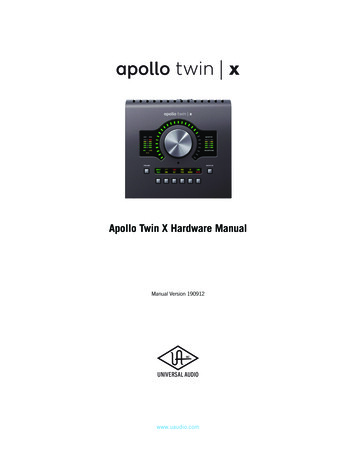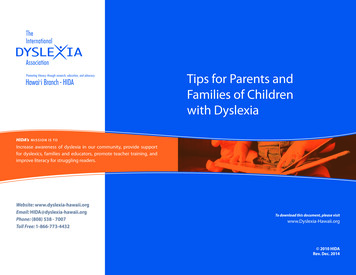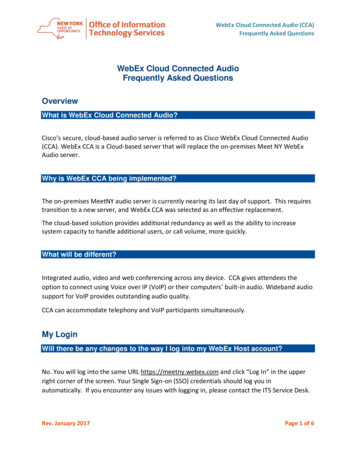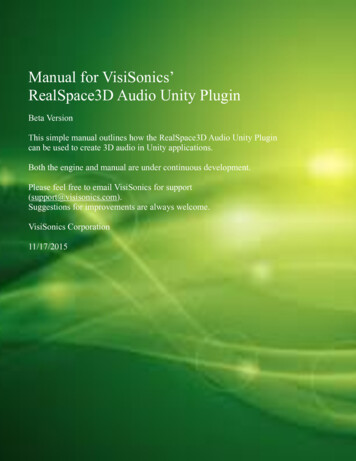
Transcription
VisiSonics - RealSpace3D Audio User GuideManual for VisiSonics’RealSpace3D Audio Unity Plugin!Beta Version!This simple manual outlines how the RealSpace3D Audio Unity Plugincan be used to create 3D audio in Unity applications.!Both the engine and manual are under continuous development.!Please feel free to email VisiSonics for support(support@visisonics.com).Suggestions for improvements are always welcome.!VisiSonics Corporation!11/17/2015!
VisiSonics - RealSpace3D Audio User GuideVisiSonics RealSpace3D Audio Unity Package Setup Instructions!Welcome to the RealSpace3D Audio Unity package setup and useinstructions. The guide will walk you through setting up the VisiSonics’RealSpace3D Audio Unity package. We will use a new Unity project asa demo environment to which RS3D Audio sound will be added.!We assume you are familiar with Unity and how to navigate around inthe Unity Editor. Also, the RealSpace3D Audio Unity package is forUnity 5.2 and higher.!You should have obtained therealspace3d v#.#.# unity5.2 .unitypackage from the RealSpace3DAudio web page download. If you have not you can obtain fromwww.realspace3daudio.com. You will also need to obtain a registrationlicense key (registration is on the web page).!Note: RealSpace3D Audio operates over headphones, any brand or kindwill do. Be sure to have the left and right ear pieces properly placed.!From here on RealSpace3D Audio will be referred to as RS3D Audio forbrevity.!Let’s get started
VisiSonics - RealSpace3D Audio User Guide1 Setup RS3D Audio!1.1 Requirements!****Unity 5.2 or higherRS3D Audio unitypackageRS3D Audio registration license keyJoy and excitement!1.2 Importing RS3D Audio!The following instructions are for a fresh install into a new or currentproject that does not contain RS3D Audio. The sample will use a newproject.!1.!Open Unity2. Go to the ‘Assets’ menu and choose Import Package CustomPackage
VisiSonics - RealSpace3D Audio User Guide!3. Navigate to where you saved the RS3D Audio unity package,realspace3d v#.#.# unity5.2 .unitypackage and select it. You shouldsee the following window !Do not modify anything on the import window. Select “Import” with allthe defaults.!!!!!!
VisiSonics - RealSpace3D Audio User GuideYour project window should now look like the following Note: To verify that your import has imported properly you can selectthe Unity menu Help RealSpace3D About the versioning dialogwindow should display. Also, if you are importing an upgrade of RS3DAudio on Windows the DLL does not get released so we suggest thatafter the import you close Unity and reopen it to set the new DLL. Againyou can check the import is correct by selecting the RS3D About andseeing that the version number has changed.!!!!!
VisiSonics - RealSpace3D Audio User Guide2 Using RS3D Audio!Now you are ready to put RS3D Audio into your application and it isonly going to take you THREE simple steps (used to be two steps but,Unity 5.2 has added one more, see step 3.)!2.1 Select the Main Camera in the Unity Hierarchy window. Select the“Add Component” button in the Inspector window. Select RealSpace3D AudioListener.!!!!!!!!!!
VisiSonics - RealSpace3D Audio User GuideA dialog box will pop up notifying you that you need to supply a RS3DAudio license key (that you should have received when registering). Youwill now have the RS3D AudioListener on the Main Camera (it isprobably a good practice to add the RS3D AudioListener to the samelocation as the Unity AudioListener).Enter your obtained license key in the “License Key” text entry box.Note: If you are using Oculus SDK or some other plugin HMD camerabe sure to place the RS3D AudioListener on the camera. In the case ofOculus place on the middle camera.
VisiSonics - RealSpace3D Audio User Guide!2.2 Navigate to the Unity menu and select GameObject RealSpace3D AudioSource.!!!!!!!!!
VisiSonics - RealSpace3D Audio User GuideOr from the Hierarchy Create RealSpace3D AudioSource.You now have a RS3D Audio game object in your scene, it isidentifiable by an icon that looks like a speaker.Note: RS3D AudioSource can also be added to a GameObject in theInspector via the “Add Component” button.
VisiSonics - RealSpace3D Audio User GuideWith the RS3D AudioSource selected in the Hierarchy window youshould see the component below. Enter an audio clip and you are readyto hear 3D audio in your project.
VisiSonics - RealSpace3D Audio User Guide!2.3 Unity 5.2 introduced the Audio Spatialization Plugin Architecture.This now allows 3D audio spatializers to process the audio streamsmuch faster and efficient. To turn on the 3D Audio Spatialization go tothe Unity menu and select Edit Project Settings Audio. In theInspector window you will see a drop down selection “SpatializerPlugin.” Choose “RealSpace3D Audio” you can now select the playbutton in the Unity editor and manually move the camera or the RS3DAudioSource around and hear your audio clip in 3D sound.!3 RS3D Audio Components/GameObjects!3.1 RS3D AudioListener!A single instance of the RS3D AudioListener must be added to the maincamera or a camera that controls the player (see 2.1). If you are using aHead Mounted Display (HMD) camera that has left, middle, and rightcameras, it is best to place the RS3D AudioListener on the middlecamera. If a stereo camera with left and right, either camera will do.
VisiSonics - RealSpace3D Audio User Guide!Let’s take a deeper look at the RS3D AudioListener !Properties!* License Key: Enter the license key received from VisiSonics (if youdo not have one you can easily obtain by going towww.realspace3daudio.com and registering. You will receive a licenseat the email address you registered.) RS3D Audio will not play 3Dsound without the license key.!* Unit Measure Type: Defaults to Meter (Unity default game unit).Other selections are Centimeter or User Type.!* 3D Sound Advance Settings:!- HRTF Setting: A selection to choose from different types of HRTFs.HRTFs are used to spatialize the sound so that you hear audio in 3D.
VisiSonics - RealSpace3D Audio User Guide!Try them out and select the best that works for you. The Default iswhat works for 80% of the population.Default — an HRTF set that has been found to work well for majorityof users.!Bassy LG Ear — an HRTF set from a larger eared person. Bassboosted.!Bassy SM Ear — an HRTF set from a smaller eared person. Bassboosted.!Thin LG Ear — an HRTF set from a larger eared person. No Bassboost.!Thin SM Ear — an HRTF set from a smaller eared person. No Bassboost.!- HRTF Real-Time Selection/Expose HRTF in build: Selecting this!option allows a dialog box entry for the end user to select the HRTFthey wish to use and not the one you selected to use. If you do notchoose this option the user of your final product will hear 3D audiothrough the HRTF you selected.Note: Refer to the “3.4 HRTF Real-Time Selection” section in themanual to see how to expose and use this option.!Each HRTF can be further customized by setting the “Head, Torso, andNeck” parameters for a particular listener. The default values hold for anaverage listener. To personalize you need to enter some basic sizes of thelistener and enter.!* the specific head radius: between 0.06 - 0.12 meters. Default 0.10* torso radius: between 0.12 - 0.32 meters. Default 0.23* neck height of the listener: between 0.00 - 0.08 meters. Default 0.05!
VisiSonics - RealSpace3D Audio User GuideNote: If your Unit Measurement Type is “Centimeters” the scale for thehead, torso, and neck will automatically adjust.!3.2 RS3D AudioSource!The RS3D AudioSource is the component that you will place on gameobject that you wish to emit 3D audio from (see 2.2). You can also justplace a RS3D AudioSource into a scene without it being associated to anobjet; this is a good approach for ambient sounds or sounds you just donot wish to associate with an object. The choice is yours.
VisiSonics - RealSpace3D Audio User GuideRS3D AudioSources can be selected via the component menu or thegame object menu.!Properties!* Num of Audio Clips: Enter the number of audio clips you wish theobject to play. RS3D AudioSource allows you to set a list of audio clipsto have the object emit, that you then control through scripting. Bydefault the first audio clip in your list will play. Through scripting youcan choose which audio clip to play (see the RealSpace3D Audio APImanual). To delete audio clips re-enter the number of clips you wish tohave and the audio clips will be removed from the list in reverse order.For example if you originally entered “3” for the number of audio clips,and then re-entered “2”, the 3rd audio clip will be removed.!* Audio Clip(s): Click on the audio clip selector and select the “.wav”file to be attached to the object. Based on the number of audio clipsyou entered in the “Num of Audio Clips” entry box you will selectthose many clips.
VisiSonics - RealSpace3D Audio User Guide!Each audio clip has the following settings:!* Volume: Sound volume, 0.0 off, 0.5 half volume, 1.0 originalvolume. Note: setting volume to zero should not be used as a way toturn off the sound source — this will entail unnecessary processing.!* Pitch: Speeds up or slows down the audio clip. Normal playback is 1.!* Loop: The sound source will play continuously. When the audio clipreaches the end, it will restart and play again.!* Mute: Turns the volume down to 0 but the sound is still playing, andthus processing so do not use mute to stop sound sources.!* PlayOnAwake: On start of the application the sound source will beginto play.!* Play 3D Sound: Allows you to toggle between RealSpace3D audio andUnity’s audio. Note: Unity’s audio will play in 2D without panning orattenuation. If you would like full capabilities of Unity audio then youmust use a Unity AudioSource.!!
VisiSonics - RealSpace3D Audio User Guide* Advance Audio Properties:!- FX Reverb - Toggles on the feature, which if set reverbs the last energyin the audio for the length entered in milliseconds. Note: In order to hearthe reverb be sure there is audio energy at the end of the audio clip. Thetail of the audio clip is what gets reverberated.!* 3D Properties!- Rolloff Mode: The sound attenuation type. Logarithmic gives a!smooth reduction in volume the further away the listener gets fromthe source and cutoff is the Max Distance that is set. Linear cuts thesound off immediately at the Max Distance. Custom is user suppliedscripting rolloff method.- Rolloff Range:Show Min Range - Allows for the toggling on/off of the visual indicatorof the sound range minimum distance. This indicator is shown as a greenwire sphere around the RS3D AudioSource. When you change theminimum distance via the slider the green wire sphere will increase ordecrease in size depending on your inputs.!Show Max Range - Allows for the toggling on/off of the visual indicatorof the sound range maximum distance. This indicator is shown as a redwire sphere around the RS3D AudioSource or object that has a RS3DAudioSource. When you change the maximum distance via the slider thered wire sphere will increase or decrease in size depending on yourinputs.- Min/Max Distance: The sound source in a real world often propagatesfor much longer distances than the environment designer may carefor. To control this behavior, we provide two regions around eachsource. The first — Min Distance — is the distance till which thesound volume increases as one approaches the source. To prevent anincrease beyond what the designer wants, the source volume does not
VisiSonics - RealSpace3D Audio User Guide!increase if one comes closer. The second — Max Distance — is thedistance at which the sound volume goes to zero.- Doppler Level: How much doppler effect will be applied to the audiosource. 0 is no effect applied.!* Optimizations:!- Optimize: The sound processing will be turned off completely when!the sound source is out of the listener set range (explained above Min/Max Distance). This should be set on sound sources where continuousplay is not important. If this option is selected the next time you comeinto range of the sound source it will play from where it was when thelistener went out of range. This option greatly reduces the overheardof processing sounds out of range. Sound sources without this optiondo not play when out of range but, their sound source current positiondoes have to be continuously updated so that when the user returnswithin listening range the sound source is playing at the position inthe sound stream where it should be, i.e., a conversation or speech onthe sound source if “Optimize” is not selected will have progressedwhen the listener is back in range. If “Optimize” was set theconversation or speech will resume from where it was. It is up to theuser whether they want to select “Optimize” or not but, keep in mindthat it greatly reduces the computational load. The “Optimize” optiondefaults to on.- Fast Spatialization: This option defaults to “off” on console platforms!(Mac, PC, and Linux), and defaults to “on” on mobile platforms(Android and iOS).Fast Spatialization allows for faster processing on mobile devicesallowing user to play more RS3D Audio sound sources simultaneously.Note: Fast Spatialization defaults to the sound sources spatialization tonot be heard after the listener is 7.5 meters away from the sound source.The attenuation rolloff is logarithmic. Fast Spatialization is “pointdirectional” and no reflections so Virtual Rooms have no affect. Scenes
VisiSonics - RealSpace3D Audio User Guidecan have some sound sources as regular 3D spatialization and others asFast Spatialization.!3.3 RS3D Audio Virtual Room (RS3D VirtualRoom)!The RS3D VirtualRoom is used to provide acoustic properties to theRS3D AudioSource. In order to get a RS3D VirtualRoom into yourscene you can either select it from the Unity menu GameObject RealSpace3D RS3D VirtualRoom or drag the prefab from the /Assets/RealSpace3D/Resources folder into the scene.!
VisiSonics - RealSpace3D Audio User Guide
VisiSonics - RealSpace3D Audio User GuideProperties!* Reveal Virtual Room: Toggles the virtual room on/off in the UnityEditor Scene. The virtual room does not show up in the Game windowor final build, it is strictly to aid in editing.!* Reveal Reflection Shading: Toggles the virtual room material wallreflection coefficient shading. The shading represents the wall, ceiling,and floor material selected reflecting radiant energy.!* Virtual Room Color: Allows users to select different colors for theirvirtual rooms to easily identify them when scenes are cluttered withother game objects. Note: This only changes the color of the virtualroom’s wire frame and not the “Reflection Shading.”!* Room Size: The size of the virtual room.!Note: RS3D AudioSources will reflect the material reflection coefficientsof the virtual room they reside in. A sound source translating outside ofthe virtual room into another virtual room will take on the reflectiveproperties of the newly entered room, or if it exits to open space (novirtual room) the sound source defaults to an “Outdoor” reflectingradiant energy setting.!* Virtual Room: Presets that can be chosen that automatically set thewall, ceiling, and floor “Reflection Coefficients.” VisiSonics’ providesfour presets; Default, Cathedral, Office, and Outside. Selecting the“Custom” preset allows users to create their own preset(s) (see imagebelow). User created presets can be saved, edited, and deleted.!!!!!!!
VisiSonics - RealSpace3D Audio User Guide!The user enters a name for their virtual room preset and can choose fromthe wall, ceiling and floor drop down for already defined material andreflection coefficients or create their own by entering a name for thematerial and entering a floating point number for the reflectioncoefficient in the range of 0.0 to 0.95. The lower the number the lessradiant energy and the higher the number the higher the radiant energy.!* Room Reflection Coefficients: The walls, ceiling, and floor can beedited and saved. Buttons to do these will automatically appear to givethe user control when changes are detected. When running in the Unityeditor users can switch presets and materials in realtime to see howthey sound. Changes while running are not saved.!Note: Switching presets in realtime will incur a brief interruptiontransitioning the changes.
VisiSonics - RealSpace3D Audio User GuideSo, what exactly are “Reflection Coefficients?”!The walls of the virtual room are reverberant, and the interaction of thisreverberation and the HRTF gives RS3D Audio its ability to localizesound. Good default values of these coefficients are already selected.The order of the walls is as follows (w.r.t. initial listener position), left,right, front, back, ceiling, and floor.!However, you can change the characteristics of a listening environmentsignificantly by changing the presets which change the materialproperties. Materials with high coefficients (max value 0.95), makes theroom very reverberant, while materials with low values (min value 0),makes the room approximate an anechoic space. For a good perceptionof source distance, some reverberation is recommended.!* Delete Reflection Coefficient - Allows user(s) to delete materialreflection coefficients they have created.!Note: Material reflection coefficients deleted the are used on otherpresets will automatically be deleted in those presets and replaced withdefault “custom” material with a reflection coefficient of 0.0, it is up tothe user to replace the “custom” reflective material or the wall, ceilingor floor with “custom”default will not have reflective radiant energy.Only user created presets and materials can be edited and/or deleted.VisiSonics’ Presets and Material Reflection Coefficients appear greyedout indicating they are unchangeable.!* Advanced: The amount of reverb processed has a strong bearing onthe perception of 3D sound. We have exposed two “advanced” settingswhich are set to values which are automatically set to reasonablevalues, based on the environment size and the wall reflectioncoefficients. These parameters are:!— Max Reflection Order!— Reverb Length in s (seconds)
VisiSonics - RealSpace3D Audio User GuideIf you wish to change them the interface provides you with an ability tochange them. Generally larger values would lead to better perception, atthe cost of greater CPU load. You may want to experiment with thesetting that provides the best trade-off. These values are alsoautomatically calculated based on the walls, ceiling, and floor materialselected.!3.4 HRTF Real-Time Selection!The RS3D Audio HRTF entry box enables developers to expose to theirend-users the ability to choose the HRTF they wish to hear RS3D Audiowith. The user can choose from the VisiSonics’ set of HRTFs or if theyhave a personalized HRTF they can enter the file or url received fromVisiSonics.!The end-user can choose not to show the dialog again by checking the“Don’t show again” option. Choosing this option on the next play of theapplication the user is notified that they have 5 seconds to hit a key to
VisiSonics - RealSpace3D Audio User Guideactivate the entry dialog again, if not, the last selected HRTF will beused.!Developers must select the “Expose HRTF Entry in build” option on theRS3D AudioListener component, and manually add theRealSpace3D HRTF Entry.unity scene into their Unity Build Settings“Scenes In Build” at the level they wish to expose the dialog box (seeimage below). The RS3D Audio HRTF Entry scene can be found in the /Assets/RealSpace3D/Scenes folder.!
VisiSonics - RealSpace3D Audio User GuideBuild your project and now the end-user will be prompted to choose theHRTF they wish to use.!4 RealSpace3D Audio API!All RS3D Audio components/game objects properties can be controlledvia scripts. Please refer to the RS3D Audio API manual (separate) formore details. RS3D Audio also provides a“realspace3d sample.unityproject” that has scripting examples that showmost of the APIs in action. They can be found in the sample projects /Assets/RealSpace3D/Scripts folder.!5 Additional Information / FAQ!* When upgrading / importing a Windows RS3D Audio unity packageinto a project with a previous version of RS3D Audio you must importthe package and then close the Unity editor and re-open in order forupdates to truly take effect. Appears that Unity’s Windows versiondoes not release the .dll.!* I imported RS3D Audio package into a project and I am getting error“RealSpace3D vsEngine.dll is defined multiple times for the Editor.Only one DLL can be assigned to the Editor.” RS3D provides forWindows a x86 and x86 64 dll. Unity provides the plugin Inspectoryou must select the DLL for the platform you wish to use. Navigate tothe which architecture on Windows you are building for 32bit or 64bit,the /Assets/RealSpace3D/Plugins/x86 or /x86 64 in the Projectwindow. Click on the folder and then click on the dll in the Projectwindow. The Inspector will show check boxes under “Select platformfor plugin.” Select “Editor” and “Standalone” on the architecture youwish and deselect all in the other.!* Do I have to write scripts to interact with RS3D Audio?!It is not necessary to write scripts in order to hear your sound objectsemit 3D sounds. You can just set your sound objects in the scene and via
VisiSonics - RealSpace3D Audio User Guidethe Inspector enter the params you wish on the AudioSource and RS3DAudio takes care of the rest. Scripting allows the developers that wish tohave more control take over how and when their 3D sounds will beheard or not.!* I do not hear any sound at all.!— RS3D Audio uses the Unity engine so there must be at least oneUnity AudioListener in the scene. Normally, the Unity AudioListener ison the MainCamera. You can place the RS3D AudioListener on theMainCamera as well, it will not interfere.!— You may also have audio that has been generated at a sampling ratehigher than 44.1 kHz. RS3D Audio does not currently spatialize audiowith sampling rates higher than 44.1 kHz.!— Check the console window for any errors that may have occurred,RS3D Audio may have halted.!* I am using RS3D AudioSource but not hearing 3D sound.!If using Unity 5.2 you must now select the spatializer plugin you wishto use. Go to Edit Project Settings Audio and in the Inspectorwindow choose “RealSpace3D Audio” from the “Spatializer Plugin”drop down.!* How can I control the sound quality of RS3D Audio?!In the RS3D AudioListener you can set different HRTF settings or in theRS3D VirtualRoom you can play around with the “Room ReflectionCoefficients” and the “Advance” settings. You can also in the UnityEditor select the Project Settings Audio DSP Buffer Size and choosefrom the listed options of Default, Best, Latency, Good Latency, or BestPerformance. RS3D Audio will read these options and provide the bestquality available at these settings.!
VisiSonics - RealSpace3D Audio User Guide* I keep getting “Insufficient Threads” and a Unity crash.!This is usually a Unity error due to the user running multiple monitorson a PC. We have found the way to correct this is to open a commandprompt and choose “Run As Admin.” Navigate to /Program Files (x86)/Unity/Editor (or wherever you have installed Unity and find the Editorfolder) and run Unity from the command prompt with the followingcommand, “unity-force-d3d11.”!* Why can’t I play more than 4 RS3D Audio sounds?!You can. You just have to obtain a non-indie developer license. Send anemail to info@visisonics.com and request a non-indie developer license.!* Why do I see “NullReferenceException” when I remove an AudioClipfrom a RS3D Audio sound source.!You are probably switching sounds on your audio source. This is Unityletting you know the sound source has no audio clip. You can ignore thismessage and assign your new audio clip.!* Please make sure that when you are building RS3D Audio for anotherplatform that you remember to “switch platforms” in the Unity BuildSettings window. Doing so will guarantee that Unity will find theproper RS3D Audio platform specific libraries needed.!* RS3D Audio provides a debug logger to help you during yourdevelopment. If you wish to use it, navigate to the Unity menu Help RealSpace3D Development Log. A dialog box will prompt you towhether or not you wish to have the logger turned on. Clicking yeswill turn it on. Another dialog box will appear and show you thelocation of where the log file will be written to. For Mac applicationsthe log file is in the .app file. You must click “show applicationcontents” and navigate to the D/DontTouch folder and see the rs.logfile.
VisiSonics - RealSpace3D Audio User GuideNote: Log files generated on Android and iOS devices will have to beobtained by whatever means the developer has on hand to access fileson the devices, i.e., a file manager or some other tool.!* RS3D Audio provides a default AndroidManifest.xml file for Androiddevice builds. There is nothing that RS3D Audio needs in the manifestfile when running in other applications. You can simply use yourAndroidManifest.xml file as is.!If problems should be encountered or you find errors in the manualplease contact VisiSonics. Email to support@visisonics.com or if a direemergency for immediate help email rod.h@visisonics.com!6 RS3D Audio Common Error Codes!When running RS3D Audio if a failure should happen errors aredisplayed in red in the Unity Console window, also as displays in thescene. The following are some common errors and possible solutions.!Code 52: RS3D Audio Not — Check to see if all the monobehaviourscripts in your project are set. Unity sometimes upon changes to themono dlls drops the monobehaviour scripts and they have to manuallybe reset. To do so find the little circle next to the box in the Inspectorthat reads, “Missing MonoBehaviour” and a list of all the componentsand scripts will be displayed. Select the correct MonoBehaviour.!Code 614: Invalid License - You have an invalid RS3D Audio license.Contact support@visisonics.com or go to www.realspace3daudio.com toobtain a valid license.!Code 615: Invalid Platform - Your RS3D Audio project is running on aplatform it has not been built for. Check your build settings in the Unityeditor and make sure you are building for the correct platform.!
VisiSonics - RealSpace3D Audio User GuideCode 617: Expired License - Your RS3D Audio license has expired.Contact support@visisonics.com or go to www.realspace3daudio.com toobtain a valid license.!Code 618: Indie License Limit - If you see this error you have tried tocreate more than 4 RS3D AudioSources. Indie version licenses allow foronly 4 RS3D sound sources. Simply remove the RS3D AudioSourcesthat are causing the conflict.!7 Conclusion!RS3D Audio allows you to easily add immersive 3D sounds by using aphysics, based model in your applications. As a user you can simplyinteract with the components or you can control it via scripts. Pleaseread the RS3D Audio API documentation for further details.!Thank you for choosing RS3D Audio. Enjoy experiencing 3D audio inyour application.!If you have any questions send email to support@visisonics.com!
This simple manual outlines how the RealSpace3D Audio Unity Plugin can be used to create 3D audio in Unity applications. ! Both the engine and manual are under continuous development. ! . Unity 5.2 has added one more, see step 3.) ! 2.1 Select the Main Camera in the Unity Hierarchy window. Select the