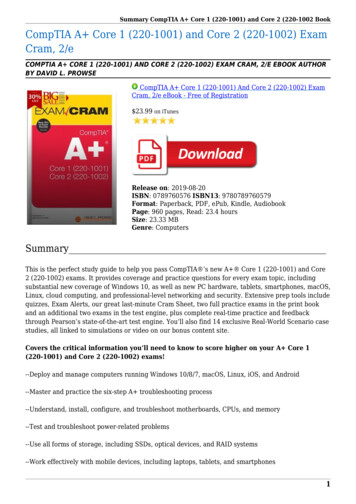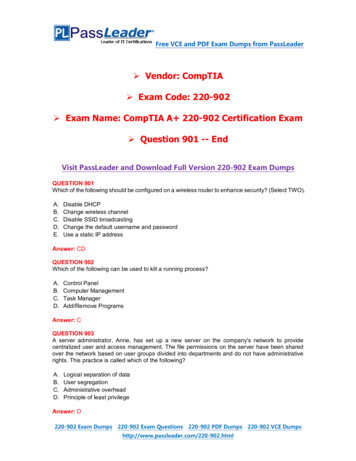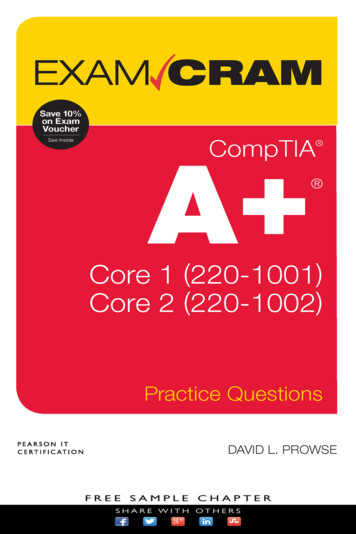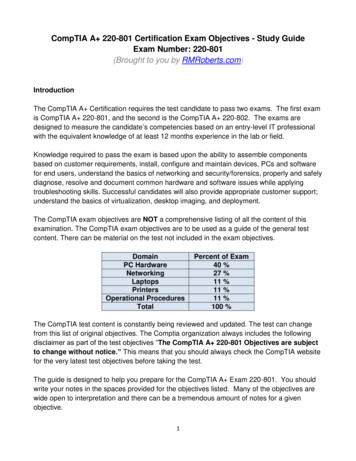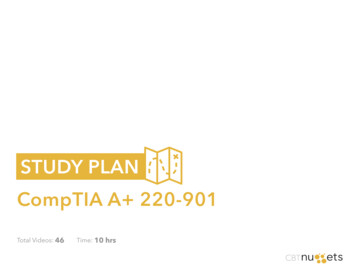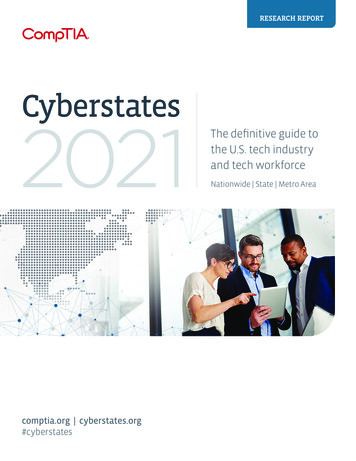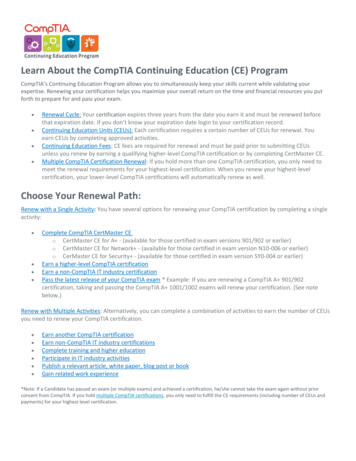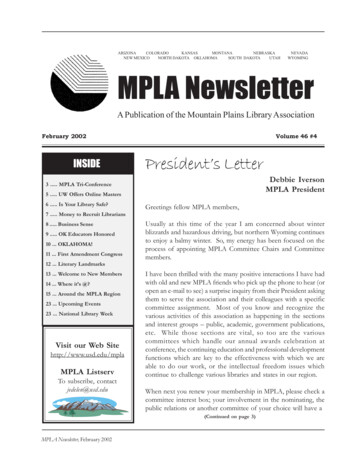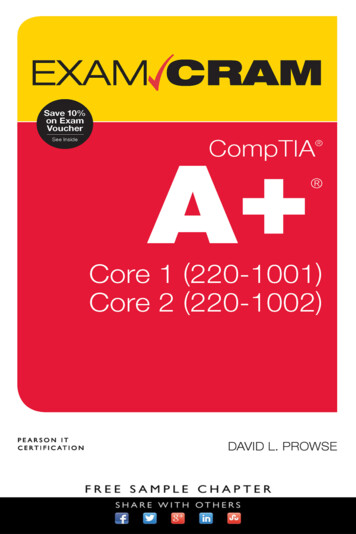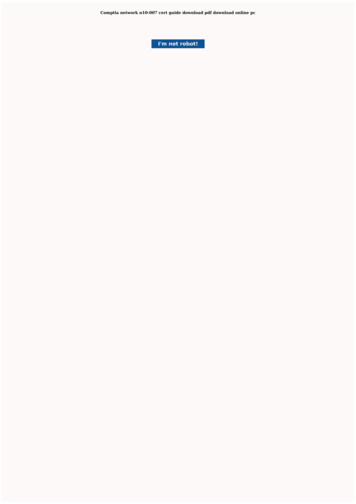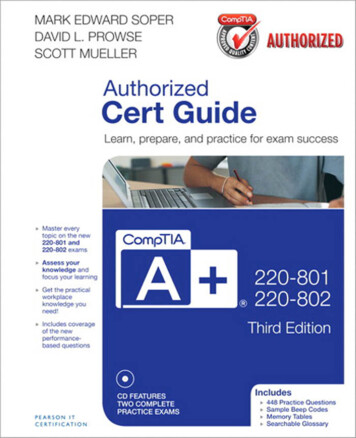Transcription
CompTIA A 220-701 and220-702 Cert Guide Mark Edward SoperScott MuellerDavid L. ProwsePearson800 East 96th StreetIndianapolis, Indiana 46240 USA
CompTIA A 220-701 and 220-702 Cert GuideAssociate PublisherDavid DusthimerCopyright 2011 by Pearson Education, Inc.All rights reserved. No part of this book shall be reproduced, stored in a retrievalsystem, or transmitted by any means, electronic, mechanical, photocopying, recording, or otherwise, without written permission from the publisher. No patent liabilityis assumed with respect to the use of the information contained herein. Althoughevery precaution has been taken in the preparation of this book, the publisher andauthor assume no responsibility for errors or omissions. Nor is any liability assumedfor damages resulting from the use of the information contained herein.ISBN-13: 978-0-7897-4790-7ISBN-10: 0-7897-4790-1Library of Congress Cataloging-in-Publication DataSoper, Mark Edward.CompTIA A 220-701 and 220-702 cert guide / Mark Edward Soper, DavidL. Prowse, Scott Mueller. -- 2nd ed.p. cm.Includes index.ISBN 978-0-7897-4790-7 (hardcover)1. Microcomputers--Maintenance and repair--Examinations--Study guides.2. Computer technicians--Certification--Study guides. 3. ComputingTechnology Industry Association--Examinations--Study guides. I. Prowse,David L. II. Mueller, Scott. III. Title.TK7887.S565 2011004.16--dc222011000316Printed in the United States of AmericaSecond Printing: January 2012TrademarksAll terms mentioned in this book that are known to be trademarks or servicemarks have been appropriately capitalized. Pearson Education, Inc. cannot attestto the accuracy of this information. Use of a term in this book should not beregarded as affecting the validity of any trademark or service mark.Warning and DisclaimerEvery effort has been made to make this book as complete and as accurate as possible, but no warranty or fitness is implied. The information provided is on an “as is”basis. The authors and the publisher shall have neither liability nor responsibility toany person or entity with respect to any loss or damages arising from the information contained in this book or from the use of the CD or programs accompanying it.Bulk SalesPearson Education, Inc. offers excellent discounts on this book when ordered inquantity for bulk purchases or special sales. For more information, please contactU.S. Corporate and Government or sales outside of the United States, please contactInternational Salesinternational@pearson.comExecutive EditorRick KughenAcquisitions EditorBetsy BrownDevelopment EditorDayna IsleyManaging EditorSandra SchroederProject EditorMandie FrankIndexerCheryl LenserProofreadersDan Knott,Jovana ShirleyTechnical EditorChris CraytonPublishing CoordinatorVanessa EvansMultimedia DeveloperDan ScherfBook DesignerLouisa AdairCompositionStudio GaLou, LLC
Contents at a GlanceIntroduction xxxviChapter 1PC Technician EssentialsChapter 2PC Anatomy 101 21Chapter 3Motherboards, Processors, and Adapter Cards 43Chapter 4BIOS 111Chapter 5Power Supplies and System Cooling 153Chapter 6RAM 195Chapter 7I/O and Multimedia Ports and Devices 221Chapter 8Video Displays and Graphics Cards 293Chapter 9Laptops and Portable Devices 323Chapter 10Security 391Chapter 11Printers 435Chapter 12Storage Devices 497Chapter 13Using and Managing Windows 567Chapter 14Installing and Upgrading Windows Operating Systems 695Chapter 15Troubleshooting and Maintaining Windows 743Chapter 16Networking 799Chapter 17Safety and Environmental Issues 879Chapter 18Troubleshooting and Communications MethodsAppendix AAnswers to the “Do I Know this Already?” Quizzes and TroubleshootingScenarios 927Index 962Elements Available on the CDAppendix BMemory TablesAppendix CMemory Tables Answer KeyAppendix DHardware ResourcesGlossary3901
Table of ContentsIntroduction xxxviChapter 1PC Technician Essentials 3PC Tools 3Preventing Electrostatic Discharge 4The CompTIA Six-Step Troubleshooting Process 5Numbering Systems Used in Computers 6Decimal Numbering System 6Binary Numbering System 6Binary Versus Decimal MB/GB 10Data Storage and Overhead 11Hexadecimal Numbering System 14Measuring Data Transfer and Frequency 14Bandwidth 14Parallel Information Transfers 15Serial Transfers 16Hertz (Hz) 17Important Websites 18Chapter 2 PC Anatomy 101 21“Do I Know This Already?” Quiz 22The Essential Parts of Any Computer 25Front and Rear Views of a Desktop PC 25All Around a Notebook (Laptop) Computer 27Quick Reference to PC Components 28Points of Failure 29Points of Failure on a Desktop Computer 30Points of Failure on a Notebook Computer 30Hardware, Software, and Firmware 31Hardware 31Software 31Firmware 32Why Hardware, Software, and Firmware Are Important to Understand 33Working Inside Your PC 33Opening the Case of a Desktop PC 33Taking ESD Precautions 34Connecting Internal and External Data Cables 35
ContentsAttaching Cables to the Floppy Drive and Controller 35Attaching the VGA Cable to a Video Card or Port 37Installing a PCI Card 38Hardware Resources 39Chapter 3Motherboards, Processors, and Adapter Cards 43“Do I Know This Already?” Quiz 43Motherboards and Their Components 47The System Bus and I/O Bus 48Form Factors 49ATX and Micro ATX 49BTX 49NLX 51Riser Cards and Daughterboards 51Integrated I/O Ports 52Memory Slots 54Expansion Slots 54PCI Slots 55AGP 55PCIe (PCI Express) Slots 56AMR and CNR Slots 58Mass Storage Interfaces 59PATA/IDE 60SATA 61SCSI 61Choosing the Best Motherboard for the Job 62Installing Motherboards 63Step-by-Step Motherboard Removal (ATX and BTX) 63Step-by-Step Motherboard Removal (NLX) 65Preparing the Motherboard for Installation (ATX/BTX) 66Step-by-Step Motherboard Installation (ATX/BTX) 67Step-by-Step Motherboard Installation (NLX) 68Troubleshooting Motherboards 68System Will Not Start 69Devices Connected to the Port Cluster Don’t Work 72Devices Connected to Header Cables Don’t Work 73Mass Storage Devices Do Not Work Properly 74Memory Failures 74v
viCompTIA A 220-701 and 220-702 Cert GuideCard, Memory, or Heat Sink Blocked by Motherboard Layout 74Processors and CPUs 75Overview of Processor Differences 75Intel Processors 75AMD Processors 79Processor Sockets and Packaging 83CPU Technologies 84Hyperthreading (HT Technology) 84Dual-Core and Multi-Core 85Processor Throttling 85Microcode (MMX) 85Overclocking 86Cache 87VRM 88Speed (Real Versus Actual): Clock Speed Versus Performance 8832-bit Versus 64-bit 89Choosing the Best Processor for the Job 89Performance 89Thermal Issues 8932-bit Versus 64-bit (x64) Compatibility 90Other Processor Features 90Installing Processors 90Removing the Heat Sink 91Removing the Processor 93Installing a New Processor 94Slot-Type CPU (early Pentium III, early AMD Athlon, and Others) 96Troubleshooting Processors 98System Runs Slower Than Rated Speed 98Processor Failure 99Installing Adapter Cards 99General Installation 100Display Adapters 103Sound Cards 104Video Capture Cards 104Troubleshooting Adapter Cards 105Device Connected to Adapter Card Doesn’t Work 105Performing Driver and Firmware Upgrades 106
ContentsChapter 4BIOS 111“Do I Know This Already?” Quiz 111Understanding BIOS, CMOS, and Firmware 115Configuring the System BIOS 117Accessing the BIOS Setup Program 118BIOS Settings Overview 120Automatic Configuration of BIOS/CMOS Settings 123Selecting Options 124Main Menu 124Standard Features/Settings 125Floppy Drive BIOS Configuration 126PATA and SATA BIOS Configuration 126System Information 127Integrated Peripherals 129Onboard Devices 130I/O Devices 131PATA/IDE and SATA Configuration 132Power Management 134PnP/PCI Configurations 135Hardware Monitor 136Processor and Memory Configuration 137Security Features 138Exiting the BIOS and Saving/Discarding Changes 139Power-On Self-Test and Error Reporting 140Beep Codes 141POST Error Messages 142POST Hex Codes 143BIOS Updates 144Flash BIOS Update 145BIOS Chip Replacement 147Chapter 5Power Supplies and System Cooling 153“Do I Know This Already?” Quiz 153Power Supplies 157Power Supply Ratings 157Multivoltage Power Supplies 159Causes and Cures of Power Supply Overheating 161vii
viiiCompTIA A 220-701 and 220-702 Cert GuideOverloading 161Fan Failure 163Inadequate Air Flow Outside the System 163Inadequate Air Flow Inside the System 164Dirt and Dust 164Replacing Power Supply Form Factors and Connectors 165Removing and Replacing the Power Supply 168Testing Power Supplies with a Multimeter 170Determining Power Supply DC Voltage Levels 172Avoiding Power Supply Hazards 174Power Protection Types 175Surge Suppressors 176Battery Backup Units (UPS and SPS) 178Power Conditioning Devices 180Buying the Correct-Sized Battery Backup System 180Troubleshooting Power Problems 181System Cooling 182Passive and Active Heat Sinks 183North/Southbridge Cooling 184Video Card Cooling 186Case Fans 187Thermal Compound 188Liquid Cooling Systems 191Chapter 6RAM 195“Do I Know This Already?” Quiz 195RAM Basics 199RAM Types 201DRAM 201SRAM 201SDRAM 202DDR SDRAM 202DDR2 SDRAM 202DDR3 SDRAM 203Rambus 203Operational Characteristics 204Comparison of Memory Modules 205Memory Module Width 206
ContentsParity and Non-Parity Memory 207ECC and Non-ECC Memory 208Registered and Unbuffered Memory 209Single-Sided and Double-Sided Memory 209Installing DIMMs and Rambus RDRAM Modules 210Troubleshooting Memory 212Verifying RAM Compatibility 212Overclocking Can Lead to System Instability 213Avoid Mixing Metals in RAM and Sockets 213Use Caution When Mismatching RAM Speeds 213EDO Compatibility with Other RAM Types 214“Parity Error - System Halted” Message 215RAM-Sizing Errors at Bootup 215Determining Whether Cache RAM Is the Source of a Memory Problem 216Other Methods for RAM Testing 216Preventative Maintenance for Memory 217Chapter 7I/O and Multimedia Ports and Devices 221“Do I Know This Already?” Quiz 221Understanding I/O Ports 225USB 225USB Port Types, Speeds, and Technical Details 225Adding USB Ports 228SCSI 229Multiple Device Support with SCSI Host Adapters 229Jumper Block and DIP Switch Settings for Device IDs 230SCSI Standards 232SCSI Cables 233SCSI Signaling Types 234Daisy-Chaining SCSI Devices 234SCSI Host Adapter Card Installation 236SCSI Daisy-Chain Maximum Length 236SCSI Termination Methods 237Serial (COM) 238Serial Port Pinouts 240Types of Serial Cables 241Standard IRQ and I/O Port Addresses 243How to Configure or Disable Serial Ports 243ix
xCompTIA A 220-701 and 220-702 Cert GuideSerial Port Software Configuration 244Adding Additional Serial Ports 245Parallel (LPT) 246Parallel Port Configuration 248IEEE 1394 (FireWire) 253IEEE 1394 Ports and Cables 253IEEE 1394–Compatible Devices and Technical Requirements 254Installing an IEEE 1394 Card 254PS/2 (Mini-DIN) 255Centronics 2551/8-inch Audio Mini-Jack 256SPDIF Digital Audio 256MIDI Port 257RG-6 Coaxial 258Understanding Input Devices 258Keyboard 258Mouse and Pointing Devices 259Mouse Resource Usage 260Bar Code Reader 260Biometric Devices 260Touch Screens 261Touch Screen Interfacing to the Computer 261Understanding Multimedia Devices 262Webcam 262Digital Camera 262MIDI Music and MIDI Ports 262Sound Card 262Microphone 263Video Capture Card 264Installing Input and Multimedia Devices 264Installing a Keyboard 265Installing a Mouse or Other Pointing Device 265Installing a Bar Code Reader 265Installing a Webcam 266Installing a Digital Camera 266Installing a MIDI Port 267Installing a Microphone 267
ContentsInstalling a Biometric Device 268Installing a Touch Screen 268Installing a Sound Card 268Installing a Video Capture Card 269Troubleshooting Input and Multimedia Devices 270Troubleshooting Keyboards 270Troubleshooting Mice and Pointing Devices 270Mouse Pointer Won’t Move 272Jerky Mouse Pointer Movement 273User Can’t Double-Click Icons 274Troubleshooting Touch Screen 274Troubleshooting Sound Card 275Sound Card Plays Sounds But Can’t Record CD-Quality Sound 275Sound Card Works in Some Systems But Not in Others 275Sound Playback Is Distorted or Choppy 275No Sound at All from Sound Card 275Sound Card Can’t Play MIDI Files 276Troubleshooting SCSI Devices 277External SCSI Device Isn’t Available 277External or Internal SCSI Device Isn’t Available 278Troubleshooting I/O Ports 278Troubleshooting USB Ports and Devices 278USB Devices Not Recognized 278USB Port Problems 279Troubleshooting IEEE 1394 Ports and Devices 280System Can’t Detect the IEEE 1394 Card or Port 280Incorrect Driver for IEEE 1394 Card or Device 281Troubleshooting Parallel (LPT) Ports and Devices 281Parallel Port Mode Problems 281Problems with Daisy-Chained Devices 282Cabling and Port Problems 282Testing Parallel Ports 283Switchbox Problems 284Troubleshooting Serial Ports and Devices 284COM 4 I/O Port Conflicts 284Serial Port Drops Characters When Multitasking 284Can’t Connect Serial Devices to Port Because of Mismatched Connectors 285xi
xiiCompTIA A 220-701 and 220-702 Cert GuideSerial Cabling and Port Problems 285Serial Configuration Problems 286Testing Serial Ports 286Maintaining Input Devices 286Maintaining Mice and Pointing Devices 286Maintaining Keyboards 288Chapter 8Video Displays and Graphics Cards 293“Do I Know This Already?” Quiz 293Video (Graphics) Card Types 297Video Card Cooling 297Installing a Video Card 298BIOS Configuration 298Video Card Physical and Driver Installation 299Display Types 301CRT Monitor 302LCD Monitor 303Data Projector 303Video Connector Types 304VGA 305DVI 305HDMI 307Component/RGB 307S-Video 308Composite 308Display Settings 308Resolution 309Color Quality (Color Depth) 311Refresh Rates 312Installing a Monitor 313Troubleshooting Displays and Video Cards 314Troubleshooting Picture Quality Problems with OSD 314Using Advanced Display Properties for Troubleshooting 316Troubleshooting Video Hardware 317Preventative Maintenance for Displays 319Chapter 9Laptops and Portable Devices 323“Do I Know This Already?” Quiz 323
ContentsFundamental Features of Laptops and Portable Devices 327Memory 329Storage Devices 330Peripherals 331Docking Stations and Port Replicators 331Media and Accessory Bays 333Expansion Slots 334PCMCIA (PC Card, CardBus) 334ExpressCard 337Mini-PCI and Mini-PCIe 338Communications Connections 340Bluetooth 340Infrared (IrDA) 341Cellular WAN 342Ethernet 342Wireless Ethernet (WLAN or Wi-Fi) 343LCD Screen Technologies 343Active Matrix 344Passive Matrix 344Screen Resolutions 344Screen Quality Considerations 345Input Devices 346Stylus and Digitizer 347Fn Keys 347Touch Pad 347Pointing Stick / TrackPoint 349Power Management Issues 349Processor Throttling 350Peripheral Power Management 350Power Sources 350Battery Types 350AC Adapters 351Configuring Power Management 353ACPI 353Suspend, Standby, and Hibernate Modes 356Applications for Portable and Laptop Hardware 357Using Communications Connections 357xiii
xivCompTIA A 220-701 and 220-702 Cert GuideUsing Bluetooth 358Using Infrared (IrDA) 358Using Cellular WAN 359Using Ethernet 359Using Wireless Ethernet (WLAN) 359Working with Power Sources 363Working with Display Subsystem Components 363Adjusting the Amount of Shared Video Memory 364Adjusting Brightness and Contrast on a Laptop Computer’s Display 364Using DualView to Work with a Secondary Monitor or Projector 365Cloning the Laptop Display to a Secondary Display or Projector 367Safe Removal of Laptop-Specific Hardware 369Safe Removal of PC Cards 370Safe Removal of ExpressCards 370Safe Removal of Batteries 370Safe Removal and Installation of Mini-PCI Cards 372Safe Removal and Installation of Hard Disk Drives 373Safe Removal of Optical Drives 374Safe Removal and Installation of Memory 375Safe Removal of LCD Panels 376Safe Removal and Replacement of Pointing Devices 377Portable and Laptop Diagnostics 379Power Troubleshooting 379AC Power Troubleshooting 379DC Power Troubleshooting 380Display Troubleshooting 380Using an External Monitor to Check the Display Subsystem 381Solving Internal Display Problems 381LCD Cutoff Switch 381Checking for Backlight Problems 381Dead Pixels 382Other Components 382Removing Peripherals 382Stylus and Digitizer Problems 383Keypad Problems 383Antenna Wires 384Preventative Maintenance for Laptops and Portable Devices 384
ContentsCooling Devices 384Display Screens 386Suitable Operating Environments 386Air Temperature 386Air Quality 386Storage Methods 386Transportation and Shipping 386Chapter 10Security 391“Do I Know This Already?” Quiz 391Security Fundamentals 395Secure and Insecure File Systems 395Authentication Technologies 395Username/Password/PIN 396Smart Cards 396Biometrics 396Protection Against Viruses and Malware 397Software Firewalls 397Hardware Recycling and Deconstruction 398Securing Wireless Networks 398WEP and WPA Encryption 398Access Point Configuration for Maximum Security 399DHCP Versus Static IP Addresses 400Changing the SSID 400Disabling SSID Broadcast 401MAC Address Filtering 402Changing Default Administrator User Password 403Updating Access Point Firmware 404Firewall Features 405Data and Physical Security 405Data Access Local Security Policy 405Encryption Technologies 406Encrypting File System 406BitLocker Encryption 407Backups 408Data Migration 408Data and Data Remnant Removal 409Password Management 409xv
xviCompTIA A 220-701 and 220-702 Cert GuideLocking a Workstation 410Incident Reporting 410Social Engineering 411Access Control Purposes and Principles 412Operating System Access Control 412User, Administration, and Guest Accounts 412User Account Control (UAC) 412Groups 413Permissions Actions, Types, and Levels 414Permission Inheritance and Propagation 414Moving and Copying Folders and Files 415Components 415Restricted Spaces 415Auditing and Event Logging 415Installing, Configuring, and Troubleshooting Security Features 417BIOS Security Features 417Software Firewalls 418Configuring Exceptions 419Troubleshooting Software Firewalls 421Wireless Network Configuration 422Configuring a Wireless Client with Windows XP SP2/SP3 422Configuring a Wireless Client with Windows Vista 425Configuring a Wireless Client with Windows 7 426Troubleshooting Wireless Clients 427Unused Wireless Connections 428File Systems (Converting From FAT32 To NTFS) 430Malicious Software Protection 431Types of Malware and Infection Methods 432Training Users in Malware Protection 432Chapter 11Printers 435“Do I Know This Already?” Quiz 435Printing Fundamentals 439Laser Printers 439How Laser Printers Use Memory 440Toner Cartridges 442Laser Printer Paper and Media 443Inkjet Printers 444
ContentsInk Cartridges 444Inkjet Printer Paper and Media 446Thermal Printers 446Thermal Printer Ribbons 446Thermal Printer Paper 447Impact Printers 447Impact Printer Ribbons 448Impact Printer Paper and Media 448Printer and Scanner Control 449Drivers 450Firmware 450Print Processes 450Laser Print Process 451Step 1: Cleaning 452Step 2: Conditioning 452Step 3: Writing 452Step 4: Developing 453Step 5: Transferring 453Step 6: Fusing 453Color Laser Printing Differences 453Inkjet Print Process 453Thermal Print Processes 454Impact Print Process 455Interface Types 456Adding Bluetooth Support 457Adding Ethernet Support 457Adding 802.11Wireless Ethernet (WLAN) Support 458Adding Infrared Support 458Printer Installation 458Verifying Device Compatibility with Operating System and Applications 458Connecting the Device 459Installing Device Drivers 459Using the Add Printer Wizard (Windows Vista and XP) 459Using the Add Printer Wizard (Windows 7) 461Installing a Printer or Multifunction Unit with a Vendor-Supplied Driver 461Calibrating the Device 462Configuring Options and Device Settings 462xvii
xviiiCompTIA A 220-701 and 220-702 Cert GuidePrinter Options 462Printing a Test Page 466Educating the User About Basic Functionality 467Optimizing Printer Performance 467Tray Switching 467Print Spooler Settings 468XPS Features in Windows 7 and Vista 469Device Calibration 470Media Types 470Paper Orientation 471Print Order 472Installing and Configuring Printer Upgrades 472Memory 473Firmware 474Printer Troubleshooting Tools and Techniques 475Identify the Problem 475Identifying Symptoms 475Review Device Error Codes 476Review Computer Error Messages and Logs 476Using the Self-Test Feature 477Using Diagnostic Tools 478Establishing a Theory of Probable Cause 478Reviewing Service Documentation 478Reviewing Knowledge Base 479Defining and Isolating the Problem 479Testing the Theory to Determine Cause 480Problem: A complex document (one with many fonts or graphics) does not print 480Problem: Repetitive marks on laser-printed document 481Establishing a Plan of Action to Resolve the Problem and Implement theSolution 481Verifying Full System Functionality and Implementing Preventative Measures(if Applicable) 481Documenting Findings, Actions, and Results 481Troubleshooting Print Failures 482Paper Out 482Clearing Print Queue 482Restarting Print Queue 483Power Off, Power On Printer 483
ContentsPaper Jams 483Print Quality Problems 484Error Messages and Codes 487Performing Preventative Maintenance 489Installing Maintenance Kits 489Resetting Paper Counts 489Cleaning Rollers, Printheads, and Other Components 489Checking for a Suitable Environment 490Using Recommended Supplies 491Recommended Tools 491Multimeter 491Screwdrivers 492Cleaning Solutions 492Extension Magnet 492Chapter 12Storage Devices 497“Do I Know This Already?” Quiz 497Floppy Disk Drives 501Floppy Disk Types 502Floppy Disk Drive Hardware Configuration 503Floppy Disk Drive Physical Installation and Removal 505Floppy Drive BIOS Configuration 505Maintaining Floppy Disks, Data, and Drives 507Hard Disk Drives 508PATA and SATA Data and Power Cables 509PATA Drive Jumpering and Cable Select 510ATA Specifications 511ATA/IDE Drive Physical Installation 512SATA Hard Drive Physical Installation 514Installing an SATA Host Adapter 516PATA BIOS Configuration 517SATA BIOS Configuration 520eSATA 521Creating an ATA or SATA RAID Array 523ATA/IDE Performance Optimization 526PIO and DMA Transfer Modes 526IDE Block Mode 528IDE Busmastering Drivers 528xix
xxCompTIA A 220-701 and 220-702 Cert GuideEnabling DMA Transfers for PATA Devices in Windows 528Adjusting Disk Caching Settings in Windows 530CD, DVD, and Blu-ray Optical Drives 530CD, DVD, and Blu-ray Drive Interfaces 532Physical Installation of Optical Drives 533Recording CDs and DVDs in Windows XP 533Recording CDs and DVDs in Windows Vista and 7 535IDE/ATAPI Optical Drive Installation Issues 536Removable Storage 537Tape Drives 538Flash Memory and Card Readers 539Flash Card Reader 541Installing and Using a Flash Card Reader 542Hot-Swapping Flash Memory Cards 543USB Flash Memory Drives 543Hot-Swapping USB Flash Memory Drives 544External Hard Disks 545Hot-Swapping USB or IEEE-1394–Based External Hard Disks 545Solid State Drives (SSDs) 546Troubleshooting Storage 547Troubleshooting Floppy Disk Drives 547Internal Floppy Drive Cabling Problems 547BIOS Configuration Problems 547Drive Reliability and Compatibility Problems 547Changeline Problems 549Isolating Floppy Subsystem Problems 549Troubleshooting PATA (ATA/IDE) Drives 550Incompatible PATA Cables 550UDMA-66 or Faster Drive Limited to UDMA-33 Speeds 550No Power to Drive 551Cables Attached Incorrectly to ATA/IDE Interface or Drive 551Physical or Electronic Damage to Drive 551Jumpering Issues 552Drive Not Ready Error 552Troubleshooting SATA and eSATA Drives 552Loose Data and Power Cables 552eSATA Drive Cannot Be Accessed 553
ContentsSATA 3Gbps Drive Runs in Reduced Performance Mode (1.5Gbps) 553Physical or Electronic Damage to Drive 553Using Hard Disk Diagnostics 554Troubleshooting CD-ROM and DVD Drives 554Read Delays After New Media Is Inserted 555Drive Not Supported by CD/DVD Mastering Program 555Can’t Write to Media 557Can’t Read Some Media Types in CD-ROM or DVD Drives 559Buffer Underrun Failures 559Damage to Media Prevents Drive from Reading Media 560Can’t Play Music Through Sound Card’s Speakers 560Troubleshooting Removable-Media, External, and Tape Drives 561Drive Not Recognized Problems 561Read/Write Problems 562Chapter 13Using and Managing Windows 567“Do I Know This Already?” Quiz 568Differences in Windows Versions 572GUI 572System Requirements 575Application Compatibility 576Program Compatibility Wizard in Windows 7 576Program Compatibility Wizard in Windows XP and Vista 577Additional Application Compatibility Features 579Primary Windows Components 580Registry 580Windows Interfaces 581Windows Explorer 581Common Tasks View in Windows XP 583Windows Vista Favorite Links View 584Windows 7 Explorer View 585Changing Viewing Options in Windows Explorer 586Displaying Objects in Files and Folders 587Windows Vista Additions to Windows Explorer 588Windows 7 Additions to Windows Explorer 589My Computer 590Control Panel 591Starting Control Panel 595xxi
xxiiCompTIA A 220-701 and 220-702 Cert GuideShortcuts to Control Panel Functions 596Command Prompt 596Network 597My Network Places 598Devices and Printers 598Taskbar/Notification Area 600Start Menu 603Adding, Removing, and Sorting Start Menu Items and Folders with WindowsVista/XP 603Adding and Removing Start Menu Items and Folders with Windows 7 605Adjusting Start Menu Properties 605Jump ListsWindows607Indexing 608Essential Operating System Files 609Windows 7 and Vista Boot Sequence 610Windows XP Boot Sequence 610BOOT.INI 611NTLDR and NTDETECT.COM 612NTBOOTDD.SYS 612Registry Data Files 612Backing Up Registry Data Files 613hiberfil.sys 614Disk Partition, File, and Folder Management 615Disk Partitions 615Using Disk Management 617Mount Points and Mounting a Drive 623Windows File Systems 624FAT32 624exFAT (FAT64) 625NTFS 625Convert.exe 626Working with Folders/Directories 628Working with Libraries in Windows 7 629Managing Folders in a Library 630Changing Viewing Options 631File Management 631Creating Files 632
ContentsFile Types 632Naming Files 634Long Filenames and DOS Alias Names 634File Extensions 635Symbolic Links 636Setting and Displaying File and Folder Attributes in Windows Explorer 636File Permissions 639DEFRAG 640NTBackup 641Using Windows Vista’s Backup and Restore Center 643Using Windows 7’s Backup and Restore 644CHKDSK.EXE 647Format/Format.exe 648Using Format with Floppy, USB Flash, and Removable-Media Drives 649Formatting Floppy and Hard Disks with Windows Explorer 649Windows Explorer Command-Line Options 651Command-Line Functions 652Starting a Command-Prompt Session with CMD.EXE 652Internal Commands Overview 653Using Wildcards to Specify a Range of Files 654HELP 655DIR 655EDIT 657COPY 658XCOPY 658MD/CD/RD 661System Management Tools 662Device Manager 662Computer Management and the MMC 665Task Manager 666MSCONFIG.EXE 668REGEDIT.EXE 670Event Viewer 672System Restore 673Remote Desktop 676Configuring Your Windows System to Accept Remote Client Connections 677Connecting Remotely 678xxiii
xxivCompTIA A 220-701 and 220-702 Cert GuideEnding the Remote Session 680Optimizing Windows 680Virtual Memory, Performance Monitor, and System Monitor 680Hard Disk 684Temporary Files 684Temporary File Settings in Windows 7/Vista/XP/2000 685Services 686Startup 688Applications 688Adjusting the Balance Between Background Services and Application Response 688Adjusting the Priority of a Process 689Stopping Unresponsive Applications 690Chapter 14Installing and Upgrading Windows Operating Systems 695“Do I Know This Already?” Quiz 695Installing Operating Systems 699Verifying Hardware Compatibility and Minimum Requirements 699Comparing Windows 7 Editions 701Migrating User Data 702Installation Methods 704Starting a Clean Installation of Windows 7 from the Distribution DVD 704Starting a Clean Installation of Windows Vista from the Distribution DVD 707Installing Windows XP from the Distribution CD 710Network Drive Installation 711Disk Image 712Installing Windows from a Recovery DVD/CD 713Using Boot Disks to Start the Installation (XP and 2000 only) 713Installing Windows 7 or Windows Vista from a USB Thumb Drive 714Installation Method Options 716Attended Versus Unattended Installation 716Network Configuration 717Preparing the Hard Disk for Installation 718Providing Device Drivers During Installation 722Verifying Installation 723Upgrading Operating Systems 726Preparations to Make Before Upgrading to a Newer Version of Windows 727Upgrading to Windows 7 from Windows Vista 728Upgrading to Windows Vista from Windows XP 732
ContentsUpgrading to Windows 7 from Windows XP 734Upgrading to Windows XP from 2000 735Troubleshooting a Windows Upgrade 736Chapter 15Troubleshooting and Maintaining Windows 743“Do I Know This Already?” Quiz 743Troubleshooting Windows 747Recovering an Operating System 747Last Known Good Configuration, Safe Mode, and Other Advanced Boot Options 747Windows Recovery Environment (WinRE) 751Recovery Console 753Using System Restore with Advanced Boot Options 757Using Windows 7’s Image Backup 757Using Windows Vista’s Complete PC Backup 759Using Automated System Recovery (ASR) (Windows XP) 760Using the Emergency Repair Disk (Windows 2000) 761Diagnosing and Troubleshooting Other Problems 762Identifying the Problem: User Interview 762Analyzing the Problem 763Identifying the Problem: Logs and Services 764Recording Symptoms and Error Codes 766Checking Configurations and Device Manager 767Common Problems 767STOP (Blue Screen) Errors 767Auto Restart Errors 769System Lockups 770DxDiag 773I/O Devices 773Driver Signing 774Application Troubleshooting 774Application Start or Load Failure 775Print Spooler Stalled 776Incorrect/Incompatible Printer Driver 777Common Error Messages and Codes 777Windows 7/Vista Boot Errors 777Windows XP/2000 Boot Errors 779Device/Service Startup Errors 780More Windows Errors and Error Reporting 781xxv
xxviCompTIA A 220-701 and 220-702 Cert GuideSolving Disk Problems 782Using Diagnostic Utilities and Tools 783Can’t Boot from Hard Disk 783Using Task Manager 784Troubleshooting with Device Manager 786Using System File Checker (SFC) 790Maintaining Windows 790Installing Service Packs and Hotf
CompTIA A 220-701 and 220-702 Cert Guide . Prowse, David L. II. Mueller, Scott. III. Title. TK7887.S565 2011 004.16--dc22 2011000316 Printed in the United States of America Trademarks All terms mentioned in this book that are known to be trademarks or service marks have been appropriately capitalized. Pearson Education, Inc. cannot attest