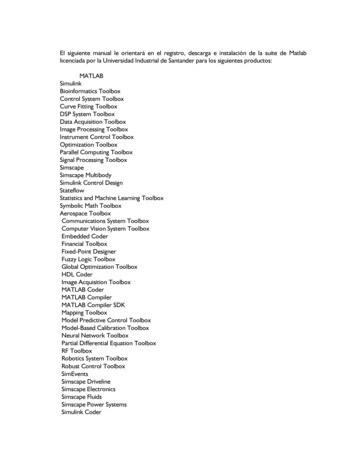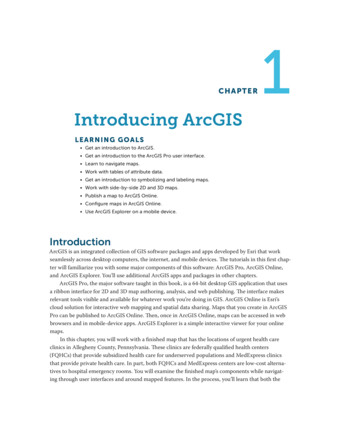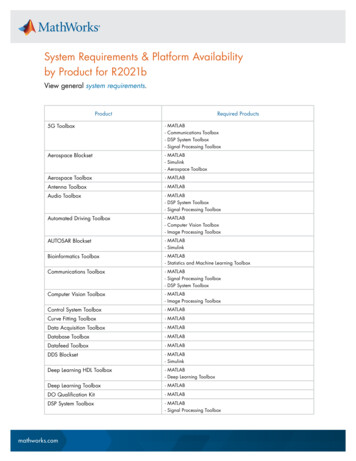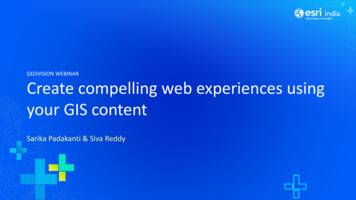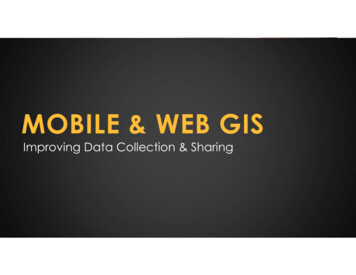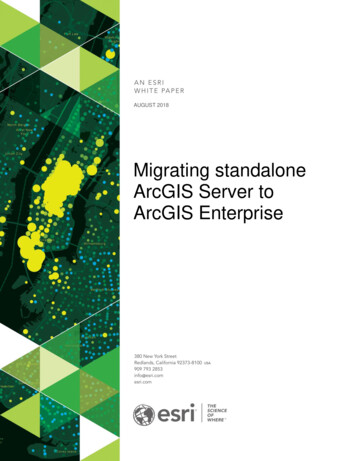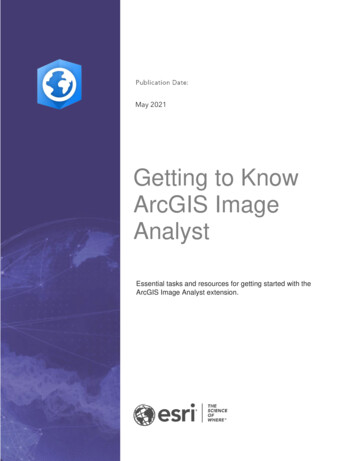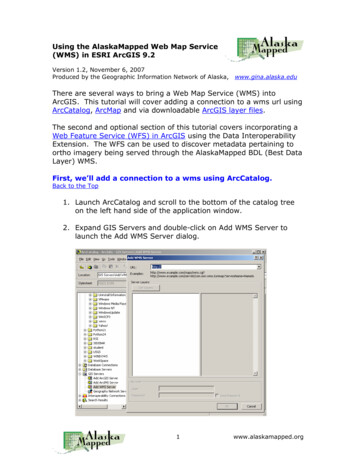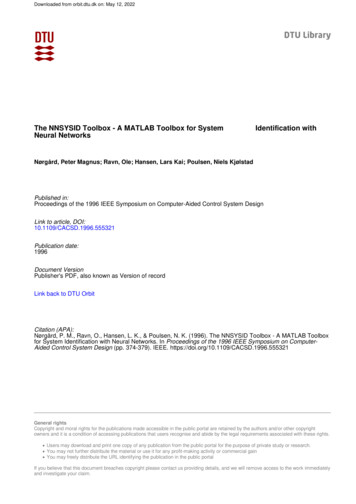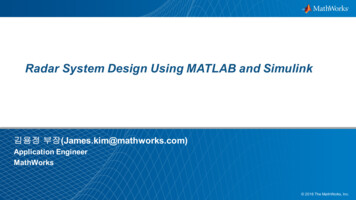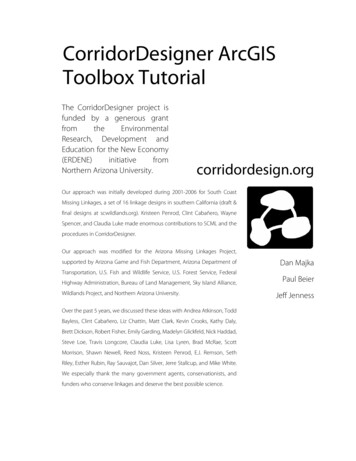
Transcription
CorridorDesigner ArcGISToolbox TutorialThe CorridorDesigner project isfunded by a generous grantfromtheEnvironmentalResearch, Development andEducation for the New Economy(ERDENE)initiativefromNorthern Arizona University.corridordesign.orgOur approach was initially developed during 2001-2006 for South CoastMissing Linkages, a set of 16 linkage designs in southern California (draft &final designs at scwildlands.org). Kristeen Penrod, Clint Cabañero, WayneSpencer, and Claudia Luke made enormous contributions to SCML and theprocedures in CorridorDesigner.Our approach was modified for the Arizona Missing Linkages Project,supported by Arizona Game and Fish Department, Arizona Department ofDan MajkaTransportation, U.S. Fish and Wildlife Service, U.S. Forest Service, FederalHighway Administration, Bureau of Land Management, Sky Island Alliance,Wildlands Project, and Northern Arizona University.Over the past 5 years, we discussed these ideas with Andrea Atkinson, ToddBayless, Clint Cabañero, Liz Chattin, Matt Clark, Kevin Crooks, Kathy Daly,Brett Dickson, Robert Fisher, Emily Garding, Madelyn Glickfeld, Nick Haddad,Steve Loe, Travis Longcore, Claudia Luke, Lisa Lyren, Brad McRae, ScottMorrison, Shawn Newell, Reed Noss, Kristeen Penrod, E.J. Remson, SethRiley, Esther Rubin, Ray Sauvajot, Dan Silver, Jerre Stallcup, and Mike White.We especially thank the many government agents, conservationists, andfunders who conserve linkages and deserve the best possible science.Paul BeierJeff Jenness
TERMS & CONDITIONSBy downloading or using any of the CorridorDesigner GIS tools, you agree to the following terms andconditions:These tools are available to assist in identifying general areas of concern only. Results obtained by the toolsprovided should only be relied upon with corroboration of the methods, assumptions, and results by a qualifiedindependent source.The user assumes full responsibility for the misinterpretation or manipulation of the data. The user of thisinformation shall indemnify and hold free the Northern Arizona University, the State of Arizona, and thecreators of the CorridorDesigner GIS tools from any and all liabilities, damages, lawsuits, and causes of actionthat result as a consequence of his/her reliance on information provided herein or from any misinterpretation ormanipulation of the data.LICENSEThese tools are distributed under a Creative Commons Attribution-ShareAlike 3.0Unported license. According to the terms of this license, you are free to copy, change andredistribute the tools. If you alter, transform, or build upon this work, you may distribute the resulting workonly under the same, similar or a compatible license. More information about this license can be found EDITSThe CorridorDesigner project is funded by a generous grant from the Environmental Research, Developmentand Education for the New Economy (ERDENE) initiative from Northern Arizona University.Our approach was initially developed during 2001-2006 for South Coast Missing Linkages, a set of 16 linkagedesigns in southern California (draft & final designs at scwildlands.org). Kristeen Penrod, Clint Cabañero,Wayne Spencer, and Claudia Luke made enormous contributions to SCML and the procedures inCorridorDesigner.Our approach was modified for the Arizona Missing Linkages Project, supported by Arizona Game and FishDepartment, Arizona Department of Transportation, U.S. Fish and Wildlife Service, U.S. Forest Service,Federal Highway Administration, Bureau of Land Management, Sky Island Alliance, Wildlands Project, andNorthern Arizona University.3
Over the past 5 years, we discussed these ideas with Andrea Atkinson, Todd Bayless, Clint Cabañero, LizChattin, Matt Clark, Kevin Crooks, Kathy Daly, Brett Dickson, Robert Fisher, Emily Garding, MadelynGlickfeld, Nick Haddad, Steve Loe, Travis Longcore, Claudia Luke, Lisa Lyren, Brad McRae, Scott Morrison,Shawn Newell, Reed Noss, Kristeen Penrod, E.J. Remson, Seth Riley, Esther Rubin, Ray Sauvajot, Dan Silver,Jerre Stallcup, and Mike White. We especially thank the many government agents, conservationists, andfunders who conserve linkages and deserve the best possible science.4
TABLE OF CONTENTSTERMS & CONDITIONS . 3LICENSE . 3CREDITS . 3TABLEOFCONTENTS . 5PREPARINGFOR ANALYSIS. 8Introduction to the tutorial dataset .8Setting up a project directory and naming conventions .8Copying the tutorial data .8Creating an analysis directory structure .8Naming conventions .9Log files .9Defining the analysis area and wildland blocks.9Adding the CorridorDesigner toolbox.11Clipping analysis layers .12Creating a topographic position raster.13Creating a distance-from-roads raster .14MODELINGHABITAT. 15Creating species factor reclassification files .15Creating a habitat suitability model .17Creating a habitat patch map .19MODELINGCORRIDORS. 21Creating a corridor model.21Creating corridor slices .23GUIDETOCORRIDORDESIGNEROUTPUT .245
CorridorDesigner requires ArcGIS 9.1 or 9.2 with theSpatial Analyst extension activated. The current releaseof the CorridorDesigner toolbox must be used inArcCatalog. We are working on a version that runscorrectly in ArcMap.This short tutorial documents CorridorDesigner’s maintools; for additional documentation, please see the intool help, available by clicking the help button withineach tool.6
7
PREPARING FOR ANALYSISIntroduction to the tutorial datasetfrom the Southwest ReGAP land cover dataset, elevation was derived from the NEDThis tutorial uses data from one linkage designDEM, and most vector layers came fromcreated for Arizona Missing Linkages, a two-yearArizona Land Resource Information Systemproject funded by the Arizona Game and Fish(ALRIS).Department which produced 16 linkage designsthroughout Arizona. The linkage aimed to connecttwo large wildland blocks managed by the U.S.Forest Service. The southwestern wildland block(hereafter: Tumacacori wildland block) includesover 200,000 acres within the Coronado National output is an empty directory to use for storingmodel outputs speciesData: includes parameterizations for fivespecies layerFiles: includes ArcGIS .lyr files forForest, plus the adjoining 118,000 acre Buenossymbolizing habitat suitability, patch maps,Aires National Wildlife Refuge. The northeasternand topographic positionwildland block (hereafter: Santa Rita wildlandNational Forest, the 53,000-acre Santa RitaSetting up a project directory andnaming conventionsExperimental Range and Wildlife Refuge, theWhile everyone manages GIS projects differently,BLM-administered 45,000-acre Las Cienegaswe suggest creating a uniform directory structureNatural Conservation Area, the 5,000 acreand naming conventions for managing analysisPatagonia Lake State Park, and the Naturelayers. It is not uncommon to create 20-30 dataConservancy’s 1,350-acre Patagonia-Sonoita Creeklayers for each species modeled in an analysis–ifPreserve.modeling more than a species or two, datablock) consists of 173,000 acres of CoronadoWhile the Arizona Missing Linkages projectmodeled 19 species for this linkage design, we willbe focusing on just one–black bear.All data required for the tutorial are found in theaccompanying zip file available onhttp://corridordesign.org/downloads.management gets messy quickly.COPYINGTHE TUTORIAL DATA1. To work through the tutorial, download andextract the CD toolbox tutorial data.zip file toyour local hard drive.CREATINGAN ANALYSIS DIRECTORYSTRUCTUREWithin the zip file are three folders:1. Within the tutorial directory, you will find a folder basemap includes all GIS data, in NAD UTMnamed basemap and a folder named output. All83 z12 projection. Land cover was derivedinput GIS layers–such as land cover, elevation,8
roads, and wildland blocks–are saved in the1. Navigate to the folder where you copied thebasemap folder. All modeling output–such astutorial data, and under the path \tutorial\, openhabitat suitability models, habitat patch maps, andCorridorDesigner tutorial.mxd.corridor models–will be saved in the output folder.2. In ArcCatalog, create a new empty polygonNAMINGCONVENTIONSshapefile named “analysis area.shp,” and save it inAll CorridorDesigner output is in the form ofthe \tutorial \basemap folder. Set the projection toshapefiles and ESRI rasters. While shapefilesNAD 1983 UTM Zone 12N. If you do notsupport long file names, rasters are limited to 13know how to create a new shapefile in ArcCatalog,characters. We recommend the following namingopen the ArcGIS help by selecting “ArcGISconventions:Desktop Help” under the Help menu, and searchfor creating new shapefiles. Do not use spaces in the output directory pathor filenames For tools requiring species name as aparameter, limit the name to 9 characters withno spaces.3. Add analysis area.shp to ArcMap by clicking theAdd Data button on the Standard toolbar.4. Define the analysis area. In ArcMap, make sure theediting toolbar is turned on (View Toolbars Editor). Start an editing session onLOGFILESanalysis area.shp, select the Sketch Tool on theOne of the great additions to geoprocessing inEditor toolbar, and draw a rectangle around theArcGIS 9.x is the ability to use the command lineSanta Rita Mtns USFS block, the Tumacacori-to run tools in ArcToolbox. While all examples inAtascosa Mtns USFS block, and the Buenos Airesthis tutorial show the CorridorDesigner dialogNWR block. Stop the editing session and saveboxes, CorridorDesigner also creates a text log fileyour changes: the rectangle you just saved will beevery time a tool is run which saves the commandyour analysis area.line syntax for the tool. This makes the tool easy tore-run, and is useful for reviewing what parameterswere used in any given analysis.5. Creating wildland block 1. Set the ownership layeras the only selectable layer (Selection SetSelectable Layers Click ownership on). From theDefining the analysis area andwildland blocksownership file select the Santa Rita Mtns USFSNOTE: The analysis area and wildland blocks haveof Contents, and select Data Export Data.already been created and saved to the basemap folderExport the selection to a new shapefile namedfor this tutorial. You will need to repeat these stepsSantaRita WildlandBlock.shp, saving it in thewhen using CorridorDesigner with your own data set.\tutorial \basemap folder. This will be the Santablock. Right-click the ownership layer in the TableRita Wildland Block.9
6. Creating wildland block 2. Repeat the proceduresfrom step 5 to create wildland block 2. From theownership file select the Tumacacori-AtascostaMtns USFS block and the Buenos Aires NWRblocks. Export the selections to a new shapefilenamed Tumacacori WildlandBlock.shp, saving itin the \tutorial \basemap folder. This will be theTumacacori Wildland Block.10
Adding the CorridorDesignertoolboxNow that we have defined the analysis area and6. Make sure the Spatial Analyst extension isactivated: Go to Tools Extensions, and ensureSpatial Analyst is checked on.wildland blocks, we will use CorridorDesigner toprepare data layers for analysis. First, we need toadd the CorridorDesigner toolbox to ArcToolbox.ArcToolbox can be usedin both ArcMap andArcCatalog. Adding theCorridorDesignertoolbox to ArcToolboxfollows the sameprocedure in bothprograms. Throughoutthis tutorial, we willconduct modeling inArcCatalog, and view theresults in ArcMap.1. Show the ArcToolboxwindow by clicking theArcToolbox button.2. Right-click theArcToolbox folder insidethe ArcToolbox windowand click Add Toolbox.3. Click the Look in dropdown arrow and navigate tothe location of the CorridorDesigner toolbox. Bydefault, this is found underCorridorDesigner\tools.4. Click the toolbox.5. Click open. The CorridorDesigner toolbox isadded to the ArcToolbox window.11
Clipping analysis layersNOTE: Analysis layers have already been clipped andsaved to the basemap folder for this tutorial. You willneed to repeat these steps when usingCorridorDesigner with your own data set. For now,1. Within CorridorDesigner, expand the I. LayerPreparation toolbox, and double-click the firsttool, 1) Clip layers to analysis area2. Add the analysis area shapefile into the firstparameter box.you can skip to the next step, Creating a topographicposition raster.3. We want to save all of the clipped layers into the\projects \basemap folder. Add this folder to theOnce the analysis area and wildland blocks havesecond parameter box.been defined, we need to gather all relevant GISlayers that will be used in the analysis, and clip4. The clip layers tool accepts two types of inputs:these layers to the analysis area. While statewide orvector data, such as shapefiles and feature classes,large regional datasets can be used without clippingand raster data, such as the elevation and landthem to the analysis area, clipping all data to thecover grids. In the third parameter box, add all ofanalysis area improves processing time, reduces thethe supplied vector data, found in:size of layers created during the modeling process,\CorridorDesigner\statewide\basemapand creates a convenient stand-alone project whichcan be shared with partners.5. To clip the two statewide raster layers to theanalysis area, add aml landcover and dem m tothe fourth parameter box. These are found .6. Click OK.7. When the tool has finished, browse to the\tutorial\basemap folder. Right-click on the folder,and click Refresh. If you preview these layers, youwill see that they have been clipped to the analysisarea.8. At this point, we will no longer work with any ofthe statewide data. Make sure that for any furtheranalyses in the tutorial, you use the clipped layers,found in the \tutorial\basemap folder. Failure todo so may result in long processing times and acranky computer!12
Creating a topographic positionraster1. Double-click the 2) Create topographic positionraster tool to open it.2. Add the clipped elevation raster, found in \tutorial\basemap\dem m3. Name the output raster topo, and save it in thetutorial\basemap folder.4. The default parameters in this tool were used forthe Arizona Missing Linkages project. In anutshell, the parameters say: “Compared to all ofthe pixels found in a 200m radius surrounding agiven pixel: the pixel will be classified as a canyon bottom ifthe pixel has an elevation at least 12m lessthan the average of the neighborhood pixels6. In the output topographic position raster,topographic positions are given numeric codesusing the VALUE attribute: the pixel will be classified as a ridgetop if thepixel has an elevation at least 12m greater thanthe average of the neighborhood pixels the pixel will be classified as a flat-gentle slope 1 is a canyon bottom 2 is a flat-gentle slope 3 is a steep slopeif the pixel is not classified as a canyon bottomor ridgetop, and has a slope less than 6 degrees 4 is a ridgetop the pixel will be classified as a steep slope if the7. We have included a layer file, located in \tutorialpixel is not classified as a canyon bottom or\layerFiles\TopographicPosition.lyr to symbolizeridgetop, and has a slope more than 6 degreesthis.5. We will accept these default parameters. Press OKto run the tool.8. To review how well the topographic position rastercharacterized the landscape, it is useful to view it inconjunction with a hillshade. Create a hillshadeusing the hillshade tool found in the SpatialAnalyst Surface toolbox. Add the hillshade to13
ArcMap on top of the topographic position raster,4.We want the output distance from roads rasterand set its transparency to 60%. How does theto have the same cell size (30m) as the elevationtopographic position raster look?model. Select the clipped elevation model,dem m, found in the \tutorial\basemap folder,Creating a distance-from-roadsrasterIn order to create habitat models, we have onefor the fourth parameter, Output cell size.5.Click OK.more raster to create–a distance from roads layer.To do this we will use a standard tool found in theSpatial Analyst toolbox.1.Open the Euclidean Distance tool, found in theDistance toolset of the Spatial Analyst Toolstoolbox.2.Select the clipped roads shapefile, found in\tutorial\basemap for the first parameter, Inputraster or feature source data,3.Name the output distance raster dstroad, andsave it in the \tutorial\basemap folder.14
MODELING HABITATWith the analysis area and wildland blocks blackbear elev m.txt: elevation (in meters)reclass filedefined, and the necessary GIS layers clipped andcreated, we are now ready to create habitatsuitability models.CorridorDesigner provides three tools for creatinghabitat suitability models. For this tutorial, we willconcentrate on the primary tool. Details on how touse the other two tools, which a) combinepreviously reclassified habitat factors into asuitability model, and b) normalize an existingsuitability model into a 0-100 framework, can befound within the in-tool help for each. blackbear lndcvr.txt: land cover reclass file blackbear topo.txt: topographic positionreclass file blackbear weights.txt: weights assigned to eachof 4 habitat factors blackbear patches.txt: patch size information3. Open the distance-from-roads reclass file. This fileshows the required format for reclassifyingcontinuous variables such as distance-from-roadsand elevation. This file is simply a tab-delineatedCreating species factorreclassification filestext file, with the continuous variable range on theCorridorDesigner uses reclassification text files toThe file can be read as, “From 0 to 100 metersbuild habitat suitability models. While developingaway from a road, the suitability score for blackthese text files may initially seem cumbersome,bear is 11. Between 100 and 500 meters away fromonce created, they can be reused for many habitata road, the suitability score is 67. Farther than 500or corridor analyses. For this tutorial, we havemeters away from a road, the suitability score isprovided data for 12 species. To understand the100.left, a colon, and the suitability score on the right.format of these text files, we’ll work with data forthe black bear.4. Open elev m.txt. You will see that this file looksvery similar to the roads reclass file, only the1. Browse to \tutorial\ speciesData\blackbear2. In this folder you will find 6 text files and 1numbers on the left correspond to elevation inmeters. The reclassification ranges in the elevationMicrosoft Excel spreadsheet. The Excel spreadsheetis the original habitat model filled out by a speciesexpert. We will not be using it in this tutorial, butyou may find it useful to look at. The 6 text filesare: blackbear dstroad.txt: distance-from-roadsreclass file15
text file have odd intervals because they wereNote: When constructing reclassification text files,originally provided by the species expert asall values must go in ascending numerical orderelevation in feet, which we converted to meters.(e.g. 1,2,3,4,5, NOT 1,3,2,5,4). The tool will failif all values are not in ascending numerical order.Note: When constructing distance-from-road orelevation reclass text files, make sure the reclassrange encompasses all the possible values in youranalysis area. For example, if there are 3,000 mmountains in your analysis area, provide a score upto 3000m (e.g. 2000 3000 : 75). If there arepixels in your study area that are 30,000m from aroad, make sure your reclass range goes up to30,000m.5. Open blackbear lndcvr.txt. This file shows therequired format for reclassifying categoricalvariables. The values on the left correspond to theVALUE attribute of the supplied land cover raster,while the values on the right correspond to thesuitability score assigned to each land cover value.Again, this file is constructed by creating a simpletab-delineated text file.Because these values are a bit mysterious withouttheir corresponding land cover name (and ArcGISdrops all attributes except for VALUE when araster is clipped), we have supplied a table whichcan be joined to the land cover grid to displaynames. This table is found here:\tutorial\statewide\aml landcover.dbf.6. Open blackbear topo.txt. You will see that this filelooks similar to the land cover reclass file, onlythere are just 4 values which correspond to thetopographic position categories discussed above.16
Creating a habitat suitabilitymodelWe will now use these reclassification text filesto create a habitat suitability model for blackbear. The habitat suitability model tool allowsyou to reclassify and combine 2-6 differenthabitat factors; we will just use the 4 factorsdiscussed above.1. Double-click the first tool in the HabitatModeling toolset, 1) HSM 1- Create habitatsuitability model.2. The habitat suitability model tool provides twoalgorithms for combining habitat factors–geometric mean and additive mean. For thisexercise, we will chose geometric mean, but weencourage you to try and compare bothmethods.3. Create a folder to store the output data for blackbear, like this: \tutorial\output\blackbear4. Choose a name for the output habitat suitabilitymodel. Remember that you are limited to 13characters for raster names.6. First, let’s enter our habitat factors, as shownabove. All clipped factors were stored in the/basemap folder. Browse there, and add5. The Create habitat suitability model tool requires 3parameters for every habitat factor used in amodel: Habitat factor: location of raster habitat factor Habitat factor reclass table: location of reclasstables discussed aboveaml landcover as Input habitat factor #1, dem m asfactor #2, topo as factor #3, and dstroad as factor#4.7. Now, let’s enter the reclass tables we discussedabove. All reclass files were stored in the \tutorial\speciesData\blackbear folder. Browse there, andadd blackbear lndcvr.txt as Factor #1 reclass table, Habitat factor weight: importance weightblackbear elev m.txt as Factor #2 reclass table,assigned to each habitat factor.17
blackbear topo.txt as Factor #3 reclass table, andblackbear dstroad.txt as Factor #1 reclass table.8. Our final step is to add habitat factor weights.Open the file blackbear weights.txt, found in the\tutorial\data\speciesData\blackbear folder. Entereach of these weights in the dialog, as shownabove.9. Press OK. When the tool finishes running, add theresulting habitat suitability map to ArcMap toexamine the results. A lyr file to symbolize thehabitat suitability model can be found in \tutorial\layerFiles\HabitatSuitability.lyr.18
Creating a habitat patch mapNow that we’ve created a habitat suitabilitymodel for black bear, let’s create a map ofpotential habitat patches.1. Double-click the last tool in the HabitatModeling toolset, 3) Create habitat patch map.2. Add the habitat suitability model you created forblack bear into the first parameter box.3. Select an output name for the patch shapefile. Ifexperimenting with different habitat patchthresholds, you may find it useful to include thethreshold within the output name. For example,we will be using a threshold of 60 here, so youmight call the file blackbear patches60.shp.8. When the tool finishes running, add the resultinghabitat suitability map to ArcMap to examine the4. To average the habitat suitability map to accountresults.for black bear’s perceptual range, we want to use a200m radius circle around every pixel. SelectIn the output habitat patch map, habitat patchCircle from the Average HSM using movingsizes are given numeric codes using thewindow box, enter 200 for the radius, and changeGRIDCODE attribute:the Units to Map.Caution: Be careful about selecting units. If youselect a radius of 200 cells around a focal pixel,ArcGIS will get overloaded and crash! 3 is a potential population patch 2 is a potential breeding patch 1 is smaller than a potential breeding patchWe have included a layer file, located in \tutorial5. Change the habitat patch quality threshold from\layerFiles\PatchConfiguration.lyr to symbolize this.50 to 60 to match the patch threshold used for theArizona Missing Linkages project.6. Enter 1000 (ha) for the minimum breeding size,and 5000 (ha) for the minimum population patchsize.7. Press OK.19
20
MODELING CORRIDORSCreating a corridor modelYou will notice that the Create corridor model toolmay want to reconsider if a corridor model isappropriate if there are not at least potentialbreeding patches within both wildland blocks.requires many of the same parameters as the Createhabitat patch map tool. This is becauseCorridorDesigner recalculates a patch map withineach of the wildland blocks. CorridorDesigner usesthe patch map within each wildland block todetermine starting and ending points for thecorridor. It first attempts to use all population1. Double-click the first tool in the CorridorModeling toolset, 1) Create corridor model.2. Add the habitat suitability model you created forblack bear into the first parameter box.3. Select the Tumacacori and Santa Rita wildlandpatches within a wildland block as starting points;blocks you previously created, and add them to theif there are no population patches, it selects anysecond and third parameter boxes. Note: The inputbreeding patches to use as starting points. If thereorder of these protected blocks will not affect theare no breeding patches, CorridorDesigner willanalysis. Either the Tumacacori or the Santa Ritaselect any available habitat patches; however, youwildland block can be wildland block #1–justmake sure you do not input the same wildlandblock for both wildland blocks #1 and #2!4. Because the Create corridor model tool creates manyoutput layers, you must select a folder in which tosave the output layers, and a base species name toappend to all output files. For Output workspace,select the output folder for black bear: \tutorial\output\blackbear. For species name, input blackbear,making sure there are no spaces between words.5. Enter the habitat patch information for black bearyou used in the previous exercise, Creating a habitatpatch map.6. Press OK.21
7. When the tool finishes running, browse to the blackbear output folder using ArcCatalog to examine theoutput.The Create corridor model tool creates severaloutput layers: corridor slices: denoted by the species name,and x x percent corridor.shp. The numbersx x refer to the percent of the landscapecontained within the corridor slice. Forexample, the 0 1 percent corridor is themost permeable 0.1% of the landscapeconnecting the wildland blocks.3 0 percent corridor is the most permeable3.0% of the landscape. By default, the Createcorridor model tool creates slices ranging from0.1-10.0% of the landscape. To createadditional corridor slices, use the tool Createcorridor slices. Cumulative cost grid: denoted by the speciespoints for the corridor. If these shapefiles havea 3 appended to them, the corridor connectedname and cst. This grid is used to create newto a population patch in the wildland block; acorridor slices using the Create corridor slices2 denotes breeding patch, and a 1 denotestool.that the corridor ran from any available Corridor termini: denoted by the species namehabitat patch within the wildland block,and block1start#.shp or block2start#.shp.because no breeding or population patches areThe Create corridor model tool creates maps oflocated in the wildland block.habitat patches found within each wildlandblock, and uses these as starting and ending8. Add some of the resulting corridor slic
tutorial data, and under the path \tutorial\, open CorridorDesigner_tutorial.mxd. 2. In ArcCatalog, create a new empty polygon a.shp," and save it in the \tutorial \basemap folder. Set the projection to NAD_1983_UTM_Zone_12N. If you do not know how to create a new shapefile in ArcCatalog, open the ArcGIS help by selecting "ArcGIS