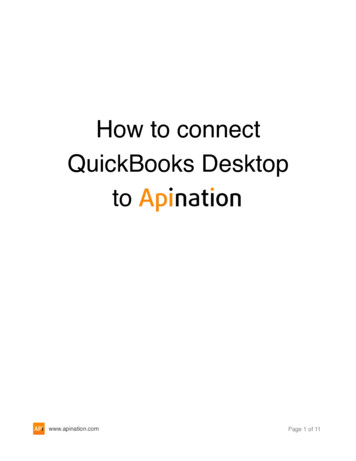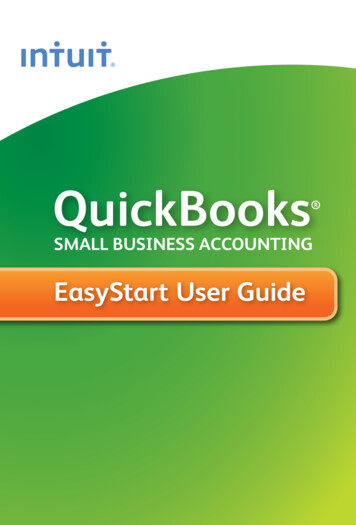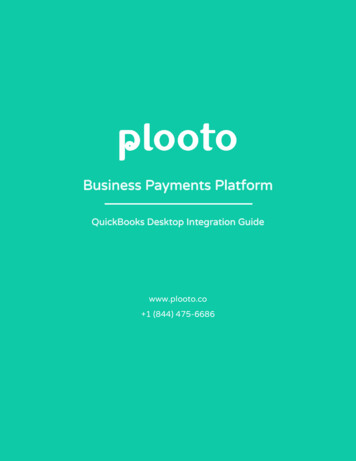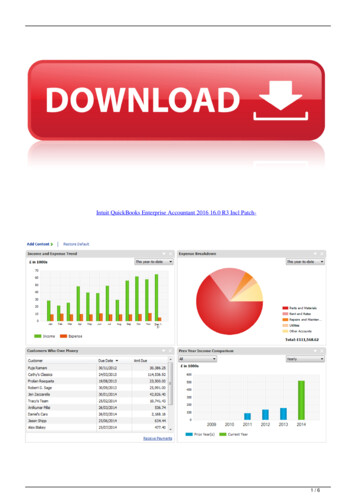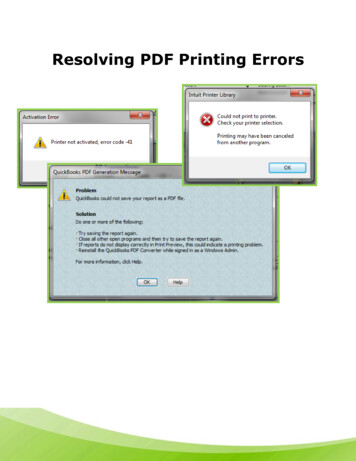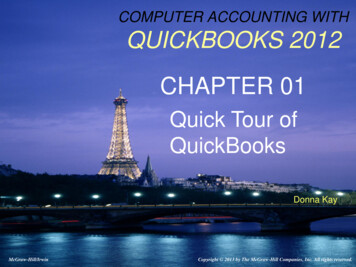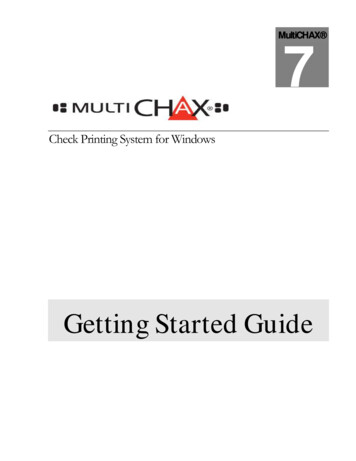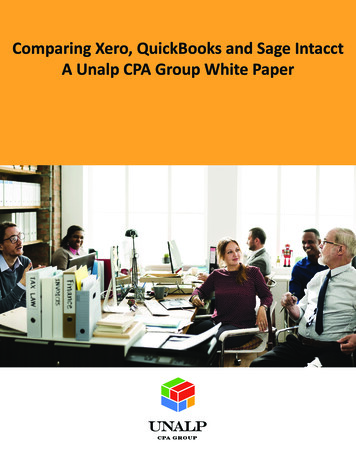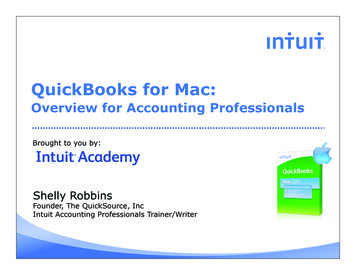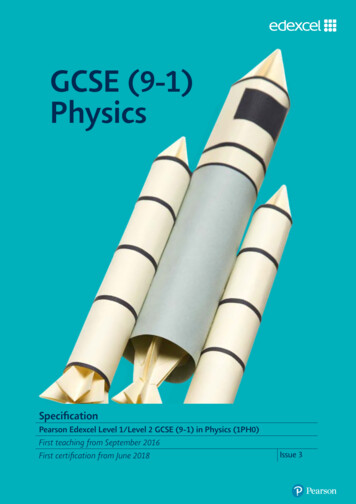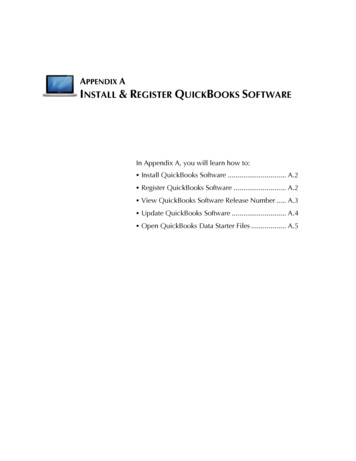
Transcription
APPENDIX AINSTALL & REGISTER QUICKBOOKS SOFTWAREIn Appendix A, you will learn how to:§ Install QuickBooks Software . A.2§ Register QuickBooks Software . A.2§ View QuickBooks Software Release Number . A.3§ Update QuickBooks Software . A.4§ Open QuickBooks Data Starter Files . A.5
A.2 QuickBooks ExtrasINSTALL QUICKBOOKS SOFTWARETo install your QuickBooks trial version software that accompaniesComputer Accounting with QuickBooks:!If you alreadyhave anotherversion ofQuickBookssoftwareinstalled onyourcomputer, youcan select toreplace it withthe newerversion or toinstall bothversions. IfyourQuickBookssoftware failsto install, tryuninstallingany priorversions ofQuickBooksand urQuickBookssoftware!Failure toregister yourQuickBookstrial versionsoftware willresult in thesoftware nolongerfunctioning.Step 1:Close any open programs and disable your antivirussoftware.Step 2:Insert the QuickBooks trial version CD in your CD drive ordownload the software using a browser. Check the OnlineLearning Center (OLC) Student Version for the softwaredownload link and directions.Step 3:Follow the onscreen instructions that the QuickBooksInstaller provides.Step 4:When requested, enter the License and Product number(located on the back of the disk jacket for the QuickBookssoftware CD or provided with your ebook).Step 5:Register the QuickBooks trial version within 30 days. Thenyou will have use of the trial version for 160 days. Notethat you might want to wait to install the software until youneed it for your QuickBooks course.For more accountant resources, select Help menu Ask Intuit Download & Install.REGISTER QUICKBOOKS SOFTWAREYou can use the QuickBooks trial version for 30 days withoutregistering. Three ways to register your QuickBooks trial version are:1. Register the software when you install it.2. Select Help menu Register QuickBooks.3. Register your QuickBooks software by phone at 888-246-8848or 888-222-7276 and select the appropriate menu option.If you fail to register QuickBooks software within 30 days and youare locked out from using the software, select Help menu RegisterQuickBooks. If that is unsuccessful, try uninstalling and reinstallingthe QuickBooks software from your trial version CD thataccompanies your text. McGraw-Hill Education, 2016
Appendix A Install & Register QuickBooks Software A.3VIEW QUICKBOOKS SOFTWARE RELEASE NUMBERPeriodically, QuickBooks software is updated with releases. Releasesare intended to correct software issues. To view your QuickBookssoftware release number, complete the following steps:Step 1:With QuickBooks software running, press the Ctrl key andthe 1 key at the same time.Step 2:When the Product Information window appears, you willfind the Release number on the Product line afterQuickBooks Accountant 2015. In the following ProductInformation window, R3P indicates this is Release 3.Step 3:Select OK to close the Product Information window. McGraw-Hill Education, 2016
A.4 QuickBooks ExtrasUPDATE QUICKBOOKS SOFTWARETo update QuickBooks software automatically when the softwareupdates become available:Step 1:Establish your Internet connection.Step 2:Select Help menu Update QuickBooks.Step 3:Click the Options tab.Step 4:If you would like QuickBooks to automatically updateeach time you connect to the Internet, select Yes forAutomatic Update.Step 5:From the Updates section of the Options screen, selectUpdates: Maintenance Releases, Help, Accountant. Askyour instructor if you should select Payroll updates. If youdo update payroll, some of your QuickBooks assignmentanswers may differ from those in this text.Step 6:To download an update, select Update Now tab GetUpdates. If asked if you want to update QuickBooks, clickYes.Step 7:Close the Update QuickBooks window.Step 8:To complete the update installation, close and then reopenQuickBooks software. If asked if you want to installupdates, select Yes.!NOTE: QuickBooks typically reminds you that a new release is available to install when you closeand reopen QuickBooks. So when you close and then reopen QuickBooks, you may be asked ifyou want to install updates. Select Yes. If you do not close QuickBooks but leave it running,QuickBooks may not automatically remind you that there are new updates to install. In that case,you will need to periodically use the Update Now tab. McGraw-Hill Education, 2016
Appendix A Install & Register QuickBooks Software A.5OPEN QUICKBOOKS DATA STARTER FILESQuickBooks QBB files are provided with Computer Accounting withQuickBooks for use as company data starter files. If you have an errorin your QuickBooks company file that you cannot locate or correct,you can use the .QBB data starter files provided with the text torestart with correct account balances.The .QBB data starter files are provided on the data file CD packagedwith your text and as a download on the Computer Accounting withQuickBooks Online Learning Center.QUICKBOOKS DATA STARTER FILES(CD ACCOMPANYING TEXT)To use the data starter files (.QBB) on the CD that accompaniesComputer Accounting with QuickBooks:Step 1:Insert the data starter file CD into your CD drive.Step 2:Follow the onscreen instructions.Step 3:Copy the .QBB data starter files to your desktop.Step 4:Follow the instructions in the text to open and use the.QBB data starter files.QUICKBOOKS DATA STARTER FILES(ONLINE LEARNING CENTER )To download and use the QuickBooks .QBB data starter filesprovided on the Online Learning Center:Step 1:Go to www.mhhe.com/kay2015.Step 2:From the Student Edition of the Online Learning Center,locate the data starter files.Step 3:Follow the instructions to download and unzip the datastarter files.Step 4:Save the data starter files to your desktop or removablemedia. McGraw-Hill Education, 2016
A.6 QuickBooks ExtrasStep 5:Restore the data starter files following the instructions inChapter 1 or Appendix B: Back Up & Restore QuickBooksFiles. McGraw-Hill Education, 2016
A.4 QuickBooks Extras McGraw-Hill Education, 2016 UPDATE QUICKBOOKS SOFTWARE To update QuickBooks software automatically when the software updates become available: Step 1: Establish your Internet connection. Step 2: Select Help menu Update QuickBooks. Step 3: Click the Options tab. Step 4: If you would like QuickBooks to automatically update