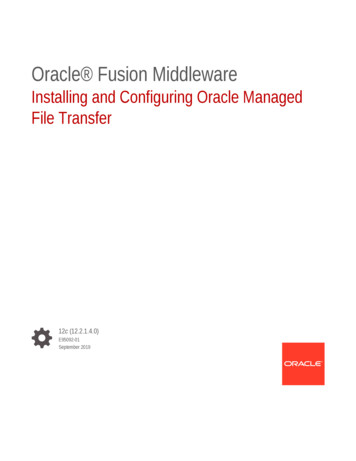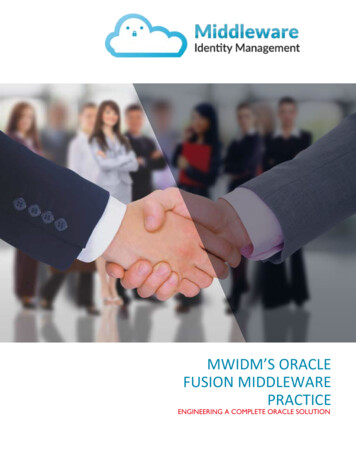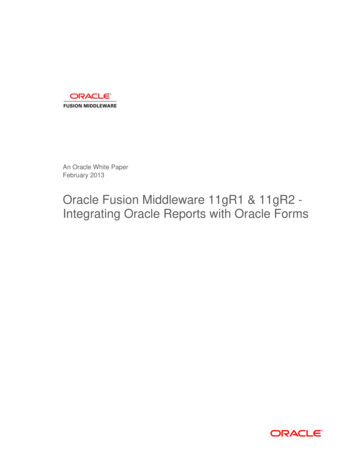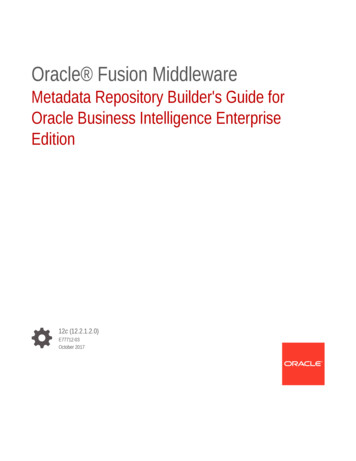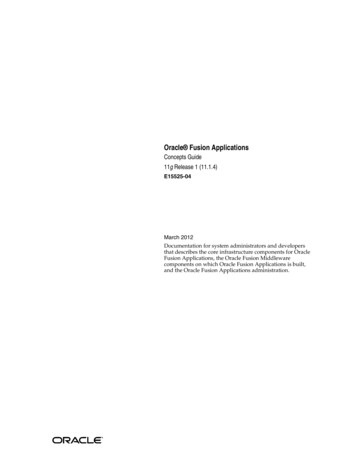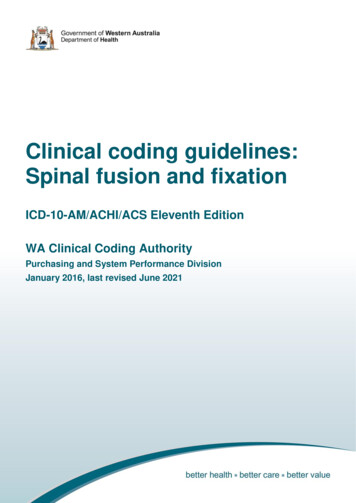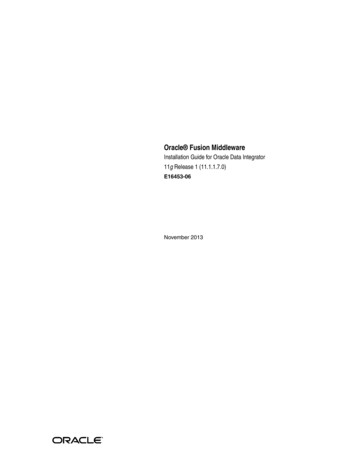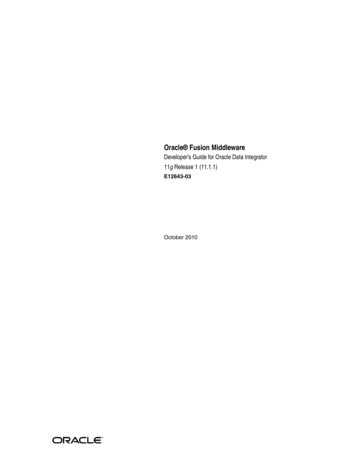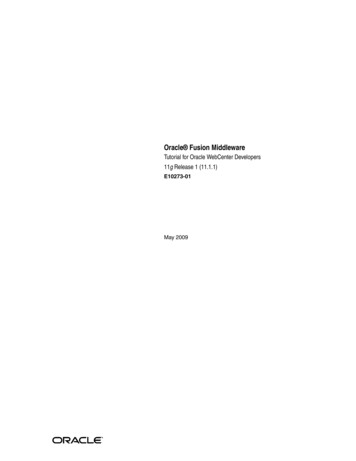
Transcription
Oracle Fusion MiddlewareTutorial for Oracle WebCenter Developers11g Release 1 (11.1.1)E10273-01May 2009
Oracle Fusion Middleware Tutorial for Oracle WebCenter Developers, 11g Release 1 (11.1.1)E10273-01Copyright 2007, 2009, Oracle and/or its affiliates. All rights reserved.Primary Author:Contributor:Vanessa WangPeter Moskovits, Robin FisherThis software and related documentation are provided under a license agreement containing restrictions onuse and disclosure and are protected by intellectual property laws. Except as expressly permitted in yourlicense agreement or allowed by law, you may not use, copy, reproduce, translate, broadcast, modify, license,transmit, distribute, exhibit, perform, publish, or display any part, in any form, or by any means. Reverseengineering, disassembly, or decompilation of this software, unless required by law for interoperability, isprohibited.The information contained herein is subject to change without notice and is not warranted to be error-free. Ifyou find any errors, please report them to us in writing.If this software or related documentation is delivered to the U.S. Government or anyone licensing it onbehalf of the U.S. Government, the following notice is applicable:U.S. GOVERNMENT RIGHTS Programs, software, databases, and related documentation and technical datadelivered to U.S. Government customers are "commercial computer software" or "commercial technical data"pursuant to the applicable Federal Acquisition Regulation and agency-specific supplemental regulations. Assuch, the use, duplication, disclosure, modification, and adaptation shall be subject to the restrictions andlicense terms set forth in the applicable Government contract, and, to the extent applicable by the terms ofthe Government contract, the additional rights set forth in FAR 52.227-19, Commercial Computer SoftwareLicense (December 2007). Oracle USA, Inc., 500 Oracle Parkway, Redwood City, CA 94065.This software is developed for general use in a variety of information management applications. It is notdeveloped or intended for use in any inherently dangerous applications, including applications which maycreate a risk of personal injury. If you use this software in dangerous applications, then you shall beresponsible to take all appropriate fail-safe, backup, redundancy, and other measures to ensure the safe useof this software. Oracle Corporation and its affiliates disclaim any liability for any damages caused by use ofthis software in dangerous applications.Oracle is a registered trademark of Oracle Corporation and/or its affiliates. Other names may be trademarksof their respective owners.This software and documentation may provide access to or information on content, products, and servicesfrom third parties. Oracle Corporation and its affiliates are not responsible for and expressly disclaim allwarranties of any kind with respect to third-party content, products, and services. Oracle Corporation andits affiliates will not be responsible for any loss, costs, or damages incurred due to your access to or use ofthird-party content, products, or services.
ContentsPreface . vAudience.Documentation Accessibility .Related Documents .Conventions .1vvviviIntroduction to WebCenter Framework and the TutorialWhat is WebCenter Framework? . 1-1What Will I Create? . 1-22Preparing for the TutorialIntroduction.Step 1: Obtain the Software.Step 2: Download the Sample Tutorial Files.Step 3: Add the Tutorial Sample Schema to Your Database .Step 4: Install the WebCenter Schema.32-12-12-22-32-5Creating a WebCenter Application with a Customizable PageIntroduction. 3-1Step 1: Create a Custom WebCenter Application. 3-2Step 2: Add the Images Files to the Application . 3-6Step 3: Create a Page . 3-8Step 4: Add Layout Components to the Page. 3-11Step 5: Add Oracle Composer to the Page to Enable Customization. 3-25Step 6: Customize the Page at Runtime Using Oracle Composer. 3-314 Adding WebCenter Web 2.0 Services to Your ApplicationIntroduction. 4-2Step 1: Add the Search Toolbar Task Flow to the Application . 4-2Step 2: Create a Connection for the Documents Service . 4-6Step 3: Add the Document Library Task Flow to Your Application. 4-10Step 4: Browse Documents at Runtime . 4-15Step 5: Create a Database Connection to the WebCenter Schema for the Tags Service . 4-18Step 6: Add the Tags Service to Your Application . 4-19iii
Step 7: Use, Add, and Search Tags in Your Application at Runtime . 4-215Building Portlets and Wiring Them in Your ApplicationIntroduction. 5-2Step 1: Create a Standards-Based Java (JSR 168) Portlet. 5-3Step 2: Create the JavaBeans to Store the Standards-Based Portlet Information . 5-15Step 3: Create the Business Logic for the Standards-Based Portlet. 5-23Step 4: Test and Deploy the Standards-Based Portlet . 5-31Step 5: Register the Standards-Based Portlet with Your Application . 5-36Step 6: Test the Standards-Based Portlet in Your Application. 5-38Step 7: Register the Preconfigured Portlet Producer . 5-40Step 8: Add an OmniPortlet to Your Page. 5-43Step 9: Define OmniPortlet at Runtime. 5-46Step 10: Wire the Standards-Based Portlet and OmniPortlet Together . 5-53Step 11: Test the Interaction Between the Portlets . 5-566 ConclusionSummary . 6-1Moving On. 6-2Indexiv
PrefaceThis tutorial introduces you to Oracle WebCenter Framework, a key component ofOracle WebCenter Suite that enables you to build your own custom WebCenterapplications. As you work through this tutorial, you'll become familiar with OracleJDeveloper and the components that have been added to support the new OracleWebCenter Framework functionality. When you're ready to begin building your ownapplication, you can move on to the Oracle Fusion Middleware Developer's Guide forOracle WebCenter for assistance.If you are looking for a pre-built sample application, you can check out the FusionOrder Demo for WebCenter, located on the Oracle WebCenter Suite page on theOracle Technology Network (OTN) at http://webcenter.oracle.com.For the portable document format (PDF) version of thismanual, when a URL breaks onto two lines, the full URL data is notsent to the browser when you click it. To get to the correct target ofany URL included in the PDF, copy and paste the URL into yourbrowser's address field. In the HTML version of this manual, you canclick a link to directly display its target in your browser.Note:AudienceThis document is intended for users wishing to familiarize themselves with OracleWebCenter Framework and learn how to develop custom WebCenter applications.This tutorial does not assume any prior knowledge of Oracle JDeveloper or OracleWebCenter Suite. It does, however, assume that you are already somewhat familiarwith the following: Oracle Application Development Framework (Oracle ADF) Oracle ADF Faces JavaThe tutorial is intended for the developer who wants to build a custom WebCenterapplication, or the application developer who wants to use Oracle ADF to buildcustomization capabilities into their application.Documentation AccessibilityOur goal is to make Oracle products, services, and supporting documentationaccessible to all users, including users that are disabled. To that end, ourdocumentation includes features that make information available to users of assistivev
technology. This documentation is available in HTML format, and contains markup tofacilitate access by the disabled community. Accessibility standards will continue toevolve over time, and Oracle is actively engaged with other market-leadingtechnology vendors to address technical obstacles so that our documentation can beaccessible to all of our customers. For more information, visit the Oracle AccessibilityProgram Web site at http://www.oracle.com/accessibility/.Accessibility of Code Examples in DocumentationScreen readers may not always correctly read the code examples in this document. Theconventions for writing code require that closing braces should appear on anotherwise empty line; however, some screen readers may not always read a line of textthat consists solely of a bracket or brace.Accessibility of Links to External Web Sites in DocumentationThis documentation may contain links to Web sites of other companies ororganizations that Oracle does not own or control. Oracle neither evaluates nor makesany representations regarding the accessibility of these Web sites.Deaf/Hard of Hearing Access to Oracle Support ServicesTo reach Oracle Support Services, use a telecommunications relay service (TRS) to callOracle Support at 1.800.223.1711. An Oracle Support Services engineer will handletechnical issues and provide customer support according to the Oracle service requestprocess. Information about TRS is available athttp://www.fcc.gov/cgb/consumerfacts/trs.html, and a list of phonenumbers is available at http://www.fcc.gov/cgb/dro/trsphonebk.html.Related DocumentsFor more information on Oracle WebCenter Framework, see the following documents,which are available on the Oracle WebCenter Suite Documentation page on the OracleTechnology Network (OTN) ter/documentation.html: Oracle Fusion Middleware Developer's Guide for Oracle WebCenter, whichexplains how to use Oracle JDeveloper and Oracle WebCenter Framework todevelop custom WebCenter applicationsOracle Fusion Middleware User's Guide for Oracle WebCenter, which explainshow to use custom WebCenter applications at runtime (in a browser)For more information on Application Development Framework, see the Oracle FusionMiddleware Fusion Developer's Guide for Oracle Application DevelopmentFramework.ConventionsThe following text conventions are used in this document:viConventionMeaningboldfaceBoldface type indicates graphical user interface elements associatedwith an action, or terms defined in text or the glossary.italicItalic type indicates book titles, emphasis, or placeholder variables forwhich you supply particular values.
ConventionMeaningmonospaceMonospace type indicates commands within a paragraph, URLs, codein examples, text that appears on the screen, or text that you enter.vii
viii
11Introduction to WebCenter Framework andthe TutorialWelcome to Oracle WebCenter Framework! This chapter introduces you to key OracleWebCenter Framework concepts, then explains what you will create during the stepsin this tutorial. The lessons are designed to familiarize you with different aspects ofWebCenter Framework functionality, and to demonstrate enough about each featureso that you can create your own custom WebCenter applications.If you need additional information about a feature, you can always refer to the OracleFusion Middleware Developer's Guide for Oracle WebCenter and the Oracle FusionMiddleware User's Guide for Oracle WebCenter.What is WebCenter Framework?Oracle WebCenter Framework is a declarative JavaServer Faces (JSF)-basedframework that enables embedding of AJAX-based components, services, portlets, andcontent into context-rich customizable applications. Leveraging a revolutionary way oflayered customizations, these applications and portals store user changes in OracleMetadata Services that is used across all of Oracle Fusion Middleware and is thefoundation for Fusion Applications. It insulates users and developers from patchingand upgrades to speed new capabilities to make businesses more agile, and isdelivered as an extension to Oracle JDeveloper to provide an integrated developmentenvironment for composite Java EE applications, business processes, BI applications,and enterprise portals.Figure 1–1 provides an overview of the Oracle WebCenter architecture, showing themajor components that make up the product and the features and services offered.Introduction to WebCenter Framework and the Tutorial1-1
What Will I Create?Figure 1–1 Overview of the Oracle WebCenter ArchitectureFor more information about Oracle WebCenter, refer to Chapter 1, “UnderstandingOracle WebCenter“in the Oracle Fusion Middleware Developer's Guide for OracleWebCenter.What Will I Create?In this tutorial, you will use WebCenter Framework to build a custom WebCenterapplication that is customizable at runtime, empowering you and your end users toedit application pages according to personal requirements and directly leveragingOracle Metadata Services. You will also use WebCenter Services to integrate contentfrom a content repository and display it in a user-friendly interface, and enable usersto “tag” and search the content. You will build and consume two types of portlets: arich, standards-based portlet and an out-of-the-box PDK-Java portlet that you defineusing a wizard. Finally, you will enable interaction between the two portlets, so thatuser actions on one portlet drives the content that displays in the second portlet.Figure 1–2 shows the custom WebCenter application you will create in this tutorial.1-2 Oracle Fusion Middleware Tutorial for Oracle WebCenter Developers
What Will I Create?Figure 1–2 Final Tutorial ApplicationThis tutorial is designed for the chapters to be completed in the same sequence as theyare presented. Due to dependencies, completing them in a different order may resultin missing resources or even errors.The path through this tutorial is as follows: Chapter 2, "Preparing for the Tutorial" tells you what you must do before you cancomplete the steps in this tutorial, including installing the resource files for thesample application you will build. Be sure to complete all the steps described inthis chapter.Chapter 3, "Creating a WebCenter Application with a Customizable Page"introduces you to creating a custom WebCenter application, creating a JSF page,and enabling runtime customization with Oracle Composer. You will also useOracle Composer to customize your application at runtime.Chapter 4, "Adding WebCenter Web 2.0 Services to Your Application" shows youhow to add various services to your application that enable your users to accesscontent on a file system by using a document library, search for content across theapplication, and add tagging and a tag cloud to your application. You will alsolearn how to use each of these services at runtime.Chapter 5, "Building Portlets and Wiring Them in Your Application" tells you howto create two types of portlets: an OmniPortlet and a simple standards-based JavaIntroduction to WebCenter Framework and the Tutorial1-3
What Will I Create?(JSR 168) portlet. You will also enhance the JSR 168 portlet to embrace moresophisticated logic. You will then enable these two portlets to communicate witheach other, so that when you select an option in the first (JSR 168) portlet, thecontent of the second portlet (OmniPortlet) updates based on that selection.1-4 Oracle Fusion Middleware Tutorial for Oracle WebCenter Developers
22Preparing for the TutorialThis chapter tells you how to obtain the sample files and install the tutorial and OracleWebCenter database schemas required for completing this tutorial. These files anddatabase schemas are necessary for building the complete sample application. Youmust have administrator’s access to the database where you’ll install the databaseschemas.IntroductionWe will set up the environment for the tutorial by following these steps: Step 1: Obtain the Software Step 2: Download the Sample Tutorial Files Step 3: Add the Tutorial Sample Schema to Your Database Step 4: Install the WebCenter SchemaStep 1: Obtain the SoftwareEnsure that you have installed Oracle JDeveloper 11g Release 1 (11.1.1) and the OracleWebCenter extension (11.1.1). If you are not sure whether you have the WebCenterextension, you can verify this by opening Oracle JDeveloper, then choosing Help About from the menu, then click the Extensions tab. On the Extensions list, sort byIdentifier to locate the oracle.webcenter.* components. Figure 2–1 shows theOracle WebCenter components listed in JDeveloper.Preparing for the Tutorial2-1
Step 2: Download the Sample Tutorial FilesFigure 2–1 Oracle WebCenter Framework in Oracle JDeveloperIf you do not see these components, you must install the WebCenter extension.To install the WebCenter extension to Oracle JDeveloper using the Update Center:1.Launch Oracle JDeveloper.2.If the Select Default Roles dialog box displays, select Default Role to enable alltechnologies, and click OK.3.If a dialog box displays asking if you want to migrate settings from an earlierversion, click No.4.In Oracle JDeveloper, choose Help Check for Updates.5.On the Welcome page, click Next.6.Select Search Update Centers, then click Next.7.On the Updates page, search for the WebCenter extension, select it, then clickFinish.8.When prompted, restart JDeveloper.For more information on obtaining and installing Oracle WebCenter Framework, seethe Oracle WebCenter page on OTN (http://webcenter.oracle.com).Step 2: Download the Sample Tutorial FilesAt various points throughout this tutorial, you'll be asked to include certain contentand images in your application. This material is contained in a zip file, which you candownload by following these instructions:To download the sample tutorial files:1.Open a browser, and enter the following in the Address bcenter/files/webcentertutorial11gr1.zip2.Open the ZIP file (webcentertutorial11gR1.zip).3.Unzip the file to a local drive, such as C.2-2 Oracle Fusion Middleware Tutorial for Oracle WebCenter Developers
Step 3: Add the Tutorial Sample Schema to Your DatabaseFigure 2–2 shows the file unzipped to: C:\TutorialContent.Figure 2–2 Sample Content ZIP File UnzippedStep 3: Add the Tutorial Sample Schema to Your DatabaseSome examples we will use in this tutorial will access data using SQL. You must addthe schema to your database to complete these lessons. However, if you do not haveaccess to a database, you can still complete many of the other lessons in this tutorial.You can either install the tutorial schema using SQL*Plus or by using OracleJDeveloper. This section shows you how to create the database connection for thedatabase where you will install the tutorial schema, then add the schema to thedatabase, all within JDeveloper.To complete the steps in this section, you will need the connection information (suchas the location and port number) for your database containing the schema. Take noteof this information for use later in the tutorial. Also, if the database is not on your localcomputer, you must modify the build script (buildFromJDev.sql or build.sql,depending on whether you are using JDeveloper or SQL*Plus to install the script) tospecify the TNS alias when it reconnects.Note:If you see an error that says:DROP USER FOD CASCADE*ERROR at line 1:ORA-01918: user 'FOD' does not exist,you can ignore this message, as it means that the schema does not yetexist.To add the sample schema to your database:1.In Oracle JDeveloper, choose Tools SQL Worksheet, then click the green signto create a new connection.Preparing for the Tutorial2-3
Step 3: Add the Tutorial Sample Schema to Your Database2.In the Create Database Connection dialog box, enter connection information forthe system administrator of your database (Figure 2–3): Connection Name: TutorialSchema Connection Type: Oracle (JDBC) User name: your system administrator user ID Password: your system administrator password Role: Choose a role from the Role list (SYSDBA or SYSOPER) Host: host name of your database (for example, localhost) JDBC Port: port (for example, 1521) SID: system identifier for the database with the same JDBCport (for example, ORCL)Figure 2–3 Database Connection for the Tutorial Schema3.Click OK to close the Create Database Connection dialog box, then click OK againto close the Select Connection dialog box.4.Choose Tools SQL Worksheet, then select the newly created connection.5.Click OK.6.In the SQL Worksheet panel, create the schema by enter the following command:create user fod identified by fusion;7.Click the Execute Statement icon at the top of the panel.8.In the SQL Worksheet panel, enter the following command:grant connect, resource to fod identified by fusion;2-4 Oracle Fusion Middleware Tutorial for Oracle WebCenter Developers
Step 4: Install the WebCenter SchemaIn doing so, you enable the credentials in the script we’ve provided to access theschema in your database.9.Click the Execute Statement icon (the green arrow) at the top of the panel.Figure 2–4 Execute Statement Icon10. Choose Tools SQL Worksheet again.11. In the Select Connection dialog box, click the pencil icon to edit the connection.12. Modify the connection to use the new credentials. Change the Username to fodand the Password to fusion, then click OK to close the Edit Database Connectiondialog box.13. Click OK to close the Select Connection dialog box.14. Close the SQL Worksheet panel.15. Start a new SQL Worksheet using the new connection. Choose Tools SQLWorksheet again.16. Create the schema objects by executing the buildFromJDev.sql script that’slocated in the Scripts folder (c:\TutorialContent\Scripts):@@ path/ buildFromJDev.sqlYou can ignore the warnings in the Log eption: Pipe closedYou can also manually install the schema using SQL*Plus byusing the script we’ve :Step 4: Install the WebCenter SchemaTo use the Tags service, you must have the WebCenter schema installed in yourdatabase. You can do this by using the built-in SQL Worksheet utility that you used inthe previous step.To install the WebCenter schema:1.From the Tools menu, select SQL Worksheet.2.In the Select Connection dialog box, click the pencil icon to edit the connection.3.Modify the connection to use an administrator username and password, such assystem or sys, then click OK.4.Click OK to close the Select Connection dialog ox.5.Choose Tools SQL Worksheet.6.Enter the following SQL statement in the SQL Worksheet panel:@@JDEV nstall/sql/wcPreparing for the Tutorial2-5
Step 4: Install the WebCenter Schemaschema.sql7.Click the Execute Statement icon, or press F9, to run the script.8.At the prompt, enter webcenter as the name for the schema and a password for theschema, such as welcome1. The name of the schema must be webcenter.9.If prompted for the Default Tablespace and Temporary Tablespaces, accept thedefaults (users and temp).Now that you’ve set up the files and the database for your environment, you’re readyto begin!2-6 Oracle Fusion Middleware Tutorial for Oracle WebCenter Developers
33Creating a WebCenter Application with aCustomizable PageIn this lesson, you will create a basic custom WebCenter application, then create apage within the application where you will later add services, content, and portlets.You will also add layout components and Oracle Composer to the page, so that you(and your users) can customize the page at runtime. At the end of the lesson, we willexperiment with customizing our page at runtime using Oracle Composer.Figure 3–1 shows how your page will look at the end of this lesson.Figure 3–1 MyPage.jspx at the End of this LessonIntroductionThis lesson contains the following steps: Step 1: Create a Custom WebCenter Application Step 2: Add the Images Files to the Application Step 3: Create a Page Step 4: Add Layout Components to the Page Step 5: Add Oracle Composer to the Page to Enable Customization Step 6: Customize the Page at Runtime Using Oracle ComposerBefore you begin the steps in this lesson, ensure you have followed the steps up to thispoint in the tutorial.Creating a WebCenter Application with a Customizable Page 3-1
Step 1: Create a Custom WebCenter ApplicationStep 1: Create a Custom WebCenter ApplicationLet's begin by building a simple custom WebCenter application. WebCenterFramework includes a template that you can use to quickly get started.To create a custom WebCenter application:1.In Oracle JDeveloper, choose File New from the menu.2.In the New Gallery, on the Current Project Technologies tab, you should see theGeneral category highlighted. Under General, click Applications.3.In the Items list, scroll down and select WebCenter Application, then click OK(Figure 3–2).Figure 3–2 Create New WebCenter Application4.On the Application Name tab, in the Application Name field, enterMyTutorialApplication.5.Click Finish. Oracle JDeveloper generates the base files, including two projects, foryour application, which you can see in the Application Navigator (Figure 3–3): Model, in which you define the JavaBeans and other data controls you need ifthe application is to perform any back-end logic.ViewController, in which you'll create the JavaServer Faces (JSF) page thatwill consume WebCenter services and portlets.3-2 Oracle Fusion Middleware Tutorial for Oracle WebCenter Developers
Step 1: Create a Custom WebCenter ApplicationFigure 3–3 Generated Application Project Files in the Application Navigator6.Let’s make a few adjustments for the purposes of testing our application.Right-click the ViewController project, then choose Project Properties(Figure 3–4).Creating a WebCenter Application with a Customizable Page 3-3
Step 1: Create a Custom WebCenter ApplicationFigure 3–4 Editing the Project Properties7.In the Project Properties dialog box, in the left column, choose Java EEApplication (Figure 3–5).3-4 Oracle Fusion Middleware Tutorial for Oracle WebCenter Developers
Step 1: Create a Custom WebCenter ApplicationFigure 3–5 Project Properties: Java EE Application8.Here, we’ll change the context root of the application to make it easier for us toreference the application resources that we’ll use throughout this tutorial. In theJava EE Web Application Name field, enter:MyTutorialApplication9.In the Java EE Web Context Root field, enter the same value:MyTutorialApplicationThe Project Properties dialog box should now look like Figure 3–6:Creating a WebCenter Application with a Customizable Page 3-5
Step 2: Add the Images Files to the ApplicationFigure 3–6 Project Properties with the Modified Context Root Values10. Click OK to accept your changes.11. Save your application by clicking the Save All icon in the toolbar.Now that you have created a basic custom WebCenter applic
This tutorial does not assume any prior knowledge of Oracle JDeveloper or Oracle WebCenter Suite. It does, however, assume that you are already somewhat familiar with the following: Oracle Application Development Framework (Oracle ADF) Oracle ADF Faces Java The tutorial is intended for the develope r who wants to build a custom WebCenter