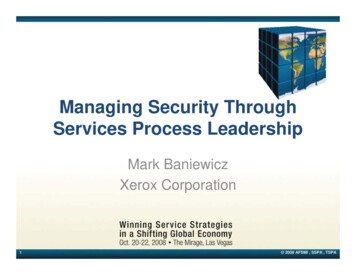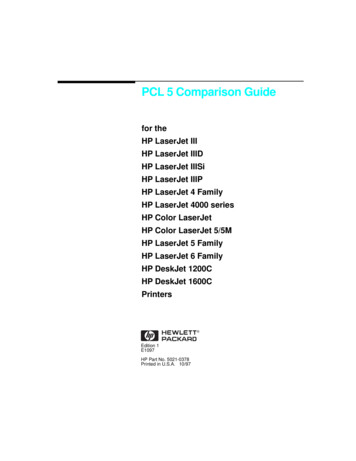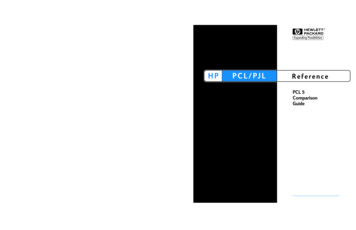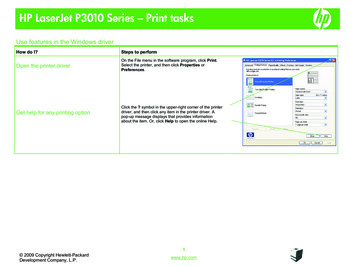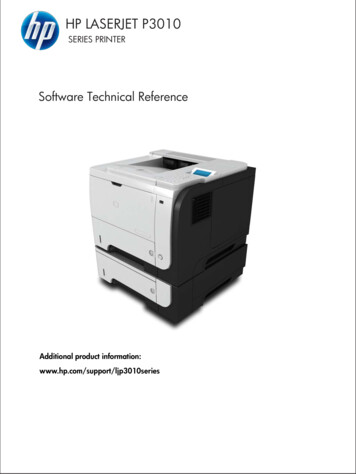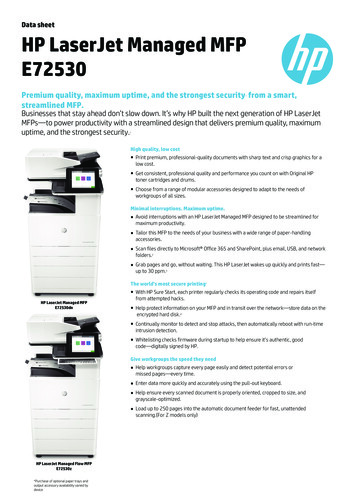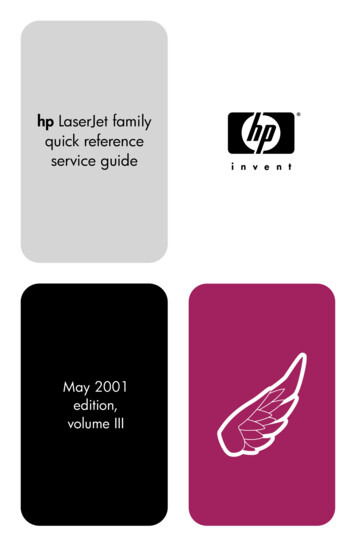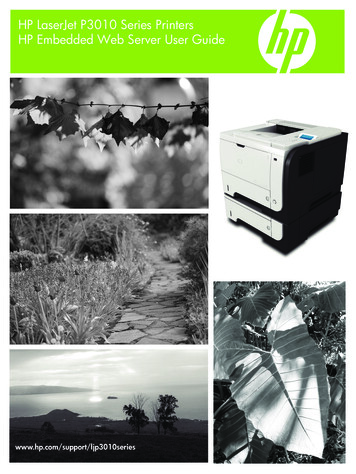
Transcription
HP LaserJet P3010 Series PrintersHP Embedded Web Server User Guidewww.hp.com/support/ljp3010series
HP LaserJet P3010 Embedded Web ServerUser Guide
Copyright and WarrantyTrademarks and credits 2008 Copyright Hewlett-PackardDevelopment Company, L.P.Adobe , PostScript , and Pantone aretrademarks of Adobe Systems Incorporated.Reproduction, adaptation or translationwithout prior written permission is prohibited,except as allowed under the copyright laws.Microsoft and Windows are U.S.registered trademarks of Microsoft Corp.The information contained herein is subjectto change without notice.The only warranties for HP products andservices are set forth in the express warrantystatements accompanying such productsand services. Nothing herein should beconstrued as constituting an additionalwarranty. HP shall not be liable for technicalor editorial errors or omissions containedherein.Edition 1, 9/2008
Table of contents1 OverviewWhat is an embedded Web server? . 1Features . 1HP Web Jetadmin and the HP Embedded Web Server . 2System requirements . 2Opening the HP Embedded Web Server . 3Login and logoff . 3To log in as an administrator . 3To log off as an administrator . 3Navigating through the HP Embedded Web Server . 42 Viewing product status from the HP EWS Information screensDevice Status . 8Configuration Page . 9Supplies Status Page . 11Event Log Page . 12Usage Page . 13Device Information . 16Control Panel Snapshot . 17Print . 18Printing a file or updating firmware from the Print screen . 193 Configuring the product from the Settings screensConfigure Device . 21Using the menus on the Configure Device screen . 22Tray Sizes/Types . 23E-mail Server . 24Configuring outgoing e-mail . 24Configuring the return e-mail address . 25Alert Subscriptions . 26Using the Alert Subscriptions–setup screen with a product . 27Alert Thresholds . 30AutoSend . 31To turn on the AutoSend feature . 32ENWWiii
Security . 33HP Jetdirect Security Configuration Wizard . 34Device Security Settings . 35Hard drive and mass storage security settings . 41Status of Security Settings . 43Edit Other Links . 44Adding a link . 45Removing a link . 45Device Information . 46Language . 47Date & Time . 48Date & Time–Advanced . 49Date & Time–NTS Settings . 50Sleep Schedule . 514 Managing network operation from the Networking screensOverview . 535 Using the Other Links as a resourcehp instant support . 55How hp instant support works . 55Information available from hp instant support . 56Shop for Supplies . 56Product Support . 57Show Me How . 58My Service Provider and My Service Contract . 58Index . 59ivENWW
List of tablesTable 1-1Table 2-1Table 2-2Table 2-3Table 2-4Table 2-5Table 2-6Table 3-1Table 3-2Table 3-3Table 3-4Table 3-5Table 3-6Table 3-7Table 3-8Table 3-9Table 3-10Table 3-11Table 3-12Table 3-13Table 3-14Table 4-1ENWWHP Embedded Web Server . 4Device Status . 8Configuration Page . 9Supplies Status Page . 11Event Log Page . 12Usage Page . 15Print page . 18Configure Device . 21Tray Sizes/Types . 23E-mail Server . 24Alert Subscriptions . 26AutoSend . 31Security . 33Configure Security Settings . 37Hard drive statuses . 41Hard drive configuration options . 42Encrypted disk states . 42Edit Other Links . 44Language . 47Date & Time . 48Sleep Schedule . 51Network Settings . 53v
viENWW
List of figuresFigure 1-1Figure 2-1Figure 2-2Figure 2-3Figure 2-4Figure 2-5Figure 2-6Figure 2-7Figure 2-8Figure 2-9Figure 2-10Figure 3-1Figure 3-2Figure 3-3Figure 3-4Figure 3-5Figure 3-6Figure 3-7Figure 3-8Figure 3-9Figure 3-10Figure 3-11Figure 3-12Figure 3-13Figure 3-14Figure 3-15Figure 3-16Figure 3-17Figure 3-18Figure 3-19Figure 3-20Figure 4-1Figure 5-1ENWWSample HP EWS screen . 4Device Status screen . 8Configuration Page screen . 9Supplies Status Page screen . 11Event Log Page screen . 12Usage Page screen (1 of 3) . 13Usage Page screen (2 of 3) . 14Usage Page screen (3 of 3) . 14Device Information screen . 16Control Panel Snapshot screen . 17Print screen . 18Configure Device screen . 21Tray Sizes/Types screen . 23E-mail Server screen . 24Alert Subscriptions screen . 26Alert Subscriptions–setup screen . 27Alert Subscriptions–test screen . 29Alert Thresholds screen . 30AutoSend screen . 31Security screen . 33HP Jetdirect Security Configuration Wizard . 35Device Security Settings screen (1 of 2) . 36Device Security Settings screen (2 of 2) . 36Hard Drive and Mass Storage Security Settings screen . 41Edit Other Links screen . 44Device Information screen . 46Language screen . 47Date & Time screen . 48Date/Time Format screen . 49Date & Time–NTS Settings screen . 50Sleep Schedule screen . 51Network Settings screen . 53Other Links screen . 55vii
viiiENWW
1OverviewWhat is an embedded Web server?A Web server provides an environment in which Web programs can run, in much the same way that anoperating system, such as Microsoft Windows , provides an environment in which programs can runon your computer. A Web browser, such as Microsoft Internet Explorer, Apple Safari, or Mozilla Firefox,can show output from a Web server.An embedded Web server resides on a hardware product (such as a printer) in the firmware, rather thanas software that is loaded on a network server.The advantage of an embedded Web server is that it provides an interface to the product that anyonewho has a network-connected computer and a standard Web browser can open and use. No specialsoftware needs to be installed or configured.With the HP Embedded Web Server (HP EWS), you can view product status information, changesettings, and manage the product at your computer.NOTE: In this guide, the terms "product" and "device" are used interchangeably. When products ordevices are discussed in this guide, the information pertains to HP LaserJet printers or multifunctionperipherals (MFPs), or HP Digital Senders. For specific information about the features that your printer,MFP, or digital sender supports, see the documentation that came with your product.FeaturesYou can use the HP EWS to view product and network status and to manage printing functions fromyour computer, rather than at the product control panel. With the HP EWS, you can perform these tasks:ENWW Upload firmware updates View control-panel messages and product-status information Determine the remaining life for all supplies and configure specific ordering information for supplies Gain access to the product's technical support page Gain access to specific support for recent product events Add an more links or customize links to other Web sites View and change product configuration, such as tray configurations View and change network configuration View and print information pages, such as the Configuration pageWhat is an embedded Web server?1
Receive alerts about product events, such as when the product is low on supplies, through e-mail.Set up four different destination lists for each user (administrators and service), with up to 20recipients on each of the four lists Select the language in which to display the HP EWS screens Print to an HP product using a PDF or print-ready file without having to install the product printdriver Conserve energy by scheduling the product sleep delay so that the product goes into sleep modeafter a period of time of not being used Schedule wakeup times for each day so that the product has finished initializing and calibrating bythe time it is to be used Send product configuration and supplies usage information periodically to your service providerHP Web Jetadmin and the HP Embedded Web ServerHP Web Jetadmin is a Web-based system management tool that you can use with a Web browser. TheHP EWS and HP Web Jetadmin work together to meet all your product-management needs. You canuse the software to install and manage networked products effectively. Network administrators canmanage networked products remotely, from practically anywhere.The HP EWS provides a simple, easy-to-use solution for one-to-one product management inenvironments that have a limited number of products. To manage environments that have severalproducts, use HP Web Jetadmin instead. With HP Web Jetadmin you can discover, manage, andconfigure multiple products simultaneously.HP Web Jetadmin is available from HP online support (HP Web Jetadmin www.hp.com/go/webjetadmin).System requirementsTo use the HP EWS, you must have the following components: 2A supported Web browser. Browsers that support embedded Web servers include, but are notlimited to, the following: Konqueror 3.5 or later Microsoft Internet Explorer 6.0 or later Mozilla Firefox 1.0 or later Opera 9.0 or later Safari 1.0 or later A transmission control protocol/Internet protocol-based (TCP/IP)-based network connection. An HP Jetdirect print server (embedded or enhanced input/output [EIO]) installed in the product.Chapter 1 OverviewENWW
Opening the HP Embedded Web ServerUse the following procedure to open the HP EWS.NOTE: You cannot view the HP EWS screens from outside a firewall.1.Open a supported Web browser.2.In the Address or Go to field, type the IPv4 or IPv6 TCP/IP address, the host name, or theconfigured host name assigned to the product. See the following examples. IPv4 TCP/IP address: http://192.168.1.1 IPv6 TCP/IP address: http://[2001:0ba0:0000:0000:0000:0000:0000:1234] Host name: npiXXXXXXIf you do not know the TCP/IP address for the product, find it by using the control-panel menu or byprinting a configuration page. For instructions, see the user guide that came with your product.Login and logoffThe HP EWS screens are used to view product information and change configuration options. Thescreens and settings vary according to how you access the HP EWS: as a general user, an informationtechnology (IT) administrator, or a service provider. These passwords can be customized by an ITadministrator or a service provider.In a password-protected HP EWS, only the Information tab is available to users who do not log in byusing the password. If no password has been set (which is the default), all the tabs are visible.If a password has been set, you must log on as an IT administrator or a service provider to gain accessto the protected HP EWS tabs (Settings and Networking).NOTE: For information about changing passwords as an IT administrator, see Securityon page 33. If you are a service provider, see your product service guide.To log in as an administratorUse the following procedure to log in to the HP EWS as an administrator.1.After you open the HP EWS, click the Log In link in the upper-right corner of the screen.The Enter Network Password dialog box displays. The appearance of the login screen might vary,depending on your operating system and browser.2.Type admin for the user name, type your password, and then click OK.To log off as an administratorUse the following procedure to log off.1.Click the Log Off link.2.To complete the logoff, close the browser.CAUTION: If you do not close the browser, the connection to the product HP EWS continues to runand could pose security risks.ENWWOpening the HP Embedded Web Server3
Navigating through the HP Embedded Web ServerTo browse through the HP EWS screens, click one of the tabs (such as Information or Settings), andthen click one of the menus on the navigation bar located on the left side of the screen.The following illustration and table provide information about the HP EWS screens.NOTE: The appearance of the HP EWS screens might differ from the illustrations in this user guide,depending on the product features and the settings that your IT administrator has established.Figure 1-1 Sample HP EWS screen1263745NOTE: EWS user interface elements (buttons and text strings) appear in bold text throughout thisdocument.Table 1-1 HP Embedded Web ServerCalloutHP EWSscreen featureDescription1Product nameView the product name.2Product TCP/IP View the Internet protocol (IP) address for theaddressproduct.3Tabs44MenusChapter 1 OverviewMore informationInformation tabView information about theproduct. You cannotconfigure the productusing the screens on thistab. See Viewing product status fromthe HP EWS Information screenson page 7.Settings tabUse the features on thistab to configure theproduct. See Configuring the product fromthe Settings screens on page 21.Networking tabView network status andconfigure the networksettings. See Managing network operationfrom the Networking screenson page 53.Different on each tabClick a tab to display themenus.ENWW
Table 1-1 HP Embedded Web Server (continued)CalloutHP EWSscreen featureDescription5Other Linkshp instant supportShop for SuppliesENWWMore informationConnect to Web resourcesthat help solve problemsand describe moreservices that are availablefor your HP product.Use the Internet to ordergenuine HP supplies foryour HP product.Product SupportUse product-specific helpfrom the HP Web site tosolve a problem.Show Me HowView step-by-stepinstructions for performingprinter tasks and solvingproblems. See Using the Other Links as aresource on page 55. See hp instant supporton page 55. See Product Support on page 57. See My Service Provider and MyService Contract on page 58. See Login and logoff on page 3.6Log In/Log OffDifferent for eachtype of userLog in as an ITadministrator or serviceprovider.7ScreenDifferent for eachmenu itemClick a menu item to show a screen.See Viewing product status fromthe HP EWS Information screenson page 7. See Configuring the product fromthe Settings screens on page 21. See Managing network operationfrom the Networking screenson page 53.Navigating through the HP Embedded Web Server5
6Chapter 1 OverviewENWW
2Viewing product status from theHP EWS Information screensThe screens available from the Information tab are for informational purposes only; you cannotconfigure the product from these screens. To configure the product through the HP EWS, seeConfiguring the product from the Settings screens on page 21.NOTE: Some products do not support all screens.ENWW7
Device StatusUse the Device Status screen to view the current status of the product. The following illustration andtable describe how to use this screen.Figure 2-1 Device Status screen1234567Table 2-1 Device StatusCalloutArea on the screenInformation or capability that the area provides1HP EWS tabs andmenusFor more information, see Navigating through the HP Embedded Web Serveron page 4.2StatusShows the device status (the same information that displays on the control-paneldisplay).3Control-panel buttonsUse these control-panel buttons as you would at the product. To select whichcontrol-panel buttons appear on this screen, see the Security screen on theSettings tab.4SuppliesShows the approximate percentage of life remaining for each supply.5Supplies DetailsOpens the Supplies Status Page screen, where you can view information aboutproduct supplies.6MediaShows the status and configuration information for the input trays and output bins.The media status is OK until the tray is completely empty. When the tray is empty,the status is Empty.78Change SettingsOpens the Other Settings screen, where you can change the paper-type settings.Chapter 2 Viewing product status from the HP EWS Information screensENWW
Configuration PageUse the Configuration Page screen to view current product settings, help troubleshoot problems, andverify the installation of optional accessories such as dual inline memory modules (DIMMs). Thefollowing illustration and table describe how to use this screen.Figure 2-2 Configuration Page screen1234567Table 2-2 Configuration PageENWWCalloutArea on the screenInformation or capability that the area provides1HP EWS tabs and menusFor more information, see Navigating through the HP Embedded WebServer on page 4.Configuration Page9
Table 2-2 Configuration Page (continued)CalloutArea on the screenInformation or capability that the area provides2Printer InformationLists the serial number, version numbers, and other information for thedevice.3Installed Personalities andOptionsLists: Model and TCP/IP address for all network devices connected to theproduct (Jetdirect or internal Jetdirect) The printer languages installed (such as printer commandlanguage [PCL] and PostScript [PS]) Options installed in each DIMM slot and EIO slot USB devices capable of connecting to a printer used as a host USBcontroller, such as mass storage devices, card swipes, or keypads4MemoryLists the memory information, PCL Driver Work Space (DWS), andresource saving information.5Event LogLists the number of active entries in the Event Log, the three most recententries, and the Event Log total capacity.6SecurityLists the status of the control-panel lock, disk write-protect options, anddirect-connect (USB or parallel) ports.You can change the status of the Direct Connect ports on the Securityscreen under the Settings tab by selecting or clearing the DisableDirect Ports check box.710Paper Trays and OptionsLists the size and type of media specified for each of the trays in theproduct. If a duplexing unit or any paper-handling accessories areinstalled on the product, information about those devices is also listedhere.Chapter 2 Viewing product status from the HP EWS Information screensENWW
Supplies Status PageThe Supplies Status Page screen shows more detailed supplies information and provides part numbersfor genuine HP supplies. (It is helpful to have the part numbers available when ordering supplies.) Thefollowing illustration and table describe how to use this screen.Figure 2-3 Supplies Status Page screen132Table 2-3 Supplies Status PageCalloutArea on the screenInformation or capability that the area provides1HP EWS tabs and menusFor more information, see Navigating through the HP Embedded WebServer on page 4.2Shop for Supplies linkUse this feature to connect to a Web page that facilitates online ordering ofsupplies from a reseller of your choice.3Supply InformationIf available, this lists the percent of life remaining and the estimated numberof pages remaining before the su
HP LaserJet P3010 Series Printers Embedded Web Server User Guide - EN .