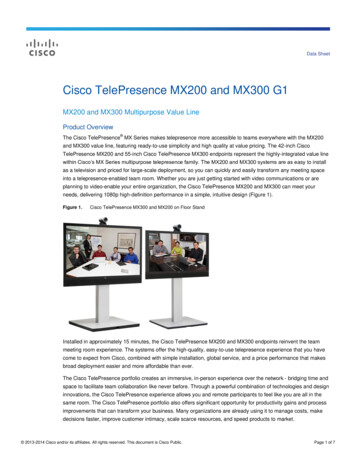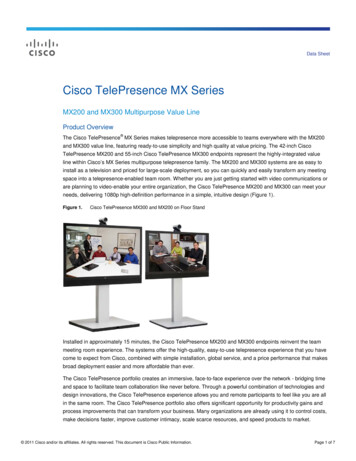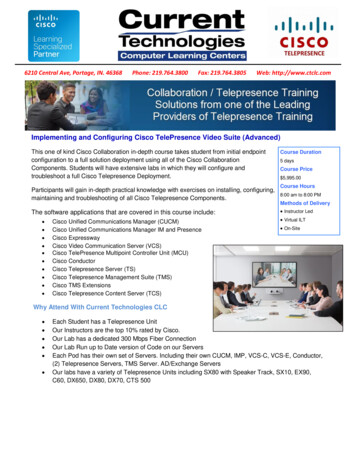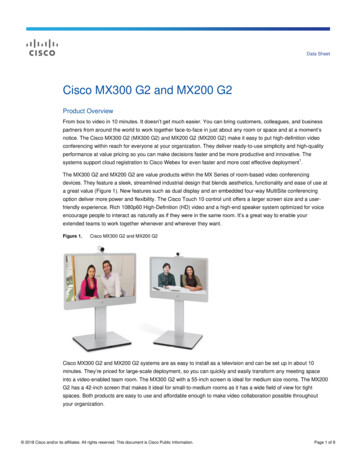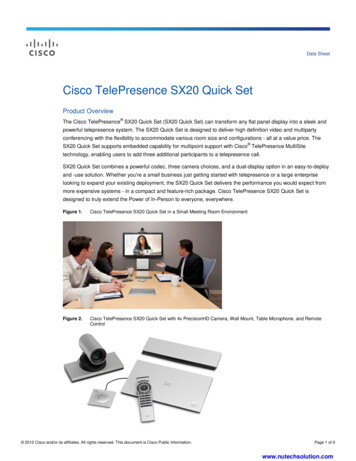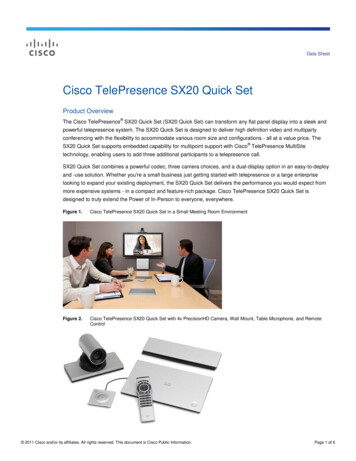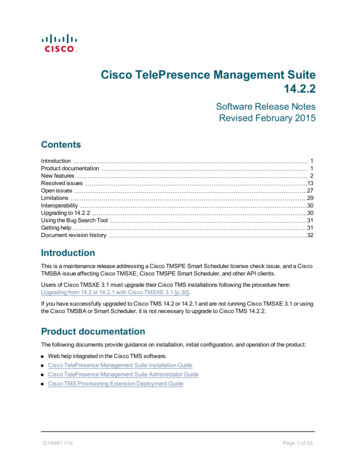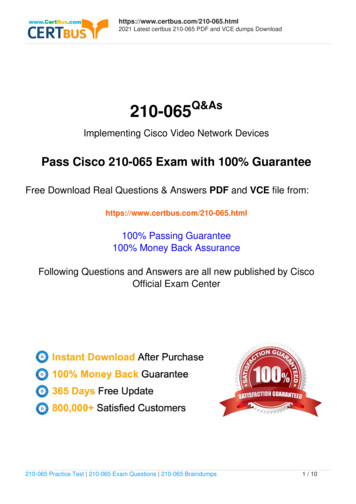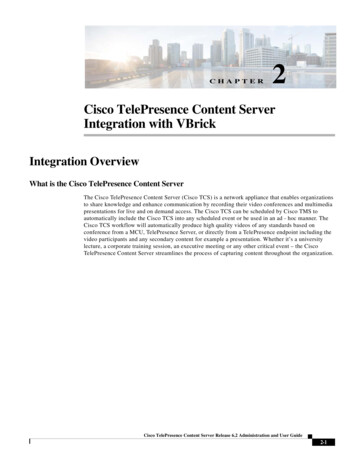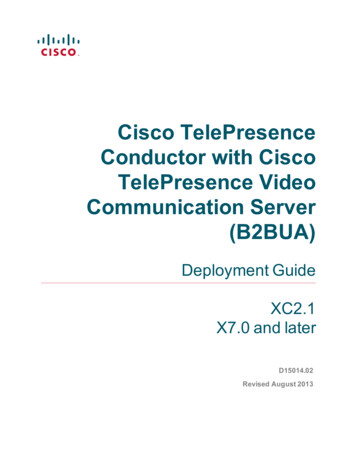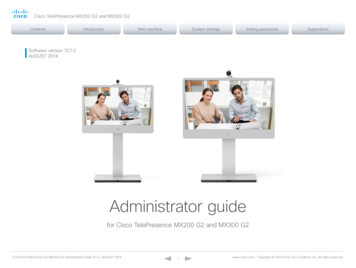
Transcription
Cisco TelePresence MX200 G2 and MX300 G2ContentsIntroductionWeb interfaceSystem settingsSetting passwordsAppendicesSoftware version TC7.2AUGUST 2014Administrator guidefor Cisco TelePresence MX200 G2 and MX300 G2D15078.03 MX200 G2 and MX300 G2 Administrator Guide TC7.2, AUGUST 2014.1www.cisco.com — Copyright 2013–2014 Cisco Systems, Inc. All rights reserved.
Cisco TelePresence MX200 G2 and MX300 G2ContentsIntroductionThank you for choosing Cisco!Your Cisco product has been designed to give you manyyears of safe, reliable operation.This part of the product documentation is aimed atadministrators working with the setup of the video system.Our main objective with this Administrator guide is to addressyour goals and needs. Please let us know how well wesucceeded!May we recommend that you visit the Cisco web siteregularly for updated versions of this guide.The user documentation can be found onhttp://www.cisco.com/go/telepresence/docsHow to use this guideThe top menu bar and the entries in the Table of contents areall hyperlinks. You can click on them to go to the topic.D15078.03 MX200 G2 and MX300 G2 Administrator Guide TC7.2, AUGUST 2014.Administrator GuideWeb interfaceSystem settingsSetting passwordsAppendicesTable of contentsIntroduction. 4User documentation. 5Software. 5What’s new in this version. 6Cisco TelePresence MX200 G2 and MX300 G2 at a glance. 8How to use Touch 10.11Web interface.12Accessing the web interface.13Changing the system password.14The interactive menu.15System information.16Placing a call.17Sharing content.18Controlling and monitoring a call.19Controlling your camera. 20Local layout control.21Capturing snapshots. 22Controlling the far end camera. 23Accessing call information. 24System configuration. 25Changing system settings. 26System status. 27Managing the favorites list. 28Favorite list folders. 29Choosing a wallpaper. 30Choosing a ringtone.31Peripherals overview. 32User administration. 33Adding a sign in banner. 37Managing the video system’s certificates. 38Managing the list of trusted certificate authorities. 39Managing pre-installed certificates for Edge provisioning.41Setting strong security mode. 42Changing the persistency mode. 43Deleting trust lists (CUCM only). 442Troubleshooting. 45Downloading log files. 46Starting extended logging.47Capturing screenshots. 48Upgrading the system software. 49Backup and restore. 50Reverting to the previously used software version.51Factory reset. 52Remote support user. 53Restarting the system. 54System settings. 55Overview of the system settings. 56Audio settings. 59Cameras settings. 60Conference settings. 62FacilityService settings. 67H323 settings. 68Logging settings.71Network settings. 72NetworkServices settings. 79Peripherals settings. 84Phonebook settings. 85Provisioning settings. 86RTP settings. 88Security settings. 89SerialPort settings.91SIP settings. 92Standby settings. 96SystemUnit settings. 97Time settings. 98UserInterface settings.101Video settings. 103Experimental settings. 112Setting passwords. 113Setting the system password. 114www.cisco.com — Copyright 2013–2014 Cisco Systems, Inc. All rights reserved.
Cisco TelePresence MX200 G2 and MX300 G2ContentsIntroductionAdministrator GuideWeb interfaceSystem settingsSetting passwordsAppendicesAppendices.115Connecting the Touch 10 user interface.116Cisco VCS provisioning.118Optimal definition profiles.119ClearPath — Packet loss resilience.120Factory resetting the video system.121Factory resetting the Touch 10 user interface.122Technical specification.123Supported RFCs.126User documentation on the Cisco web site.127Intellectual property rights.128Cisco contacts.128D15078.03 MX200 G2 and MX300 G2 Administrator Guide TC7.2, AUGUST 2014.3www.cisco.com — Copyright 2013–2014 Cisco Systems, Inc. All rights reserved.
Cisco TelePresence MX200 G2 and MX300 G2ContentsIntroductionIntroductionAdministrator GuideWeb interfaceSystem settingsSetting passwordsAppendicesChapter 1IntroductionD15078.03 MX200 G2 and MX300 G2 Administrator Guide TC7.2, AUGUST 2014.4www.cisco.com — Copyright 2013–2014 Cisco Systems, Inc. All rights reserved.
Cisco TelePresence MX200 G2 and MX300 G2ContentsIntroductionIntroductionThis document provides you with the information required toadministrate your product at an advanced level.How to install the product and the initial configurationsrequired are described in the Installation guide and Gettingstarted guide, respectively.Products covered in this guide Cisco TelePresence MX200 G2 Cisco TelePresence MX300 G2Note that the first generation of MX series products (MX300and MX200) are covered in a separate guide.Administrator GuideWeb interfaceSystem settingsSetting passwordsAppendicesUser documentationSoftwareThe user documentation for the Cisco TelePresence systemsrunning the TC software includes several guides suitable forvarious user groups.You can download the software for your product from theCisco web site. Go to: Installation guides:How to install the products Getting started guide:Initial configurations required to get the system up andrunning Administering TC Endpoints on CUCM:Tasks to perform to start using the product with the CiscoUnified Communications Manager (CUCM) Administrator guide (this guide):Information required to administer your product Quick reference guides:How to use the product User guides:How to use the product Knowledge base articles Video conferencing room primer:General guidelines for room design and best practice Video conference room acoustics guidelines:Things to do to improve the perceived audio quality Software release notes Regulatory compliance and safety information guide Legal & license igator.htmlWe recommend reading the Software Release Notes (TC7),go pport-series-home.htmlDownloading the user documentationWe recommend you visit the Cisco web site regularly forupdated versions of the user documentation. Go ines how to find the documentationon the Cisco web site are included in theUser documentation on the Cisco web site appendix.D15078.03 MX200 G2 and MX300 G2 Administrator Guide TC7.2, AUGUST 2014.5www.cisco.com — Copyright 2013–2014 Cisco Systems, Inc. All rights reserved.
Cisco TelePresence MX200 G2 and MX300 G2ContentsIntroductionIntroductionAdministrator GuideWeb interfaceSystem settingsWhat’s new in this versionNew features and improvementsThis section provides an overview of the new and changedsystem settings and new features in the TC7.2 softwareversion.Support for Touch 10 network pairingSoftware release notesFor a complete overview of new features and changes, werecommend reading the Software Release Notes (TC7). -supportseries-home.htmlNetwork pairing of the Touch 10 user interface is supported.Web snapshots can be enabled remotely from the webinterfaceWeb snapshots can be enabled remotely from the webinterface. In previous versions web snapshots had to beenabled locally on the endpoint.Software downloadImproved fail-over support for endpoints registeredthrough Collaboration EdgeFor software download go tmlCUCM: If the CUCM is down, the endpoint will automaticallyre-register to another CUCM.VCS Control and VCS Expressway: If the VCS Control orVCS Expressway goes down, the endpoint will automaticallyre-register to another VCS Control / VCS Expressway. Callpreservation is not supported.Setting passwordsAppendicesTouch user interface and on-screen display (OSD)screenshots can be captured from the web interfaceA new web feature has been implemented to be able tocapture screenshots of the OSD and the touch panel. Thisfeature is available even if web snapshots are disabled.The Video Output status provides information about theconnected displayIn order to identify the connected display model and itspreferred resolution the Video Output status will now print thefollowing values: Video Output Connector n Connected Video Output Connector n ConnectedDevice Name Video Output Connector n ConnectedDevicePreferredFormatProvisioning (HTTPS): If the provisioning service goes down,the endpoint will receive provisioning data from anotherprovisioning service.Phone book: If the phone book service goes down, theendpoint will automatically use another phone book service.More parameters can be provisioned from CUCMThe following configuration parameters can now beprovisioned from CUCM under vendor specific configuration:D15078.03 MX200 G2 and MX300 G2 Administrator Guide TC7.2, AUGUST 2014. SystemUnit Name Video OSD TodaysBookings Standby StandbyAction Audio DefaultVolume Conference 1 MaxTotalReceiveCallRate Conference 1 MaxTotalTransmitCallRate6www.cisco.com — Copyright 2013–2014 Cisco Systems, Inc. All rights reserved.
Cisco TelePresence MX200 G2 and MX300 G2ContentsIntroductionIntroductionAdministrator GuideWeb interfaceSystem settingsSetting passwordsAppendicesSystem configuration changesNew configurationsConfigurations that are modifiedH323 Profile [1] Encryption MinKeySizeVideo Input Connector[n] InputSourceTypeNetworkServices Medianet MetadataPeripherals Pairing CiscoTouchPanels RemotePairingPeripherals Profile TouchPanelsTime OlsonZoneOLD: other/camera/PC/DVD/document camera NEW: other/camera/PC/DVD/document camera/whiteboard Video Output Connector[n] ResolutionOLD: Auto/1024 768 60/1280 1024 60/1280 720 60/1920 1080 60/1280 768 60/1360 768 60/1366 768 60 NEW: Auto/1024 768 60/1280 1024 60/1280 720 50/1280 720 60/1920 1080 50/1920 1080 60/1280 768 60/1360 768 60/1366 768 60 D15078.03 MX200 G2 and MX300 G2 Administrator Guide TC7.2, AUGUST 2014.7www.cisco.com — Copyright 2013–2014 Cisco Systems, Inc. All rights reserved.
Cisco TelePresence MX200 G2 and MX300 G2ContentsIntroductionIntroductionAdministrator GuideWeb interfaceSystem settingsSetting passwordsAppendicesCisco TelePresence MX200 G2 and MX300 G2 at a glanceCisco TelePresence MX200 G2 and MX300 G2 are part ofthe second generation of MX Series multipurpose endpoints.MX200 G2 and MX300 G2 blend aesthetics, functionality andease of use. 1080p60 high-definition (HD) performance andnew features such as dual display and an embedded fourway MultiSite conferenceing option deliver more power andflexibility. The Cisco TelePresence Touch 10 user interfaceoffers a larger screen size and a user-friendly experience.MX200 G2 and MX300 G2 systems are easy to install, so youcan quickly transform any meeting space into a telepresenceenabled team room.MX200 G2 and MX300 G2 can meet your needs whetheryou are just getting started with video communications or areplanning to video-enable your entire organization.Features and benefits Easy to install – one piece plus floor stand, wheel base, orwall mount brackets (VESA mount). Self-configuring with Cisco Unified CommunicationsManager (UCM), Cisco TelePresence VideoCommunication Server (VCS), or Cisco WebExTelePresence provisioning. You need to authenticate yourendpoint to the network. Standards-based. Support for H.323 and Session Initiation Protocol (SIP)calls with bandwidth up to 6 Mbps point-to-point. Support for video resolutions up to 1080p60. Support for high-definition multimedia and presentationsharing at 1080p30 resolution.MX200 G2: Cisco TelePresence PrecisionHD camera withpan, tilt, and 5x zoom. Support for the dual display feature that allows anotherscreen to be added for content sharing.MX300 G2: Cisco TelePresence PrecisionHD camera withpan, tilt, and 8x zoom. Support for the one-button-to-push feature for startingscheduled meetings.MX200 G2: High-quality 42 inch LCD display with1920 1080 resolution (1080p60) and 16:9 aspect ratio. Embedded MultiSite conferencing option that allows up tothree additional participants.MX300 G2: High-quality 55 inch LCD display with1920 1080 resolution (1080p60) and 16:9 aspect ratio. The systems take advantage of the Cisco TelePresenceTotal Solution approach, including Cisco TelePresenceMultiway features, recording and streaming, and firewalltraversal services. Natively supported by Cisco UCM version 8.6.2 and later. Two front speakers that provide superior audio quality. Integrated microphone, and support for two externalCisco TelePresence Table Microphone 20. 10 inch Cisco TelePresence Touch 10 user interface thatoffers simple control.D15078.03 MX200 G2 and MX300 G2 Administrator Guide TC7.2, AUGUST 2014.MX200 G2MX300 G28www.cisco.com — Copyright 2013–2014 Cisco Systems, Inc. All rights reserved.
Cisco TelePresence MX200 G2 and MX300 G2ContentsIntroductionIntroductionAdministrator GuideWeb interfaceSystem settingsSetting passwordsAppendicesCisco TelePresence MX300 G2Precision HD cameraInternal microphoneMounting options(floor stand, wheel base, wall mount)55” LCD monitorEmbedded codecLoudspeakersTwo external microphonesTouch 10 user interfaceD15078.03 MX200 G2 and MX300 G2 Administrator Guide TC7.2, AUGUST 2014.9www.cisco.com — Copyright 2013–2014 Cisco Systems, Inc. All rights reserved.
Cisco TelePresence MX200 G2 and MX300 G2ContentsIntroductionIntroductionAdministrator GuideWeb interfaceSystem settingsSetting passwordsAppendicesCisco TelePresence MX200 G2Mounting options(floor stand, wheel base, table stand, wall mount)Precision HD cameraInternal microphone42” LCD monitorEmbedded codecLoudspeakersOne external microphoneTouch 10 user interfaceD15078.03 MX200 G2 and MX300 G2 Administrator Guide TC7.2, AUGUST 2014.10www.cisco.com — Copyright 2013–2014 Cisco Systems, Inc. All rights reserved.
Cisco TelePresence MX200 G2 and MX300 G2ContentsIntroductionIntroductionAdministrator GuideWeb interfaceSystem settingsSetting passwordsAppendicesHow to use Touch 10The Touch 10 user interface and its use are described in fulldetail in the User guide for your video system.Tap the ? to contact or accessthe Help desk, if available.Tap the upper left corner to activate /deactivate the Do not disturb feature,to activate /deactivate the Standbyfeature, and to access the Settings.Time of day is indicatedin the upper right corner.Tap Share to startsharing content and toconduct presentations.Tap Dial to invokethe dial pad.Tap Contacts to invoke the listof contacts including Favorites,Directory and History.Tap Meetings to invoke a list ofupcoming scheduled meetings.Tap Messages to invoke thevoice mail system, if applicable.D15078.03 MX200 G2 and MX300 G2 Administrator Guide TC7.2, AUGUST 2014.Tap the Camera icon to activateself-view and camera control.11Press the Microphone buttonto mute / unmute microphone.Press and hold the left side ofthe Volume button to decreasethe loudspeaker volume and theright side to increase the volume.www.cisco.com — Copyright 2013–2014 Cisco Systems, Inc. All rights reserved.
Cisco TelePresence MX200 G2 and MX300 G2ContentsIntroductionAdministrator GuideWebWeb interfaceinterfaceSystem settingsSetting passwordsAppendicesChapter 2Web interfaceD15078.03 MX200 G2 and MX300 G2 Administrator Guide TC7.2, AUGUST 2014.12www.cisco.com — Copyright 2013–2014 Cisco Systems, Inc. All rights reserved.
Cisco TelePresence MX200 G2 and MX300 G2ContentsIntroductionAccessing the web interfaceThe web interface provides full configuration access to yourvideo conference system.You can connect from a computer and administer the systemremotely.In this chapter you will find information how to use the webinterface for system configuration and maintenance.We recommend that you use the latest release of one of themajor web browsers.Administrator GuideWebWeb interfaceinterfaceSystem settingsSetting passwordsAppendices1. Connect to the video systemOpen a web browser and enter the IP address ofthe video system in the address bar.How to find the IP addressTouch controller: Tap the contactinformation in the upper left cornerof the Touch controller and open theSettings menu. Then tap SystemInformation.2. Sign inEnter the user name and password for yourvideo system and click Sign In.The system is delivered with a defaultuser named admin with no password.Leave the Password field blank whensigning in for the first time.It is mandatory to set a password forthe admin user, see the next page.Signing outHover the mouseover the username and chooseSign out from thedrop-down list.D15078.03 MX200 G2 and MX300 G2 Administrator Guide TC7.2, AUGUST 2014.13www.cisco.com — Copyright 2013–2014 Cisco Systems, Inc. All rights reserved.
Cisco TelePresence MX200 G2 and MX300 G2ContentsIntroductionAdministrator GuideWebWeb interfaceinterfaceSystem settingsSetting passwordsAppendicesChanging the system passwordIt is mandatory to set a password for a user withADMIN rights in order to restrict access to systemconfiguration. This includes the default admin user.A warning, saying that the system password is not set, isshown on screen until you set a password.You can read more about passwords in theSetting passwords chapter.1. Open the Change Password dialogHover the mouse over your the name, andchoose Change password in the drop-down list.2. Set the new passwordEnter your current and new passwords asrequested, and click Change password for thechange to take effect.If the password currently is not set, leavethe Current password field blank.D15078.03 MX200 G2 and MX300 G2 Administrator Guide TC7.2, AUGUST 2014.14www.cisco.com — Copyright 2013–2014 Cisco Systems, Inc. All rights reserved.
Cisco TelePresence MX200 G2 and MX300 G2ContentsIntroductionAdministrator GuideWebWeb interfaceinterfaceSystem settingsSetting passwordsAppendicesThe interactive menuThe web interface provides access to tasks andconfigurations. They are available from the main menu, whichappears near the top of the page when you have signed in.When you hover the mouse over an item in the main menu,you can navigate to its related sub-pages.Main menuHover the mouse over a main menu item inorder to see the titles of the related sub-pages.Click a sub-page’s title to open it. Click themain menu item itself if there are no subpages. Only pages that the user has accessrights for are shown*.Click Home to return to the System Informationpage.Sub-pagesCall ControlConfigurationDiagnosticsMaintenanceSystem ConfigurationTroubleshootingSoftware UpgradeSystem StatusCall HistoryBackup and RestoreLocal Contents ManagementLog FilesSystem RecoveryPersonalizationUser Interface ScreenshotsRestartPeripheralsUser AdministrationSign In BannerStartup ScriptsAPISecurity*You can read more about user administration, user roles and accessrights in the User administration section.D15078.03 MX200 G2 and MX300 G2 Administrator Guide TC7.2, AUGUST 2014.15www.cisco.com — Copyright 2013–2014 Cisco Systems, Inc. All rights reserved.
Cisco TelePresence MX200 G2 and MX300 G2ContentsIntroductionSystem informationAdministrator GuideWebWeb interfaceinterfaceSystem settingsSetting passwordsAppendicesNavigate to: HomeThe video system’s Home page shows an overview of thebasic set-up and status of the system*.This includes information like system name and product type,which software version the system runs, its IP address, etc.Also the registration status for the video networks (SIP andH.323) is included, as well as the number/URI to use whenmaking a call to the system.*The system information shown in the illustration serve as anexample. Your system may be different.D15078.03 MX200 G2 and MX300 G2 Administrator Guide TC7.2, AUGUST 2014.16www.cisco.com — Copyright 2013–2014 Cisco Systems, Inc. All rights reserved.
Cisco TelePresence MX200 G2 and MX300 G2ContentsIntroductionPlacing a callAdministrator GuideWebWeb interfaceinterfaceSystem settingsSetting passwordsAppendicesNavigate to: Call ControlYou can use the Call Control page to place a call.Even if the web interface is used to initiate the call,it is the video system (display, microphones andloudspeakers) that is used for the call; it is not the PCrunning the web interface.CallingYou can call someone either by choosing a contact name inthe Local, Directory or Recents lists, or by typing a completeURI or number in the Search or Dial field. Then click Call inthe associated contact card.Searching the contact listsEnter one or more characters in the Search or Dial field.Matching entries from the Local, Directory and Recents listswill be listed as you type.Select the correct entry in the list and click Call.Calling more than oneA point-to-point video call (a call involving two parties only)may be expanded to include more participants.If your system supports the optional built-in MultiSite feature,up to four participants, yourself included, can join the videocall (conference).Follow the same procedure to call the next conferenceparticipant as you did when calling the first participant.Calling someoneClick a contact name, either in theLocal, Directory or Recents lists.Then click Call in the contact card.Alternatively, enter the complete URIor number in the Search and Dialfield. Then click the Call button thatappears next to the URI or number.D15078.03 MX200 G2 and MX300 G2 Administrator Guide TC7.2, AUGUST 2014.17Holding and resumingEnding a callbutton nextUse theto the participant’s nameto put him on hold.If you want to terminate acall or conference, click Endall. Confirm your choice inthe dialog that appears.To resume the call,use thebuttonthat is present when aparticipant is on hold.To disconnect just oneparticipant in a conference,click thebutton for thatparticipant.www.cisco.com — Copyright 2013–2014 Cisco Systems, Inc. All rights reserved.
Cisco TelePresence MX200 G2 and MX300 G2ContentsIntroductionSharing contentAdministrator GuideWebWeb interfaceinterfaceSystem settingsSetting passwordsAppendicesNavigate to: Call ControlYou can connect a presentation source to one of the externalinputs of your video system. Most often a PC is used aspresentation source, but other options may be availabledepending on your system setup.While in a call you can share content with the far end, that isthe other participant(s) in the call.If you are not in a call, the content is shared locally on yourdisplay.Sharing content1. Choose a Presentation source from thedrop-down list.2. Click Start Presentation.Stop content sharing:Click the Stop Presentation button that is presentwhile sharing.D15078.03 MX200 G2 and MX300 G2 Administrator Guide TC7.2, AUGUST 2014.18www.cisco.com — Copyright 2013–2014 Cisco Systems, Inc. All rights reserved.
Cisco TelePresence MX200 G2 and MX300 G2ContentsIntroductionControlling and monitoring a callAdministrator GuideWebWeb interfaceinterfaceSystem settingsSetting passwordsAppendicesNavigate to: Call ControlYou can control and monitor several call features using theCall Control page.Volume downVolume upMicrophonemuteClick the buttonto mute themicrophone.Then the textchanges toMicrophone: Off.Click again tounmute.Show/hidecall detailsClick theinformation buttonto show detailsabout the call.Click the buttonagain to hide theinformation.Call detailsIf necessary,scroll your browser tosee the call details.D15078.03 MX200 G2 and MX300 G2 Administrator Guide TC7.2, AUGUST 2014.19www.cisco.com — Copyright 2013–2014 Cisco Systems, Inc. All rights reserved.
Cisco TelePresence MX200 G2 and MX300 G2ContentsIntroductionControlling your cameraAdministrator GuideWebWeb interfaceinterfaceSystem settingsSetting passwordsAppendicesNavigate to: Call ControlYou can control the camera from the Call Control page.The camera controls (pan, tilt, zoom) are available whenthe cursor is placed in the Main Source video area. Livesnapshots are automatically taken during this period.Note that the camera controls are not available if the systemis in standby mode.ZoomUse and - to zoom in and out.Pan and tiltUse the left and right arrowsto pan the camera, and the upand down arrows to tilt it.Camera presetsIf a camera preset is defined it is listedhere. Click the preset’s name to movethe camera(s) to the preset position.Click OK to close the window.D15078.03 MX200 G2 and MX300 G2 Administrator Guide TC7.2, AUGUST 2014.20www.cisco.com — Copyright 2013–2014 Cisco Systems, Inc. All rights reserved.
Cisco TelePresence MX200 G2 and MX300 G2ContentsIntroductionLocal layout controlAdministrator GuideWebWeb interfaceinterfaceSystem settingsSetting passwordsAppendicesNavigate to: Call ControlYou can choose a local layout using the Call Control page.The term layout is used to describe the various ways thevideos from the conference participants and a presentationcan appear on the screen. Different types of meetings mayrequire different layouts.Change the layoutClick Change layout, and chooseyour preferred layout in the windowthat opens.The set of layouts to choosefrom depends on the systemconfigurations.You may change the layout whilein a call.D15078.03 MX200 G2 and MX300 G2 Administrator Guide TC7.2, AUGUST 2014.21www.cisco.com — Copyright 2013–2014 Cisco Systems, Inc. All rights reserved.
Cisco TelePresence MX200 G2 and MX300 G2ContentsIntroductionCapturing snapshotsAdministrator GuideWebWeb interfaceint
Cisco TelePresence MX200 G2 and MX300 G2 Administrator Guide (TC7.2) . administrator.