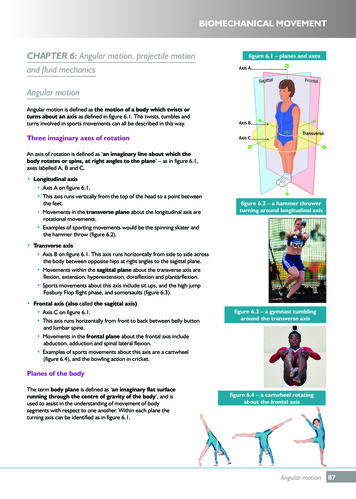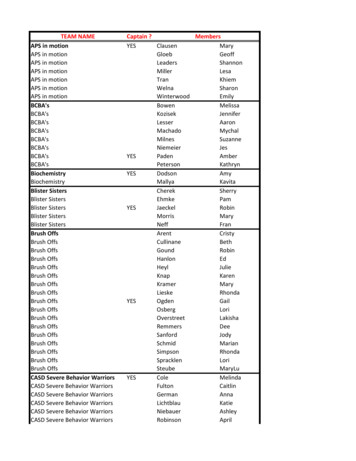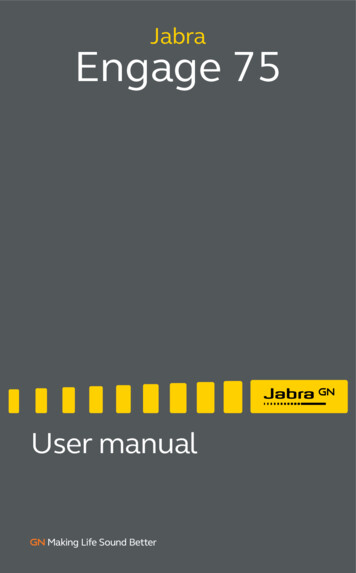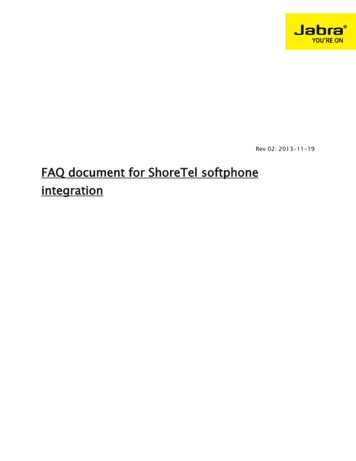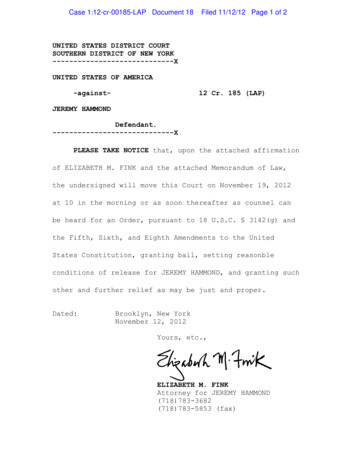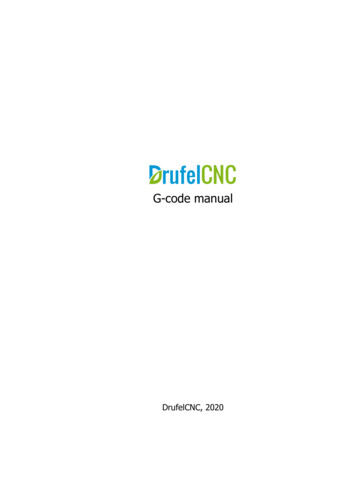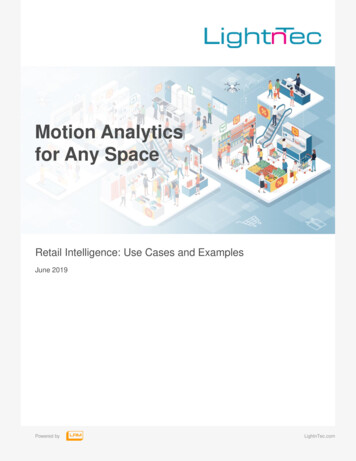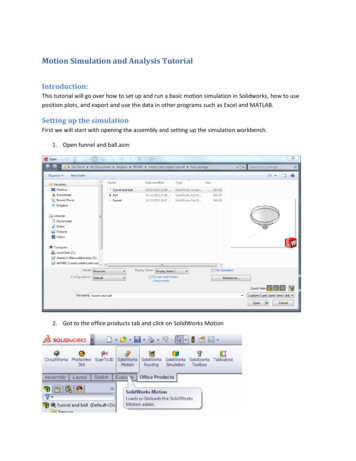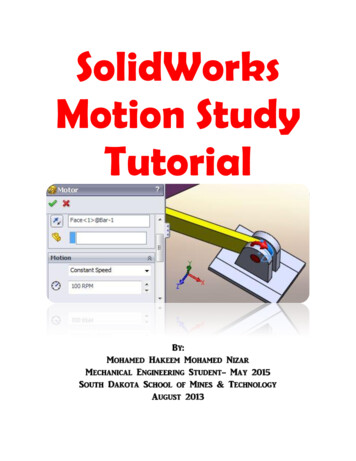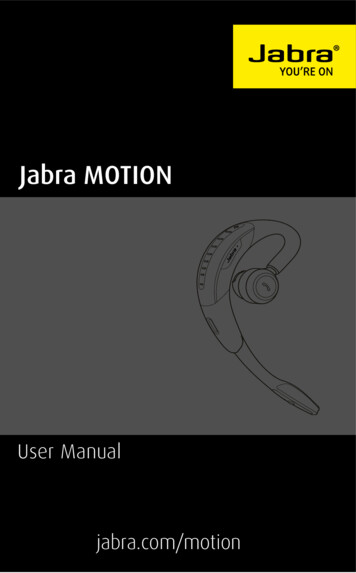
Transcription
Jabra MOTIONUser Manualjabra.com/motion
3.1 HEIGHT ADJUSTMENT63.2 LEFT OR RIGHT EAR WEARING STYLE73.3 EARGEL POSITIONING7ENGLISH1. WELCOME.42. HEADSET OVERVIEW.53. HOW TO WEAR. 64. HOW TO CHARGE. 84.1 CHARGING USING THE MICRO-USB CABLE84.2 CHARGING USING THE WALL CHARGER84.3 BATTERY STATUS95. HOW TO CONNECT.105.1 CONNECT WITH A BLUETOOTH DEVICE105.2 CONNECT WITH AN NFC DEVICE115.3 TRANSFER AUDIO BETWEEN NFC DEVICE ANDHEADSET126. HOW TO USE. 136.1 BUSYLIGHT156.2 MULTIPLE CALL HANDLING156.3 VOICE COMMANDS ON/OFF166.4 VOICE COMMANDS166.5 VOICE GUIDANCE172
7.1 CALL ASSIST197.2 POWER NAP207.3 INTELLIGENT VOLUME CONTROL218. SOFTWARE.228.1 JABRA CONNECT228.2 CUSTOMIZE HEADSET SETTINGS22ENGLISH7. MOTION SENSOR CONTROLS.199. SUPPORT.239.1 FAQ239.2 COMPLIANCE MODE249.3 HOW TO CARE FOR YOUR HEADSET2410. TECHNICAL SPECIFICATIONS.253
Thank you for using the Jabra Motion. We hope youenjoy it!JABRA MOTION FEATURESENGLISH1. WELCOME Motion sensor technology for call control, andenhanced audio performance and extendedbattery performance Power Nap for extended battery performance Intelligent volume control that automaticallyadjusts to surroundings NFC technology Volume touch controls Voice controls HD Voice Wireless freedom Noise Blackout 3.0 Wind noise protection Jabra SafeTone Busylight indicator Adjustable height for perfect fit4
NFC zoneVolumetouch-sensitive panelENGLISH2. HEADSET OVERVIEWCall buttonBusylightindicatorLED indicatorsMicro-USB portMicrophonesVoice and Mutemicrophone buttonWall chargerMicro-USB cableEargels3 sizes for custom fitNOTE: All accessories are also available at jabra.com.5
ENGLISH3. HOW TO WEAR3.1 HEIGHT ADJUSTMENTGet the perfect fit for your ear by adjusting theheight of the speaker up or down.6
The headset can be worn on the left or right ear. Toswitch ear:1. Pull the speaker all the way down.2. Rotate the speaker 180 .3. Twist the eargel around to fit.ENGLISH3.2 LEFT OR RIGHT EAR WEARING STYLE3.3 EARGEL POSITIONINGFor optimal audio quality rotate the eargel for bestfit. It is recommended to try all three eargel sizesto find the optimal fit.7
4.1 CHARGING USING THE MICRO-USBCABLEENGLISH4. HOW TO CHARGEPlug the headset into any available USB port onyour PC using the micro-USB cable.4.2 CHARGING USING THE WALL CHARGERPlug the headset into a power supply using thewall charger.NOTE: For safety reasons, it is recommended not to usethe headset while it is charging.8
IN USEWHEN CHARGING50% - 100%100%10% - 50%50% - 100%0% - 10%0% - 50%ENGLISH4.3 BATTERY STATUSNOTE: It takes 2 hours to fully charge the headset.9
5.1 CONNECT WITH A BLUETOOTH DEVICEThe first time the headset is turned on it willattempt to connect with a Bluetooth device.ENGLISH5. HOW TO CONNECT1. Plug the headset into a power supply using thewall charger or micro-USB cable.2. Turn-on the headset and follow the voice-guidedconnection instructions.MANUALLY CONNECT WITH A BLUETOOTH DEVICE1. While pressing the Call button, open the flipboom-arm. Release the Call button when theBluetooth light flashes blue.2. Wear on the ear and follow the voice-guidedconnection instructions.10
1. Ensure that NFC is enabled on your mobiledevice.2. Open the flip boom-arm on the headset.3. Locate and gently tap the NFC zone on theheadset against the NFC zone on your mobiledevice. The mobile device will announce thatthe headset is now paired when the connectionis successful.ENGLISH5.2 CONNECT WITH AN NFC DEVICENFC zoneNOTE: NFC devices have NFC implemented in differentways. The size and sensitivity of the NFC zone and howto connect the headset may vary between devices.11
To transfer audio to or from the headset, gently tapthe NFC zones of the connected NFC device and theheadset. Audio is now transfered:ENGLISH5.3 TRANSFER AUDIO BETWEEN NFCDEVICE AND HEADSET To the headset from the NFC device, or To the NFC device from the headsetNOTE: NFC devices have NFC implemented in differentways. Depending on the NFC device, this feature mightnot be available.12
ENGLISH6. HOW TO USEVolumetouch-sensitive panelCall buttonBusylightindicatorLED indicatorsVoice and Mutemicrophone button13
Open or close the flip boom-armAnswer callOpen the flip boom-arm, or tap the Callbutton if the boom-arm is openEnd callClose the boom-arm, or tap the CallbuttonTalk timestatusWhen not on a call, tap the Call buttonto hear the remaining talk timeReject callDouble-tap the Call button when thereis an incoming callRedial lastnumberDouble-tap the Call button when noton a callAdjustspeakervolumeSlide a finger up/down the Volumetouch-sensitive offTap the Voice and Mutemicrophone button when not on acall, until you hear 'Say a command'.Say 'What can I say?' for a list of voicecommandsTap the Voice and Mutemicrophone button during a call tomute the microphone. Tap again toun-mute.14
The Busylight indicator has 2 features: Incoming call indication (fast flashing red light) On a call indication (slow flashing red light)ENGLISH6.1 BUSYLIGHTNOTE: It is possible to turn to turn the Busylight indicatoron/off using the Jabra Connect app.6.2 MULTIPLE CALL HANDLINGThe headset can accept and handle multiple callssimultaneously.End current call and answerincoming callTap the Call buttonSwitch between held call andactive callPress and hold (2 secs)the Call buttonPut current call on hold andanswer incoming callPress and hold (2 secs)the Call buttonReject incoming callDouble-tap the Callbutton15
Voice commands are on by default. To turn voicecommands on/off:1. Press and hold the Voice button while openingthe flip boom-arm.2. Release the the Voice button when the flipboom-arm is open.ENGLISH6.3 VOICE COMMANDS ON/OFFNOTE: It is also possible to turn voice commands on/offusing the Jabra Connect app.6.4 VOICE COMMANDSDESCRIPTIONWhat can I say?Hear a list of all voice commandsAnswerAnswer incoming callIgnoreReject incoming call16
Pair new deviceEnter pairing modeRedialRedial last number dialedCall backCall the phone number that last called youBatteryHear current battery statusCancelCancel voice commandPhone commandsTurns on the connected device’s phonecommands (e.g. Siri)ENGLISHDESCRIPTION6.5 VOICE GUIDANCEDESCRIPTIONPower onPower offWelcome. You are now ready for pairing. Go to theBluetooth menu on your phone.Pairing cancelledPairing failedMobile connectedPC connected17
Two devices connectedNot connectedENGLISHDESCRIPTIONRedialingMute on / Mute offCall from (name or number from phone address book)Unknown callerLow batteryYour remaining talk time is.Say a commandVoice onVoice off18
7.1 CALL ASSISTENGLISH7. MOTION SENSORCONTROLSIf the flip boom-arm is open, simply pick up theheadset from the desk to your ear to automaticallyanswer an incoming call.19
To extend battery life always close the flip boomarm when the headset is not in use. If the flipboom-arm is left open the headset will enterPower Nap mode when it has not been moved for60 minutes (when Bluetooth connected), or5 minutes (when Bluetooth not connected). Theheadset will announce ‘Power Off’ when it entersPower Nap mode.ENGLISH7.2 POWER NAPTo exit Power Nap mode, move or pick up theheadset. The headset will announce ‘Power On’when exiting Power Nap mode.NOTE: If the headset is in Power Nap mode for 24 hours,the headset will automatically turn off 100% to preservebattery. To turn the headset back on, close the flipboom-arm and then open it.20
The headset uses Intelligent Volume Control toadjust the headset speaker volume depending onthe motion of the wearer, and the sounds of thesurrounding environment (e.g. automaticallyincreasing the speaker volume on an active callwhen walking or entering a noisy environment).ENGLISH7.3 INTELLIGENT VOLUME CONTROLNOTE: Motion sensor controls are default-enabled, andcan be disabled in the Jabra Connect app.21
8.1 JABRA CONNECTJabra Connect is a smartphone app that enablescall control and configuration of product settingsfor selected Jabra devices connected to thesmartphone.ENGLISH8. SOFTWARE Android download - Google Play iOS download - App Store8.2 CUSTOMIZE HEADSET SETTINGSWith the Jabra Connect app it is possible tocustomize headset settings when the headset isconnected to your mobile device. Busylight indicator Power Nap mode Intelligent Volume Control Voice controls Sound profiles (equalizer) Mute reminder tone Call assist22
9.1 FAQView the comprehensive FAQ at Jabra.com/motion.ENGLISH9. SUPPORTQ Why do I hear crackling noises?A Bluetooth is a radio technology that is sensitive toobjects between the headset and the connecteddevice. Ensure the headset and the connected deviceare within range (up to 100 meters or 300 feet).Q What is the range of the headset?A When talking on (most) Bluetooth devices the range isup to 25m/80ft.Q Why do I not hear anything?A You might need to increase the speaker volume, orensure that the headset is connected to a device.Q I am having Bluetooth connection problemsA Check your mobile device’s Bluetooth menu anddelete/forget the headset. Re-connect the headset toyour Bluetooth device following the Bluetooth connection instructions.23
For compliance with EU Directive 2003/10/EC(Noise at work) and Australian G616 guidelines setthe headset into the desired compliance/guidelinemode.ENGLISH9.2 COMPLIANCE MODE1. Install Jabra Direct.2. Connect the headset using Jabra Link 360.3. Open Jabra Direct and set the desired mode byticking off the box ‘SafeTone protection’ in thesection ‘Audio protection’.FOR TCO COMPLIANCE:The headset needs to be set in TCO mode.1. Install Jabra Direct.2. Connect the headset using Jabra Link 360.3. Open Jabra Direct and set the desired mode byadjusting the ‘Wireless range’ to setting ‘Low’or ‘Very low’.9.3 HOW TO CARE FOR YOUR HEADSET Always store the headset with the power offand safely protected Avoid storage at extreme temperatures (above35 C/95 F or below -20 C/-4 F). This can shortenbattery life and may affect headset operation Do not expose the headset to rain or otherliquids24
JABRA MOTION HEADSETDESCRIPTIONWeight:17.5gDimensions:L 53.5mm x W 16mm x H 24mmMicrophones:2 Omni-directional microphones withJabra Noise Blackout technologySpeaker:Micro dynamic, 14.8mmOperating range:Up to 100m (300 feet), Class 1Bluetooth version:4.0Paired devices:Up to 8 stored devices, 2 connecteddevices at same time (MultiuseTM)Supported Bluetooth profiles:A2DP (v1.6), Hands free profile (v1.6),Headset profile (v1.2)Talk time:Up to 7 hoursUp to 5.5 hours (with Busylight on)Standby time:Up to 15 daysOperating temperature:-10 C to 60 C (14 F to 140 F)Storage temperature:-20 C to 35 C (-4 F to 95 F)AC power supply100-240V, 50-60HzPairing passkey or PIN:0000ENGLISH10. TECHNICALSPECIFICATIONS25
ENGLISH 5. HOW TO CONNECT 5.1 CONNECT WITH A BLUETOOTH DEVICE The first time the headset is turned on it will attempt to connect with a Bluetooth device. 1. Plug the headset into a power supply using the wall charger or micro-USB cable. 2. Turn-on the headset and follow the voice-guided connection instructions. MANUALLY CONNECT WITH A BLUETOOTH DEVICE 1. While pressing the