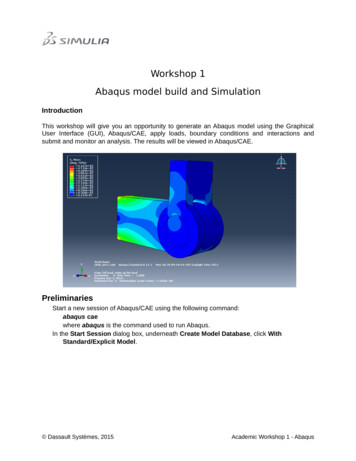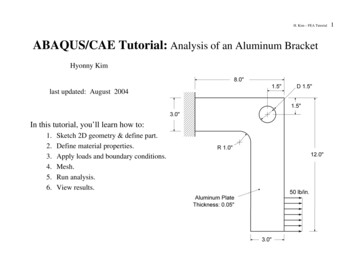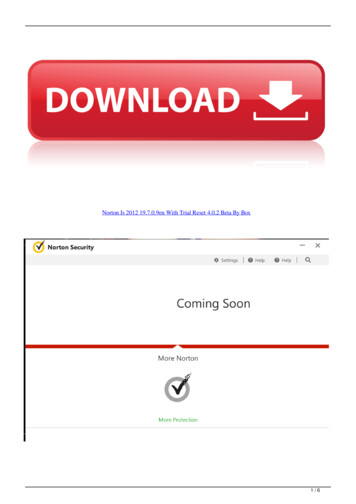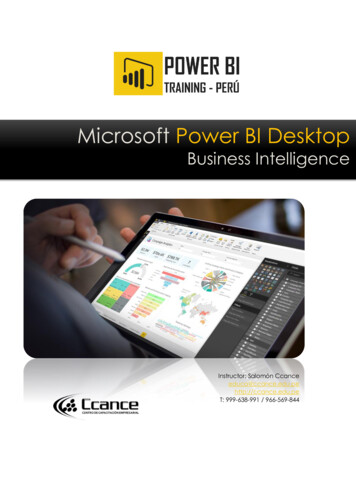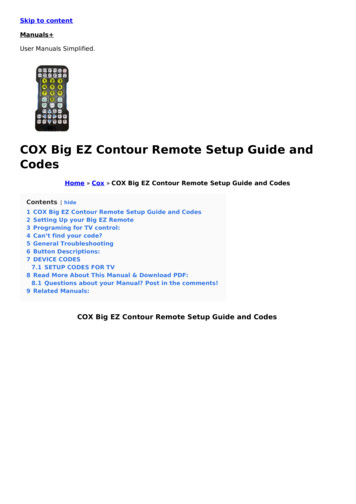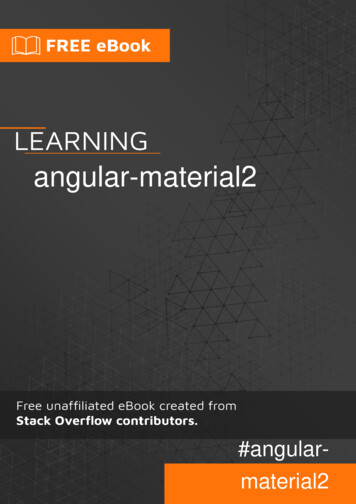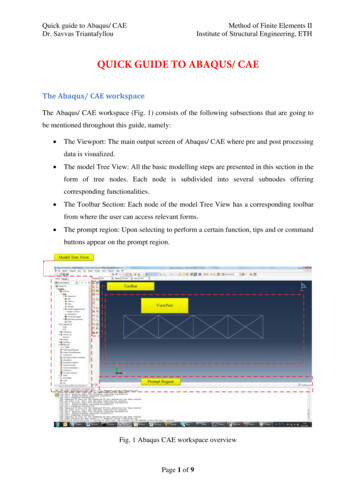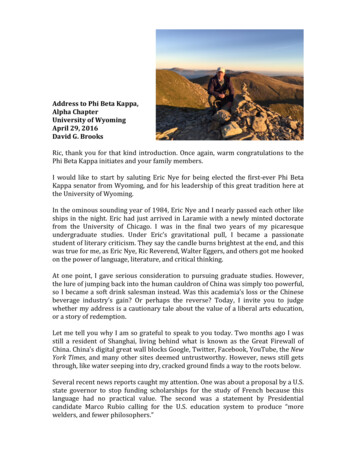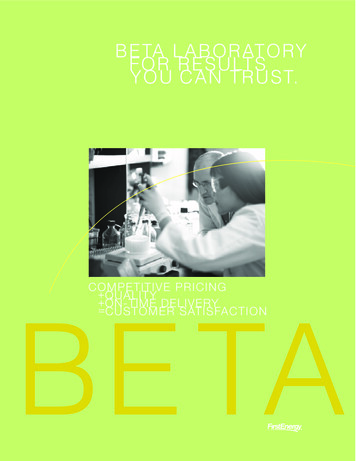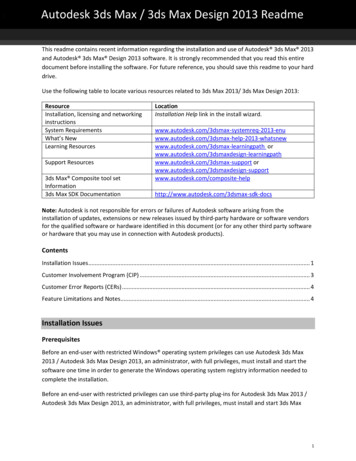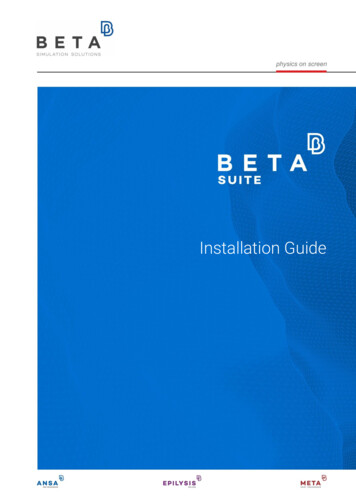
Transcription
Installation Guide
Table of ContentsSection 1 Pre-installation considerations . 41.1. Intended audience and scope . 41.2. Pre-installation considerations . 41.3. Brief reference to beta lm tools and beta lm license daemon installation. 51.4. A note on ANSA SRV environment variable . 6Section 2 System Requirements . 72.1. Minimum system requirements for BETA CAE Systems Software Suite . 72.2. Recommended GPU (OpenCL Support) requirements for BETA CAE Systems Software Suite . 72.2.1 User control of GPU computing capabilities through ANSA . 7Section 3 BETA CAE Systems Software Suite Installation . 83.1. Preparation . 83.2. What to download . 83.2.1. Download process . 83.2.2. Integrity verification of the downloaded files . 83.3. How to install and launch on MS-Windows. 83.3.1. Installation . 83.3.1.1. Uninstall process . 133.3.2. Launching on MS-Windows . 133.3.3. The ANSA SRV environment variable .143.3.3.1. Single server scheme .143.3.3.2. Redundant server scheme . 153.4. How to install and launch on Linux .163.4.1. Installation .163.4.2. Launching on Linux .163.4.3. The ANSA SRV environment variable .16Section 4 ANSA command line options .184.1. ANSA command line options .18Section 5 META command line options .215.1. META command line options.21Section 6 Interaction of ANSA-META with other Software . 276.1. Interaction with TOSCA Structure . 27Section 7 BETA CAE Systems Software Suite Installation and Startup: Hints & Tips. 287.0. Introduction . 287.1. Windows. 287.1.1. Installation failed . 287.1.2. Installer not responding . 28
7.1.3. In need of a System Restart . 287.1.4. Installation options missing / Administrator options not available . 297.1.5. Administrator account may be disabled . 297.1.6. Installation on a network shared folder / Share an installation . 297.2. Linux . 307.2.1. Installation failed . 307.2.2. Installer not responding . 307.2.3. Installation on a network shared folder / Share an installation . 30
Section 1Pre-installation considerations1.1. Intended audience and scopeThis document is written for system administrators or people responsible for the installation and maintenanceof the latest commercially available version of the software suite of BETA CAE Systems.Installation of BETA CAE Systems Software Suite, i.e. ANSA, EPILYSIS and META requires basic knowledge ofWINDOWS and/or UNIX-flavour operating systems, as well as familiarity with the basic operations ofbeta lm tools, the license management package of BETA CAE Systems.The following topics are covered in this document: A brief reference to beta lm tools Minimum hardware requirements Installation on Unix-flavored systems Installation on Windows systems ANSA and META command line options ANSA and META run-time settings1.2. Pre-installation considerationsPrior to installing the BETA CAE Systems Software Suite on a client the following items should be considered: Contact BETA CAE Systems (www.beta-cae.com) to request access to the secure www server in order todownload the latest license management package and the latest version of ANSA/EPILYSIS/META andKOMVOS installers.A. On the server side: Select a machine that will be used as license server: It should be a designated machine that resides in thesame network as the BETA CAE Systems Software Suite client and onto which a recent version ofbeta lm tools must be installed. The corresponding license daemon, called beta lm, will handle the initialcontact and communication with the BETA CAE Systems Software Suite client through a TCP/IP networkprotocol. Obtain a valid license file: This is a file that contains all information necessary for the uninterrupted use ofBETA CAE Systems Software Suite. This file, usually called license.dat, is copied on the license server and isread by the license daemon. Install the license daemon using the license fileB. On the client side: Properly configure the TCP/IP services: BETA CAE Systems Software Suite use the TCP/IP networkprotocol to communicate with the license server. Note that even if the license server is the same machine asthe client, TCP/IP is still used.In order to verify that your TCP/IP connection is working, open a command prompt and type:ping hostname where hostname is the name of the license server. If you receive a reply from the license server, then theconnection is working.
1.3. Brief reference to beta lm tools and beta lm license daemon installationThis paragraph is intended for users familiar with license management software. Such users can quicklybrowse through the following steps in order to download and install beta lm tools. For detailed information onthe functionality and features of beta lm tools please refer to the related documentation.1. Decide on the machine that will be used as license server. If a server redundancy scheme is to be used,decide on its type and on the machines that will be used as license servers.2. Log on to BETA CAE Systems server and download beta lm tools for each machine and platform that willbe used as a server.3. On each of these servers, unpack beta lm tools and execute the command:beta lm -host keyStore the outcome of the above command, which consists of the beta lm version, the machine’shostname, the machine's ethernet card MAC address and a string of forty (40) characters, like:BETA LM v7.0BETA LM Host Name GaussMAC 00:0f:b0:43:34:9aBETA LM Host Key 200a025ec00b5f5e0f1b2e1b3d5e020bd04e5144On WINDOWS systems only, the administrator has the option to derive the above key based on anothernetwork interface, namely USB or WiFi. To produce such a key, use the command:beta lm -host key -ni [network interface, e.g. USB WiFi]4. Provide the above to BETA CAE Systems. Using these data, BETA CAE Systems will generate thecorresponding license file, usually called license.dat5. Copy the license.dat file on each server and install the beta lm license daemon using the commands:Linux Systems:beta lm -f [full path to]license.dat -L [full path to]log file Windows Systems:beta lm -install -f [full path to]license.dat -L [full path to]log file Alternatively, the single name of the license (license.dat) and the license.log files can be used, if navigatedto the directory where the license file is located.If the administrator used a USB or a WiFi network interface to derive the server host key, then this interfaceshould also be declared during installation:beta lm -install -ni [USB WiFi] -f [full path to]license.dat -L [full path to]log file Start the "BETA LM Service" from:Control Panel Administrative Tools ServicesVerify that beta lm is up and running on each server, using the command:beta lm stat -h server nameThe outcome of the above command will display the features available within the license.dat file.Note that in the "hardware failover" redundant server scheme, only the server that is currently the "master" willrespond.
1.4. A note on ANSA SRV environment variableWhen the user calls any software product from BETA CAE Systems Software Suite to launch, the respectivesoftware product will search through the network for available licenses. To do so BETA CAE Systems SoftwareSuite must first contact the license server. The location of the license server is given to BETA CAE SystemsSoftware Suite through an environment variable called ANSA SRV. The definition of ANSA SRV for Windowsplatforms and for Unix-flavor is discussed in paragraphs 3.3.3 and 3.4.3 respectively.
Section 2System Requirements2.1. Minimum system requirements for BETA CAE Systems Software SuiteThe following table presents the minimum operating system requirements for BETA CAE Systems SoftwareSuite v16.x.x and later for various 64-bit platforms and OS:64bit OS VersionLINUXglibc 2.3.3WINDOWSWindows Vista 64 SP1, Windows 72.2. Recommended GPU (OpenCL Support) requirements for BETA CAE Systems Software SuiteThe following table presents the recommended GPU requirements for BETA CAE Systems Software Suitev16.x.x and later:PlatformCompute DeviceAMDRadeon HD 7xxx, 6xxxFirepro W series, V seriesNVIDIAGTX 4xx, 5xx, 6xxTesla (all)Quadro 2000 – 6000, k2000 - k5000Intel*i3, i5, i7*Intel Platform is also supported, with the prerequisite that Intel SDK for OpenCL Applications 2012-13 isalready installed.2.2.1 User control of GPU computing capabilities through ANSAUsers are able to control the usage of the GPU computing capabilities, as well as to perform a Benchmark, inorder to evaluate the performance of different devices/platforms, via the Windows Settings System menu.In case the OpenCL Acceleration is activated, ANSA will use the GPUs, resulting in a high increase of theperformance of specific functions.The user is able to select/specify:The Platform(s) used for the acceleration, the available ComputeDevice, as well as the maximum percentage of the device memoryavailable (Memory Limit). The Info button is used in order to print thesystem's information.With the Benchmark button, the user can evaluate the performance of different devices / platforms. PressingBenchmark, ANSA will run a demo test and print the time needed to fulfill it.! NOTE: The option OpenCL Acceleration is available only in those systems that can support this functionality. Ifthis option is not available then the system cannot support this functionality. This could be because the CPU orthe GPU are either old or outdated, or there is a problem with the drivers.
Section 3BETA CAE Systems Software Suite Installation3.1. PreparationMake sure that the beta lm license daemon and the corresponding license.dat file are properly installed on themachines that are specified as license servers. Please refer to the related documentation for additional detailson the beta lm license management system.3.2. What to download3.2.1. Download processIn order to get the latest software release of BETA CAE Systems Software Suite follow these steps:1. Visit the website of BETA CAE Systems: www.beta-cae.com2. At the top-right hand side, log in to the BETA CAE Systems secure web-server:3. From the [Downloads] area, access the folder ANSA/EPILYSIS/META.4. After accessing the latest available version, download the operating system-specific installation file.Here is the range of files that can be downloaded and an explanation: BETA CAE Systems v version OS x64.[sh, msi]The installation executable to install ANSA, EPILYSIS and META. BETA CAE Systems meta post external libs v version OS x64.[sh, msi]The installation executable to install the external libraries of META which are used to read Abaqusfiles. If these are not installed and do not exist from previous installations, then META will not be ableto read Abaqus files. If a new Abaqus version is supported in a new META version, then the respectiveexternal libraries have to be installed so that META will be able to read Abaqus files from this newversion. BETA CAE Systems meta viewer version OS x64.[sh, msi]The installation executable to install the META viewer. No license is required to run the META viewer.3.2.2. Integrity verification of the downloaded filesAs you will notice when browsing through the folders, each installation file has a respective .md5sum filewhich can be used to verify that the corresponding file has been downloaded correctly. The verification can bedone using the standardized Message Digest 5 (MD5) checksum hash function.3.3. How to install and launch on MS-Windows3.3.1. Installation
The installation can be done by either by users locally for their account or by the administrators(recommended) for all the users of a machine.1. Execute the respective executable file.2. Read-through the License Agreement and check the box below to proceed with the installation in one of twooptions:– To specify if the installation will be common to all users and to selectively install software features, pressthe Advanced button.–To perform a full features' installation only for the current user, press the Install button:
Note: The default installation location is: C:\Users\ username \AppData\Local\Apps\BETA CAE Systems\3. If the Advanced button is pressed and the current user has Administrative account privileges, it is possible tomake the installation shared among all users:4. Additionally, in the next step, the user has the ability to specify the installation folder:Attention! If the installation is run without Administrative privileges, the steps 3. and 4. are omitted and theinstallation location is the default C:\Users\ username \AppData\Local\Apps\BETA CAE Systems\
5. Next, the user is prompted to define the hostname of the license server. This definition is optional.Note: When in redundant scheme, ALL server hostnames need to be specified, separated by commas.6. The next step is to display the features list. By default, all features are installed, but it is possible toselectively disable the unnecessary ones, as shown in the following snapshot:1. Press the Install button to complete the installation.
The installation can be performed either interactively using the Graphical User Interface of the installer or byusing the command prompt in batch mode, which requires administrative privileges.To run the installer in batch mode via the command prompt, the following one-line command can be used:msiexec.exe /quiet /i[full path to]\BETA CAE Systems v17.1.0 win x64.msiADDLOCAL E ansa srv123
In order to get a log of the installation, append /Log install log.txt to the previous command.Consequently you can check the log file for the process and completion of the installation.ADDLOCAL takes a list of features to install. Available Features AnsaJTAnsaTOSCAMetaPostMetaDocsAbqExternaLibs – Not since v21.0.0.LICENSESERVERVALUE is the value that ANSA SRV is set to.APPLICATIONFOLDER is the location of the installation folder.ALLUSERS 1 option allows the installation to all users, provided that you are logged in as Administrator.3.3.1.1. Uninstall processSince version 14.x.x, BETA CAE Systems Software Suite is installed on Windows systems using the WindowsInstaller mechanism by running an *.msi file.If you have installed versions later than v14 by the installer, you should open the ControlPanel Programs Programs and Features window and select the ones you wish to uninstall.If they have been installed by an administrator, you must use an administrator account to remove them.If you have installed them as an ordinary user – i.e. locally in your home folder – you can also uninstall themwithout administrative privileges.To uninstall a version via the command prompt as an administrator, you should issue the following one-linecommand.msiexec.exe /quiet /uninstall[full path to]\BETA CAE Systems v17.1.0 win x64.msi3.3.2. Launching on MS-WindowsAfter a successful installation, a software group is created in the Windows Start Menu:
Select the corresponding software feature to launch.3.3.3. The ANSA SRV environment variableAs an introduction, when the end-user launches an application, this application will search through the networkfor available floating licenses. To do so, the licensed application must contact the license server which isindicated at the SERVER line of the license file. If this fails, then the application will continue to search in anorderly fashion at the following locations:#LocationNotes1.BETA LIC FILE2.ANSA HOME (or META HOME)3.current directory4.BETA LIC SRV5.ANSA SRV6.host with aliasBETA LIC SRV7.host with alias ANSA SRV8.localhostEnvironment SettingEnvironment SettingEnvironment SettingEnvironment SettingIf the search fails in all above locations, the application will not start.The end-user has alternatively the option to declare a specific license server by its name or IP-address, usingthe -h flag:application -h port@serverfor example:ansa -h port@serverWhen a redundancy scheme is used, the above command should be like:ansa -h port@server1,port@server2,port@server3In its simplest form, a licensed application needs to know where in the network the ANSA SRV environmentvariable points to. In turn, ANSA SRV should point to the server or servers used by the current servers (singleserver or redundant servers), as these are listed in the corresponding license.dat file.Related examples are given in the following paragraphs.3.3.3.1. Single server schemeIn a single server scheme the SERVER line of the license.dat file indicates the server and port used by beta lmto communicate with clients. For example:SERVER plank,PORT 6007Consequently, on Windows platforms, the ANSA SRV environment variable should be set as:
set ANSA SRV 6007@plank3.3.3.2. Redundant server schemebeta lm supports two server redundancy schemes; one uses multiple servers for license distribution and oneis for hardware failover protection. The scheme which is currently used is reflected in the license file(license.dat) delivered by BETA CAE Systems to the customer:SERVER gauss,PORT 6007SERVER hilbert,PORT 6007SERVER riemann,PORT 6007In such cases, the licensed application needs to know all alternate servers that may provide the requestedlicense. There are three alternative ways to achieve this. Speaking of Windows platforms:(a) Set the environment variable ANSA SRV to point to all alternate servers:set ANSA SRV 6007@gauss,6007@hilbet,6007@riemann(b) Keep a copy of the license.dat file into the client machine where the licensed application is called to run,and run the application using the -f option to point to license.dat e.g.:ansa -f license.dat(c) Keep a copy of the license.dat file into the client machine where the licensed application is called to run,and set the environment variable BETA LIC FILE to point to license.dat e.g.:set BETA LIC FILE license.datA note on the server searching orderWhen more than one servers are declared in the ANSA SRV variable, the client application will request for alicense by checking these servers in a specific search order: At first, the client will check the first declaredserver and then will start checking backwards from the last server to the second.As an example consider a server scheme consisting of n servers. On Windows platofrms, the respectiveANSA SRV declaration should be:set ANSA SRV server1,server2,.server(n-1),server(n)In such cases the client will check the servers in the following order:1.server1(first declared server)2.server(n)(last declared server)3.server(n-1).server2(second to the last server)n.(second server)
3.4. How to install and launch on Linux3.4.1. Installation1. After the download, you need to give the installation executables the execute permission (from terminal):chmod x BETA CAE Systems v17.1.0 linux x64.sh2. Follow the step-by-step prompts to complete the installation.3.4.2. Launching on LinuxIn order to launch any software feature on a Linux platform, the user should locate the installation folder anduse the corresponding .sh launching script. To launch ANSA for example, use ansa64.sh for the 64bit version,followed by the desired options (if any):ansa64.sh [options]The above script identifies the current OS and subsequently launches the appropriate software executable. It isstrongly recommended to use this script so that all parameters or files required at start-up (e.g. location ofconfiguration files or additional library files) are correctly set.Run from terminal:BETA CAE Systems v17.1.0 linux x64.sh --helpfor a complete list of options.When the software is called to run it will search through the network for available licenses. To do so, BETA CAESystems Software Suite must first contact the license server, i.e. the machine where the beta lm licensedaemon is installed. The location of the license server is given to BETA CAE Systems Software Suite throughan environment variable called ANSA SRV. See below for details.Note: The user can also install the Unix package (e.g. BETA CAE Systems v17.1.0 linux x64.sh) fromWindows workstation, under CYGWIN environment.3.4.3. The ANSA SRV environment variableThe definition of ANSA SRV on Linux platforms is given through the setenv command as follows:setenv ANSA SRV port@serverwhere server is the machine hosting the license daemon and port is the TCP/IP port that will be used for thecommunication between ANSA and the server. If the port number is omitted then the default value of 6007 isconsidered.The above describes the simple case when the license daemon is installed on a single (1) server. However,many companies use a “hardware failover” redundancy scheme that consists of three (3) servers, all havingbeta lm installed and running. In this scheme, one of the servers becomes master and the other two becomeslaves. License requests are handled only by the master and, if the master fails, one of the slaves will take overas the new master. In such cases ANSA needs to know all three alternative servers, hence they need to bedeclared in the ANSA SRV variable:setenv ANSA SRV port@server1,port@server2,port@server3Again, if no port is used, the default value of 6007 is considered.Recommendation on where to define ANSA SRV
The definition of the ANSA SRV variable on a client should be given globally, along with otherenvironment variables that the client uses. Alternatively, each user can declare ANSA SRV in hisprivate account workspace, for example in the .login file or in the resource files of his preferred shell(.bashrc, .cshrc, .tcshrc).Not recommended alternativesA user can also edit the ANSA/META launching scripts (ansa.sh, ansa64.sh) and modify line:if( ?ANSA SRV 0) setenv ANSA SRV ansa srvtoif( ?ANSA SRV 0) setenv ANSA SRV port@serverwhere server is the machine hosting the license daemon and port is the TCP/IP port that will be usedfor the communication between ANSA/META and the server. In hardware failover server redundancyschemes all servers must be declared.
Section 4ANSA command line options4.1. ANSA command line optionsThe following command line options are available in ANSA:OptionDescription-help--helpPrint help, with the available command line options, and exit.-v--versionOutput version information and exit.-gui name Start ANSA with predefined Layout GUI Settings as these are saved in the file.xmlwithin .BETA/ANSA/version xx.y.z/ in the user’s home directory.-xml filename Start ANSA using custom GUI settings from filename-nolauncherOpen with last visited layout.--skip-copyingPDSDoes not copy defaults and script files from previous version of ANSA, despite of theirexistence.--copyingPDSCopy defaults and script files from the previous version of ANSA by asking yourconfirmation.--copyingPDS-withoutaskingCopy defaults and script files from the previous version of ANSA without asking yourconfirmation.-exec argument -execpy argument -execbs argument Start ANSA and execute specified script commands one after the other:ansa64.sh -execpy "load script: 'script.py'" -execpy "function1(11,4)" -execpy "function2(10, 5)"In this case ANSA will start, will load the script script.py and then execute the functionsfunction1 and function2.Using these options implies the use of -foregr as well.There are some notable differences between these commands: -exec can be used for Python or BETAscript language scripts. Optional functionarguments are not supported. -execbs can be used for BETAscript language scripts only. Optional functionarguments are not supported. -execpy can be used for Python language scripts only. Optional function argumentsare supported.-execscript' script function ([args])'Start ANSA, load a script and run a function with the given arguments. This option can beused multiple times.-transl filepath Search in the default settings locations for the file with the specified filepath and use itas a TRANSL file. The filepath can include a relative path. For example:ansa64.sh -transl /myscripts/group.pywill search for a TRANSL file in the following paths:ansa64.sh -execscript '/scripts/script.py function(5, 32)' ANSA HOME/myscripts/group.py /.BETA/ANSA/version xx.y.z/myscripts/group.pyinside the user’s home directory /myscripts/group.py inside the current working directory.-translfp filepath Load the TRANSL file given in filepath. The programming language is determined bythe filename's extension.
OptionDescription-nogui-bPure batch background operation (no ANSA window appears). It can be used in two ways: with no other argumentsansa64.sh -nogui or ansa.sh –bIn this case, ANSA will search inside the ANSA TRANSL script to locate the autoexeccommand and execute any user-script functions that are called for automatic execution. in combination with –execansa64.sh -nogui -exec or ansa.sh -b –exec--batch-modeRun ANSA without asking user, via prompts, for additional actions or confirmation.-virtualxStart ANSA using a Virtual X Server.-virtualx 64bitStart ANSA using a 64-bit Virtual X Server.-virtualx geometry geometry Set Virtual X Server resolution (default 1280x1024).-virtualx dpi dpi Set Virtual X Server “dpi” (default 75).-virtualx secure password file filename Set Virtual X Server vnc password file.-no egl offscreenDisable the use of EGL off-screen hardware and
Obtain a valid license file: This is a file that contains all information necessary for the uninterrupted use of BETA CAE Systems Software Suite. This file, usually called license.dat, is copied on the license server and is read by the license daemon. Install the license daemon using the license file B.