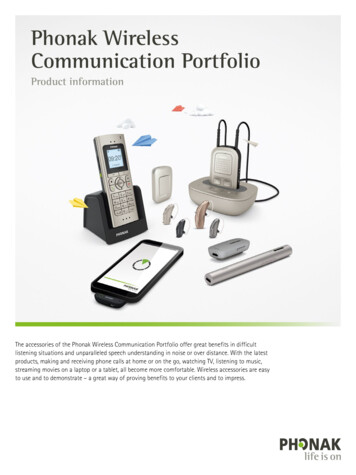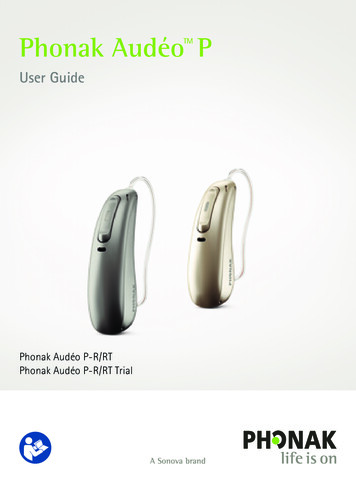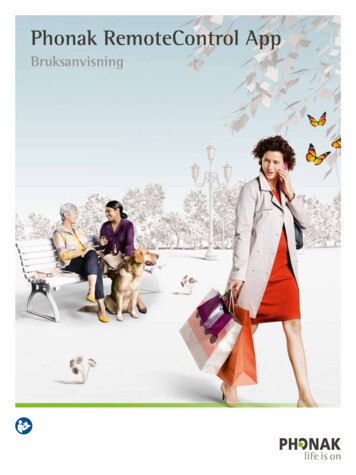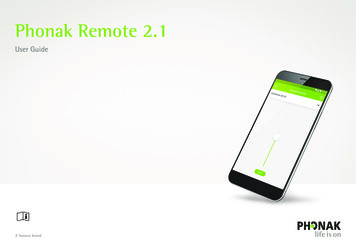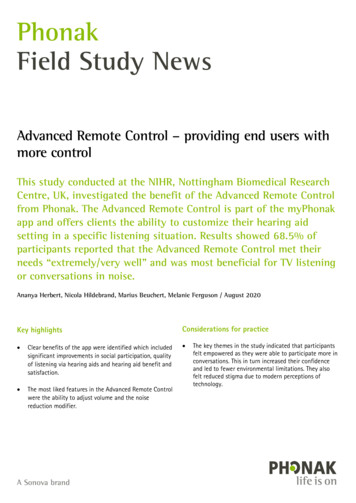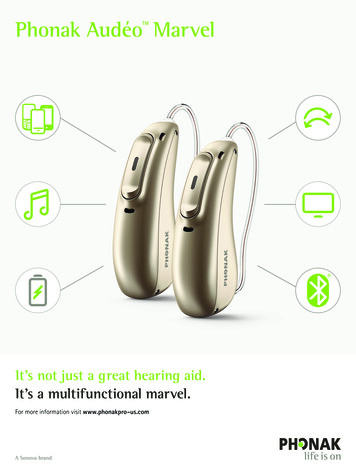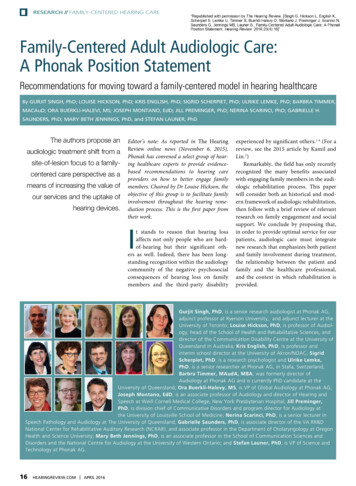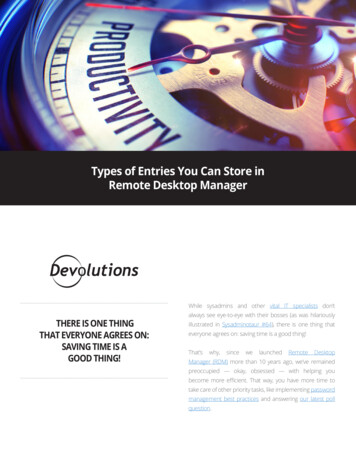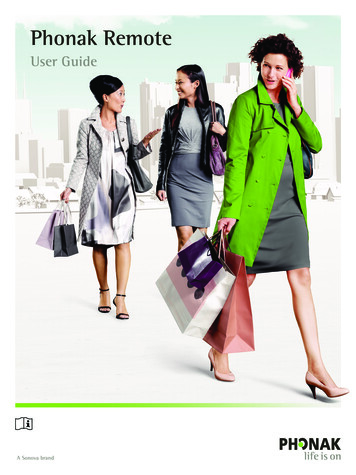
Transcription
Phonak RemoteUser Guide
Getting startedThe Phonak Remote is an app developed by Phonak, the world leader in hearing solutions based in Zurich, Switzerland.Read this user instructions thoroughly in order to benefit from all the possibilities it offers.Intended useThe Phonak Remote app is intended for Android and Apple iOS devices1 to adjust certain aspects of Phonak hearing aids.Compatibility information:For the use of the Phonak Remote app, Phonak Audéo B-Direct wireless hearing aids are required.Phonak Remote can be used on Phones with Bluetooth Low-Energy (BT-LE) capability and is compatible withiPhone 5s and newer running iOS Version 10.2 or newer.Phonak Remote can be used on Google Mobile Services (GMS) certified Android devices supporting Bluetooth 4.2and Android OS 6.0 and newer.Some phones have touch sounds or keypad tones, which could simulate a streaming to the hearing aid.Go to your phone settings, select sounds and make sure that all touch sounds and keypad tonesare deactivated.1Compatible phones: The Phonak Remote app can be used only on phones with Bluetooth low energy technology capability.The Bluetooth word mark and logos are registered trademarks owned by the Bluetooth SIG, Inc.Apple, the Apple logo, iPhone, and iOS are trademarks of Apple Inc., registered in the U.S. and other countries. App Store is a service mark of Apple Inc.Android, Google Play, and the Google Play logo are trademarks of Google Inc.CE mark applied 20172
Contents1. App overview2. Privacy policy3. Pairing with Phonak Audéo B-Direct4. Main screen5. Changing the program6. Rename the programs7. Settings menu8. Compliance Information9. Information and description of symbolsPage4567891011123
1. App overviewSettingsActual hearing aid programProgram listVolume sliderSide selection for volume adjustment4
2. Privacy policyAccepting “Terms of use”In order to use the app you need to accept the “Terms of use”and the anonymous data analysis of the usage from the app.You can always select the “demo” mode to try theapp without connecting a Phonak hearing aid andget a first impression of the functionalities. In thismode no remote control functionality is availablefor your hearing aids.5
3. Pairing with Phonak Audéo B-Direct hearing aidsA. Detecting your hearing aidsTo put your hearing aids into pairing mode open andclose the battery door before starting the detectionon the app.Please maintain a range of max. 1 meter whilepairing.B. Select your hearing aid(s)Select your device found by theRemote app to connect.If more devices have been detected by the app,press the button on your hearing aid and thecorresponding device will be highlighted in the app.6
4. Main screenAdjust hearing aid volumeMove the slider up or down to increase or decrease thehearing aid volume on both sides.Split the volumePress the “Split” button to split the hearing aidvolume slider to adjust each side separately.You can mute the hearing aid(s) by moving thevolume slider down to the end.7
5. Changing the programA. Select another programPress the pop-up bar to see and select the available programsor to select and listen to a connected audio source (e.g. TVConnector).B. Advanced program settingsFurther adjustments available depending on yourhearing aid configuration and connected audiosources.C. Environmental BalanceIf an external audio source is connected to the hearing aids,you can adjust the listening focus more to the streamingaudio source or to the surroundings by using the slider.D. Tinnitus noiserAdjust the volume of the Tinnitus noise generated inthe hearing aid.8
6. Rename the programsA. Enable the program editingPress the pop-up bar to see the program listand select the edit icon.B. Select the program to editSelect the program you want to edit.C. Rename the selected programType your own program name.9
7. Settings menuThe Phonak Remote app is available in different languages. The default language of the Phonak Remote app will be the sameas set on the connected phone.A. Settings iconPress the “Settings” icon for further support.B. App settingsSelect App settings to see the separate application settingsmenu.C. Frequently asked questionsSelect FAQ to find further help in the list ofthe frequently asked questions.D. Wearing timeSee the average wearing time per dayof the connected hearing aids.10
8. Compliance InformationDeclaration of conformityHereby Sonova AG declares that this Phonak product is in compliance with the essential requirements ofthe Medical Devices Directive 93/42/EEC. The full text of the Declaration of Conformity can be obtainedfrom the manufacturer or the local Phonak representative whose address can be taken from the list onhttp://www.phonak.com (worldwide locations).If the hearing aids do not respond to the devicebecause of an unusual field disturbance, move awayfrom the disturbing field.11
9. Symbol explanationWith the CE symbol, Sonova AG confirms that this Phonak product meets the requirements of theMedical Devices Directive 93/42/EEC. CE mark applied 2017.This symbol indicates that it is important for the user to read and take into account the relevantinformation in this user guide.Important information for handling and product safety.This symbol indicates that it is important for the user to pay attention to the relevant warning notices inthis user guide.The Bluetooth word mark and logos are registered trademarks owned by Bluetooth SIG, Inc. and any use of suchmarks by Phonak is under license. Other trademarks and trade names are those of their respective owners.12
Sonova AG · Laubisrütistrasse 28CH-8712 Stäfa · /na 2017 Sonova AG All rights reserved
The Phonak Remote app is intended for Android and Apple iOS devices1 to adjust certain aspects of Phonak hearing aids. Compatibility information: For the use of the Phonak Remote app, Phonak Audéo B-Direct wireless hearing aids are required. Phonak Remote can be used on Phones with Bluetooth Low-Energy (BT-LE) capability and is compatible with