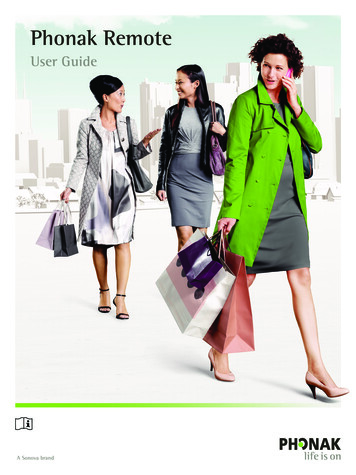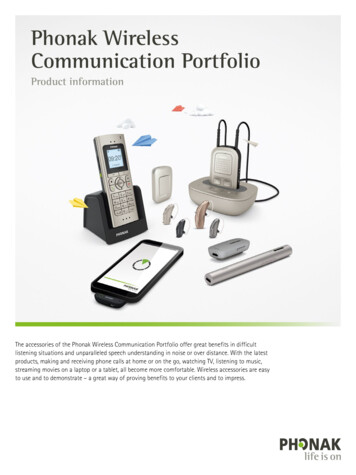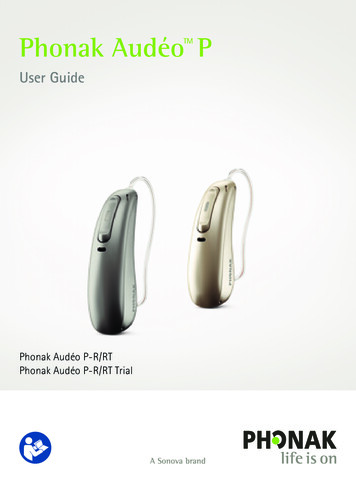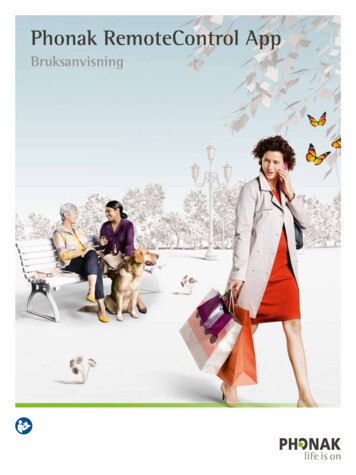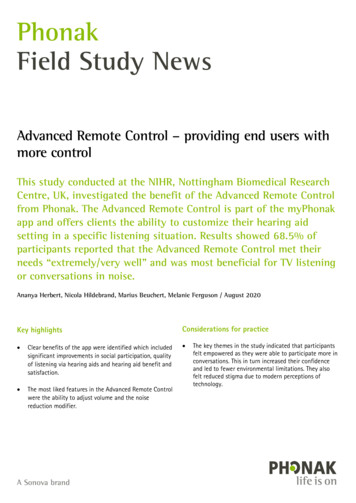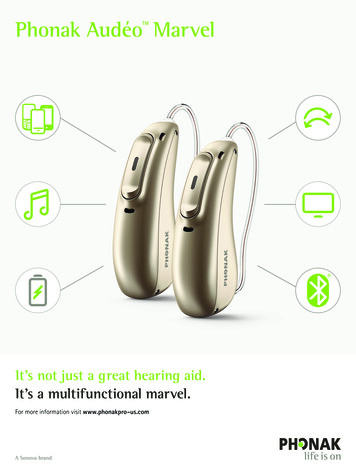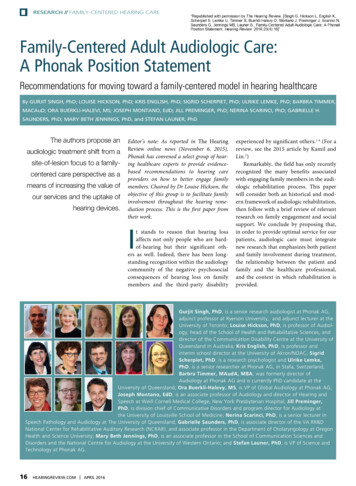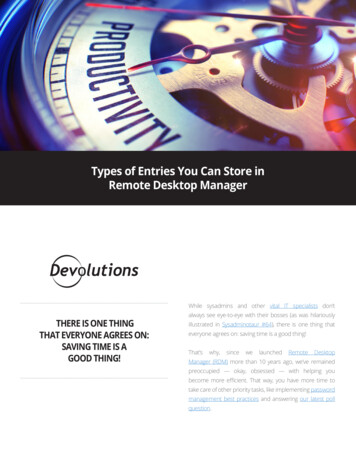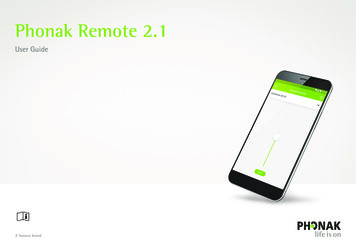
Transcription
Phonak Remote 2.1User Guide
Getting startedContentsThe Phonak Remote is an app developed by Sonova, the world leader in hearingsolutions based in Zurich, Switzerland.Read this user instructions thoroughly in order to benefit from all the possibilitiesit offers.Quick guide3Starting the app for the first time4Pairing with Phonak hearing aids5Connecting your hearing aids6Troubleshooting the pairing7Phonak Remote main view8Intended useThe Phonak Remote app is intended for Android and Apple iOS devices1 toadjust certain aspects of Phonak hearing aids.Compatibility information:For the use of the Phonak Remote app, Phonak hearing aids withBluetooth connectivity are required.Phonak Remote can be used on Phones with BluetoothLow-Energy (BT-LE) capability and is compatible withiPhone 5s and newer running iOS Version 10.2 or newer.Phonak Remote can be used on Google Mobile Services (GMS)certified Android devices supporting Bluetooth 4.2and Android OS 6.0 and newer.Settings10Information and description of symbols13Some phones have touch sounds or keypad tones, which couldsimulate a streaming to the hearing aid.Go to your phone settings, select sounds and make sure that alltouch sounds and keypad tones are deactivated.Compatible phones: The Phonak Remote app can be used only on phones with Bluetooth low energytechnology capability.1The Bluetooth word mark and logos are registered trademarks owned by Bluetooth SIG, Inc. and any use of suchmarks by Sonova is under license. Other trademarks and trade names are those of their respective owners.Apple , the Apple logo, iPhone, and iOS are trademarks of Apple Inc., registered in the U.S. and other countries.App Store is a service mark of Apple Inc.Android , Google Play, and the Google Play logo are trademarks of Google Inc.2
Quick guidePhonak RemoteCurrent hearingaid programSettingsProgram listAutoSense OS 3.0Phonak RemoteProgramsAutoSense OS 3.0Available programs(set up by your hearing careprofessional)Speech in CalmMusicSide selection forvolume adjustmentCurrent hearingaid programTVVolume sliderSplitMain screenSplitProgram list3
Starting the app for the first timeAfter the installation of the app, several steps need to be taken. These only need to be done once.Compatible devicesThe app only supports hearing aids withBluetooth connectivity.Privacy NoticeHelp us improveFor identification purposes and to provide thefunctionality of the service we will collect yourhearing serial number, hearing aid settings andhearing aid usage. In addition we will analyzeanonymized data to improve our service. Wewill never sell your personal information toothers. It’s part of our Privacy Notice.By providing usage data, you will enable us tolearn and improve the product and services.We will never sell your personal information toothers. It‘s part of our Privacy Notice.You can always change this in the app settingsin the „analytics“ section.show detailed noticeContinueAcceptPrivacy policyIn order to use the app, youmust [Accept] the Privacypolicy to continue.Activate locationLocation services have to be enabled toconnect your hearing aids.I agreeNo, thanksCompatible devicesOnly Phonak hearing aidswith Bluetooth connectivitycan be used with this app.Activate BluetoothBluetooth has to be enabled to connect yourhearing aids.Product improvementYou can optionally shareusage data, which enables usto learn and improve futureproducts.Activate nowUse Demo modeBluetoothIn order to use the app,Bluetooth must beenabled to allowcommunication with thehearing aids.Use Demo modeLocationOn Android devices, youmust enable LocationServices when pairing toBluetooth devices.4
Pairing with Phonak hearing aidsTo connect Bluetooth enabled hearing aids with the Phonak Remote app, please follow the instructions below.Restart your hearing aidsPlease restart your hearing aids to enable theBluetooth pairing mode. We recommendusing a fresh set of batteries or chargeddevices.View Instructions forNon-rechargeable hearing aidsRechargeable hearing aidsSearchingSearchingSearchingLooking for hearing aidsLooking for hearing aidsLooking for hearing aidsSteve’s left hearing aidSteve’s right hearing aidConnectSteve’s left hearing aidSteve’s right hearing aidPete‘s left hearing aidConnectConnectContinueUse Demo ModePairing instructionsTap [Continue] to initiate thesearch process. Tap eitherthe Instructions fornon-rechargeable orrechargeable hearing aids toreview the instructions foryour device.SearchingThe app is searching forcompatible hearing aids andwill display them once theyare detected.SelectingTap [Connect] when yourhearing aids appear in thelist.MultipleIf multiple hearing aids aredetected, they will bedisplayed accordingly.5
Connecting your hearing aidsTo connect Bluetooth enabled hearing aids with the Phonak Remote app, please follow the instructions below.Steve’s left hearingaidSteve’s right hearingaidPairing the hearing aidsThe app will now proceed toconnect to each hearing aidseparately.Bluetooth Pairing RequestBluetooth Pairing Request„Steve’s right hearing aid“ would like topair with your iPhone.„Steve’s left hearing aid“ would like topair with your iPhone.CancelPairConfirm the pairing requestOn iOS devices pleaseconfirm by tapping [Pair] inthe popup.Steve’s left hearingaidSteve’s right hearingaidPairing the second hearingaidThe app will now proceed toconnect to the other hearingaid.CancelPairConfirm the pairing requestOn iOS devices pleaseconfirm by tapping [Pair] inthe popup.Steve’s left hearingaidSteve’s right hearingaidPairing completeBoth hearing aids are nowpaired.6
Troubleshooting the pairingPossible errors during the setup process.Unable to connectSearchingSteve’s left hearingaidLooking for hearing aidsSteve’s right hearingaidSteve’s left hearingaidSteve’s right hearingaidSteve’s left hearing aidSteve’s right hearing aidTry againTry againTry againConnect left side onlyIncompatible devicesThe app cannot connect tothe devices because they arenot compatible.Connection errorConnection to the hearingaids could not be established.Tap [Try again] to restart theprocess.Hearing aid connectionerrorIf the pairing to one of thehearing aids fails, you can:1. Tap [Try again] torestart the pairingprocess.2. Continue with onlyone of the two hearingaidsConnection fails to bothTap [Try again] to restart thepairing process andbe sure to follow theinstructions.7
Phonak Remote main viewFunctionalities available for all hearing aids.Phonak RemoteAutoSense OS 3.0Phonak RemoteAutoSense OS 3.0Phonak RemoteAutoSense OS 3.0Phonak RemotePhonak RemoteProgramsAutoSense OS 3.0Speech in CalmMusicVolume changeTVDrag the slider to adjust the volume ofthe current program. To mute, drag theslider to the lowest position.NextSplitAdjust hearing aid volumeMove the slider up or downto increase or decrease thehearing aid volume on bothsides.JoinSplit the volumePress the [Split] button tosplit the hearing aidvolume slider to adjust eachside separately.JoinMuteYou can mute the hearingaid(s) by moving the volumeslider all the way down.SplitAccessing programsTap the menu above thevolume slider to access theprogram list. The availableprograms depend on howyour hearing aids have beenset up by your hearing careprofessional.SplitAccess to tipsAfter tapping the [i] iconon the top left of the mainscreen, some basic tips onapp usage are displayed.8
Phonak Remote main viewFunctionalities which are dependent on how the hearing aids were programmed, and what accessories you have.Phonak RemoteTVPhonak RemoteSurroundingPhonak RemoteAutoSense OS 3.0Tinnitus MaskerTVCloseAccessing program optionsSome programs may offerfurther adjustment possibilities. When available, aspecial icon will appear atthe bottom of the volumeslider.AutoSense OS 3.0Speech in CalmBalanceSplitPhonak RemotePhonak RemoteTVEnvironmental BalanceIf you use an externalstreaming device,(e.g. TV Connector, music)you can choose to focusmore on the streamingsound and less on thesounds around you.LessMoreCloseTinnitus maskerIf you have tinnitus, andhave been instructed by yourhearing care professional onhow to use the TinnitusMasker, you can adjust thevolume of the masking noisehere.SplitBattery levelFor hearing aid models withrechargeable batteries, youcan see the current status ofcharge.SplitBattery levelIf the battery charge isbelow 20% the icon andvalues turn red. Considerrecharging your hearingaids soon.9
SettingsGeneral information about the app can be found in the settings.Phonak RemoteApp SettingsAutoSense OS 3.0My hearing aidsAbout the appMy programsPrivacy NoticeMy statisticsAnalyticsAuto OnDemo modeMy devicesFAQFrequentlyasked questionsAnswers to the most common questions.App settingsMy hearing aidsFAQSplitAccess the settingsTap the [gear icon] on thetop right of the main screento access the settings.FAQsFeedbackSettingsOn the settings screen allavailable settings are listed.App settingsAll app releated informationcan be accessed here.My hearing aidsAll hearing aid relatedinformation andconfigurations can beaccessed here. Onlyrechargeable hearing aidsoffer the Auto On option.FAQFurther information andassistance is availableonline.10
SettingsChange program namesMy hearing aidsMy programsMy programsAutoSense OS 3.0My statisticsSpeech in CalmAuto OnMusicMy devicesTV livingroomAutomaticDisplay nameAutomaticEdit program nameAutomaticOriginal nameAutoSense OS 3.0TV bedroomApp settingsMy hearing aidsFAQFeedbackMy hearing aidsTap [My hearing aids] in thelist.My programsTap [My programs] in thelist.Select programTap on the program youwant to rename.Edit screenOn the program detail page,tap on the [Edit] icon.Change labelRename the program inthe input field and confirmby pressing the [checkicon] icon on the top right.You can always cancel bytapping the [X] icon on thetop left.11
SettingsReset the pairingMy hearing aidsMy devicesMy programsSteve’s left hearing aidMy statisticsSteve’s right hearing aidAuto OnIf you experience problems with the connection, youcan choose to „forget“ the devices and pair again.My devicesIf you want to connect a different pair of hearing aids,you must first „forget“ the current connected hearingaids. Afterwards, you will be able to pair the newdevices.Restart your hearing aidsPlease restart your hearing aids to enable theBluetooth pairing mode. We recommendusing a fresh set of batteries or chargeddevices.Forget hearing aids?The app will reset and you will need topair your hearing aids again.View Instructions forNon-rechargeable hearing aidsRechargeable hearing aidsYes, forgetApp settingsCancelMy hearing aidsFAQForget devicesForget devicesFeedbackMy hearing aidsTap [My hearing aids] in thelist.ContinueUse Demo ModeMy devicesTap [My devices] in the list.Forget devicesTo delete the associationbetween the hearing aid andyour smartphone, please tap[Forget devices].ConfirmTo confirm, please tap[Yes, forget] in the popup.Continue with pairingFollow the instructions forthe pairing on page 5 tocontinue.12
Important safety informationSymbol explanationYou have the responsibility of usage of the personal smartphone.Please handle the smartphone and usage of the app carefully.This symbol indicates that it is important for the user to read and takeinto account the relevant information in this user guide.To obtain a free paper copy of the instructions of use, please contactyour local Sonova representative. A copy will be sent within 7 days.This symbol indicates that it is important for the user to pay attentionto the relevant warning notices in this user guide.If the hearing aids do not respond to the device because of anunusual field disturbance, move away from the disturbing field.Important information for handling and product safety.With the CE symbol, Sonova AG confirms that this Phonak productmeets the requirements of the Medical Devices Directive 93/42/EEC. CEmark applied 2018.The numbers after the CE symbol correspond to the code of certifiedinstitutions that were consulted under the above-mentioned directives.13
Sonova AG · Laubisrütistrasse 28CH-8712 Stäfa · Switzerlandwww.phonak.comV3.00/2019-08/NaD 2018 Sonova AG0459All rights reservedCE Mark applied 2018
The Phonak Remote is an app developed by Sonova, the world leader in hearing solutions based in Zurich, Switzerland. Read this user instructions thoroughly in order to benefit from all the possibilities it offers. Intended use The Phonak Remote app is intended for Android and Apple iOS devices1 to adjust certain aspects of Phonak hearing aids.