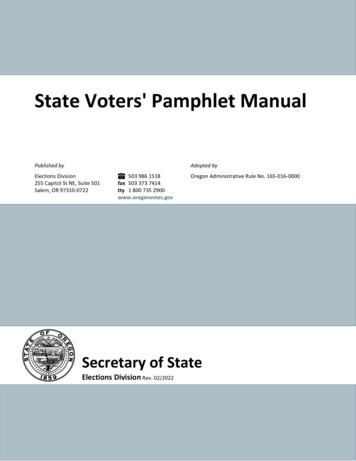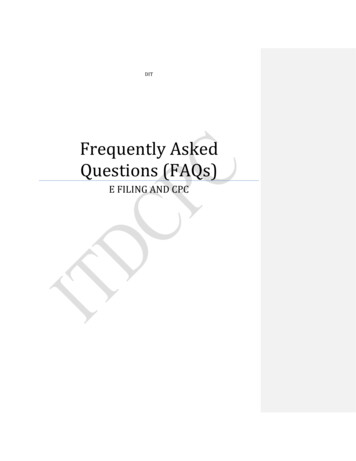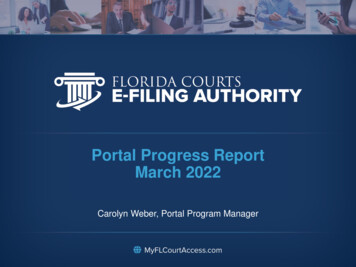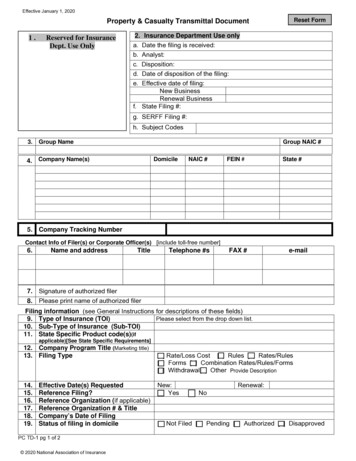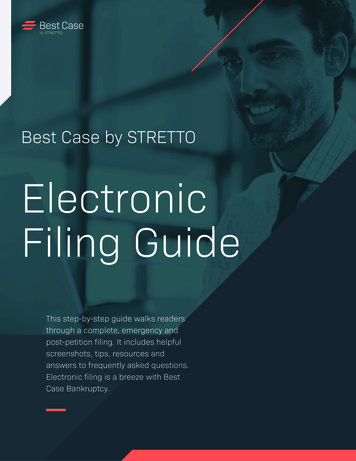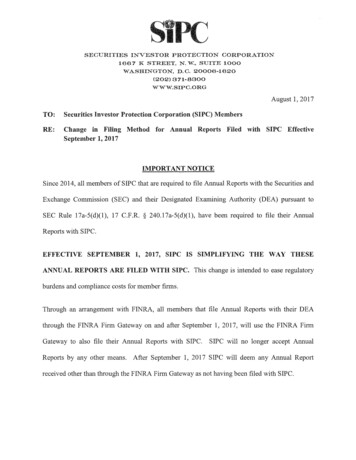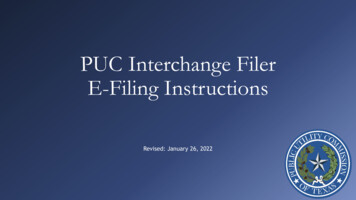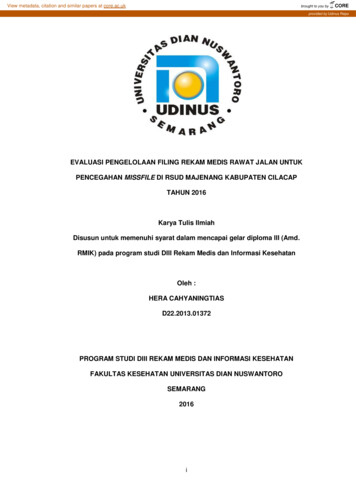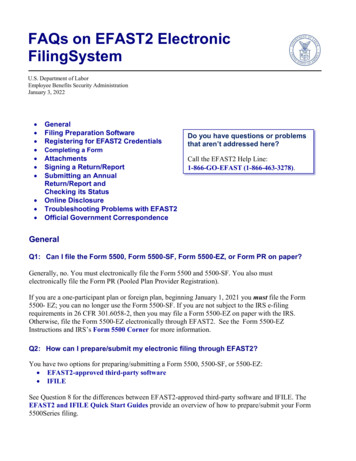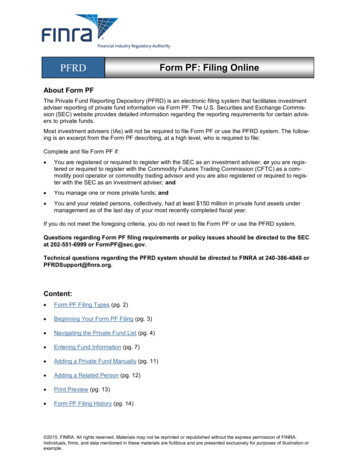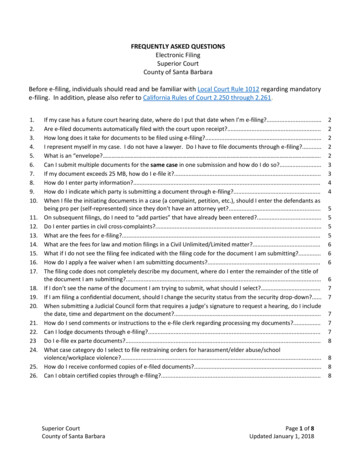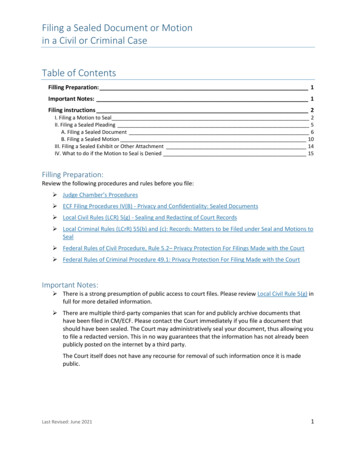
Transcription
Filing a Sealed Document or Motionin a Civil or Criminal CaseTable of ContentsFilling Preparation: 1Important Notes: 1Filing instructions 2I. Filing a Motion to Seal 2II. Filing a Sealed Pleading 5A. Filing a Sealed Document 6B. Filing a Sealed Motion 10III. Filing a Sealed Exhibit or Other Attachment 14IV. What to do if the Motion to Seal is Denied 15Filling Preparation:Review the following procedures and rules before you file: Judge Chamber’s Procedures ECF Filing Procedures IV(B) - Privacy and Confidentiality: Sealed Documents Local Civil Rules (LCR) 5(g) - Sealing and Redacting of Court Records Local Criminal Rules (LCrR) 55(b) and (c): Records: Matters to be Filed under Seal and Motions toSeal Federal Rules of Civil Procedure, Rule 5.2– Privacy Protection For Filings Made with the Court Federal Rules of Criminal Procedure 49.1: Privacy Protection For Filing Made with the CourtImportant Notes: There is a strong presumption of public access to court files. Please review Local Civil Rule 5(g) infull for more detailed information. There are multiple third-party companies that scan for and publicly archive documents thathave been filed in CM/ECF. Please contact the Court immediately if you file a document thatshould have been sealed. The Court may administratively seal your document, thus allowing youto file a redacted version. This in no way guarantees that the information has not already beenpublicly posted on the internet by a third party.The Court itself does not have any recourse for removal of such information once it is madepublic.Last Revised: June 20211
Filing a Sealed Document or Motionin a Civil or Criminal CaseFiling instructionsFiling a sealed document or motion is usually a two-step process, unless exceptions apply per LCR 5(g) orLCrR 55(b). Documents should be filed in the order listed below:I. Filing a Motion to Seal.II. Filing a Sealed Pleading.A. Filing a Sealed Document.B. Filing a Sealed Motion.I. Filing a Motion to SealIf the Court has not previously authorized a document to be filed under seal or the document does notfall under the exceptions outlined in the Local Civil Rules and Local Criminal Rules, then you must alwaysfile a Motion to Seal prior to filing any document or motion under seal. If there was a priorauthorization, skip to Section II.To file a Motion to Seal (screenshots are from the civil events menu for consistency, but the process isthe same for criminal events except where indicated):1. Go to Civil or Criminal Motions and RelatedFilings Motions.2. Enter your case number in Civil (or Criminal) Case Number, then select Next.3. For Criminal filings, select the Party forwhich/whom you are filing, then select Next.For Civil cases, skip to step 4.Last Revised: June 20212
Filing a Sealed Document or Motionin a Civil or Criminal Case4. Type Seal In the search box. The Available Events list filters as you type.5. Select Seal (civil cases)or Seal Document(criminal cases). Theselected event showsup in the SelectedEvent list. Then selectNext.6. Select whether you are requesting an oral argument.7. Upload the Motion to Seal (PDF) as the Main Document.8. Upload the Proposed Order (PDF) under Attachments.9. Select Proposed Order for Category, then select Next.Note: Do not upload the document(s) you wish to file under seal. Any documents uploaded herewill NOT be under seal and will be viewable by the public.10. For Civil cases: Select the party yourepresent under Select the Party,then select Next.For Criminal cases, skip to step 11 asyou will select the parties later in thefiling process.Last Revised: June 20213
Filing a Sealed Document or Motionin a Civil or Criminal Case11. Review LCR 7, LCrR 12, or the assigned Judge Chamber’s Procedures to determine theappropriate noting date to use for your motion, then select Next.12. Enter the correct Noting Date (if any) inDate, then select Next.13. If needed, enter additional descriptions for your Motion to Seal, then select Next.Note: These are optional fields and can be left blank if no additional description is required.14. Review the docket text to ensure the entry is correct and includes all required elements:a. Correct Event: Motion to Seal or Motion to Seal Document.b. Correct Party: Party for whom you are filing.c. Correct Attachments: Proposed Order.d. Correct Noting Date: Review LCR 7, LCrR 12, or the assigned Judge’s ChambersProcedures.e. Correct Attorney Name: Must match one signature on the Motion. If the docket text is correct, select Next. If the docket text is not correct, select Civil or Criminal from the main menu and startover.Note: Do not use the browser back button; this can cause duplicate submissions and maycause an error with your filing.Last Revised: June 20214
Filing a Sealed Document or Motionin a Civil or Criminal Case15. The Notice of Electronic Filing is sent to all parties on the case who are currently signed up forelectronic notice.Note: Any party listed under Notice will not be electronically mailed to: will not receive electronicnotice. It is your responsibility to serve case documents to them by traditional means. For example:16. Remember to send the Word version of your Proposed Order to the Judge via the individualJudge’s Orders email address (see Judges page).II. Filing a Sealed PleadingOnce you file your Motion to Seal or receive Court authorization granting permission to file thedocument(s) under seal, you can file the document(s).There are two main types of sealed categories in CM/ECF: Sealed Document and Sealed Motion. Eachcategory has a different process to follow. You must use either of the two listed options to file adocument under seal. If any other event is used, the document will not be sealed.Last Revised: June 20215
Filing a Sealed Document or Motionin a Civil or Criminal CaseA. Filing a Sealed DocumentThis category should be used for filing any type of document under seal that is not a motion.Motions should be filed as Sealed Motions.To file a Sealed Document:1. Go to Civil or Criminal Other Filings Sealed Documents.2. Enter your case number in the Case Number field, then select Next.3. The next screen shows you the full case number and short title for your case. If it is the correctcase, select Next.4. Select the type of sealed document you need to file under Available Events. Once you select theevent, it should show up in the Selected Event list. Then select Next.5. For Criminal cases: Select whetherthe document falls under the LCrR 55exceptions or not.a. If Yes, skip to step 8.b. If No, go to step 6.6. Answer Is there a Motion to Seal, Stipulated Motion to Seal, Order, or Minute Entry previouslyfiled in this case requesting or approving the filing of this document(s) under seal?a. If you filed a Motion to Seal as shown in the previous section, then select YES.b. If the Court previously authorized filing this particular type of document under seal,then select YES.c. If none of the above apply, select NO. You will be unable to continue filing until you filea Motion to Seal.Last Revised: June 20216
Filing a Sealed Document or Motionin a Civil or Criminal Case7. Select the Motion or Order/Minute Entry requesting or granting you approval to file thisdocument under seal. If you filed a Motion to Seal as shown in the previous section, select thatdocket entry, then select Next.8. Answer: Should the document you are filing link to another document in this case?a. If you do not need to linkthe document to anadditional document inthe case, do not selectanything, then selectNext.b. If you wish to link the sealed document to an additional document in the case (forexample if this is a supporting document to a motion), select the box next to: Should thedocument you are filing link to another document in this case? then select Next.i. Select the document(s) you wish to link to the sealed document, then selectNext.Last Revised: June 20217
Filing a Sealed Document or Motionin a Civil or Criminal Case9. Select the party you represent under Select the Party, then select Next.10. Upload the document you wish to file under seal under Main Document.Note: If you have multiple documents to file under seal, you can upload additional documentsunder Attachments. Be sure to select a Category and/or Description for each document youupload under Attachments.11. Once all documents are uploaded, select Next.12. Review the text directing how to serve your sealed document(s) to parties in the case, thenselect Next.13. If needed, enter an additional description for your Sealed Document, then select Next.Note: This is an optional field and can be left blank if no additional description is required.Last Revised: June 20218
Filing a Sealed Document or Motionin a Civil or Criminal Case14. Review the docket text to ensure the entry is correct and includes all required elements:a. Correct Event: Sealed Document.b. Correct Party: Party for whom you are filing.c. Correctly linked to the Motion to Seal or Order/Minute Entry and any document itsupports.d. Correct Attachments, if any.e. Correct Attorney Name. If the docket text is correct, select Next. If the docket text is not correct, select Civil or Criminal from the main menu and startover.Note: Do not use the browser back button; this can cause duplicate submissions and maycause an error with your filing.15. The Notice of Electronic Filing is sent to all parties on the case who are currently signed up forelectronic notice.Note: Sealed documents must be served to all parties by traditional means (see previous step 12).Last Revised: June 20219
Filing a Sealed Document or Motionin a Civil or Criminal CaseB. Filing a Sealed MotionThe Sealed Motion category should only be used in cases where the Motion itself (not attacheddocuments) contains information that should not be public. If you want to file any other pleadingsunder seal, use the Sealed Document category.To file a Sealed Motion:1. Go to Civil or Criminal Motions and Related Filings Sealed Motions.2. Enter your case number in the Case Number field, then select Next.3. The next screen shows you the full case number and short title for your case, select Next.4. Select the type of sealed motion you need to file under Available Events. Once you select theevent, it should show up in the Selected Event list. Then select Next.5. Select the party you represent under Select the Party, then select Next.6. Select whether you are requesting an oral argument in the caption of your motion.7. Upload the Motion (PDF) you wish to file under seal as the Main Document.Last Revised: June 202110
Filing a Sealed Document or Motionin a Civil or Criminal Case8. Upload the Proposed Order (PDF) under Attachments and select Proposed Order for Category,then select Next.a. If there are additional attachments that contain material that must be under seal, addthem as attachments.b.If there are additional attachments that DO NOT contain material that must be underseal, but are in support of the Sealed Motion, DO NOT add them as attachments here.Continue filing the Sealed Motion, then file the attachments as separate docket entriesusing the stand-alone events (i.e. for exhibits, use the Exhibit event) and link them backto the Sealed Motion.9. Answer Is there a Motion to Seal, Stipulated Motion to Seal, Order, or Minute Entry previouslyfiled in this case requesting or approving the filing of this document(s) under seal?a. If you filed a Motion to Seal as shown in the previous section, then select YES.b. If the Court previously authorized filing this particular type of document under seal,then select YES.c. If none of the above applies, select NO (You will be unable to continue filing until youfile a Motion to Seal).10. Select the Motion or Order/Minute Entry requesting or granting you approval to file this motionunder seal. If you filed a Motion to Seal as shown in the Section I: Filing a Motion to Seal, selectthat docket entry, then select Next.11. Answer: Should the document you are filing link to another document in this case?a. If you do not need to linkthe document to anadditional document inthe case, do not selectanything, then selectNext.Last Revised: June 202111
Filing a Sealed Document or Motionin a Civil or Criminal Caseb. If you wish to link the sealed document to an additional document in the case, select thebox next to: Should the document you are filing link to another document in this case?then select Next.i. Select the document(s) you wish to link to the sealed document, then selectNext.12. Review LCR 7, LCrR 12, or the assigned Judge’s Chambers Procedures to determine theappropriate noting date to use for your motion, then select Next.13. Enter the correct Noting Date(if any) in Date, then selectNext.14. Review the text directing how to serve your sealed motion to parties in the case, then selectNext.15. Enter the Type of Motion you are filing under Motion to:, then select Next.Last Revised: June 202112
Filing a Sealed Document or Motionin a Civil or Criminal Case16. If needed, select an additional description for your Sealed Motion, then select Next.Note: This is an optional field and can be left blank if no additional description is required.17. Review the docket text to ensure the entry is correct and includes all required elements:a. Correct Event: Sealed Motion.b. Correct Party: Party for whom you are filing.c. Correctly linked to the Motion to Seal or Order.d. Correct Attachments: Proposed Order.e. Correct Attorney Name. If the docket text is correct, select Next. If the docket text is not correct, select Civil or Criminal from the main menu and startover.Note: Do not use the browser back button, this can cause duplicate submissions and maycause an error with your filing.Last Revised: June 202113
Filing a Sealed Document or Motionin a Civil or Criminal Case18. The Notice of Electronic Filing is sent to all parties on the case who are currently signed up forelectronic notice.Note: Sealed motions must be served to all parties by traditional means (see step 14).19. Remember to send the Word version of your Proposed Order to the Judge via the individualJudge’s Orders email address (see Judges page).III. Filing a Sealed Exhibit or Other AttachmentPer LCR 5(g)(4), parties must minimize the number of documents they file under seal and the length ofeach document they file under seal.Sometimes e-filers must seal one exhibit or attachment in a group of attachments. For example, youhave a Motion and three exhibits: Exhibit A, B, and C, but only Exhibit B needs to be sealed. In this case,you would follow the below procedures:1. Do not file all documents under seal. Only file the attachment(s) containing the information thatneeds to be filed under seal.2. File a Motion to Seal following the instructions listed previously.3. File the Motion that the exhibit is in support of, Exhibit A, an Exhibit B place marker (a blankpage reading “EXHIBIT B FILED UNDER SEAL”), and Exhibit C using the correct Motion event.4. File Exhibit B using the Sealed Document event.a. You are required to link the Sealed Document to the Motion to Seal.b. You are given the option to link the Sealed Document to an additional docket entry. Inthis case, you may want to link the Sealed Document to the Motion that you filed instep 3.Last Revised: June 202114
Filing a Sealed Document or Motionin a Civil or Criminal CaseIV. What to do if the Motion to Seal is DeniedIf your Motion to Seal is denied by the Judge and you already filed your sealed document, you shouldfollow the directions as outlined by the Order. Some common scenarios include: Judge requests you to file a redacted version of the sealed document.o File using the Redacted Document event under Civil or Criminal Other Filings OtherDocuments.Judge denies the Motion to Seal and orders court staff to unseal the document.o No action is required from the filer.Last Revised: June 202115
Filing a Sealed Document or Motion in a Civil or Criminal Case Last Revised: June 2021 5 15. The Notice of Electronic Filing is sent to all parties on the case who are currently signed up for electronic notice. Note: Any party listed under Notice will not be electronically mailed to: will not receive electronic notice. It is your responsibility to serve case documents to them by traditional means.