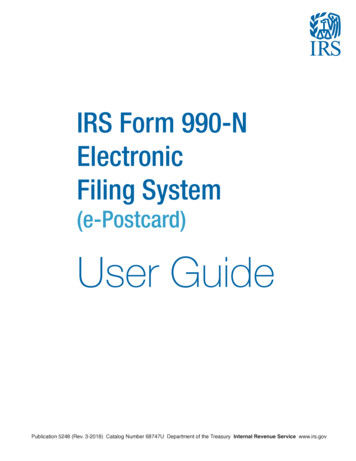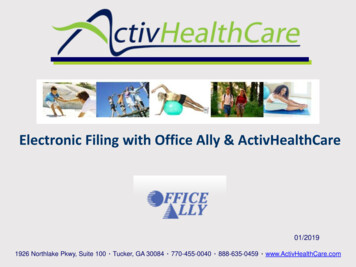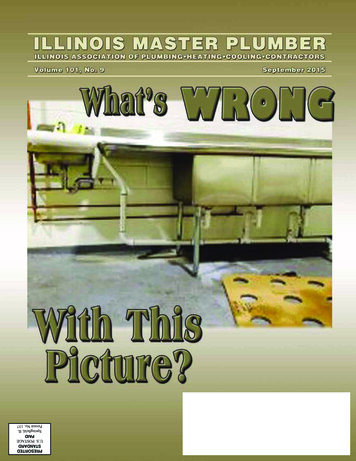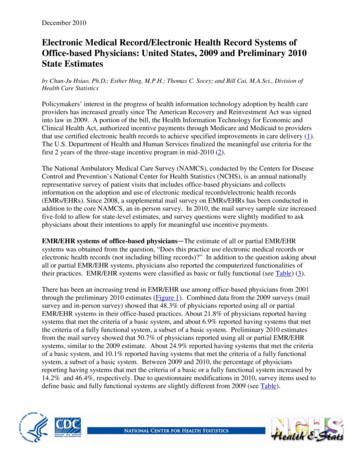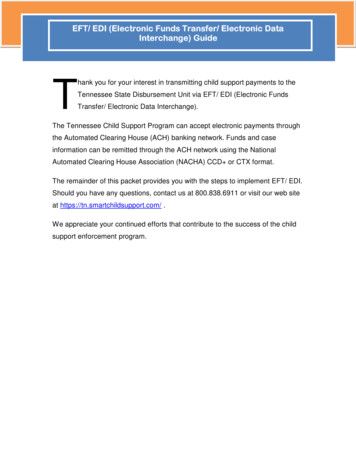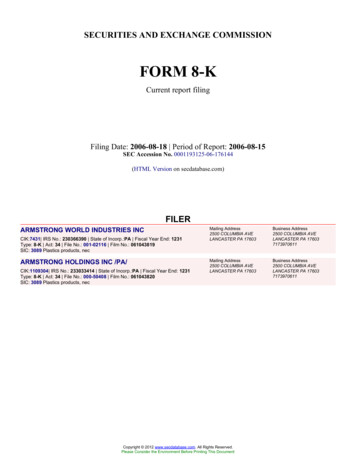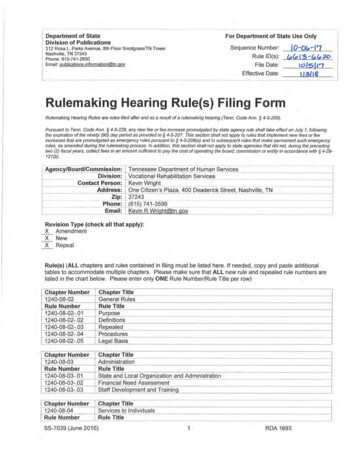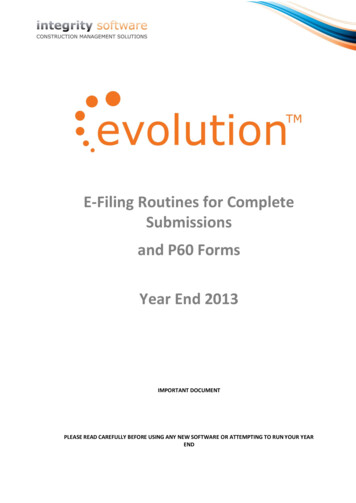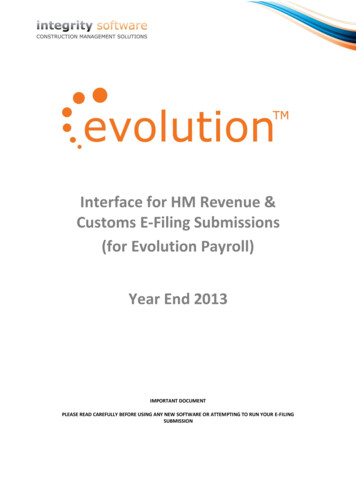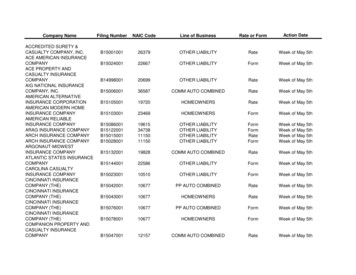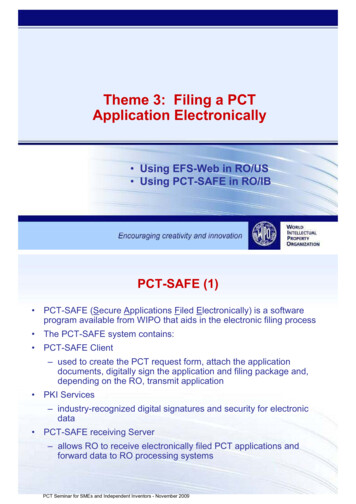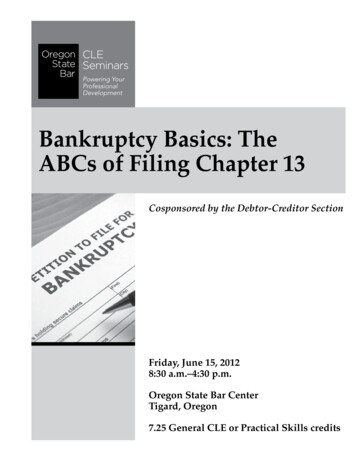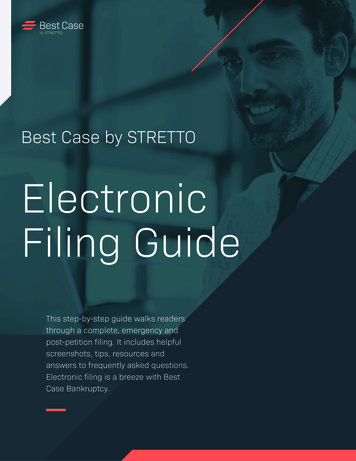
Transcription
Best Case by STRETTOElectronicFiling GuideThis step-by-step guide walks readersthrough a complete, emergency andpost-petition filing. It includes helpfulscreenshots, tips, resources andanswers to frequently asked questions.Electronic filing is a breeze with BestCase Bankruptcy.
Table of ContentsElectronic Filing Tools 3ECF Training and Resources4Tutorials:Initial Filing—Complete Petition5-6Initial Filing—Emergency Petition7Form 23: Post-Petition Filing8Post-Petition Filing 9-10The ECF Manager 11BestScan 12Attaching Scanned Files to a Petition13Inserting an Existing PDF File14Maintenance Plan and Amendments15Electronic Filing FAQs 16Quick Start Guide 172Electronic Case Filing with Best Case Bankruptcy
Electronic Filing Tools fromBest Case Bankruptcy“ OneTouch files in less than two minutes what would take 30-45 minutesto file manually.”—Huyen Ta Nguyen, Huyen Ta Nguyen Law Firm PA, Orlando FLDiscover all the amazing electronic filing innovations in Best Case. Cutting-edge technology and time-savingshortcuts ensure that all your cases are filed quickly, efficiently and by the Court’s settings.Filing ToolsPreparation ToolsOneTouch —The fastest way to file: Effortlesslye-file an initial petition with OneTouch. This systemnavigates through the Court’s website automatingthe process for you. It files and dockets a case in justmoments and upon completion it instantly delivers acase number and court receipts.Pay Now Express—Submits fees online: Allows usersto pay filing fees online to save time and streamline thefiling process.ECF Express Direct—A shortcut to specific postpetition ECF actions: A drop-down menu links youto various ECF actions including File Motion, FilePlan, Query Case, Docket Report and more. Best Caseautomates the initial steps of the process by enteringrelevant case information then delivering you to therequested Court page.ECF Express —Simplifies post-petition filing:Unlike OneTouch, ECF Express is a manual filingprocess that allows you to make the decisionsregarding which actions to perform. To save you timeBest Case has automated some of the steps in themanual process.Form 23—File with OneTouch: Adding a newdimension to post-petition filing, Best Case createsand automates the filing of Form 23 and the FinancialManagement Certificate.ECF Wizard—Prepares documents for filing: ThisWizard converts all the data entered in Best Case intoCourt compliant documents for electronic filing. Thesefiles are then saved and stored in the ECF Managerwhere they are ready to be filed.ECF Manager—Organizes and stores ECF documents:Instantly reference all documents including preparedforms, previously filed documents, activity records,receipts and more. With drag-and-drop capabilities androbust features, it gives you everything you need tomanage your ECF files.Time-saving Buttons—Expedites ECF tasks: From theECF Express navigation bar you can auto run a query [Q]docket report [Dkt], pay filing fees [ ] or assign a Judgeor Trustee [JT] with a click of a button.BestScan—Scans and Attaches Documents: Takepaper documents like credit counseling certificates andconvert them to PDF files for electronic filing. BestScangenerates the files, names them appropriately, attachesthem to the proper documents and saves them in therequired format, all in a few clicks.“ Filing Form 23 with OneTouch is great! Best Case takes my firmto the next level.”—Mr. Joseph P. Doyle, Jr., Law Offices of Joseph P. Doyle Jr., Schaumburg, IL3Electronic Case Filing with Best Case Bankruptcy
Online Tutorialsand ResourcesGet an In-Depth Look into ECFWatch short pre-recorded demonstrations on key electronictools in Best Case Bankruptcy. OneTouch Electronic Case Filing: Discover how to generatePDF documents and use the OneTouch feature to submitforms to the Court’s CM/ECF websiteECF Manager: Get an understanding of the various featuresaccessible through the ECF Manager windowAmended Filings: Walk through a basic post-petition filingfrom PDF generation to CM/ECF LoginWatch videos at: www.bestcase.com/webtutorialsOnline Electronic Filing ResourcesPACERwww.pacer.govThis site provides links to CM/ECF local Court sites, many ofwhich include filing requirements, procedures, manuals and otherpertinent information.US Courtswww.uscourts.gov/federalcourts/cmecf.aspxThe CM/ECF site provides information about the CM/ECF system,user information and FAQs.Best Casewww.bestcase.com/ecfDiscover how to get up and running quickly, get details on featuresand functions plus links to helpful videos.Best Case ECF Keyboard ShortcutsTime-saving keystrokes help maximize your efficiency and streamline the filing process.Forms and Schedules Menu Shortcuts:Open the ECF WizardCtrl QOpen the ECF ManagerAlt MInsert a PDF Attachment Alt T4ECF Manager Shortcuts:Open the Prior Filing Tab Alt IView FileAlt VCopy NameAlt NDelete FileAlt DExplore Alt XMy DocsAlt MElectronic Case Filing with Best Case BankruptcyGeneral Best Case Shortcuts:Go back a screenEscCopy Ctrl CPaste Ctrl VUndoCtrl ZMore forward one fieldTabMove back one fieldShift TabContext-sensitive helpF1
After the necessary data has been enteredinto Best Case, the electronic filing processcan begin.Best Case ECF TutorialsComplete Petition: Chapter 71-Select Filing TypeThe ECF WizardTO OPEN THE ECF WIZARD, CLICK THE LIGHTNING BOLT INTHE BEST CASE TOOLBAR or open the ECF Manager and clickPrepare ECF Filing at the bottom of the window.Access the ECF Wizard: Click the lightning bolt in the toolbar.STEP 1: SELECT COMPLETE PETITIONThe ECF Wizard: This Wizard prepares all the required Federal andLocal Court documents for electronic filing. It creates, names andsaves these files in the ECF Manager for uploading with OneTouch.CLICK NEXT TO GO TO STEP 2: PREPARE ECF FILING.Select the Filing Type: Choose Complete Petition.2-Prepare FilesConvert Data for FilingSTEP 2: FILING, OFFICE AND DATEThe Ready to Prepare ECF Filing screen provides users with anoverview of the filing. Review the type of filing, divisional office anddate on signature lines before preparing the file for upload.Prepare Case for Filing Options: Change Office: Click to select a new court office locationSpecify a date for signature lines: It defaults to the current datebut you can change the date by using the calendar buttonTip: Best Case automatically inserts “/s/ name ” on signaturelines, as well as the date, when electronic files are created.CLICK PREPARE FILING TO GO TO STEP 3: FILE CASE.Ready to Prepare ECF Filing: Click the calendar button to the rightof the Date on /s/ signature to choose a new date.Filing County and OfficeDuring an initial filing, the Filing County and Office screen mayappear asking you to make a selection if the county code does notcorrespond with the list of county codes or if there are two officesavailable for a county.SELECT THE COUNTY AND OFFICE AND CLICK NEXT.NOTE: Office Number(s) in the right-hand column correspondwith the numbers in the court office table. If the office number is Any*OD, then any office can be chosen for filing. Check with the Court forcorrect office.5Select the county and office from the tables provided.Electronic Case Filing with Best Case Bankruptcy
“Once I click the button, I can rest assured that all has been done toserve my clients in the preparation and filing of their bankruptcy documents.”—Herman L. Jimerson, Jimerson Law Firm, PC, St. Louis, MO3-File CaseUse OneTouch to Upload DocumentsSTEP 3: REVIEW FILES THEN CLICK ONETOUCH CASE FILING TOUPLOAD DOCUMENTS AND FILE YOUR CASE.ECF Manager: Instantly reference all ECF documents including thoseready for filing, previously filed documents, activity records, receiptsand more. (See page 10 for detailed information on the ECF Manager)To view, highlight the document and click View File or double-click oneach file to open. After verifying, click OneTouch to file your case withthe Court.OneTouch: The OneTouch filing process uploads all documentsprepared for a Complete Petition as well as automating the process onthe Court’s CM/ECF website.1. Click the OneTouch Case Filing buttonThe ECF Manager: Check to access the court’s training site.2. Enter your Court issued CM/ECF Login Name and Password3. Click File Case, and watch files upload to the Court’s websiteIMPORTANT: DO NOT enter any information while the case is beinguploaded unless otherwise prompted.After a OneTouch filing has been successfully completed, the courtreceipts are stored in the ECF Manager under the Filed tab.NOTE: An active Best Case Maintenance Plan is required to file withOneTouch. Call 1.800.492.8037 to renew.CLICK THE PAY FEES BUTTON TO PAY FILING FEES ONLINE.CM/ECF Login: Enter your court issued login and password.Pay Now Express: Grants users the ability to pay filing fees via theinternet once a case number has been received.1. Click the Pay Fees button in the ECF Manager2. Click Login Now and log into your CM/ECF account3. Pay Now Express selects Internet Payments Due, which directs youto the U.S. Courts’ Online Payment website4. Complete the information and click continue5. Click Pay Now to submit the paymentTo pay fees at a later date, open the ECF Manager to select Pay Feesfrom the ECF Express Direct drop-down menu.NOTE: The Pay Now feature is only available in CM/ECFdistricts where the Court offers online credit card payments.6Filed Tab: Access receipts, case number and more.Electronic Case Filing with Best Case Bankruptcy
Emergency Petition Tutorial: Chapter 71-Select Filing TypeThe ECF WizardSTEP 1: SELECT EMERGENCY PETITION AND CLICK NEXT.Emergency/Skeletal Petition: Allows users to submit a petition tothe Courts without providing all the required documents. It requiresmanual selection of the majority of the forms.Manually select the documents you want to include in the filing. Acouple of forms are pre-selected for you, these may include: Voluntary Petition Creditor Address Matrix Form 21 Statement of Social Security Number Select Filing Type: Choose Emergency Petition.Form 4. List of Creditors Holding 20 Largest Unsecured Claims(Chapter 11 only)Click Refresh to move the checked forms to the top of the list.CLICK NEXT TO GO TO STEP 2: PREPARE CASE FOR FILING.Forms to File: Select the forms to be included in the filing.2-Prepare FilesConvert Data for FilingCLICK PREPARE FILING TO GO TO STEP 3: FILE CASE. (For more details see page 4 Step 2.)3-File CaseUse OneTouch to Upload DocumentsSTEP 3: VERIFY FILES THEN CLICK ONETOUCH TO UPLOAD AND FILE YOUR CASE.When the ECF Manager opens complete the following:1. Click the OneTouch Case Filing button2. When the ECF Login screen opens, enter your Court issuedCM/ECF Login Name and Password3. Click File Case and watch your files get uploaded to theCourt’s websiteIMPORTANT: DO NOT enter any information while the case is beinguploaded unless prompted.After a OneTouch filing has been successfully completed, Best Casereturns the Court receipts and places them in the ECF Manager underthe Filed tab.The ECF Manager: Click OneTouch to file documents.NOTE: An active Best Case Maintenance Plan is required to file withOneTouch. Call 1.800.492.8037 to renew.7Electronic Case Filing with Best Case Bankruptcy
File Post-petition Form 23 with OneTouchForm 23—Certification of Completion of Post-petition Course in Personal Financial Management: This form is required fordischarge and is located in the Best Case Supplemental Forms folder. You save valuable time when you file Form 23 and the CourseCertificate with OneTouch.NOTE: Check your local jurisdiction requirements concerning attachment of the Certificate of Completion.Form 23 PreparationFile DocumentsSelect Post-petition Filing Type1. Click the ECF lightning bolt to open the ECF WizardStep 1: Upload and File with OneTouch2. Select Form 231. Verify prepared files in the ECF Manager3. Click Next2. Click the File B23 buttonFILE INS!2 STEPSelect Filing Type: Choose Form 23.Complete Form 231. Click Edit Debtor Form 232. Enter the required data or edit existing informationFile B23: Click the File B23 button.3. Click Attachments to attach the certificate4. Click NextStep 2: Upload and File with OneTouch1. Click OneTouch Form 232. Enter your ECF login and password then select File B233. A receipt is transmitted for your recordsPrepare Form 23 PDF: Select debtor and attachments.Prepare for Filing1. Files are assigned the proper ECF filing names2. Click Prepare FilingFile with OneTouch: Click to upload and file documents.3. Follow Steps 1-2 (File Documents)8Electronic Case Filing with Best Case Bankruptcy
Post-Petition: Filing a Motion1-Select Filing TypeThe ECF WizardSTEP 1: SELECT POST PETITION FILING TYPE AND CLICK NEXT.Post-Petition Filing: After a bankruptcy has been filed and acase number has been assigned by the Court and entered intothe Voluntary Petition, then the Post-Petition Filing optionsbecome available.Select Filing Type: Choose from six options.Forms to File Screen: Prompts you to select the documents tobe included in the filing. Check the appropriate file from the listprovided and click Attach to include a separate document notcreated in Best Case.CLICK NEXT TO GO TO STEP 2: PREPARE CASE FOR FILING.Forms to File: Check the documents to beincluded in the filing.Filing an AmendmentWhen filing an Amendment to a Form/Schedule or Chapter 13 Plan,the Amended Filing screen appears with these options: Print “Amended” in Form Title: To customize text, delete Amendedand type a new titlePrint Only Items Marked Amended: Select to print only the selectedcreditors and propertiesCreate Creditor Mailing List File (Matrix): Attach an updated fileThe Items Marked Amended table shows a count of marked items by form.CLICK NEXT TO GO TO STEP 22-Prepare FilesConvert Data for FilingSTEP 2: FILE NAME AND SIGNATURE DATE.Tip: Note the name assigned to the document. When browsing for thefile during upload, it will be helpful to have the file name.Specify a date for signature lines. It defaults to the current date but youcan change the date by using the calendar button.Files are then converted and prepared for electronic filing and placed inthe ECF Manager.CLICK PREPARE FILING TO GO TO STEP 3Click Prepare Filing to create electronic files.9Electronic Case Filing with Best Case Bankruptcy
3-File DocumentsUpload and File with ECF ExpressSTEP 3: VERIFY FILES, THEN UPLOAD YOUR DOCUMENTS .ECF Express: Unlike OneTouch, ECF Express is a manual filing processthat allows you to make the decisions regarding which actions toperform. To save you time Best Case has automated some of thegeneral steps in the process.Verify the prepared files: Highlight and click View or double-click onthe file to view the document. Then click ECF Express Filing to file.Follow these instructions to file with ECF Express:1. Click the ECF Express Filing button2. Enter your Court issued CM/ECF login name and password3. Click LoginForms Prepared for Filing: View files and click ECF Express.4. The Bankruptcy Events page opens in the ECF Expresswindow, click the link to the desired eventNOTE: Each event has unique instructions. Follow the onlineprompts to submit your post-petition filing.Tip: When you enter ECF Express at any time you can click thebuttons Q or Dkt to autorun a Query or Docket report or JT to selecta Judge or Trustee.Filing additional post-petition documents? Click the Bankruptcy linkin the top toolbar to continue filingPrior Filing Tab: Upon completion of the filing, an ECF Express Logis saved in the Prior Filing tab in the ECF Manager.Bankruptcy Events: Select the desired action.ECF Express Direct—ECF Shortcut to CM/ECF ActionsUse the drop-down menu to link to File Motion, File Plan, Query Case, Docket Report and more. Best Case automatesthe initial steps of the process by entering relevant case information then delivering you to the requested Court page.ECF Express Direct: Click and select the desired ECF action.10File a Motion: Best Case auto-fills the relevant data and takes youdirectly to your desired page.Electronic Case Filing with Best Case Bankruptcy
ECF Preparation ToolsIncrease efficiency, accuracy and productivitywhen you access these powerful electronicfiling preparation tools.ECF Manager: What You Need to KnowInstantly reference all your documents including prepared forms, previously filed documents, activityrecords, receipts and more. With drag-and-drop capabilities and robust features, it gives you everythingyou need to manage your ECF files.Forms Prepared for Filing TabThe Forms Prepared for Filing tab in the ECF Manager boasts a varietyof functionality including: View File: Click to verify document before filingCopy Name: Highlight file and click Copy Name. Then paste itinto the appropriate field on the Court’s ECF websiteRename: Easily access document titles with the Rename dropdown list. With a click, rename PDF files created outside of BestCase with the proper naming convention so that documents arerecognized and properly filed Delete File: Moves a selected file to the Recycle Bin Erase File: Erases all ECF files listed Explore: Opens the ECF folder Rename: Click Rename and a list of file names are provided for youto choose from.My Docs: A shortcut to the My Documents folder inMicrosoft WindowsBestScan: Scan and attach documents for filingFiling Options: Depending on the filing type, the ECF Manager provides the corresponding filing options: OneTouch, File B23 andECF Express.Shortcuts and time-saving tools: Drag and drop files: Drag previously created pdf files directly into the ECF Manager from any location on your computer Right click to access: View File, Print File, Copy Name, RenameFile, Delete FilePrior TabThe Prior tab stores all files that have been submitted to the Courtalong with receipts. Access a list of the folder(s) created for eachconnection to the Court’s website, along with the date and time eachfolder was created. You can use many of the same features availablein the Forms Prepared for Filing tab including: View File, Copy Name,Delete File, Explore and My Docs.History TabThe History tab allows you to access and view all prior-filed PDFdocuments and receipts. You can choose to show either all PDFs orall receipts by clicking on the Filter File History dropdown arrow andmaking a selection. The Sort Files By dropdown arrow allows users tosort the documents by file name, oldest date or newest date.11History: Provides a detailed method of viewing prior filed PDFdocuments and receipts.Electronic Case Filing with Best Case Bankruptcy
“ Wow. It’s great to prepare the petition, scan the certificate of creditcounseling and then just OneTouch to e-file. It’s a GREAT tool!”—Lisa M. Wentzel, Arthur S. Brand & Associates P.L.L.C., Lincoln Park, MIBestScan: Scan Documents for Electronic FilingYou can scan documents and automatically apply the Court’s preferred settings then attach them to aselected form or schedule. It’s a critical tool for electronic filing and saves you valuable time.To Scan and Save a Document for Filing:1. Open the ECF Manager2. Click BestScan3. Load the document into the scanner and click Scan4. Click Save PDF5. Name the file, and click Save6. Click Close to return to the ECF ManagerTip: To ensure that OneTouch is able to file the scanned documents,certain naming conventions must be used, see below for details.IMPORTANT: Scanners must have a Twain driver for BestScanto work. Contact your scanner manufacturer for details on thecorrect driver.BestScan: The default settings include flatbed scanner,letter-size paper, and the court-recommended resolutionof 200 dpi.Standardized Naming Conventions1. A Save PDF File screen opens and lists all the supplementaldocuments that can be filed with OneTouch. Depending onjurisdiction, choose from: CCC.pdf for Certificate of Credit Counseling CCC1.pdf for Certificate of Credit Counseling CCC2.pdf for Certificate of Credit Counseling PayStub
Best Case by STRETTO This step-by-step guide walks readers through a complete, emergency and post-petition filing. It includes helpful screenshots, tips, resources and answers to frequently asked questions. Electronic filing is a breeze with Best Case Bankruptcy. Electronic Filing Guide