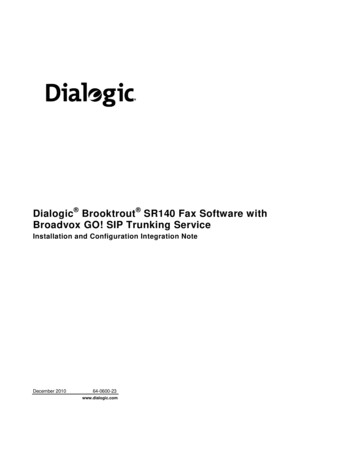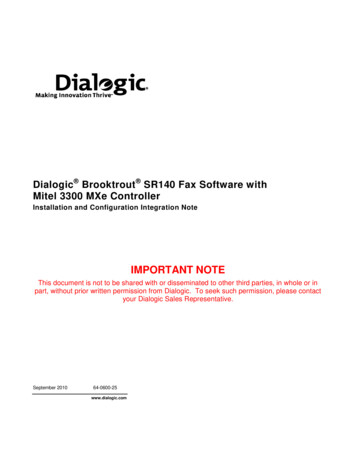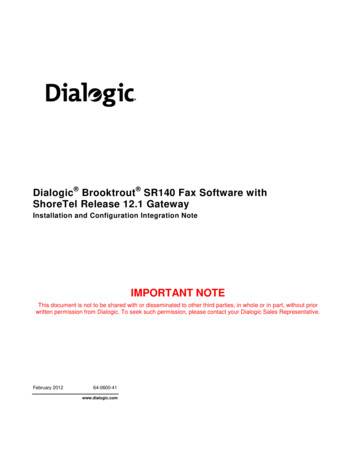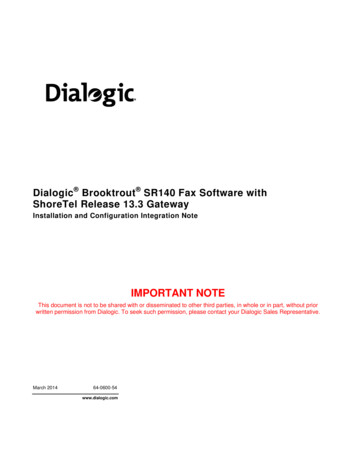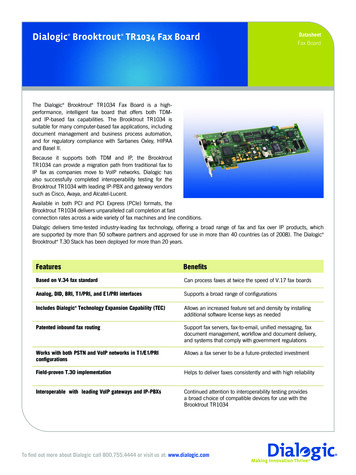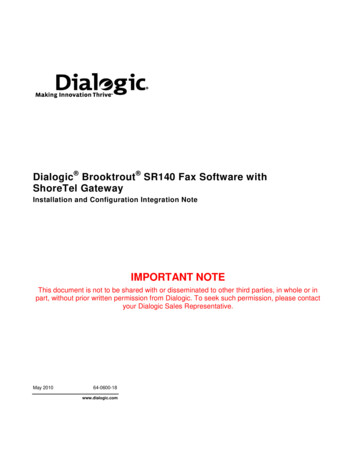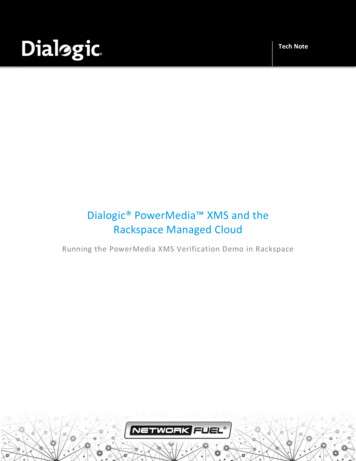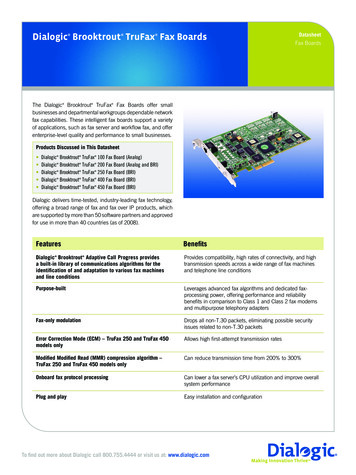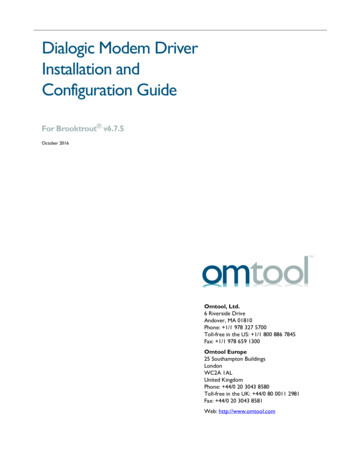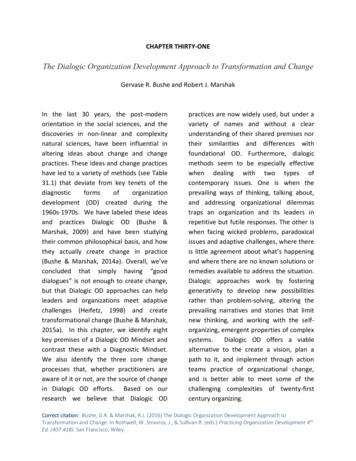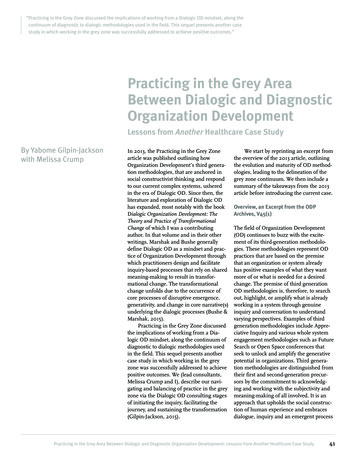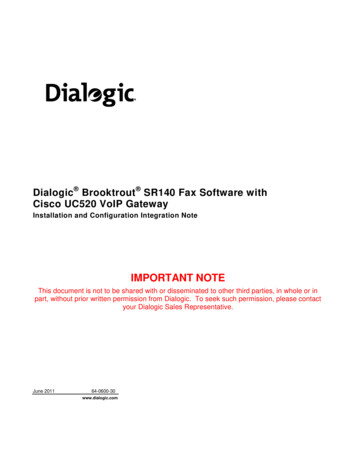
Transcription
Dialogic Brooktrout SR140 Fax Software withCisco UC520 VoIP GatewayInstallation and Configuration Integration NoteIMPORTANT NOTEThis document is not to be shared with or disseminated to other third parties, in whole or inpart, without prior written permission from Dialogic. To seek such permission, please contactyour Dialogic Sales Representative.June 201164-0600-30www.dialogic.com
Copyright and Legal NoticeCopyright 2011 Dialogic Inc. All Rights Reserved. You may not reproduce this document in whole or in part withoutpermission in writing from Dialogic Inc. at the address provided below.All contents of this document are furnished for informational use only and are subject to change without notice and do notrepresent a commitment on the part of Dialogic Inc. and its affiliates or subsidiaries (“Dialogic”). Reasonable effort is made toensure the accuracy of the information contained in the document. However, Dialogic does not warrant the accuracy of thisinformation and cannot accept responsibility for errors, inaccuracies or omissions that may be contained in this document. INFORMATION IN THIS DOCUMENT IS PROVIDED IN CONNECTION WITH DIALOGIC PRODUCTS. NO LICENSE,EXPRESS OR IMPLIED, BY ESTOPPEL OR OTHERWISE, TO ANY INTELLECTUAL PROPERTY RIGHTS IS GRANTEDBY THIS DOCUMENT. EXCEPT AS PROVIDED IN A SIGNED AGREEMENT BETWEEN YOU AND DIALOGIC, DIALOGICASSUMES NO LIABILITY WHATSOEVER, AND DIALOGIC DISCLAIMS ANY EXPRESS OR IMPLIED WARRANTY,RELATING TO SALE AND/OR USE OF DIALOGIC PRODUCTS INCLUDING LIABILITY OR WARRANTIES RELATING TOFITNESS FOR A PARTICULAR PURPOSE, MERCHANTABILITY, OR INFRINGEMENT OF ANY INTELLECTUALPROPERTY RIGHT OF A THIRD PARTY.Dialogic products are not intended for use in certain safety-affecting situations. Please seehttp://www.dialogic.com/about/legal.htm for more details.Due to differing national regulations and approval requirements, certain Dialogic products may be suitable for use only inspecific countries, and thus may not function properly in other countries. You are responsible for ensuring that your use ofsuch products occurs only in the countries where such use is suitable. For information on specific products, contact DialogicInc. at the address indicated below or on the web at www.dialogic.com.It is possible that the use or implementation of any one of the concepts, applications, or ideas described in this document, inmarketing collateral produced by or on web pages maintained by Dialogic may infringe one or more patents or otherintellectual property rights owned by third parties. Dialogic does not provide any intellectual property licenses with the sale ofDialogic products other than a license to use such product in accordance with intellectual property owned or validly licensedby Dialogic and no such licenses are provided except pursuant to a signed agreement with Dialogic. More detailedinformation about such intellectual property is available from Dialogic’s legal department at 926 Rock Avenue, San Jose,California 95131 USA. Dialogic encourages all users of its products to procure all necessary intellectual propertylicenses required to implement any concepts or applications and does not condone or encourage any intellectualproperty infringement and disclaims any responsibility related thereto. These intellectual property licenses maydiffer from country to country and it is the responsibility of those who develop the concepts or applications to beaware of and comply with different national license requirements.Dialogic, Dialogic Pro, Dialogic Blue, Veraz, Brooktrout, Diva, Diva ISDN, Making Innovation Thrive, Video is the New Voice,Diastar, Cantata, TruFax, SwitchKit, SnowShore, Eicon, Eicon Networks, NMS Communications, NMS (stylized), Eiconcard,SIPcontrol, TrustedVideo, Exnet, EXS, Connecting to Growth, Fusion, Vision, PowerMedia, PacketMedia, BorderNet,inCloud9, I-Gate, Hi-Gate, NaturalAccess, NaturalCallControl, NaturalConference, NaturalFax and Shiva, among others aswell as related logos, are either registered trademarks or trademarks of Dialogic Inc. and its affiliates or subsidiaries.Dialogic's trademarks may be used publicly only with permission from Dialogic. Such permission may only be granted byDialogic’s legal department at 926 Rock Avenue, San Jose, California 95131 USA. Any authorized use of Dialogic'strademarks will be subject to full respect of the trademark guidelines published by Dialogic from time to time and any use ofDialogic’s trademarks requires proper acknowledgement.The names of actual companies and products mentioned herein are the trademarks of their respective owners.Any use case(s) shown and/or described herein represent one or more examples of the various ways, scenarios orenvironments in which Dialogic products can be used. Such use case(s) are non-limiting and do not representrecommendations of Dialogic as to whether or how to use Dialogic products.2
Dialogic Brooktrout SR140 Fax Software with Cisco UC520 VoIP GatewayInstallation and Configuration Integration Note1.ScopeThis document is intended as a general guide for configuring a basic installation of the Cisco UC520 VoIP Gateway for use with Dialogic Brooktrout SR140 Fax over IP (FoIP) software platform. The interoperabilityincludes SIP call control and T.38/T.30 media.This document is not intended to be comprehensive and thus does not replace the manufacturer’s detailedconfiguration documentation. Users of this document should already have a general knowledge of how to installand configure the Cisco UC520.The sample configuration shown and/or referred in the subsequent sections was used for lab validation testingby Dialogic. Therefore, it is possible and even likely that the example configuration will not match the exactconfiguration and versions that would be present in a deployed environment. However, the sample configurationdoes provide a possible starting point to work with the equipment vendor for configuring your device. Pleaseconsult the appropriate manufacturer’s documentation for details on setting up your specific end userconfiguration. For ease of reference, the Dialogic Brooktrout SR140 Fax Software and Dialogic Brooktrout TR1034 FaxBoards will sometimes be denoted herein, respectively, as SR140 and TR1034. All references to the SDK herein refer to the Dialogic Brooktrout Fax Products SDK. The Cisco UC520 VoIP Gateway will sometimes bedenoted herein as Cisco UC520 or UC520, or some other form thereof.2.Configuration DetailsThe following systems were used for the sample configuration described in the K9 VoIP GatewaySoftware VersionIOS v12.4(20)T2IP DeviceDialogic Brooktrout SR140Protocol to IP DeviceSIPPSTN DeviceDialogic Brooktrout TR1034Protocol to PSTN DeviceAnalogAdditional NotesN/A 3
Dialogic Brooktrout SR140 Fax Software with Cisco UC520 VoIP GatewayInstallation and Configuration Integration Note2.2Dialogic Brooktrout SR140 Fax SoftwareVendorDialogicModelDialogic Brooktrout SR140 Fax SoftwareSoftware VersionSDK 6.4.0Protocol to GatewaySIPcallctrl.cfg fileDefault settings2.3Dialogic Brooktrout TR1034 Fax BoardVendorDialogicPSTN DeviceDialogic Brooktrout TR1034 Fax BoardSoftware VersionSDK 6.4.0Protocol to PSTN DeviceAnalog2.4 Network System ConfigurationThe diagram below details the sample configuration used in connection with this document.Call Control:Call Control:IPAnalogSIPPSTNMedia: T.38SR140 FaxServerMedia: T.30TR1034 FaxServerCisco UC520VoIP Gateway Diagram Notes: SR140 Fax Server Fax Server including Dialogic Brooktrout SR140 Fax Software andthird party fax application4
Dialogic Brooktrout SR140 Fax Software with Cisco UC520 VoIP GatewayInstallation and Configuration Integration Note3.PrerequisitesNone.4.Summary of LimitationsV.34 is not supported by the IOS version running on this Gateway.5.Gateway Setup Notes5.1Network AddressesDevice #5.2Device Make, Model, and DescriptionDevice IP Address1Cisco UC520-16U-4FXO-K9 VoIP Gateway10.128.28.412SR14010.128.28.201Cisco UC520 VoIP Gateway Setup NotesThe Cisco Configuration Assistant can be used to configure the Cisco UC520 VoIP Gateway. Use the CiscoConfiguration Assistant to select the Configure option on the side toolbar5
Dialogic Brooktrout SR140 Fax Software with Cisco UC520 VoIP GatewayInstallation and Configuration Integration NoteSelect the Routing option and then select Internet Connection.Click the Interface that you want to configure the IP address on and click Modify.Select the Enable WAN Interface checkbox and select the Static IP address setting. Populate the IP addressfields with the appropriate information for your network. Click OK to save the settings.6
Dialogic Brooktrout SR140 Fax Software with Cisco UC520 VoIP GatewayInstallation and Configuration Integration Note6.Dialogic Brooktrout SR140 Fax Software Setup NotesThe Installation and Configuration Guides for the SR140 are available from the following fault.htmThe Dialogic Brooktrout Configuration Tool can run in either Wizard mode or Advanced mode. As the CiscoUC520 VoIP Gateway doesn’t required setting any SR140 advanced parameters to successfully interoperatewith it, the Wizard mode can be selected to configure and initialize the SR140.The following are the SR140 Setup Wizard screenshots taken to illustrate the ease of setup of the Cisco UC520VoIP Gateway SIP Trunking Service.Click Next to skip to the next screen which displays hardware and software information for the systemconfiguration.7
Dialogic Brooktrout SR140 Fax Software with Cisco UC520 VoIP GatewayInstallation and Configuration Integration NoteClick Next to continue to the Call Control Protocol Selection screen.Select SIP and click Next.8
Dialogic Brooktrout SR140 Fax Software with Cisco UC520 VoIP GatewayInstallation and Configuration Integration NoteSelect Automatic Routing to a Gateway or IP-PBX to allow all SR140 outbound SIP calls to be directed to theCisco UC520 VoIP Gateway. When selecting this routing mode, the IP address of the gateway will not need tobe specified as part of the destination address when placing outbound SIP calls. Click Next after selecting therouting option.Enter the IP address of the Cisco UC520 VoIP Gateway then click Next.9
Dialogic Brooktrout SR140 Fax Software with Cisco UC520 VoIP GatewayInstallation and Configuration Integration NoteSelect No for a SIP Registrar then press Next.Select the Maximum Bit Rate supported by your gateway then click Next.10
Dialogic Brooktrout SR140 Fax Software with Cisco UC520 VoIP GatewayInstallation and Configuration Integration NoteClick Apply to save the configuration settings and initialize the SR140. If the configuration settings aresuccessfully applied to the system and the SR140 initializes properly, the following screen will be presented tothe user.Click Finish to complete the configuration and initialization of the SR140.11
Dialogic Brooktrout SR140 Fax Software with Cisco UC520 VoIP GatewayInstallation and Configuration Integration Note7.Dialogic Brooktrout TR1034 Fax Board Setup NotesThe Dialogic Brooktrout TR1034 Fax board can be configured for Analog Loopstart trunks using the DialogicBrooktrout Configuration Tool in Advanced mode. The following are the TR1034 Advanced Mode Setupscreenshots that illustrate the steps used to perform this configuration:Under Call Control Parameters, select the TR1034 module.Select the Port to Configure and then select Analog as the Protocol Option. Verify that the settings for theProtocol File and Country Variant File are correct and then click Apply to save the configuration settings andinitialize the TR1034. If the configuration settings are successfully applied to the system and the TR103412
Dialogic Brooktrout SR140 Fax Software with Cisco UC520 VoIP GatewayInstallation and Configuration Integration Noteinitializes properly, the following screen will be presented to the user with the status of the Brooktrout BostonHost Service identified as Running.8.Frequently Asked Questions ”I’m configured as near as possible to this the sample configuration described in this document, but calls arestill not successful; what is my next step?” Provide this document to your gateway support. Ensure T.38 is enabled on the gateway. Confirm that basic network access is possible by pinging the gateway. ”How do I obtain Wireshark traces?” The traces can be viewed using the Wireshark network analyzer program, which can be freelydownloaded from http://www.wireshark.org. To view the call flow in Wireshark, open the desired network trace file and select“Statistics- VoIP Calls” from the drop down menu. Then highlight the call and click on the “Graph”button.9.ReferencesCisco Unified Communications 500 Series Configurationhttp://www.cisco.com/en/US/docs/voice ip comm/uc system/UC7.0.1/iptsmb system arch/small/infrastructure/RCccU500.htmlDialogic Brooktrout SR140 Fax Software – Windows User K64/WindowsEndUserGuide.pdfDialogic Brooktrout Fax Products SDK – Installation and Configuration K64/SDKInstallConfig.pdf13
Dialogic Brooktrout SR140 Fax Software with Cisco UC520 VoIP Gateway Installation and Configuration Integration Note 4 2.2 Dialogic Brooktrout SR140 Fax Software Vendor Dialogic Model Dialogic Brooktrout SR140 Fax Software Software Version SDK 6.4.0 Protocol to Gateway SIP callctrl.cfg file Default settings 2.3 Dialogic Brooktrout TR1034 Fax Board