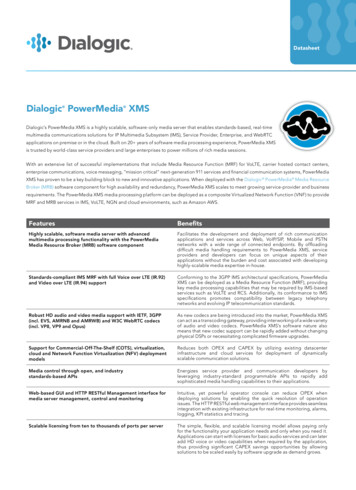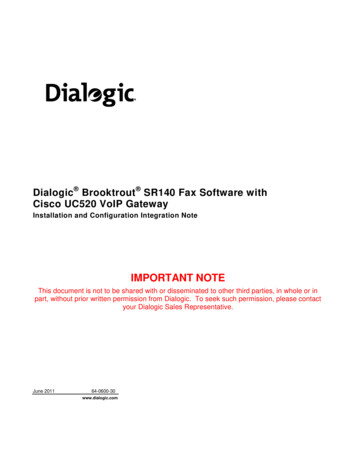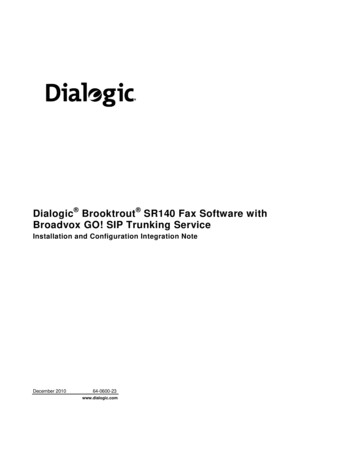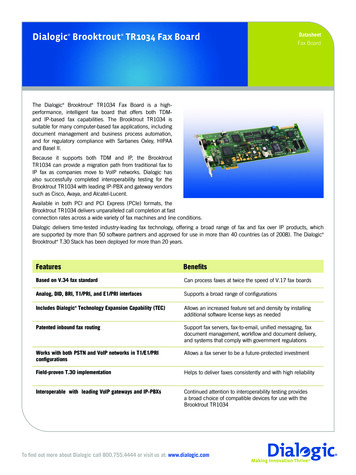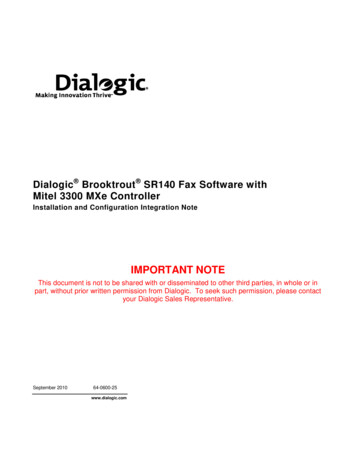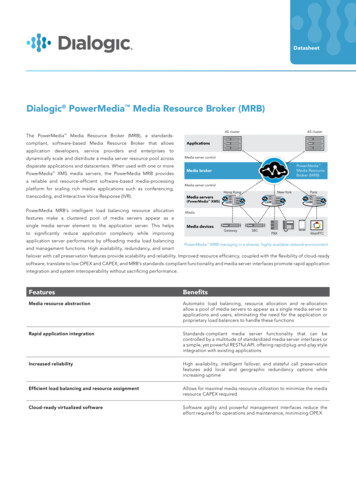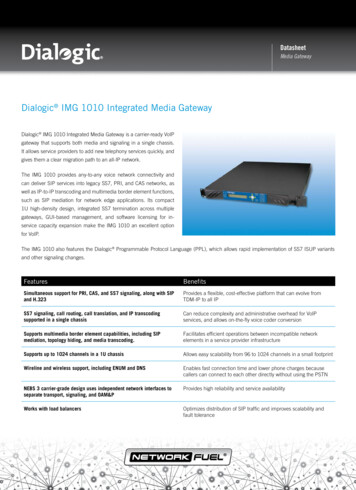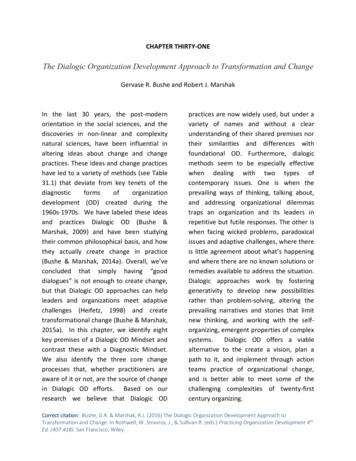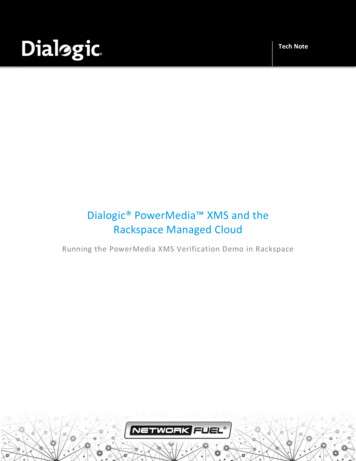
Transcription
Tech NoteDialogic PowerMedia XMS and theRackspace Managed CloudRunning the PowerMedia XMS Verification Demo in Rackspace
Dialogic PowerMedia XMS and the Rackspace Managed CloudRunning the PowerMedia XMS Verification Demo on RackspaceTech NoteIntroductionThis tech note provides instructions on getting a Dialogic PowerMedia XMS media server installed and runningon the Rackspace Managed Cloud. This is done using a pre-built Rackspace image containing a workingPowerMedia XMS media server, with a four (4) port trial license built into the image. Here is the simple set ofsteps: Register on the Dialogic website to get access to the XMS Rackspace image Select the XMS image in a Rackspace region close to your geographic location. Start up a Cloud Server of the recommended size Using the XMS Admin GUI, verify that the XMS system is running properly Make WebRTC or SIP calls into a demo on the XMS server using a web browser or SIP phoneNote that a working familiarity with Rackspace on the part of the reader is presumed. Additionally, the DialogicPowerMedia XMS product will be referred to herein as either “PowerMedia XMS” or simply “XMS” andrepresents the XMS product as of its release 2.4 or later.Starting a PowerMedia XMS Cloud ServerThe XMS Cloud Server for this tech note is available as an image. Bootable Block Storage Volumes are anotheroption, and represent a good choice when an XMS system needs a trial or production license. The followinginstructions describe in detail the start-up procedure for an image.Rackspace Account and PowerMedia XMS ImagesYou will need your own Rackspace account. Note that there is not a publicly available Dialogic account, butrather an XMS image that will be made available to your account. As of the date of publication of this document,signing up for a Rackspace account can be done here.Once you have a Rackspace account, you can register with Dialogic for access to the latest, ready-to-use XMSimage. To do this: Go to the Dialogic PowerMedia XMS Download page on the Dialogic website Fill out the fields in the Obtaining Dialogic PowerMedia XMS Software section In the How would you like to access the XMS software? pulldown menu, choose Rackspace and add yourRackspace account ID so that the image can be shared with your account Submit the requestWhen you receive the notification email from Dialogic, log in to your Rackspace account via – as of thepublication date of this document - mycloud.rackspace.com. There you will see a notification that a new image2
Dialogic PowerMedia XMS and the Rackspace Managed CloudRunning the PowerMedia XMS Verification Demo on RackspaceTech Notehas been shared with you. Accept the image and it will be available to your account. You can now create an XMSCloud Server.Create a Cloud ServerOnce logged into your Rackspace account, go to Servers Cloud Servers. Choose “Create Server”. Once on thispage: Select the Virtual Server tab Add a name of your choice for the serverSelect a Region in which the server should be run; the selected region should be closest to your physicallocation. The image for XMS is available in the following Rackspace regions: Unites Stateso Northern Virginia (IAD)o Dallas (DFW) Asia-Pacifico Hong Kong (HKG)o Sydney (SYD)For the image, select Image Type/Saved Parent Server/Shared Images Name/dialogic xms X.Y suZ, where “Name” will be the name of the image that was shared into yourRackspace account. The next figure below illustrates these steps:3
Dialogic PowerMedia XMS and the Rackspace Managed CloudRunning the PowerMedia XMS Verification Demo on RackspaceTech NoteChoose a Flavor for the ServerThe XMS image will use a four (4) port verification license. This can accommodate four (4) simultaneous calls. Tohandle four (4) video calls in a conference at a VGA (640x480) resolution, a General Purpose flavor with eight (8)virtual CPUs, eight (8) GB of memory, and 1.6GB of network I/O is quite sufficient:4
Dialogic PowerMedia XMS and the Rackspace Managed CloudRunning the PowerMedia XMS Verification Demo on RackspaceTech NoteImportant Note:When using Rackspace Cloud Servers, there are multiple virtual machine tenants on a single host. There is noway of knowing what the other tenants are doing, how much bandwidth they are using, their clock interruptneeds, etc. A PowerMedia XMS media server, being a real-time application, has stringent clock interrupt needs tosuccessfully handle RTP media packets. For that reason, there may be situations where a fully occupied host doesnot service XMS’s needs well, which in turn may lead to poor video quality and/or video freezing. For a controlledenvironment, an OnMetal Server can be used, and may be necessary in a production situation where known levelof video quality is needed.Advanced OptionsIf desired, a public/private key pair set up for the account may be used. This would eliminate the need to enter apassword if ssh were used to access the server.5
Dialogic PowerMedia XMS and the Rackspace Managed CloudRunning the PowerMedia XMS Verification Demo on RackspaceTech NoteStarting the ServerHitting “Create Server” will start the server. If a key pair has not been specified, the password for the server willpop up. You could copy it, but it would only be used to directly log into the system using ssh or the systemconsole, which is something that should not be necessary. At the top of the page, hit “Back to Servers List” tomonitor the progress of the XMS server startup.Verifying PowerMedia XMS OperationThe public IP address of the system is readily available on the Rackspace web GUI, either in the Cloud Serverlisting screen or in the server details.Using Firefox, Chrome or Internet Explorer, browse to the public IPv4 address for the XMS server. You will likelysee a warning about this being an untrusted connection. Click through and confirm that this is a securityexception. Then, login using superadmin/admin for username/password. From the GUI, confirm XMS is startedin System Services and all Status indicators (except faxservice and cdrservice) are green/Running:6
Dialogic PowerMedia XMS and the Rackspace Managed CloudRunning the PowerMedia XMS Verification Demo on RackspaceTech NotePlease note that PowerMedia XMS officially supports RHEL/CentOS 6.4, whereas this image uses RHEL/CentOS6.5. This discrepancy may cause an issue if the Cloud Server is used for upgrading to release of PowerMedia XMSbeyond XMS Release 2.4.7
Dialogic PowerMedia XMS and the Rackspace Managed CloudRunning the PowerMedia XMS Verification Demo on RackspaceTech NoteRunning the PowerMedia XMS Verification DemosPlay DemoRun this simple demo from Chrome or Firefox (do not use Internet Explorer - as of the publication date of thistech note it did not support WebRTC) by doing the following: http:// xms ip addr /rtcweb/webrtc.html Enter your login Name: “any name” then hit the Login button. Be sure to “Allow” the browser access to camera and microphone. Enter the name of person to call: “play demo” then hit the Call button. You should see and hear a short auto racing video clip.Conference DemoThis demo allows up to four (4) full duplex video conferees in a single conference at VGA resolution. Note thatboth a web camera (to see a conferee’s video) and a microphone (to hear the conferee) must be present. http:// xms-ip-addr /rtcweb/webrtc.html Enter your login Name: “any name” then hit the Login button. Be sure to “Allow” the browser access to camera and microphone. Enter the name of person to call: “conf demo” then hit the Call button. You should see yourself and any other conferees on the screen. Audio from other conferees should alsobe heard. Only four (4) participants are allowed.More detailed instructions on running these - and two other - demos are available in Chapter 6 in:http://www.dialogic.com/webhelp/XMS/2.4/XMS WebRTCInstallConfig.pdfNext StepsThis tech note covered the simple case of configuring and running PowerMedia XMS with its verification demo.It is intended to be used for test purposes only, not for production. In considering XMS as part of a Rackspacemedia server solution, you will likely want to try it with your own application server, cloud-based or otherwise,and at densities suitable for a production situation. Future planned tech notes will outline how to license,configure and run additional XMS Rackspace Cloud Servers and services for your testing.8
Dialogic PowerMedia XMS and the Rackspace Managed CloudRunning the PowerMedia XMS Verification Demo on RackspaceTech Note9
RFPwww.dialogic.comFor a list of Dialogic offices and locations, please visit: https://www.dialogic.com/contact.aspxCopyright 2015 Dialogic Corporation. All Rights Reserved. You may not reproduce this document in whole or in part without permission in writing fromDialogic Inc. at the address provided below.All contents of this document are furnished for informational use only and are subject to change without notice and do not represent a commitment on thepart of Dialogic Corporation and its affiliates or subsidiaries (“Dialogic”). Reasonable effort is made to ensure the accuracy of the information contained inthe document. However, Dialogic does not warrant the accuracy of this information and cannot accept responsibility for errors, inaccuracies or omissionsthat may be contained in this document.INFORMATION IN THIS DOCUMENT IS PROVIDED IN CONNECTION WITH DIALOGIC PRODUCTS. NO LICENSE, EXPRESS OR IMPLIED, BY ESTOPPEL OROTHERWISE, TO ANY INTELLECTUAL PROPERTY RIGHTS IS GRANTED BY THIS DOCUMENT. EXCEPT AS PROVIDED IN A SIGNED AGREEMENT BETWEEN YOUAND DIALOGIC, DIALOGIC ASSUMES NO LIABILITY WHATSOEVER, AND DIALOGIC DISCLAIMS ANY EXPRESS OR IMPLIED WARRANTY, RELATING TO SALEAND/OR USE OF DIALOGIC PRODUCTS INCLUDING LIABILITY OR WARRANTIES RELATING TO FITNESS FOR A PARTICULAR PURPOSE, MERCHANTABILITY, ORINFRINGEMENT OF ANY INTELLECTUAL PROPERTY RIGHT OF A THIRD PARTY.Dialogic products are not intended for use in certain safety-affecting situations. Please see http://www.dialogic.com/company/terms-of-use.aspx for moredetails.Due to differing national regulations and approval requirements, certain Dialogic products may be suitable for use only in specific countries, and thus maynot function properly in other countries. You are responsible for ensuring that your use of such products occurs only in the countries where such use issuitable. For information on specific products, contact Dialogic Corporation at the address indicated below or on the web at www.dialogic.com.It is possible that the use or implementation of any one of the concepts, applications, or ideas described in this document, in marketing collateral producedby or on web pages maintained by Dialogic may infringe one or more patents or other intellectual property rights owned by third parties. Dialogic does notprovide any intellectual property licenses with the sale of Dialogic products other than a license to use such product in accordance with intellectualproperty owned or validly licensed by Dialogic and no such licenses are provided except pursuant to a signed agreement with Dialogic. More detailedinformation about such intellectual property is available from Dialogic’s legal department at 6700 de la Cote-de-Liesse Road, Suite 100, Borough of SaintLaurent, Montreal, Quebec, Canada H4T 2B5. Dialogic encourages all users of its products to procure all necessary intellectual property licenses requiredto implement any concepts or applications and does not condone or encourage any intellectual property infringement and disclaims any responsibilityrelated thereto. These intellectual property licenses may differ from country to country and it is the responsibility of those who develop the concepts orapplications to be aware of and comply with different national license requirements.Dialogic, Dialogic Pro, Dialogic Blue, Veraz, Brooktrout, Diva, BorderNet, PowerMedia, ControlSwitch, I-Gate, Mobile Experience Matters, Network Fuel,Video is the New Voice, Making Innovation Thrive, Diastar, Cantata, TruFax, SwitchKit, Eiconcard, NMS Communications, SIPcontrol, Exnet, EXS, Vision,inCloud9, NaturalAccess and Shiva, among others as well as related logos, are either registered trademarks or trademarks of Dialogic Corporation and itsaffiliates or subsidiaries. Dialogic's trademarks may be used publicly only with permission from Dialogic. Such permission may only be granted by Dialogic’slegal department at 6700 de la Cote-de-Liesse Road, Suite 100, Borough of Saint-Laurent, Montreal, Quebec, Canada H4T 2B5. Any authorized use ofDialogic's trademarks will be subject to full respect of the trademark guidelines published by Dialogic from time to time and any use of Dialogic’strademarks requires proper acknowledgement.The names of actual companies and products mentioned herein are the trademarks of their respective owners.05/15
signing up for a Rackspace account can be done here. Once you have a Rackspace account, you can register with Dialogic for access to the latest, ready-to-use XMS image. To do this: Go to the Dialogic PowerMedia XMS Download page on the Dialogic website Fill out the fields in the Obtaining Dialogic PowerMedia XMS Software section