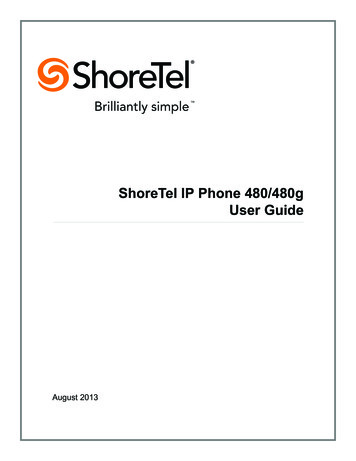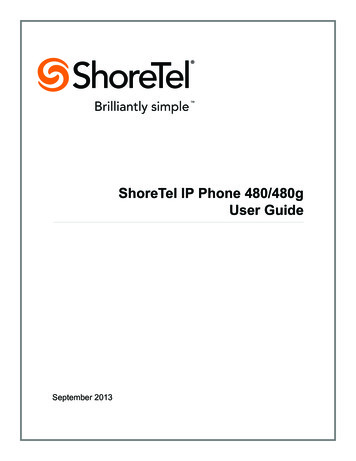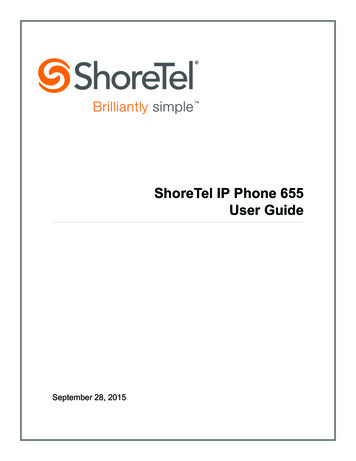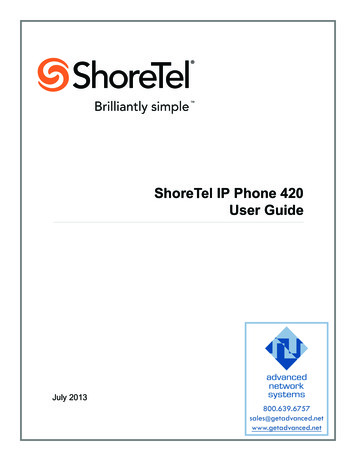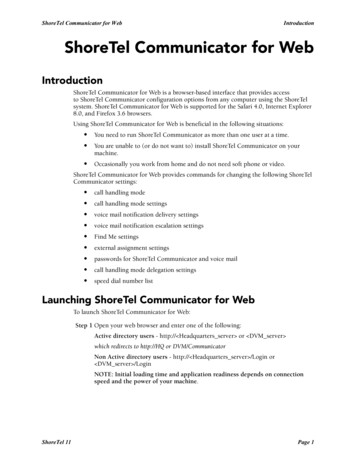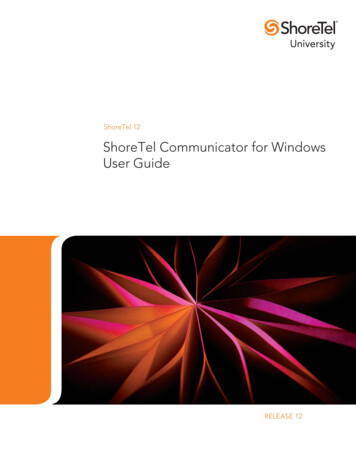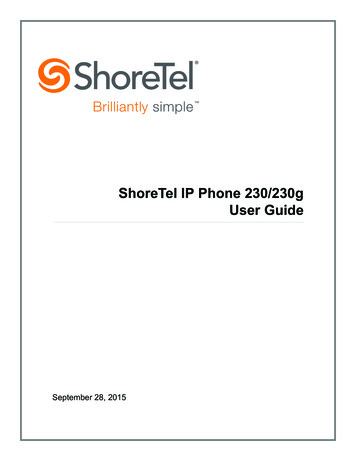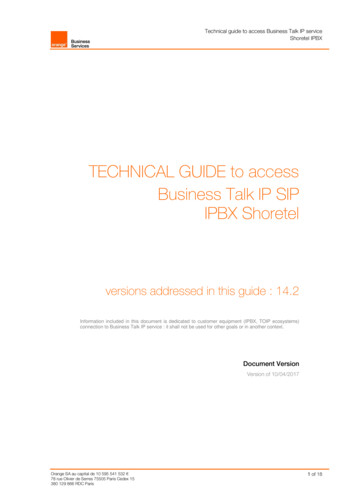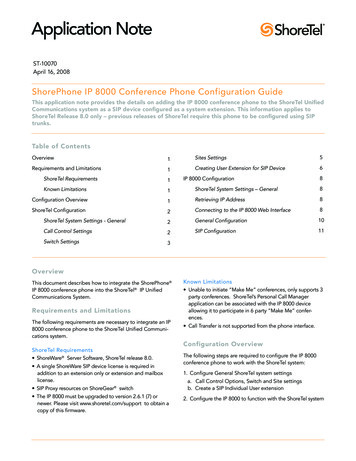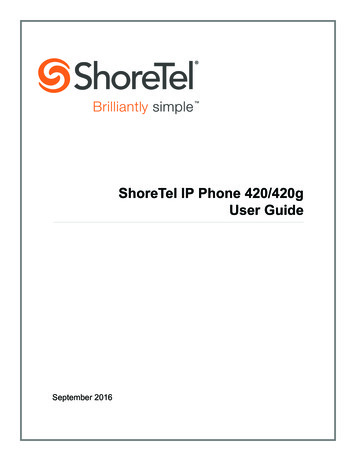
Transcription
ShoreTel IP Phone 420/420gUser GuideSeptember 2016
Legal NoticesDocument and Software CopyrightsCopyright 1998-2016 by ShoreTel Inc., Sunnyvale, California, USA. All rights reserved.Printed in the United States of America. Contents of this publication may not be reproduced or transmitted in any form or by any means, electronic or mechanical, forany purpose, without prior written authorization of ShoreTel, Inc. ShoreTel, Inc. reserves the right to make changes without notice to the specifications and materialscontained herein and shall not be responsible for any damage (including consequential) caused by reliance on the materials presented, including, but not limited totypographical, arithmetic or listing errors.TrademarksShoreTel, ShoreTel (and logo), Brilliantly Simple, Brilliantly Simple Communication, ShoreTel Connect, ShoreTel Connect ONSITE, ShoreTel Connect CLOUD, andShoreTel Connect HYBRID are registered trademarks of ShoreTel, Inc. in the United States and/or other countries. The ShoreTel logo is a trademark of ShoreTel,Inc. in the United States and/or other countries.All other copyrights and trademarks herein are the property of their respective owners.PatentsThe ShoreTel IP Phone 420/420g is covered by patents as listed at http://www.shoretel.com/about/patents.html.Version InformationShoreTel IP Phone 420/420g User GuideDocument Part Number: 800-1760-02Date: September 2016Company InformationShoreTel, Inc.960 Stewart DriveSunnyvale, California 94085 USA 1.408.331.3300 1.408.331.3333 (fax)www.shoretel.comShoreTel IP Phone 420/420gUser Guide2
Table of ContentsBefore You Start . . . . . . . . . . . . . . . . . . . . . . . . . . . . . . . . . . . . . . . . . . . . . . . . . . . . . . . . . . . .3About This Book . . . . . . . . . . . . . . . . . . . . . . . . . . . . . . . . . . . . . . . . . . . . . . . . . . . . . . . . . . . . .Organization . . . . . . . . . . . . . . . . . . . . . . . . . . . . . . . . . . . . . . . . . . . . . . . . . . . . . . . . . . . .Conventions . . . . . . . . . . . . . . . . . . . . . . . . . . . . . . . . . . . . . . . . . . . . . . . . . . . . . . . . . . . .Related Documents . . . . . . . . . . . . . . . . . . . . . . . . . . . . . . . . . . . . . . . . . . . . . . . . . . . . . . .Chapter 14444Getting Started . . . . . . . . . . . . . . . . . . . . . . . . . . . . . . . . . . . . . . . . . . . . . . . . .5Overview of the ShoreTel IP Phone 420/420g . . . . . . . . . . . . . . . . . . . . . . . . . . . . . . . . . . . . . . 7Call Appearance Buttons . . . . . . . . . . . . . . . . . . . . . . . . . . . . . . . . . . . . . . . . . . . . . . . . . . . 8Reducing Glare on the Phone’s Screen . . . . . . . . . . . . . . . . . . . . . . . . . . . . . . . . . . . . . . . 8Adjusting the Display Contrast . . . . . . . . . . . . . . . . . . . . . . . . . . . . . . . . . . . . . . . . . . . . . . 8Assigning Your Extension to Your Phone . . . . . . . . . . . . . . . . . . . . . . . . . . . . . . . . . . . . . . . . . 9Provisioning a Phone in a ShoreTel Connect CLOUD System . . . . . . . . . . . . . . . . . . . . . . 9Logging in to the Voicemail System and Setting up Your Phone . . . . . . . . . . . . . . . . . . . 10Changing Your Phone’s Time Zone . . . . . . . . . . . . . . . . . . . . . . . . . . . . . . . . . . . . . . . . . . . . . 10Operating Your Phone . . . . . . . . . . . . . . . . . . . . . . . . . . . . . . . . . . . . . . . . . . . . . . . . . . . . . . . 11Placing Calls . . . . . . . . . . . . . . . . . . . . . . . . . . . . . . . . . . . . . . . . . . . . . . . . . . . . . . . . . . . 11Answering Calls . . . . . . . . . . . . . . . . . . . . . . . . . . . . . . . . . . . . . . . . . . . . . . . . . . . . . . . . . 12Adjusting the Ring and Listening Volume . . . . . . . . . . . . . . . . . . . . . . . . . . . . . . . . . . . . . 14Muting a Call . . . . . . . . . . . . . . . . . . . . . . . . . . . . . . . . . . . . . . . . . . . . . . . . . . . . . . . . . . . 14Guide to Status Icons . . . . . . . . . . . . . . . . . . . . . . . . . . . . . . . . . . . . . . . . . . . . . . . . . . . . . . . . 14Using the Directory . . . . . . . . . . . . . . . . . . . . . . . . . . . . . . . . . . . . . . . . . . . . . . . . . . . . . . . . . 15Checking Call History . . . . . . . . . . . . . . . . . . . . . . . . . . . . . . . . . . . . . . . . . . . . . . . . . . . . . . . . 16Interacting with Calls . . . . . . . . . . . . . . . . . . . . . . . . . . . . . . . . . . . . . . . . . . . . . . . . . . . . . . . . 17Placing a Call on Hold or off Hold . . . . . . . . . . . . . . . . . . . . . . . . . . . . . . . . . . . . . . . . . . . 17Diverting an Incoming Call to Voicemail or Another Number . . . . . . . . . . . . . . . . . . . . . . 18Transferring a Call . . . . . . . . . . . . . . . . . . . . . . . . . . . . . . . . . . . . . . . . . . . . . . . . . . . . . . . 18Answering Additional Calls . . . . . . . . . . . . . . . . . . . . . . . . . . . . . . . . . . . . . . . . . . . . . . . . 19Parking and Unparking Calls . . . . . . . . . . . . . . . . . . . . . . . . . . . . . . . . . . . . . . . . . . . . . . . 19Setting User Options . . . . . . . . . . . . . . . . . . . . . . . . . . . . . . . . . . . . . . . . . . . . . . . . . . . . . . . . 20Chapter 2Using Advanced Features . . . . . . . . . . . . . . . . . . . . . . . . . . . . . . . . . . . . . . . 21Making a Conference Call . . . . . . . . . . . . . . . . . . . . . . . . . . . . . . . . . . . . . . . . . . . . . . . . . . . .Using the Intercom . . . . . . . . . . . . . . . . . . . . . . . . . . . . . . . . . . . . . . . . . . . . . . . . . . . . . . . . . .Changing Availability State and Forwarding . . . . . . . . . . . . . . . . . . . . . . . . . . . . . . . . . . . . . .Changing a Phone’s Extension Assignment . . . . . . . . . . . . . . . . . . . . . . . . . . . . . . . . . . . . . .ShoreTel IP Phone 420/420gUser Guide222223241
Table of ContentsPaging . . . . . . . . . . . . . . . . . . . . . . . . . . . . . . . . . . . . . . . . . . . . . . . . . . . . . . . . . . . . . . . . . . .Picking up the Night Bell . . . . . . . . . . . . . . . . . . . . . . . . . . . . . . . . . . . . . . . . . . . . . . . . . . . . .Changing a Hunt Group’s Status . . . . . . . . . . . . . . . . . . . . . . . . . . . . . . . . . . . . . . . . . . . . . . .Silently Monitoring a Call . . . . . . . . . . . . . . . . . . . . . . . . . . . . . . . . . . . . . . . . . . . . . . . . . . . . .Silently Coaching in a Call . . . . . . . . . . . . . . . . . . . . . . . . . . . . . . . . . . . . . . . . . . . . . . . . . . . .Barging in on a Call . . . . . . . . . . . . . . . . . . . . . . . . . . . . . . . . . . . . . . . . . . . . . . . . . . . . . . . . .Chapter 3Using Voicemail . . . . . . . . . . . . . . . . . . . . . . . . . . . . . . . . . . . . . . . . . . . . . . . 27Logging in to Voicemail . . . . . . . . . . . . . . . . . . . . . . . . . . . . . . . . . . . . . . . . . . . . . . . . . . . . . .Logging in to Voicemail from Your Phone . . . . . . . . . . . . . . . . . . . . . . . . . . . . . . . . . . . . .Logging in to Voicemail from Another Extension . . . . . . . . . . . . . . . . . . . . . . . . . . . . . . . .Logging in to Voicemail from an External Phone . . . . . . . . . . . . . . . . . . . . . . . . . . . . . . .Interacting with New Messages . . . . . . . . . . . . . . . . . . . . . . . . . . . . . . . . . . . . . . . . . . . . . . . .Using Shortcut Keys . . . . . . . . . . . . . . . . . . . . . . . . . . . . . . . . . . . . . . . . . . . . . . . . . . . . .Listening to, Replaying, Saving, and Deleting Messages . . . . . . . . . . . . . . . . . . . . . . . . .Forwarding a Message . . . . . . . . . . . . . . . . . . . . . . . . . . . . . . . . . . . . . . . . . . . . . . . . . . .Replying to a Message . . . . . . . . . . . . . . . . . . . . . . . . . . . . . . . . . . . . . . . . . . . . . . . . . . .Listening to Saved Messages . . . . . . . . . . . . . . . . . . . . . . . . . . . . . . . . . . . . . . . . . . . . . . . . .Sending Messages from Voicemail . . . . . . . . . . . . . . . . . . . . . . . . . . . . . . . . . . . . . . . . . . . . .Leaving a Message and Using Message Options . . . . . . . . . . . . . . . . . . . . . . . . . . . . . . . . . .Using Mailbox Options . . . . . . . . . . . . . . . . . . . . . . . . . . . . . . . . . . . . . . . . . . . . . . . . . . . . . . .Recording Your Name . . . . . . . . . . . . . . . . . . . . . . . . . . . . . . . . . . . . . . . . . . . . . . . . . . . .Recording a Personal Greeting . . . . . . . . . . . . . . . . . . . . . . . . . . . . . . . . . . . . . . . . . . . . .Setting Your Password . . . . . . . . . . . . . . . . . . . . . . . . . . . . . . . . . . . . . . . . . . . . . . . . . . .Assigning Your Extension to a Phone . . . . . . . . . . . . . . . . . . . . . . . . . . . . . . . . . . . . . . . .Changing Your Availability State . . . . . . . . . . . . . . . . . . . . . . . . . . . . . . . . . . . . . . . . . . . .Enabling or Disabling Envelope Information . . . . . . . . . . . . . . . . . . . . . . . . . . . . . . . . . . .Listening to Your Deleted Messages . . . . . . . . . . . . . . . . . . . . . . . . . . . . . . . . . . . . . . . . .Removing Deleted Messages . . . . . . . . . . . . . . . . . . . . . . . . . . . . . . . . . . . . . . . . . . . . . .Enabling or Disabling Automated Call Handling in Outlook . . . . . . . . . . . . . . . . . . . . . . .Enabling or Disabling a Notification Profile . . . . . . . . . . . . . . . . . . . . . . . . . . . . . . . . . . . .Changing the Workgroup Agent State . . . . . . . . . . . . . . . . . . . . . . . . . . . . . . . . . . . . . . . .Enabling or Disabling Find Me Forwarding . . . . . . . . . . . . . . . . . . . . . . . . . . . . . . . . . . . .Chapter 5353536363637Troubleshooting . . . . . . . . . . . . . . . . . . . . . . . . . . . . . . . . . . . . . . . . . . . . . . . 38Problems and Solutions . . . . . . . . . . . . . . . . . . . . . . . . . . . . . . . . . . . . . . . . . . . . . . . . . . . . . . 39Viewing Phone Information . . . . . . . . . . . . . . . . . . . . . . . . . . . . . . . . . . . . . . . . . . . . . . . . . . . 39Rebooting Your Phone . . . . . . . . . . . . . . . . . . . . . . . . . . . . . . . . . . . . . . . . . . . . . . . . . . . . . . . 40ShoreTel IP Phone 420/420gUser Guide2
Before You StartThe following sections provide an overview of the book:About This Book. 4Organization . 4Conventions. 4Related Documents . 4ShoreTel IP Phone 420/420gUser Guide3
Before You StartAbout This BookAbout This BookThis book is intended for those who use the ShoreTel IP Phone 420/420g in a ShoreTel ConnectCLOUD or ShoreTel Connect ONSITE system. It describes the phone’s features and how to use them.OrganizationThis document is divided into the following chapters: Chapter 1, Getting Started on page 5, provides an overview of the phone and describes how to setup the phone and use it for common tasks. Chapter 2, Using Advanced Features on page 21, describes how to use the phone to performadvanced tasks, such as customizing the phone, making calls involving multiple parties, or usingfunctions that require special key combinations. Chapter 3, Using Voicemail on page 27, describes how to use the voicemail system to listen tomessages and perform other tasks related to your voice mailbox. Chapter 4, Troubleshooting on page 38, provides information about simple approaches toaddressing issues with your phone.ConventionsThe following typographical conventions are used in this document:FontDescriptionBoldKeys that you press on the phoneBlueCross references with hyperlinks. Click the blue text to go to the indicatedsection. All chapters have a list of section links on the first page.Note: Table of Contents entries are also links, but they are not blue.Related DocumentsThe following documents are also available:4 Quick Reference provides shortcuts for performing common tasks with the phone. Quick Install Guide describes the ports on the back of the phone and how to adjust the tilt angle ofthe phone when it is used on a desk. For international audiences, the Safe Installation Guideprovides the same information through illustrations. IP420 Wall Mount Safe Installation Guide describes how to mount the phone on a wall. 400-SeriesIP Phone Wall Plate Mount Safe Installation Guide describes how to mount the phone on a wallplate.User GuideShoreTel IP Phone 420/420g
CHAPTER1.Getting StartedThis chapter provides an introduction to the ShoreTel IP Phone 420/420g. It contains the followinginformation:Overview of the ShoreTel IP Phone 420/420g . 7Call Appearance Buttons . 8Reducing Glare on the Phone’s Screen . 8Adjusting the Display Contrast . 8Assigning Your Extension to Your Phone. 9Provisioning a Phone in a ShoreTel Connect CLOUD System. 9Logging in to the Voicemail System and Setting up Your Phone. 10Changing Your Phone’s Time Zone. 10Operating Your Phone. 11Placing Calls . 11Answering Calls . 12Adjusting the Ring and Listening Volume . 14Muting a Call. 14Guide to Status Icons . 14Using the Directory. 15Checking Call History. 16Interacting with Calls . 17Placing a Call on Hold or off Hold. 17Diverting an Incoming Call to Voicemail or Another Number. 18Transferring a Call . 18Answering Additional Calls . 19Parking and Unparking Calls . 19ShoreTel IP Phone 420/420gUser Guide5
1Getting StartedSetting User Options . 20ShoreTel IP Phone 420/420gUser Guide6
1Getting StartedOverview of the ShoreTel IP Phone 420/420gOverview of the ShoreTel IP Phone 420/420gWelcome to your ShoreTel IP phone!Figure 1 provides an overview of the IP420/IP420g phone components.The IP420 includes a 10/100 Ethernet switch. The IP420g includes a 10/100/1000 Ethernet switch forGigabit speed.Handset withfinger restDisplay areaNavigation key pad and selector buttonSelect options in the interface.Indicator LEDFlashing light alertsyou to incoming callsand unheard voicemessages.SpeakerDelivers high-qualitysoundCall appearancebuttonsIndicate active,incoming, oron-hold callsFunction KeysPerform core telephonyfunctions: Transfer,Conference, Directory,History, Voicemail, HoldDial PadMicrophoneAudio Control KeysVolume buttons control handset,headset, speaker, and ring volume.Headset, Mute, and Speaker buttonsilluminate when functions are active.Figure 1: ShoreTel IP Phone 420/420g ComponentsShoreTel IP Phone 420/420gUser Guide7
1Getting StartedCall Appearance ButtonsHandset port is hearingaid compatible (HAC)PC portHeadsetportNetworkportFigure 2: Ports on the Back of the IP Phone 420/420gCall Appearance ButtonsYour phone features two call appearance buttons that show incoming, active, or held calls. You cannotprogram these buttons for other functions.Reducing Glare on the Phone’s ScreenIf glare makes it difficult to see your phone’s display screen, you can adjust the tilt angle of the standon the back of your phone. Detailed instructions are provided in the Safe Installation Guide packagedwith your phone.Adjusting the Display Contrast1. With the phone on hook, press and hold thebutton.The LED should not light and you shouldn't hear any tones; if this isn't the case, lift and replace thehandset.2. Press theShoreTel IP Phone 420/420gorkey on the navigation key pad to increase or decrease contrast.User Guide8
1Getting StartedAssigning Your Extension to Your PhoneAssigning Your Extension to Your PhoneThe procedure you use to assign your extension to your phone depends on what your phone displays,as follows: If your phone displays your name and extension, your ShoreTel Connect administrator orauthorized contact has already assigned your phone to you, and you do not need to assign yourextension to your phone. However, you do need to log in to change your password and record yourname, as described in steps 1-6 in Logging in to the Voicemail System and Setting up Your Phoneon page 10. If your phone displays Available and the date and time, follow the instructions in Logging in to theVoicemail System and Setting up Your Phone on page 10. If your phone displays DID, follow the instructions in Provisioning a Phone in a ShoreTel ConnectCLOUD System on page 9 and then follow the instructions in Logging in to the Voicemail Systemand Setting up Your Phone on page 10.Until your phone is assigned, you can place internal calls by dialing a number or using the Directory,but you cannot receive calls and you probably cannot place external calls. To receive calls and placeexternal calls, you need to log in to the voicemail system and assign your extension to the phone.When your extension is assigned to the phone, your phone displays your name, your extension, andthe date and time. In this state, your phone can receive calls and you can check for new messages.With the appropriate permissions (set by your ShoreTel Connect administrator), you can log in to anyShoreTel IP phone in the ShoreTel Connect system to assign your extension to that phone. SeeChanging a Phone’s Extension Assignment on page 24 for more information.Provisioning a Phone in a ShoreTel Connect CLOUD SystemWhen a phone is first added to a ShoreTel Connect CLOUD system, you must first register the phonewith the system. If the phone displays DID, it indicates that it has not been registered with the system.To register the phone, use this procedure:1. Connect the phone to the network.The phone briefly displays “Cloud credentials” and then the DID prompt.2. At the DID prompt, enter the country code plus the area code and telephone number (for example,1512555555) that your ShoreTel Connect CLOUD authorized contact provided, and then press #.The phone displays the Password prompt.3. At the Password prompt, enter the phone PIN that your ShoreTel Connect CLOUD authorizedcontact provided, and then press #.The phone displays Available.4. Proceed with the instructions provided in Logging in to the Voicemail System and Setting up YourPhone on page 10.ShoreTel IP Phone 420/420gUser Guide9
1Getting StartedLogging in to the Voicemail System and Setting up Your PhoneLogging in to the Voicemail System and Setting up Your PhoneTo log in and assign your extension to your phone:1. Press the Voicemail button.2. Enter the extension number assigned to you by your system administrator.3. Enter the password provided by your ShoreTel Connect administrator or authorized contact andpress #.4. If prompted, enter a new password followed by #.TipYour password must be at least six numbers in length.5. If prompted, to confirm your new password enter it again and press #.6. When prompted, record your name and press #, and then choose one of the following options: To accept the recording, press #. To review the recording, press 1. To record your name again, press 2. To cancel the recording, press *.7. To assign your extension to this phone, press 7 for Mailbox Options.8. Press 3 to reassign your extension.9. Press 1 to assign your extension to the phone.Your extension is now assigned to your phone, and your phone displays your name and extension.Changing Your Phone’s Time ZoneIf the default time zone setting for your phone differs from your location’s time zone, you can changeyour phone’s time zone so that it displays the time for your location.1. Press the navigation selector button.2. At the VM password prompt, enter your voicemail password followed by #.The phone’s current time zone is displayed.3. Press the navigation selector button.After a brief display of key pad shortcuts (* for Cancel and # for OK), a list of time zones isdisplayed in edit mode; the current time zone setting is highlighted and includes a check mark.ShoreTel IP Phone 420/420gUser Guide10
1Getting StartedOperating Your Phone4. Use theandnavigation keys to scroll to the time zone that you want to select.5. With the desired time zone highlighted, press the navigation selector button.The selected time zone is displayed.6. Pressnavigation key once.Exit is displayed.7. Press the navigation selector button.Your phone displays the current time for the time zone you selected.Operating Your PhoneThis section provides an overview of the following basic phone tasks: Placing calls Answering calls Sending an incoming call to voicemail Adjusting the ring and listening volume Muting a call Answering call waitingPlacing CallsTo place a call, you can use the handset, the speakerphone, or a headset.Using the Handset to Place a Call1. To place a call, pick up the handset and dial a phone number.2. To end the call, hang up the handset.Using the Speakerphone to Place a Call1. To place a call using the speakerphone, press theThe LED in thebutton lights green, and the call is dialed.2. To end the call, press theThebutton and dial a phone number.button again.button is no longer illuminated.ShoreTel IP Phone 420/420gUser Guide11
1Getting StartedAnswering CallsUsing the Headset to Place a Call1. To place a call using the headset, do one of the following: If you use a wired headset, press the If you use a wireless headset, go off-hook with your headset.The LED in thebutton.button lights green, and the call is dialed.2. To end the call, do one of the following: If you use a wired headset, press the If you use a wireless headset, put your headset into the on-hook position.Thebutton again.button is no longer illuminated.Answering CallsRing tones, a green blinking call appearance button, and the flashing red light in the top right corner ofyour phone indicate an incoming call. If the information is available, the caller’s name and numberappear on your display.To answer a call, you can use the handset, the speakerphone, or a headset. Depending on how youset your automatic off-hook preference in the ShoreTel Connect client or how your administrator setthis option in ShoreTel Connect Director, you can also answer a call through your speakerphone orheadset using either of the following methods: Press a blinking green call appearance button. If the call is shown in the display area, press the selector button on the navigation key pad.If you receive one or more inbound calls while two calls are already active, incoming, or on hold, thedisplay area shows an arrow to indicate additional calls. Use the navigation key pad to scroll throughthe calls and see caller ID information for each call. Press the selector button on the navigation keypad to answer the call that is shown on the display.Using the Handset to Answer a Call1. To answer a call, pick up the handset when the phone rings.2. To end a call, hang up the handset.ShoreTel IP Phone 420/420gUser Guide12
1Getting StartedAnswering CallsUsing the Speakerphone to Answer a Call1. To answer a call, do one of the following: Press the If your automatic off-hook preference is configured to use the speaker, press the blinkinggreen call appearance button.The LED in thebutton.button lights green.2. To end the call, press theThebutton again.button is no longer illuminated.Using a Headset to Answer a CallIf you plan to use a headset to answer calls, use the ShoreTel Connect client to designate yourwireless or wired regular headset as your default auto off-hook preference.1. To answer a call using the headset, do one of the following: If you use a wired headset, press the If you use a wireless headset, go off-hook with your headset. If your automatic off-hook preference is configured to use your headset, press the blinkinggreen call appearance button. (If you use a wireless headset, the phone then displays amessage prompting you to press the off-hook button on your headset.)The LED in thebutton.button lights green.2. To end the call, do one of the following: If you use a wired headset, press the If you use a wireless headset, put your headset into the on-hook position.Thebutton again.button is no longer illuminated.ShoreTel IP Phone 420/420gUser Guide13
1Getting StartedAdjusting the Ring and Listening VolumeAdjusting the Ring and Listening VolumeTo adjust the volume on your phone, use thebuttons. Adjust the volume of your phone’s ringer while the phone is on hook. Adjust the handset listening volume while the handset is off hook. Adjust the speakerphone volume when the Adjust the headset listening volume when thebutton’s LED is illuminated.button’s LED is illuminated.NoteWhen using a wireless headset, you should tune your wireless headset according to themanufacturer’s instructions if you experience any of the following audio problems: You cannot hear a dial tone.The volume for you or the other party is not loud enough.You hear a buzzing or hissing sound.Muting a Call To mute a call so that the caller doesn’t hear you, press theThe LED on the button is illuminated in red when the mute is active.To unmute a call so that the caller can hear you, pressThebutton.again.button is not illuminated when the mute is not active.Guide to Status IconsYour ShoreTel IP Phone 420/420g displays icons for phone status and calls placed or received. Theseicons are shown in Table 1.Table 1: Status IconsIconDescriptionOff-screen inbound call (on main screen)Voicemail message indicator (on main screen)ShoreTel IP Phone 420/420gUser Guide14
1Getting StartedUsing the DirectoryTable 1: Status Icons (Continued)IconDescriptionSecure call (on main screen)Workgroup Agent logged in (on main screen)Workgroup Agent logged out (on main screen)Workgroup Agent wrap up (on main screen)Missed call (on main screen and in History)Inbound call (in History)Outbound call (in History)Transferred call (in History)Using the DirectoryYou can use the Directory to quickly look up and dial a person’s extension.1. Press the Directory button.TipTo close the directory, press the Directory button.2. Locate the name of the person you want to call using one of the following methods: Use theandnavigation keys to scroll through the directory list until the name of theperson you want to call is highlighted. Dial the numbers that correspond with the first few letters in the person’s first or last name, andscroll through this filtered list until the name of the person you want to call is highlighted.ShoreTel IP Phone 420/420gUser Guide15
1Getting StartedChecking Call HistoryTips You can also search by both first and last name at the same time. After entering the first two orthree digits for the first or last name, press # to enter the first two digits for the other name (firstor last). For example, to find the entry for Steve Williams or William Stephens dial 78#94. To delete the filter and return to the full directory list, scroll to the Clear filter entry at the top ofthe list and press the selector button on the navigation keypad. If you mistakenly dial the wrongdigit or digits, you can quickly display the Clear filter option by entering several additionaldigits. (When the system cannot find a match for the digits you enter, only the Clear filter optionremains on the phone display.)3. With the person’s name highlighted, dial the person’s number using one of the following methods: Press the selector button on the navigation keypad. Press a call appearance button. Pick up the handset. Press the speaker button. Press the headset button. (If you use a wireless headset, the phone then displays a messageprompting you to press the off-hook button on your headset.)Checking Call HistoryThe History viewer displays recent inbound and outbound calls, with the most recent call listed first.Each entry in the History list displays the caller’s name or number (if available) and the time or date ofthe call. If no caller ID information is available for a particular number, the phone displays “Unknown.”To view the list of all calls placed, received, and missed:1. Press the History button.TipTo close the History viewer, press the History button.2. Use theor missed
1 Getting Started Overview of the ShoreTel IP Phone 420/420g ShoreTel IP Phone 420/420g User Guide 7 Overview of the ShoreTel IP Phone 420/420g Welcome to your ShoreTel IP phone! Figure 1 provides an overview of the IP420/IP420g phone components. The IP420 includes a 10/100 Ethernet switch. The IP420g includes a 10/100/1000 Ethernet switch for