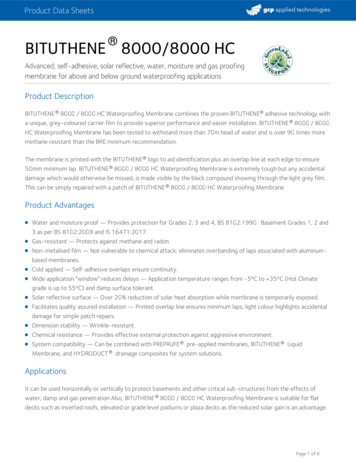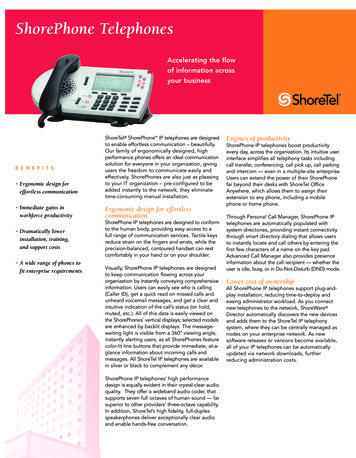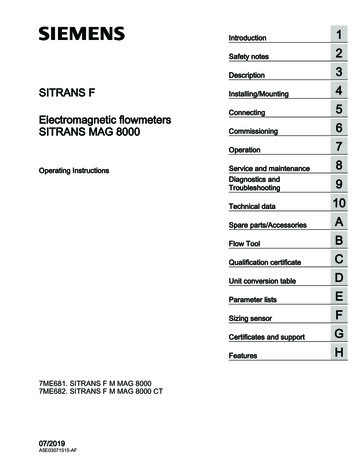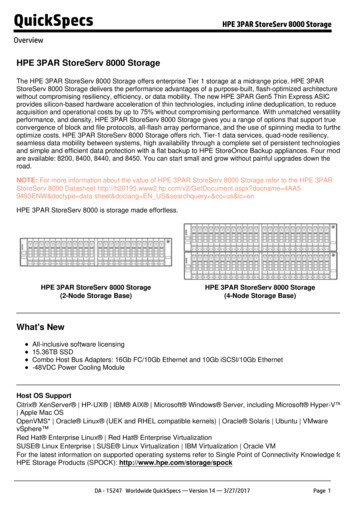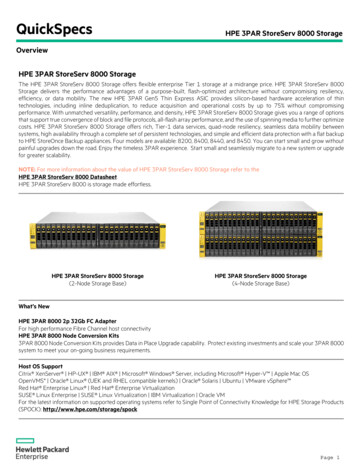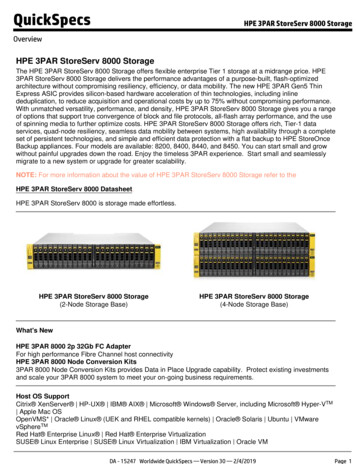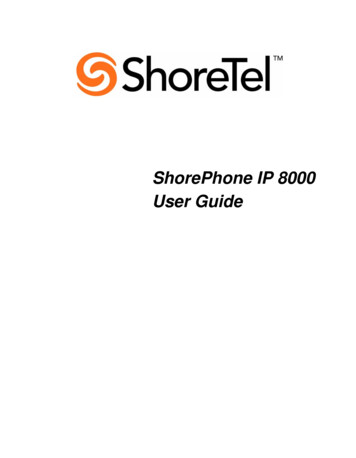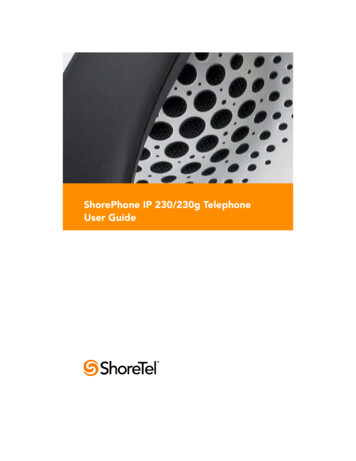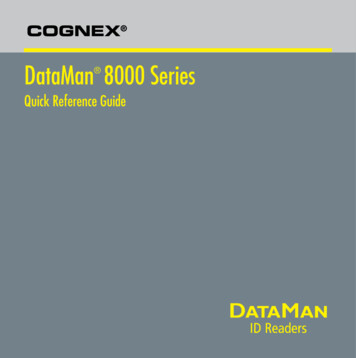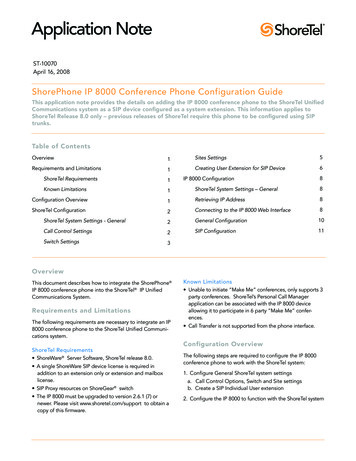
Transcription
Application NoteST-10070April 16, 2008ShorePhone IP 8000 Conference Phone Configuration GuideThis application note provides the details on adding the IP 8000 conference phone to the ShoreTel UnifiedCommunications system as a SIP device configured as a system extension. This information applies toShoreTel Release 8.0 only – previous releases of ShoreTel require this phone to be configured using SIPtrunks.Table of ContentsOverview1Sites Settings5Requirements and Limitations1Creating User Extension for SIP Device6ShoreTel Requirements1IP 8000 Configuration8Known Limitations1ShoreTel System Settings – General8Configuration Overview1Retrieving IP Address8ShoreTel Configuration2Connecting to the IP 8000 Web Interface8ShoreTel System Settings - General2General Configuration10Call Control Settings2SIP Configuration11Switch Settings3OverviewThis document describes how to integrate the ShorePhone IP 8000 conference phone into the ShoreTel IP UnifiedCommunications System.Requirements and LimitationsThe following requirements are necessary to integrate an IP8000 conference phone to the ShoreTel Unified Communications system.ShoreTel Requirements ShoreWare Server Software, ShoreTel release 8.0. A single ShoreWare SIP device license is required inaddition to an extension only or extension and mailboxlicense. SIP Proxy resources on ShoreGear switch The IP 8000 must be upgraded to version 2.6.1 (7) ornewer. Please visit www.shoretel.com/support to obtain acopy of this firmware.Known Limitations Unable to initiate “Make Me” conferences, only supports 3party conferences. ShoreTel’s Personal Call Managerapplication can be associated with the IP 8000 deviceallowing it to participate in 6 party “Make Me” conferences. Call Transfer is not supported from the phone interface.Configuration OverviewThe following steps are required to configure the IP 8000conference phone to work with the ShoreTel system:1. Configure General ShoreTel system settingsa. Call Control Options, Switch and Site settingsb. Create a SIP Individual User extension2. Configure the IP 8000 to function with the ShoreTel system
ShoreTel ConfigurationThis section describes the ShoreTel system configuration tosupport the IP 8000. The section is divided into generalsystem settings and individual user configuration needed tosupport the conference phone.Note: If you have upgraded from a previous version ofShoreTel and you had the IP 8000 conference phonealready configured in a SIP Trunk environment, follow thesenext steps, otherwise go on to the “ShoreTel SystemSettings – General” section: Using ShoreWare Director, navigate to “Administration”,then “Trunks ”, followed by “Individual Trunks”.already been configured on the system, skip this section andgo on to the “Creating User Extension for SIP device”section of this document.Call Control SettingsThe Call Control Options within ShoreWare Director mayneed to be reconfigured. To configure these settings for theShoreTel system, log into ShoreWare Director and selectAdministration, Call Control and then Options (Figure 1).The “Call Control / Options” screen will then appear (Figure 2). Delete ALL of the individual trunks that are currently in useby the IP 8000 conference phone. If you plan on using the extension number currentlyassigned to the IP 8000, navigate to the SIP “TrunkGroup” for the IP 8000 and edit the Off System Extension(OSE) range, to either delete the extension number or editthe range to exclude the number.Note: If you don’t plan on using the SIP “Trunk Group” anylonger you may choose to delete it. Keep in mind that ifany “User Groups” are currently utilizing it, you will firstneed to remove access to the “Trunk Group” before youcan delete it.ShoreTel System Settings - GeneralIf this is a new deployment of the IP 8000, the first settingsto address within the ShoreTel system are the generalsystem settings. These configurations include the callcontrol, the switch and the site settings. If these items haveFigure 1 – Administration Call Control/OptionsFigure 2 – Call Control/OptionsIP 8000 Conference Phone Application Note—Page 2
If this is an upgrade from previous ShoreTel versions youmay see a parameter named “Always Use Port 5004 forRTP”, if so, you will need to disable this parameter (byun-checking box), save the setting change. When enabled,the SIP extension configuration will fail, it is also importantto note that this “one time” setting requires a systemrestart (all servers first, then, ShoreGear switches followedby IP Phones) to take effect. Once the server has beenrestarted, this configuration parameter will no longer bevisible. This does not apply to new installations andtherefore the parameter is not visible (as shown in Figure 2). Realm: The realm is used in authenticating all SIP devices. Itis typically a description of the computer or system beingaccessed. Changing this value will require a reboot ofswitches hosting SIP extensions. It is not necessary tomodify this parameter to get the IP 8000 conference phonefunctional. SIP session interval: Session interval value indicates thesession (call) keep alive period. There is no need to modifythe default value of “3600” seconds. SIP session refresher: Refresher setting decides if the useragent client or the user agent server refreshes the session.Again, there is no need to modify the default value of“Caller (UAC)”. This allows the IP 8000 to be in control ofthe session timer refresh.Switch SettingsNext allocate switch ports for SIP extensions. These changesare modified by selecting “Administration” then “Switches”in ShoreWare Director (Figure 610.11.123.24610.11.12.12310.11.123.246Figure 3 – Administration/SwitchesThis action brings up the “Switches” screen. From the“Switches” screen select the name of the switch toconfigure. The “Edit ShoreGear Switch” screen will bedisplayed. Within the “Edit ShoreGear Switch” screenassign the Port Type Setting of one or more availableports “100 SIP Proxy”(Figure 4), then save the configuration change.Note: Each port provides proxy resources for 100 SIPdevices. Select as many ports as necessary.IP 8000 Conference Phone Application Note—Page 3
Figure 4 – Edit SwitchesIf the ShoreGear switch you selected has “Built In”capacity (i.e. ShoreGear 50/90/220T1/E1, etc.) for IPPhones and SIP Trunks you can also remove 5 ports, fromthe total number available, to provide you with the “100SIP Proxy” configuration (Figure 5).Note: Every 5 ports you remove from the total availablewill result in “100 SIP Proxy” ports being made available.A dedicated ShoreGear 120 switch can act as a proxy forthe entire site and support up to 2400 SIP phones.10.260.100.500 1 (616) 234-5678Figure 5 – ShoreGear Switch Built-in CapacityIP 8000 Conference Phone Application Note—Page 4
Sites SettingsThe next setting to address is the administration of sites.These settings are modified under ShoreWare Director byselecting “Administration” then “Sites” (Figure 6).Figure 6 – Administration/SitesThis selection brings up the “Sites” screen. Within the“Sites” screen select the name of the site to configure.The “Edit Site” screen will appear. Scroll down to the “SipProxy” parameters (Figure 7).Figure 7 – SIP ProxyIP 8000 Conference Phone Application Note—Page 5
The “Virtual IP Address” parameter is a new configurationparameter with ShoreTel’s release 8. This “Virtual IPAddress” is an IP address that can be moved to a differentswitch during a failure. For each site that supports SIPextensions, one “Virtual IP Address” is defined that will actas the SIP Proxy for the site. This IP address must be static.The ShoreTel server will assign this “Virtual IP Address” tothe ShoreGear switch that is configured as SIP proxy for thesite. Two ShoreGears can be configured as SIP proxyswitches for redundancy and reliability purposes. If theprimary proxy switch goes down, the other proxy switch willtake over the “Virtual IP Address”. Due to this “Virtual IPAddress” mechanism, SIP phones will not know if the proxyswitch goes off-line. Note: If you choose not to define a“Virtual IP Address” you can only define one Proxy Switchand there is no redundancy, or failover capabilities. Theswitches available in the “Proxy Switch 1 / 2” will only beshown if proxy resources have been enabled on the switch.The Admission Control Bandwidth defines the bandwidthavailable to and from the site. This is important as SIPdevices may be counted against the site bandwidth. See theShoreTel Planning and Installation Guide for more information.ShoreTel’s release 8 now adds 13 codecs by default, thesecodecs can be grouped as “Codec Lists” and defined in thesites page for “Inter-site” and “Intra-site” calls. See theShoreTel release 8 Server Notes for more information. Thedefault settings will work properly with the IP 8000 conference phone.Creating User Extension for SIP DeviceYou need to create a user extension for the IP 8000. This isaccomplished from ShoreWare Director by selecting“Administration” followed by “Users ” then “IndividualUsers”. This action will bring up the “Individual Users”screen, at the top of the page, to the right of “Add new userat site:” select the desired site (from the drop down menu)where the user will reside and select “Go” (Figure 8).Figure 8 – Trunk Groups SettingsIP 8000 Conference Phone Application Note—Page 6
This action brings up the “Users” “Edit Users” screen (Figure 9).Figure 9 – Adding UsersDefine the “First Name” and “Last Name” as you deemappropriate. ShoreWare Director will auto-assign the nextavailable “Number” (i.e. extension), you can modify it toany available extension. Define the “License Type” asneeded, in this example we chose “Extension andMailbox” although it’s not necessary to have a mailbox.Define the proper “User Group” and set the “Home Port”to “Any IP Phone”. Save your changes, then scroll downto the “SIP Password:” section (Figure 10).Figure 10 – Individual User SIP SettingsIP 8000 Conference Phone Application Note—Page 7
There is no default “SIP Password”, it is masked with theappearance that there is, but don’t be confused to thinkthat there’s a default password. You can modify it to anyvalue you wish, remember this password as you will needit when configuring the IP 8000 SIP parameters. Saveyour changes.–– Preferences (Menu 1 of 4)*Location: default setting is United States. If youwish to change it press thebutton, thenuse the volume buttons to scroll to the desiredsetting, press thebutton when you’veselected the correct option. Follow thisprocedure for changing all of the options.Press the volume button, negative side (-), toscroll down to the next option.*Admin Password: default setting is 1234.Change this if desired.This completes all of the ShoreTel configuration parameters necessary to install the IP 8000 Conference phoneat the Headquarters site (HQ)If the IP 8000 is being installed at a remote site, you willalso need to create an “IP Address Phone Map”. You cando so via ShoreWare Director, navigate to the “Administration”, “IP Phones ”, “IP Address Phone Map” screen,then add an entry for the desire site, with the IP addressof the IP 8000 conference phone.Note: You may have noticed that ShoreWare Director’s“Call Control ” section contains a “SIP Profiles” option.ShoreTel’s release 8 comes standard with a “ System”and “ ShorePhone IP 8000” SIP profiles, they cannot bedeleted (only disabled). The IP 8000 conference phoneutilizes the “ ShorePhone IP 8000” profile, there is noneed to add a custom profile, do not disable this profile(or the “ System” profile), otherwise the IP 8000 will notbe added to the ShoreTel system. Refer to the ShoreTel’srelease 8 Server Notes for more information.IP 8000 Configuration–– Preferences (Menu 2 of 4)*System Name: default setting is ShoreTel. Thisis typically set to the name of the room inwhich the conference phone is deployed orsome other meaningful value. It can bechanged here or later using the Web interface.Scroll down to the next option.*Phone Number: No default value (blank). Thisis best set via the Web interface later. Scroll tothe next option.–– Preferences (Menu 3 of 4)*DHCP: default is enabled. If static IP configuration is desired, be sure to disable DHCP, andthen scroll down.*IP Address: no default value (null). Enter avalue if needed and then scroll down to thenext parameter.*Subnet Mask: default is 255.255.255.0, Changeas needed and scroll down to the next parameter.ShoreTel System Settings – General: Refer to the Quick Reference card for detailed information on connecting the required Ethernet cable with PoEto the unit.–– Preferences ( Menu 4 of 4)–– After applying power for the 1st time or after a reset tofactory settings, the IP 8000 will require configuration ofits locale and network settings.*Default Gateway: default is a NULL value.Configure if necessary and scroll down to thenext option. First of all, the preferred language needs to be set. Thelanguages are selected by pressing one of the digit keysas shown on screen e.g. to select English, press the digit 2.*Host Name* : default is NULL. Once you’veconfigured these options, scroll down to theSave Settings prompt and press the button. The LCD display will then show a heading of InitialConfiguration and will display the following: “Configureyour ShoreTel IP 8000 for your locale and network.”Press the(mute) button to continue to the nextscreen. The LCD will then display several screens of help text,starting with an explanation of how the volume buttonworks, which acts as an up and down scroll button. Pressthe mute button to advance. Additional help screens arethen displayed: for thebutton, redial button andhow to access the Admin Login after initial configurationis complete. Advance through the screens by pressingthebutton. Next, the Preferences of the phone need to be configured. This process spans 4 menus : Additional configuration is required which is bestperformed via the Web interface as described below.Retrieving IP AddressBefore connecting to the IP 8000 Web interface, takenote of the IP address of the phone as displayed in thebottom left corner of the LCD display.Connecting to the IP 8000 Web InterfaceAccess the Web interface for the IP 8000 conferencephone by opening a Web browser and entering the IPaddress (previously obtained) as follows: http:// IPaddress Example: http://10.0.1.51IP 8000 Conference Phone Application Note—Page 8
If you are using Internet Explorer 7, you may be presentedwith the following screen when accessing the Web interface(figure 11), you may get a different certificate warning withother browsers:Figure 11 – Internet Explorer 7 WarningClick on “Continue to this Website (not recommended).” toproceed. Or if using another browser acknowledge themessage by selecting OK to continue.prompted to upgrade if your installed version does notmatch what is needed for accessing the IP 8000 Webinterface.Your Web browser may need to be configured to allowPop-Ups from the IP 8000 IP address. In addition, it requiresthe installation of the Macromedia Flash Player. You will beOnce you acknowledge the certificate, the screen willupdate and a “Password” prompt will be presented asshown in Figure 12.Figure 12 – IP 8000 Login ScreenIP 8000 Conference Phone Application Note—Page 9
The default password is “1234” unless changed earlierduring initial configuration. Once the password has beenentered the Home page dialog will be displayed as shownin Figure 13.Figure 13 – Configuration Startup ScreenGeneral ConfigurationThe following configuration steps are not mandatory but arehighly recommended.Navigate to the Preferences/Appearance section of the menuas shown in Figure 14 and apply the following settings:1. Set the System Name to a string of your choice e.g. the nameof the conference room in which the phone is deployed.2. Set the Phone number to the assigned extension for thephone. This information appears on the Idle display of thedevice. This should also be a number (extension) that wasdefined in ShoreWare Director for the user created earlier inthe Individual User section.3. Click on the “Save Changes” button to apply these settings.Figure 14 – Preferences/Appearance ScreenIP 8000 Conference Phone Application Note—Page 10
SIP ConfigurationNavigate to the Preferences/SIP/Server section of the menuas shown in Figure 15 and apply the following settings:1. Set the SIP user name to match one of the previouslydefined user extension. This will also be the number that issent for 911 calls, use caution when defining this value ifyou plan on initiating 911 calls from the IP 8000 phone.2. Set the Authorization Name to match the previouslydefined user extension.3. Set the Authorization Password to match the SIP passworddefined for the SIP user defined earlier.4. Set the SIP Proxy setting to Disabled.5. Set the SIP Registrar setting to Enabled.6. Set the registrar host name to the IP address of theShoreTel switch that the conference phone will register with.7. Set the registrar port setting to 5060.8. Click on the “Save Changes” button to apply these settings.Upon successful registration, the screen will show “RegistrarStatus: Registered”.If this message does not appear, review the settings onboth the ShoreTel switch and IP 8000 conference phonerespectively.Figure 15 – SIP Configuration ScreenIP 8000 Conference Phone Application Note—Page 11
This completes the ShoreTel system and IP 8000 configuration for use as a SIP extension.You can verify that it was added successfully by navigatingto ShoreWare Director’s IP Phone Individual IP Phonesscreen, as seen in Figure .155:3040Figure 16 – Individual IP PhonesNotice that the “Name” is preceeded with SIP, the “CurrentUser” will be the extension defined earlier and the “PhoneType” will be “ ShorePhoneIP 8000”.In addition you can navigate to the Individual User’s screen,see Figure 17.Figure 17 – Individual Users / Edit Users screenIP 8000 Conference Phone Application Note—Page 12
Notice that the “Current Port:” matches the “Name” thatwas added in the Individual IP Phones screen in Figure 16.Record of ChangeThis application note is subject to change. Updates andcorrections are always welcome. Please submit any updatesor corrections to info@shoretel.com.960 Stewart Drive Sunnyvale, CA 94085 USAPhone 1.408.331.3300IssueAuthorReason for ChangeDate1.0J. RubioInitial ReleaseApril 16, 2008 1.877.80SHOREFax 1.408.331.3333www.shoretel.comCopyright 2008 ShoreTel. All rights reserved. The ShoreTel Logo, ShoreTel, ShoreCare, ShoreGear, ShoreWare, and ControlPoint are registered trademark of ShoreTel, Inc. in the United States and/or other countries. ShorePhone is a trademark of ShoreTel, Inc. in theUnited States and/or other countries. All other marks are the property of their respective owners. Specifications are subject to change without notice. ST-10070 04.08
IP 8000 conference phone into the ShoreTel IP Unified Communications System. Requirements and Limitations The following requirements are necessary to integrate an IP 8000 conference phone to the ShoreTel Unified Communi-cations system. ShoreTel Requirements ShoreWare Server Software, ShoreTel release 8.0.