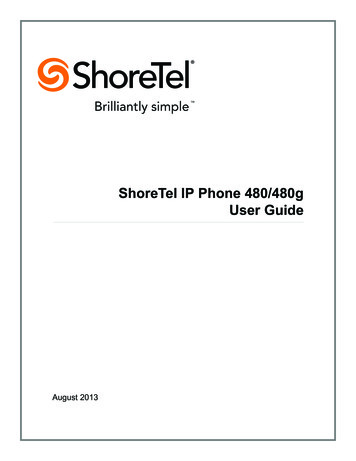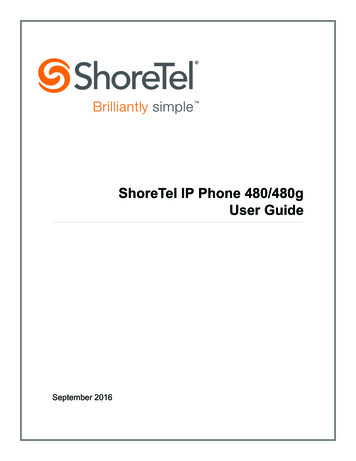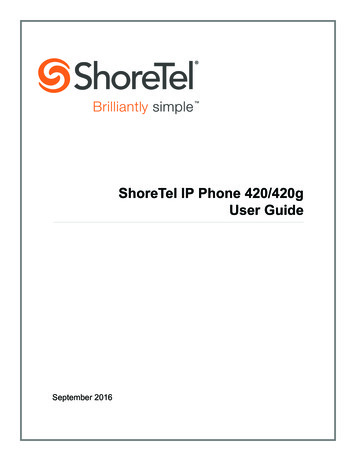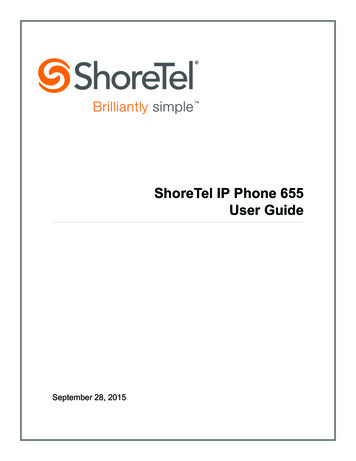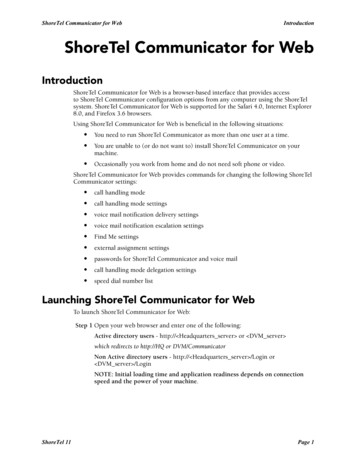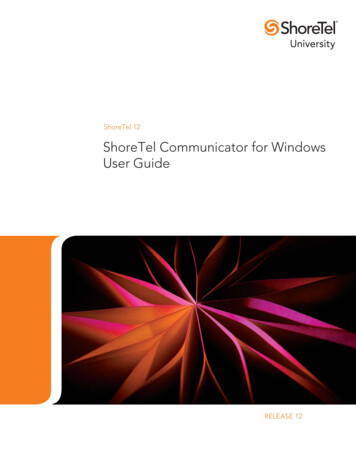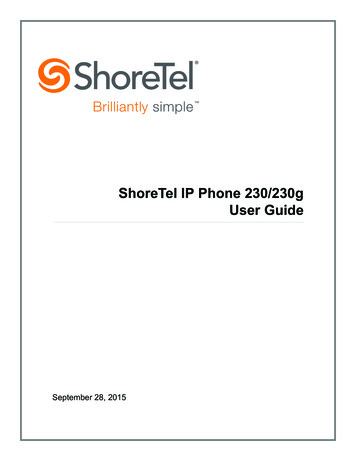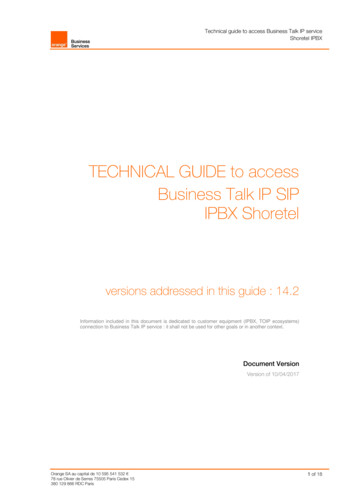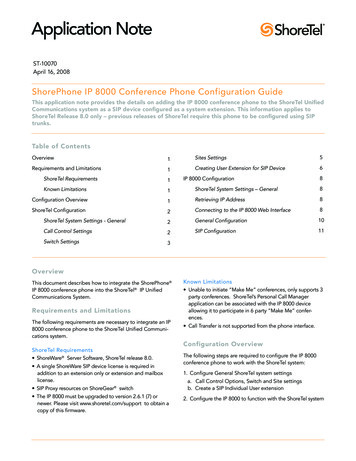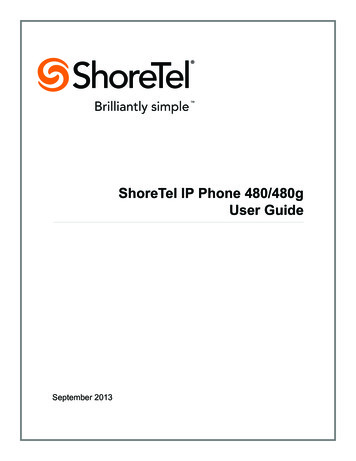
Transcription
ShoreTel IP Phone 480/480gUser GuideSeptember 2013
Legal NoticesDocument and Software CopyrightsCopyright 1998-2013 by ShoreTel Inc., Sunnyvale, California, USA. All rights reserved.Printed in the United States of America. Contents of this publication may not be reproduced or transmitted in any form or by any means, electronic or mechanical, forany purpose, without prior written authorization of ShoreTel, Inc. ShoreTel, Inc. reserves the right to make changes without notice to the specifications and materialscontained herein and shall not be responsible for any damage (including consequential) caused by reliance on the materials presented, including, but not limited totypographical, arithmetic or listing errors.TrademarksShoreTel, ShoreTel (and logo), Brilliantly Simple, Brilliantly Simple Communication, ShoreGear, ShorePhone, and ShoreWare are registered trademarks ofShoreTel, Inc. in the United States and/or other countries. The ShoreTel logo is a trademark of ShoreTel, Inc. in the United States and/or other countries.All other copyrights and trademarks herein are the property of their respective owners.PatentsThe ShoreTel IP Phone 480/480g is covered by patents as listed at http://www.shoretel.com/about/patents.html.Version InformationShoreTel IP Phone 480/480g User GuideDocument Part Number: 800-1761-01Date: September 27, 2013Company InformationShoreTel, Inc.960 Stewart DriveSunnyvale, California 94085 USA 1.408.331.3300 1.408.331.3333 (fax)www.shoretel.com2User GuideShoreTel IP Phone 480/480g
Table of ContentsBefore You Start . . . . . . . . . . . . . . . . . . . . . . . . . . . . . . . . . . . . . . . . . . . . . . . . . . . . . . . . . . . .7About This Book . . . . . . . . . . . . . . . . . . . . . . . . . . . . . . . . . . . . . . . . . . . . . . . . . . . . . . . . . . . . .Organization . . . . . . . . . . . . . . . . . . . . . . . . . . . . . . . . . . . . . . . . . . . . . . . . . . . . . . . . . . . .Conventions . . . . . . . . . . . . . . . . . . . . . . . . . . . . . . . . . . . . . . . . . . . . . . . . . . . . . . . . . . . .Related Documents . . . . . . . . . . . . . . . . . . . . . . . . . . . . . . . . . . . . . . . . . . . . . . . . . . . . . . .Chapter 18888Getting Started . . . . . . . . . . . . . . . . . . . . . . . . . . . . . . . . . . . . . . . . . . . . . . . . .9Overview of the ShoreTel IP Phone 480/480g . . . . . . . . . . . . . . . . . . . . . . . . . . . . . . . . . . . . .Your Phone’s Display . . . . . . . . . . . . . . . . . . . . . . . . . . . . . . . . . . . . . . . . . . . . . . . . . . . .Call Appearance Buttons and Programmable Buttons . . . . . . . . . . . . . . . . . . . . . . . . . . .Soft Keys . . . . . . . . . . . . . . . . . . . . . . . . . . . . . . . . . . . . . . . . . . . . . . . . . . . . . . . . . . . . . .Your Phone’s Backlight Operation . . . . . . . . . . . . . . . . . . . . . . . . . . . . . . . . . . . . . . . . . .Adjusting the Display Contrast . . . . . . . . . . . . . . . . . . . . . . . . . . . . . . . . . . . . . . . . . . . . .Reducing Glare on the Phone’s Screen . . . . . . . . . . . . . . . . . . . . . . . . . . . . . . . . . . . . . .Setting up Your Phone . . . . . . . . . . . . . . . . . . . . . . . . . . . . . . . . . . . . . . . . . . . . . . . . . . . . . . .Assigning Your Extension to the Phone . . . . . . . . . . . . . . . . . . . . . . . . . . . . . . . . . . . . . .Logging in to the Voicemail System . . . . . . . . . . . . . . . . . . . . . . . . . . . . . . . . . . . . . . . . .Unassigning Your Extension from the Phone . . . . . . . . . . . . . . . . . . . . . . . . . . . . . . . . . .Operating Your Phone . . . . . . . . . . . . . . . . . . . . . . . . . . . . . . . . . . . . . . . . . . . . . . . . . . . . . . .Placing Calls . . . . . . . . . . . . . . . . . . . . . . . . . . . . . . . . . . . . . . . . . . . . . . . . . . . . . . . . . . .Answering Calls . . . . . . . . . . . . . . . . . . . . . . . . . . . . . . . . . . . . . . . . . . . . . . . . . . . . . . . . .Adjusting the Ring and Listening Volume . . . . . . . . . . . . . . . . . . . . . . . . . . . . . . . . . . . . .Turning off the Phone’s Ringer . . . . . . . . . . . . . . . . . . . . . . . . . . . . . . . . . . . . . . . . . . . . .Muting a Call . . . . . . . . . . . . . . . . . . . . . . . . . . . . . . . . . . . . . . . . . . . . . . . . . . . . . . . . . . .Guide to the Icons Displayed on Your Phone . . . . . . . . . . . . . . . . . . . . . . . . . . . . . . . . . . . . .Using Voicemail . . . . . . . . . . . . . . . . . . . . . . . . . . . . . . . . . . . . . . . . . . . . . . . . . . . . . . . . . . . .Using the Directory . . . . . . . . . . . . . . . . . . . . . . . . . . . . . . . . . . . . . . . . . . . . . . . . . . . . . . . . .Making a Call Using Directory . . . . . . . . . . . . . . . . . . . . . . . . . . . . . . . . . . . . . . . . . . . . . .Accessing Speed Dial Numbers in the Directory . . . . . . . . . . . . . . . . . . . . . . . . . . . . . . . .Finding Detailed Contact Information . . . . . . . . . . . . . . . . . . . . . . . . . . . . . . . . . . . . . . . .Using the Intercom through Directory . . . . . . . . . . . . . . . . . . . . . . . . . . . . . . . . . . . . . . . .Dialing a Voice Mailbox from Directory . . . . . . . . . . . . . . . . . . . . . . . . . . . . . . . . . . . . . . .Sending a Whisper Page through Directory . . . . . . . . . . . . . . . . . . . . . . . . . . . . . . . . . . .Using the Call History Viewer . . . . . . . . . . . . . . . . . . . . . . . . . . . . . . . . . . . . . . . . . . . . . . . . .Viewing a List of All Calls Placed, Received, or Missed . . . . . . . . . . . . . . . . . . . . . . . . . .Placing a Call Using the History Viewer . . . . . . . . . . . . . . . . . . . . . . . . . . . . . . . . . . . . . .Using the Intercom through the History Viewer . . . . . . . . . . . . . . . . . . . . . . . . . . . . . . . . .Deleting a Call from the History Viewer . . . . . . . . . . . . . . . . . . . . . . . . . . . . . . . . . . . . . . .ShoreTel IP Phone 480/480gUser 627272728282929293
Table of ContentsInteracting with Calls . . . . . . . . . . . . . . . . . . . . . . . . . . . . . . . . . . . . . . . . . . . . . . . . . . . . . . . .Placing a Call on Hold or off Hold . . . . . . . . . . . . . . . . . . . . . . . . . . . . . . . . . . . . . . . . . . .Answering and Switching Among Multiple Calls . . . . . . . . . . . . . . . . . . . . . . . . . . . . . . . .Diverting an Incoming Call to Voicemail or Another Number . . . . . . . . . . . . . . . . . . . . . .Transferring a Call . . . . . . . . . . . . . . . . . . . . . . . . . . . . . . . . . . . . . . . . . . . . . . . . . . . . . . .Parking and Unparking Calls . . . . . . . . . . . . . . . . . . . . . . . . . . . . . . . . . . . . . . . . . . . . . . .Picking up an Incoming Call for Another Extension . . . . . . . . . . . . . . . . . . . . . . . . . . . . .Chapter 2Customizing Your Phone . . . . . . . . . . . . . . . . . . . . . . . . . . . . . . . . . . . . . . . . 35Overview of Customizing Your Phone . . . . . . . . . . . . . . . . . . . . . . . . . . . . . . . . . . . . . . . . . . .Configuring Programmable Buttons . . . . . . . . . . . . . . . . . . . . . . . . . . . . . . . . . . . . . . . . . . . . .Understanding Call Handling Modes . . . . . . . . . . . . . . . . . . . . . . . . . . . . . . . . . . . . . . . . . . . .Changing Your Active Call Handling Mode . . . . . . . . . . . . . . . . . . . . . . . . . . . . . . . . . . . .Specifying Options for Call Handling Modes . . . . . . . . . . . . . . . . . . . . . . . . . . . . . . . . . . .Changing Your Automatic Off-Hook Preference to Headset . . . . . . . . . . . . . . . . . . . . . . . . . .Changing the Ringtone . . . . . . . . . . . . . . . . . . . . . . . . . . . . . . . . . . . . . . . . . . . . . . . . . . . . . .Changing the Time Zone of Your Phone . . . . . . . . . . . . . . . . . . . . . . . . . . . . . . . . . . . . . . . . .Enabling Simultaneous Ring . . . . . . . . . . . . . . . . . . . . . . . . . . . . . . . . . . . . . . . . . . . . . . . . . .Enabling Handsfree Mode to Suppress Dial Tone for Off-Hook Headsets . . . . . . . . . . . . . . .Modifying the Workgroup Agent State . . . . . . . . . . . . . . . . . . . . . . . . . . . . . . . . . . . . . . . . . . .Enabling or Disabling Simultaneous Ringing on Additional Phones . . . . . . . . . . . . . . . . . . . .Moving a Call to Another Phone . . . . . . . . . . . . . . . . . . . . . . . . . . . . . . . . . . . . . . . . . . . . . . .Chapter 34647474748Using Voicemail . . . . . . . . . . . . . . . . . . . . . . . . . . . . . . . . . . . . . . . . . . . . . . . 51Voicemail Overview . . . . . . . . . . . . . . . . . . . . . . . . . . . . . . . . . . . . . . . . . . . . . . . . . . . . . . . . .Using Visual Voicemail . . . . . . . . . . . . . . . . . . . . . . . . . . . . . . . . . . . . . . . . . . . . . . . . . . . . . .Interacting with Messages in Visual Voicemail . . . . . . . . . . . . . . . . . . . . . . . . . . . . . . . . .Viewing Saved Messages in Visual Voicemail . . . . . . . . . . . . . . . . . . . . . . . . . . . . . . . . .Deleting Messages in Visual Voicemail . . . . . . . . . . . . . . . . . . . . . . . . . . . . . . . . . . . . . . .Using the Voicemail System . . . . . . . . . . . . . . . . . . . . . . . . . . . . . . . . . . . . . . . . . . . . . . . . . .Logging in to the Voicemail System . . . . . . . . . . . . . . . . . . . . . . . . . . . . . . . . . . . . . . . . .Interacting with New Messages in the Voicemail System . . . . . . . . . . . . . . . . . . . . . . . . .Listening to Saved Messages . . . . . . . . . . . . . . . . . . . . . . . . . . . . . . . . . . . . . . . . . . . . . .Sending Messages from Voicemail . . . . . . . . . . . . . . . . . . . . . . . . . . . . . . . . . . . . . . . . . .Leaving a Message and Using Message Options . . . . . . . . . . . . . . . . . . . . . . . . . . . . . . .Using Mailbox Options . . . . . . . . . . . . . . . . . . . . . . . . . . . . . . . . . . . . . . . . . . . . . . . . . . .Chapter 536363737383939404141424243Using Advanced Features . . . . . . . . . . . . . . . . . . . . . . . . . . . . . . . . . . . . . . . 45Making a Conference Call . . . . . . . . . . . . . . . . . . . . . . . . . . . . . . . . . . . . . . . . . . . . . . . . . . . .Using the Join Feature to Conference Active Calls . . . . . . . . . . . . . . . . . . . . . . . . . . . . . . . . .Using the Intercom . . . . . . . . . . . . . . . . . . . . . . . . . . . . . . . . . . . . . . . . . . . . . . . . . . . . . . . . . .Paging . . . . . . . . . . . . . . . . . . . . . . . . . . . . . . . . . . . . . . . . . . . . . . . . . . . . . . . . . . . . . . . . . . .Other Advanced Features . . . . . . . . . . . . . . . . . . . . . . . . . . . . . . . . . . . . . . . . . . . . . . . . . . . .Chapter ting . . . . . . . . . . . . . . . . . . . . . . . . . . . . . . . . . . . . . . . . . . . . . . . 67Problems and Solutions . . . . . . . . . . . . . . . . . . . . . . . . . . . . . . . . . . . . . . . . . . . . . . . . . . . . . . 684User GuideShoreTel IP Phone 480/480g
Table of ContentsViewing Phone Information . . . . . . . . . . . . . . . . . . . . . . . . . . . . . . . . . . . . . . . . . . . . . . . . . . . 68Rebooting Your Phone . . . . . . . . . . . . . . . . . . . . . . . . . . . . . . . . . . . . . . . . . . . . . . . . . . . . . . . 69ShoreTel IP Phone 480/480gUser Guide5
Table of Contents6User GuideShoreTel IP Phone 480/480g
Before You StartThe following sections provide an overview of this book:About This Book. 8Organization . 8Conventions. 8Related Documents . 8ShoreTel IP Phone 480/480gUser Guide7
Before You StartAbout This BookAbout This BookThis book is intended for those who use the ShoreTel IP Phone 480/480g. It describes the phone’sfeatures and how to use the phone.OrganizationThis document is divided into the following chapters: Chapter 1, Getting Started on page 9, provides an overview of the phone and describes how to setup the phone and use it for common tasks. Chapter 2, Customizing Your Phone on page 35, explains how to customize your phone throughfeatures such as call handling modes and ring tones. Chapter 3, Using Advanced Features on page 45, describes how to use the phone to performadvanced tasks, such as making conference calls. Chapter 4, Using Voicemail on page 51, describes how to use visual voicemail and the voicemailsystem to listen to messages and perform other tasks related to your voice mailbox. Chapter 5, Troubleshooting on page 67, provides information about simple approaches toaddressing issues with your phone.ConventionsThe following typographical conventions are used in this document:FontDescriptionBoldKeys that you press on the phoneBlueCross references with hyperlinks. Click the blue text to go to the indicatedsection. All chapters have a list of section links on the first page.Note: Table of Contents entries are also links, but they are not blue.Related DocumentsThe following documents are also available:8 Wall Mount Installation describes how to mount the phone on a wall. Quick Reference provides shortcuts for performing common tasks with the phone. Quick Install Guide describes the ports on the back of the phone and how to adjust the tilt angle ofthe phone when it is used on a desk.User GuideShoreTel IP Phone 480/480g
CHAPTER1.Getting StartedThis chapter provides an introduction to the ShoreTel IP Phone 480/480g. It contains the followinginformation:Overview of the ShoreTel IP Phone 480/480g . 11Your Phone’s Display. 12Call Appearance Buttons and Programmable Buttons . 13Soft Keys . 13Your Phone’s Backlight Operation . 14Adjusting the Display Contrast . 14Reducing Glare on the Phone’s Screen . 14Reducing Glare on the Phone’s Screen. 14Assigning Your Extension to the Phone. 15Logging in to the Voicemail System. 15Unassigning Your Extension from the Phone . 15Operating Your Phone. 16Placing Calls . 16Answering Calls . 17Adjusting the Ring and Listening Volume . 19Turning off the Phone’s Ringer . 19Muting a Call. 19Guide to the Icons Displayed on Your Phone. 20Using the Directory. 25Making a Call Using Directory . 25Accessing Speed Dial Numbers in the Directory . 26Using the Intercom through Directory . 27ShoreTel IP Phone 480/480gUser Guide9
1Getting StartedDialing a Voice Mailbox from Directory . 27Sending a Whisper Page through Directory . 27Using the Call History Viewer . 28Using the Call History Viewer. 28Viewing a List of All Calls Placed, Received, or Missed . 28Placing a Call Using the History Viewer . 29Using the Intercom through the History Viewer . 29Deleting a Call from the History Viewer . 29Interacting with Calls . 30Placing a Call on Hold or off Hold. 30Answering and Switching Among Multiple Calls. 30Diverting an Incoming Call to Voicemail or Another Number. 31Transferring a Call . 32Answering and Switching Among Multiple Calls. 30Parking and Unparking Calls . 3310User GuideShoreTel IP Phone 480/480g
Overview of the ShoreTel IP Phone 480/480gGetting StartedOverview of the ShoreTel IP Phone 480/480gWelcome to your ShoreTel IP phone!Figure 1 provides an overview of the IP480/480g phone components. Figure 2 on page 12 shows theports on the back of the phone.Handset withfinger restDisplay areaProgrammablecall appearance buttonsEight custom buttons with tri-colorLED indicators show active, incoming,and on-hold calls. They can also beconfigured as monitored extensions,speed dial keys, or other functions.Indicator LEDFlashing light alertsyou to incoming callsand unheard voicemessages.SpeakerDelivers high-quality,wideband soundSoft KeysContext-sensitivefunctions defined indisplay areaNavigation keypad andselector buttonSelect options inthe interface.Dial PadMicrophoneAudio Control KeysVolume button controls handset,headset, speaker, and ring volume.Headset, Mute, and Speaker buttonsare illuminated when functions areactive.Function KeysPerform core telephonyfunctions: Voicemail,Directory, History,Transfer, Conference,and Hold.Figure 1: ShoreTel IP Phone 480/480g ComponentsShoreTel IP Phone 480/480gUser Guide111
1Getting StartedYour Phone’s DisplayHandset Jack ishearing aid compatibleHeadset JackPC PortNetwork andPower PortFigure 2: Ports on the Back of the IP Phone 480/480gYour Phone’s DisplayThe display screen on your ShoreTel IP phone shows your name and extension, call handling mode,call appearance buttons, workgroup agent status, programmed buttons, and other information.Figure 3 shows the elements on the phone display screen.12User GuideShoreTel IP Phone 480/480g
Call Appearance Buttons and Programmable ButtonsGetting StartedCurrentcall t statusMissed w active,incoming, orheld callsProgrammablebuttons providecustom functionssuch as speeddial or extensionmonitoring.Soft keysContext-sensitive keys let you perform actions basedon the phone’s status and the call type.Figure 3: Elements on the Display of the IP Phone 480/480gCall Appearance Buttons and Programmable ButtonsYour phone features eight call appearance buttons that show incoming, active, or held calls. Thesebuttons can also be programmed to speed dial a number or perform one-button call functions such assilent monitor. For details about how you can program buttons to speed dial numbers, see ConfiguringProgrammable Buttons on page 36. For information about functions that your ShoreTel administratorcan configure for these programmable buttons, see Other Advanced Features on page 48.Soft KeysYour phone includes five soft keys whose function changes depending on the state of your phone. Forexample, if your phone is idle, the soft keys let you modify settings such as your call handling mode orphone options. If you have an active call, you can use the soft keys to do such things as hang up, parkthe call, or join the call with another call to create a conference call. When the label on a soft key isunderlined with a dotted line, you can press the selector button on the navigation key pad to performthe function identified on that soft key.ShoreTel IP Phone 480/480gUser Guide131
1Getting StartedYour Phone’s Backlight OperationYour Phone’s Backlight OperationTo save power, the backlight on your phone’s screen dims after a certain amount of time if the phone isnot in use. After hours and when the phone has not been used for a certain length of time, the phonedisplay goes completely blank. The length of time before the backlight dims and the after-businesshours that determine when the backlight is off are configured by your ShoreTel administrator.The phone screen automatically returns to partial brightness at the start of business hours. At anytime, if you press a button on the phone or the phone receives an incoming call, the phone screenreturns to full brightness.Adjusting the Display Contrast1. With the phone on hook, press and hold thebutton.The LED should not light and you shouldn't hear any tones; if this isn't the case, lift and replace thehandset.2. Press theorkey on the navigation key pad to increase or decrease contrast.Reducing Glare on the Phone’s ScreenTo reduce glare on your phone’s display screen, you can adjust the tilt angle of the stand on the backof your phone. Detailed instructions are provided in the Quick Install Guide packaged with your phone.Setting up Your PhoneTo use all the functions of your ShoreTel IP phone, your phone needs to be assigned to you and youneed to know your password for the voicemail system. You can determine if your phone is assigned toyou as follows:14 If the phone displays your name and extension, your ShoreTel administrator has already assignedyour phone to you, and you do not need to assign your extension to your phone. In this state, youcan receive calls, make calls, and check for new messages using visual voicemail. If the phone displays “Available” and the date and time, use the procedure in Assigning YourExtension to the Phone to assign your extension to your phone. Until your phone is assigned, youcan place internal calls by dialing a number or using the Directory, but you cannot receive calls oruse visual voicemail, and you might not be able to place external calls. If the phone displays “Anonymous” and the date and time, this extension is assigned as theprimary phone for someone who is currently assigned to some other phone or endpoint. You canassign your extension to the phone by following the procedure in Assigning Your Extension to thePhone.User GuideShoreTel IP Phone 480/480g
Assigning Your Extension to the PhoneGetting StartedWith the appropriate permissions (set by your ShoreTel administrator), you can log in to any ShoreTelIP phone in the ShoreTel system to assign your extension to that phone. See Changing a Phone’sExtension Assignment on page 21 for more information.Assigning Your Extension to the PhoneIf your phone displays “Available” or “Anonymous,” use this procedure to assign your extension to yourphone.1. Press the Assign soft key.2. Enter the extension number that your ShoreTel administrator provided, and then press the Nextsoft key.3. Enter one of the following passwords: If your ShoreTel administrator provided a password, enter it and press the OK soft key. If your ShoreTel administrator did not provide a password, enter the default password of 1234and press the OK soft key.4. If prompted, enter a new password, and then press the Next soft key.TipAsk your system administrator for the minimum password length.5. Enter the new password again, and then press the OK soft key.Your phone displays your name and extension.Logging in to the Voicemail SystemIf you are a new user in the ShoreTel system, you need to log in to the voicemail system to record yourname and personal greeting. For details, see Logging in to Voicemail from Your Phone on page 57.Unassigning Your Extension from the PhoneIf you share a phone with others (for example, if you’re a mobile worker who shares an office) or if youare using a phone temporarily for some other reason, you should unassign your extension when youare finished using the phone. You can do this through the Unassign soft key, if your phone displays it,or you can use the Options menu.To unassign your extension if your phone displays the Unassign soft key:1. Press the Unassign soft key.ShoreTel IP Phone 480/480gUser Guide151
1Getting StartedOperating Your Phone2. When prompted, press the Unassign soft key again.Depending on how the phone was configured, the phone displays Anonymous, Available, or thename and extension of the user whose extension is typically assigned to the phone, unless thatuser is currently assigned to another phone.To unassign your extension through the Options menu:1. Press the Options soft key.2. Enter your voicemail password, and press the OK soft key.The Options menu opens.3. Press thenavigation key to scroll to the Unassign user option.4. With the Unassign user option highlighted, press the Unassign soft key.5. At the prompt, press the Unassign soft key again.Your extension is unassigned from the phone.NoteYou can also unassign a phone by using the voicemail system. For more information, seeAssigning Your Extension to a Phone on page 62.Operating Your PhoneThis section provides an overview of the following basic phone tasks: Placing calls Answering calls Sending an incoming call to voicemail Adjusting the ring and listening volume Turning off the phone’s ringer Muting a call Changing automatic off-hook preferencePlacing CallsTo place a call, you can use the handset, the speakerphone, or a headset.Using the Handset to Place a Call1. To place a call, pick up the handset and dial a phone number.2. To end the call, hang up the handset.16User GuideShoreTel IP Phone 480/480g
Answering CallsGetting StartedUsing the Speakerphone to Place a Call1. To place a call using the speakerphone, press theThe LED in thebutton lights green, and the call is dialed.2. To end the call, press theThebutton and dial a phone number.button again.button is no longer illuminated.Using the Headset to Place a Call1. To place a call using the headset, press theThe LED in thebutton lights green, and the call is dialed.2. To end the call, press theThebutton and dial a phone number.button again.button is no longer illuminated.Answering CallsRing tones, a green flashing call appearance button, and the flashing red light in the top right corner ofyour phone indicate an incoming call. If the information is available, the caller’s name and numberappear in an incoming call window on your display.To answer a call, you can use the handset, the speakerphone, or a headset. Depending on how youset your automatic off-hook preference or how your administrator set this option in ShoreTel Director,you can also answer a call through your speakerphone or headset using either of the followingmethods: Press the blinking green call appearance button. If the incoming call is shown in the focus window on your phone’s display, press the Answer softkey.For more information about handling multiple calls, see Answering and Switching Among MultipleCalls on page 30.Using the Handset to Answer a Call1. To answer a call, pick up the handset when the phone rings.2. To end a call, hang up the handset.ShoreTel IP Phone 480/480gUser Guide171
1Getting StartedAnswering CallsUsing the Speakerphone to Answer a Call1. To answer a call, do one of the following: Press the If your automatic off-hook preference is configured to use the speaker, press the blinkinggreen call appearance button or press the Answer soft key.The LED in thebutton.button lights green.2. To end the call, press theThebutton again.button is no longer illuminated.Using a Headset to Answer a CallIf you plan to use a headset to answer calls, see Changing Your Automatic Off-Hook Preference toHeadset on page 39 for instructions for how to designate your wireless or wired regular headset asyour default auto off-hook preference.1. To answer a call using the headset, do one of the following: If you use a wired headset, press the If you use a wireless headset, go off-hook with your headset. If your automatic off-hook preference is configured to use your headset, press the blinkinggreen call appearance button or press the Answer soft key. (If you use a wireless headset, thephone then displays a message prompting you to press the off-hook button on your headset.)The LED in thebutton.button lights green.2. To end the call, do one of the following: If you use a wired headset, press the If you use a wireless headset, put your headset into the on-hook position.The18User Guidebutton again.button is no longer illuminated.ShoreTel IP Phone 480/480g
Adjusting the Ring and Listening VolumeGetting StartedAdjusting the Ring and Listening VolumeTo adjust the volume on your phone, use
ShoreTel IP Phone 480/480g User Guide 11 Overview of the ShoreTel IP Phone 480/480g Welcome to your ShoreTel IP phone! Figure 1 provides an overview of the IP480/480g phone components. Figure 2 on page 12 shows the ports on the back of the phone. Figure 1: ShoreTel IP Phone 480/480g Components Handset with finger rest Speaker Delivers high .