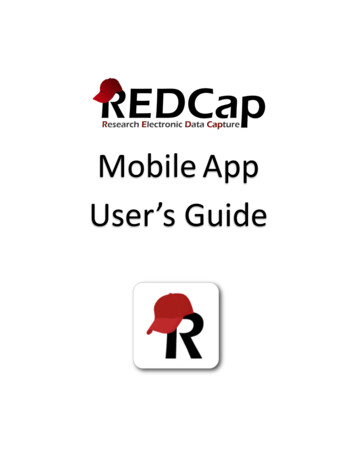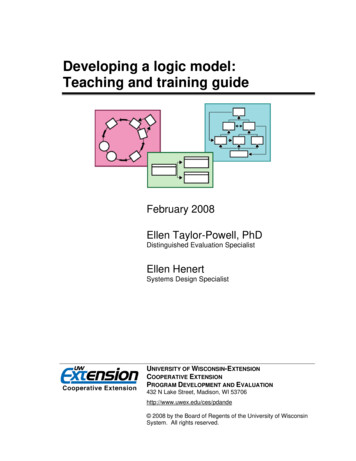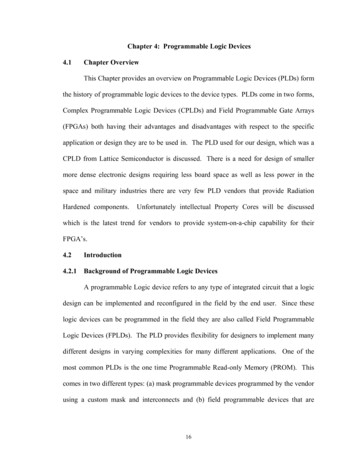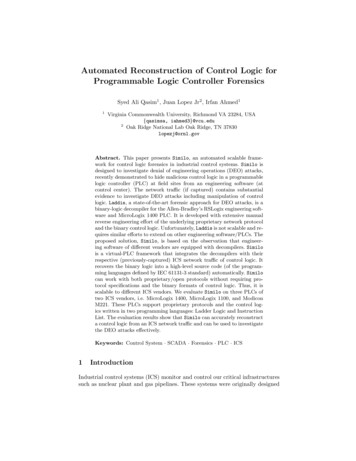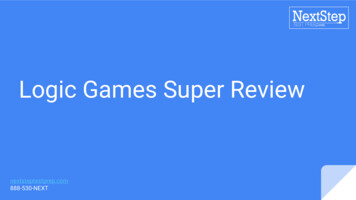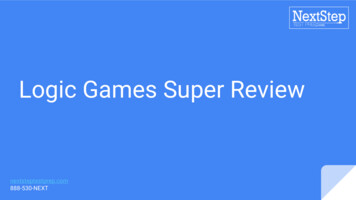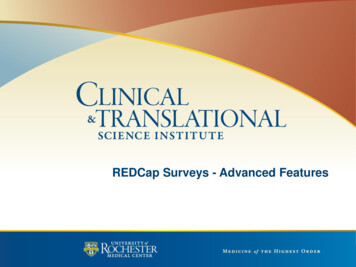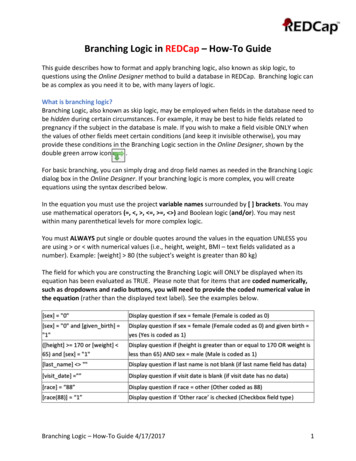
Transcription
Branching Logic in REDCap – How-To GuideThis guide describes how to format and apply branching logic, also known as skip logic, toquestions using the Online Designer method to build a database in REDCap. Branching logic canbe as complex as you need it to be, with many layers of logic.What is branching logic?Branching Logic, also known as skip logic, may be employed when fields in the database need tobe hidden during certain circumstances. For example, it may be best to hide fields related topregnancy if the subject in the database is male. If you wish to make a field visible ONLY whenthe values of other fields meet certain conditions (and keep it invisible otherwise), you mayprovide these conditions in the Branching Logic section in the Online Designer, shown by thedouble green arrow icon.For basic branching, you can simply drag and drop field names as needed in the Branching Logicdialog box in the Online Designer. If your branching logic is more complex, you will createequations using the syntax described below.In the equation you must use the project variable names surrounded by [ ] brackets. You mayuse mathematical operators ( , , , , , ) and Boolean logic (and/or). You may nestwithin many parenthetical levels for more complex logic.You must ALWAYS put single or double quotes around the values in the equation UNLESS youare using or with numerical values (i.e., height, weight, BMI – text fields validated as anumber). Example: [weight] 80 (the subject’s weight is greater than 80 kg)The field for which you are constructing the Branching Logic will ONLY be displayed when itsequation has been evaluated as TRUE. Please note that for items that are coded numerically,such as dropdowns and radio buttons, you will need to provide the coded numerical value inthe equation (rather than the displayed text label). See the examples below.[sex] "0"Display question if sex female (Female is coded as 0)[sex] "0" and [given birth] "1"Display question if sex female (Female coded as 0) and given birth yes (Yes is coded as 1)([height] 170 or [weight] 65) and [sex] "1"Display question if (height is greater than or equal to 170 OR weight isless than 65) AND sex male (Male is coded as 1)[last name] ""Display question if last name is not blank (if last name field has data)[visit date] ””Display question if visit date is blank (if visit date has no data)[race] “88”Display question if race other (Other coded as 88)[race(88)] “1”Display question if ‘Other race’ is checked (Checkbox field type)Branching Logic – How-To Guide 4/17/20171
When you click on the green double arrow icon, you will be taken to the screen below. It is here thatyou will format the branching/skip logic.Is it possible to use branching logic to skip an entire section?No, branching logic must be applied to each field. It cannot be applied at the form or sectionlevel. Section headers will be hidden only if all fields in that section are hidden.Is it possible to use branching logic to skip an entire form or forms?Branching logic will only hide questions, not entire data collection instruments. If you have a listBranching Logic – How-To Guide 4/17/20172
of data collection instruments (DCIs) in a project (traditional) or event (longitudinal), you willsee every form even if you hide all the fields with branching logic on that form. You'll have toclick through the forms or "Save & Go to Next Form." A work around may be to add adescriptive text (reverse branching logic to show when all fields are hidden) that the form is notapplicable to that specific record or just leave the form blank.Can fields from different EVENTS be used in branching logic (longitudinal only)?Yes, for longitudinal projects (i.e. with multiple events defined), branching logic may utilizefields from other events (i.e. visits, time-points). The branching logic format is somewhatdifferent from the normal format because the unique event name must be specified in thelogic for the target event. The unique event name must be prepended (in square brackets) tothe beginning of the variable name (in square brackets), i.e.[unique event name][variable name]. Unique event names can be found listed on theproject's Define My Event's page on the right-hand side of the events table, in which the uniquename is automatically generated from the event name that you have defined (see below).(Project Setup page)(Define My Events page)For example, if the first event in the project is named "Enrollment", in which the unique eventname for it is "enrollment arm 1", then we can set up the branching logic utilizing the "weight"field from the Enrollment event: ([enrollment arm 1][weight]/[visit weight] 1). Thus,presuming that this field exists on a form that is utilized on multiple events, it will alwaysBranching Logic – How-To Guide 4/17/20173
perform the branching logic using the value of weight from the Enrollment event while usingthe value of [visit weight] for the current event the user is on.Is branching logic for checkboxes different?Yes, special formatting is needed for the branching logic syntax in 'checkbox' field types. Forcheckboxes, simply add the coded numerical value inside () parentheses after the variablename:[variablename(code)]To check the value of the checkboxes:'1' checked'0' uncheckedSee the examples below, in which the 'race' field has two options coded as '2' (Asian) and '4'(Caucasian):[race(2)] "1"Display question if Asian is checked[race(4)] "0"Display question if Caucasian is unchecked[height] 170 and ([race(2)] "1" or Display question if height is greater than or equal to 170 AND[race(4)] "1")Asian OR Caucasian is checkedAdding Branching Logic Using the Online DesignerFor basic branching, you can simply drag and drop field names as needed in the Branching Logicdialog box in the Online Designer. If your branching logic is more complex, you will createequations using the syntax described below.In the equation you must use the project variable names surrounded by [ ] brackets. You mayuse mathematical operators ( , , , , , ) and Boolean logic (and/or). You may nest withinmany parenthetical levels for more complex logic.You must ALWAYS put single or double quotes around the values in the equation UNLESS youare using or with numerical values.Make sure the parentheses () are used correctly to bundle conditions together:([gender] ‘1’ and ([age] 10 and [age] 50)) or ([gender] ‘2’ and ([age] 14 and[age] 55))Branching Logic – How-To Guide 4/17/20174
In the example below, I want to add branching logic to the “More than once race / Other race –specify:” question so that it only appears if someone selects “More than one race / Other race(specify below).”To add branching logic, click on the double green arrow above the question you want to addlogic to. The logic gets applied to the field you want to hide (“More than one race ”), not the‘parent’ field (“Race”).There are two methods of applying branching logic to questions, the Advanced Branching LogicSyntax and the Drag-N-Drop Logic Builder. You would use the Advanced Branching LogicSyntax for more complex branching logic (i.e., , , ””, ””) and the Drag-N-Drop LogicBuilder for simple branching logic (i.e., and/or, ). Even if using the advanced method, it can behelpful to drag the data fields you want to use into the “Show the field ONLY if ” box and thenformat the logic in the Advanced section.Branching Logic – How-To Guide 4/17/20175
(Add/Edit Branching Logic page)In the example above, the [race other] field will only appear if [demo race] ‘88’ is selected(‘88’ “More than one race / Other race”).Show the field ONLY if “ALL below are true” – EVERY field in the syntax must be true to show the field. For example, ifyou wanted a field to show up the subject is Female ([gender] ‘1’) AND they are more than 10years old ([age] – text field validated as a number), the branching logic would be:[gender] ‘1’ and [age] 10if you wanted a field to show up the subject is Female ([gender] ‘1’) AND they are more than10 years old AND less than 50 years old ([age]), the branching logic would be:Branching Logic – How-To Guide 4/17/20176
[gender] ‘1’ and ([age] 10 and [age] 50)(see example below)(In this example, I dragged over the gender and age fields so I can format them using Advanced logic.)(I then formatted the logic in the advanced logic syntax box)Branching Logic – How-To Guide 4/17/20177
“ANY below are true” – only ONE field in the syntax needs to be true to show the field. Forexample, if you wanted a field to show up if the subject is Female ([gender] ‘1’) OR if thesubject is African-American ([race] ‘2’), the logic would be:[gender] ‘1’ or [race] ‘2’ (see example below)Branching Logic TipsYou can use , , , symbols to make branching logic simpler for multiple choice fields.For example, if you want a second field to appear if someone selects answers 1-4 but not 5 or 6for the variable called [question].1, Red2, Orange3, Yellow4, GreenShow the fieldBranching Logic – How-To Guide 4/17/20178
5, Blue6, PurpleHide the fieldYou can format the branching logic to be:Show field if: [question] 5 (the answer value of [question] is less than 5)---versus--Show field if: [question] ‘1’ or [question] ‘2’ or [question] ‘3’ or [question] ‘4’When you have a list of fields, such as medications where someone may be on up to 10medications, but you do not want all 10 entries to appear on the page, just the ones that willhave data, you can use the ”” operator to format this.FieldsMedication 1 NameMedication 2 NameMedication 3 NameMedication 4 NameMedication 5 NameMedication 6 NameMedication 7 NameMedication 8 NameMedication 9 NameMedication 10 NameBranching logic – show field if:[med1] ”” (medication 1 is not blank)[med2] ”” (medication 2 is not blank)[med3] ”” (medication 3 is not blank)[med4] ”” (medication 4 is not blank)[med5] ”” (medication 5 is not blank)[med6] ”” (medication 6 is not blank)[med7] ”” (medication 7 is not blank)[med8] ”” (medication 8 is not blank)[med9] ”” (medication 9 is not blank)Branching Logic – How-To Guide 4/17/20179
questions using the Online Designer method to build a database in REDCap. Branching logic can be as complex as you need it to be, with many layers of logic. What is branching logic? Branching Logic, also known as skip logic, may be employed when fields in the database need to be hidden during certain circumstances. For example, it may be best .