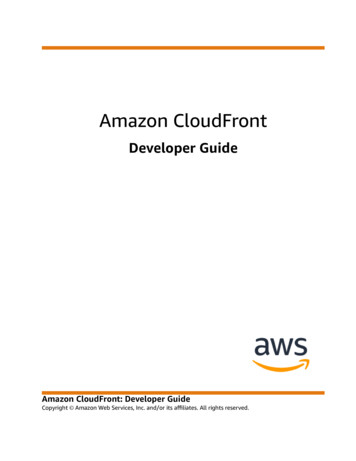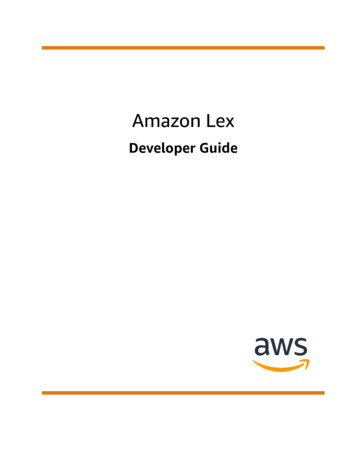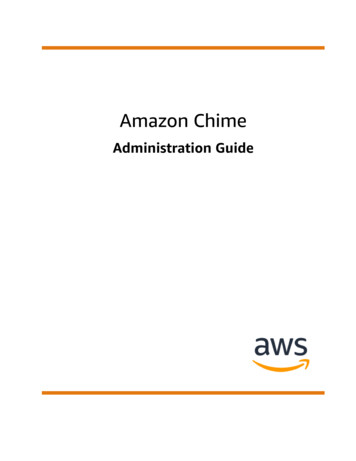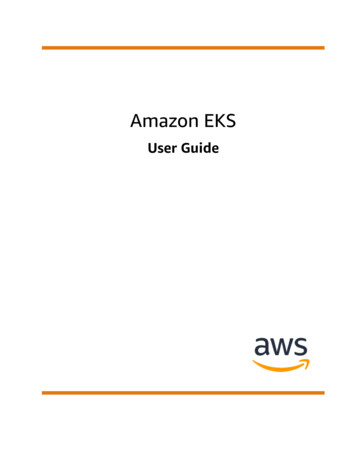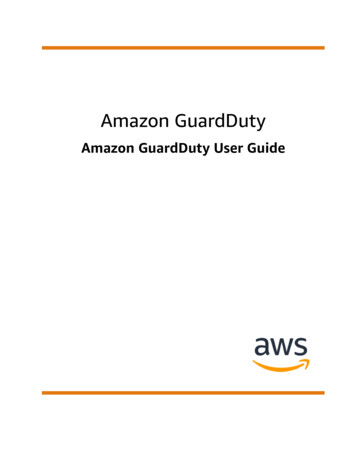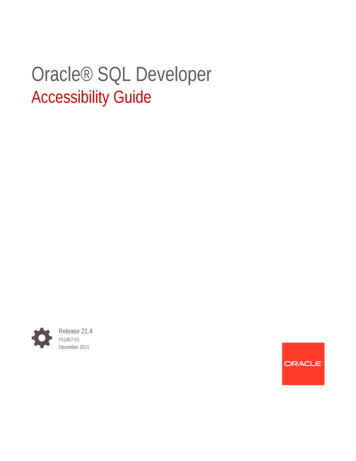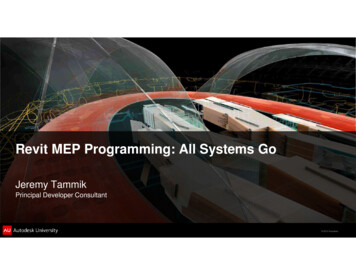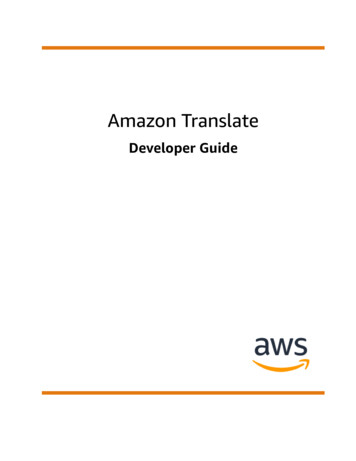
Transcription
Amazon TranslateDeveloper Guide
Amazon Translate Developer GuideAmazon Translate: Developer GuideCopyright 2022 Amazon Web Services, Inc. and/or its affiliates. All rights reserved.Amazon's trademarks and trade dress may not be used in connection with any product or service that is notAmazon's, in any manner that is likely to cause confusion among customers, or in any manner that disparages ordiscredits Amazon. All other trademarks not owned by Amazon are the property of their respective owners, who mayor may not be affiliated with, connected to, or sponsored by Amazon.
Amazon Translate Developer GuideTable of ContentsWhat is Amazon Translate? . 1Use cases . 1First-time user . 1Amazon Translate pricing . 2Amazon Translate API Reference . 2Supported languages . 3Limitations in language support . 5How it works . 6Automatic language detection . 6Exception handling . 6Next steps . 7Getting started . 8Step 1: Set up an account . 8Sign up for AWS . 8Create an IAM user . 8Next step . 9Step 2: Set up the AWS CLI . 9Next step . 10Step 3: Getting started (console) . 10Next step . 11Step 4: Getting started (AWS CLI) . 11Translate text using the command line . 12Translate text using a JSON file . 12Next step . 13Step 5: Getting started (SDK) . 13Using the SDK for Java . 13Using the AWS SDK for Python . 14Using the Mobile SDK for Android . 16Using the Mobile SDK for iOS . 17Translation processing modes . 19Real-time translation . 19Asynchronous batch processing . 19Region availability . 19Prerequisites . 20Running a job . 23Monitoring and analyzing . 27Getting results . 29Customizing your translations . 31Using do-not-translate tags . 31Using do-not-translate with the console . 31Using do-not-translate with the API . 32Customizing with custom terminology . 32How does this work? . 33Creating a custom terminology . 33Using custom terminologies . 35Encrypting your terminology . 36Best practices . 36Masking Profanity . 36Using the profanity setting . 37Unsupported languages . 37Setting Formality . 37Using the formality setting . 38Supported languages . 38Customizing with parallel data . 39iii
Amazon Translate Developer GuideRegion availability . 40Parallel data input files for Amazon Translate . 40Adding parallel data . 44Viewing and managing parallel data . 46Examples . 50Using Amazon Polly with Amazon Translate . 50Code . 50Using Amazon Translate to translate a chat channel . 54Using Amazon Translate with DynamoDB . 62Example code . 63Using Amazon Translate to translate a web page . 65Using Amazon Translate to translate large documents . 68Using Signature Version 4 with Amazon Translate . 70Setting up . 70Code . 70Security . 74Data protection . 74Encryption at rest . 75Encryption in transit . 76Identity and access management . 76Audience . 76Authenticating with identities . 77Managing access using policies . 78Allow users to view their own permissions . 80How Amazon Translate works with IAM . 81Identity-based policy examples . 83Troubleshooting . 86Amazon Translate API permissions reference . 87Monitoring . 88Monitoring with CloudWatch . 90Logging Amazon Translate API calls with AWS CloudTrail . 91CloudWatch metrics and dimensions for Amazon Translate . 92Monitoring with EventBridge . 94Compliance validation . 96Resilience . 96Infrastructure security . 96VPC endpoints (AWS PrivateLink) . 97Considerations for Amazon Translate VPC endpoints . 97Creating an interface VPC endpoint for Amazon Translate . 97Creating a VPC endpoint policy for Amazon Translate . 97Guidelines and limits . 99Supported AWS Regions . 99Compliance . 99Throttling . 99Guidelines . 99Service limits . 99Document history . 102API reference . 108. 108AWS glossary . 109iv
Amazon Translate Developer GuideUse casesWhat is Amazon Translate?Amazon Translate is a text translation service that uses advanced machine learning technologies toprovide high-quality translation on demand. You can use Amazon Translate to translate unstructuredtext documents or to build applications that work in multiple languages. See Supported languages andlanguage codes (p. 3) for information about the languages that Amazon Translate supports.Topics Use cases (p. 1) Are you a first-time user of Amazon Translate? (p. 1) Amazon Translate pricing (p. 2) Amazon Translate API Reference (p. 2)Use casesUse Amazon Translate to do the following:Enable multilingual user experiences in your applications by integrating Amazon Translate: Translate company-authored content, such as meeting minutes, technician reports, knowledgebase articles, posts, and more. Translate interpersonal communications, such as email, in-game chat, customer service chat, sothat customers and employees can connect in their preferred language.Process and manage your company's incoming data: Analyze text, such as social media and news feeds, in many languages. Search for information, such as for eDiscovery cases, in many languages.Enable language-independent processing by integrating Amazon Translate with other AWS services: Extract named entities, sentiment, and key phrases from unstructured text, such as social mediastreams with Amazon Comprehend. Make subtitles and live captioning available in many languages with Amazon Transcribe. Speak translated content with Amazon Polly. Translate document repositories stored in Amazon S3 . Translate text stored in the following databases: Amazon DynamoDB, Amazon Aurora, andAmazon Redshift. Seamlessly integrate workflows with AWS Lambda or AWS Glue.Are you a first-time user of Amazon Translate?If you are a first-time user of Amazon Translate, we recommend that you start with the following topics:1. How Amazon Translate works (p. 6) – Introduces Amazon Translate.2. Getting started with Amazon Translate (p. 8) – Explains how to set up your AWS account and startusing Amazon Translate.3. Examples (p. 50) – Provides code examples in Java and Python. Use the examples to explore howAmazon Translate works.1
Amazon Translate Developer GuideAmazon Translate pricingYou can also use the following resources to learn about the Amazon Translate service: The AWS Machine Learning Blog includes useful articles about Amazon Translate. Amazon Translate Deep Dive Video Series provides introductory videos about Amazon Translate.Amazon Translate pricingAs with other AWS products, there are no contracts or minimum commitments for using AmazonTranslate. For more information about the cost of using Amazon Translate, see Amazon Translate Pricing.Amazon Translate API ReferenceThe Amazon Translate API Reference is now a separate document. For more information, see AmazonTranslate API Reference.2
Amazon Translate Developer GuideSupported languages and languagecodesAmazon Translate provides translation between a source language (the input language) and a targetlanguage (the output language). A source language-target language combination is known as a languagepair.NoteAmazon Translate does not charge you for translations in which the source language and targetlanguage are the same.Amazon Translate can translate text between the languages listed in the following table.LanguageLanguage ncaChinese (Simplified)zhChinese AFDutchnlEnglishenEstonianetFarsi (Persian)faFilipino, TagalogtlFinnishfi3
Amazon Translate Developer GuideLanguageLanguage codeFrenchfrFrench itian giannoPashtopsPolishplPortuguese (Brazil)pt4
Amazon Translate Developer GuideLimitations in language supportLanguageLanguage codePortuguese nish shcyLimitations in language supportThe following features in Amazon Translate have limitations in the languages that they support. Profanity masking – For the languages supported by this feature, see Masking profane words andphrases in Amazon Translate (p. 36). Formality – For the languages supported by this feature, see Setting formality in AmazonTranslate (p. 37).5
Amazon Translate Developer GuideAutomatic language detectionHow Amazon Translate worksThe Amazon Translate service is based on neural networks trained for language translation. This enablesyou to translate between a source language (the original language of the text being translated) anda target language (the language into which the text is being translated). For more information, seeSupported languages and language codes (p. 3).When working with Amazon Translate, you will provide source text and get output text: Source text—The text that you want to translate. You provide the source text in UTF-8 format. Output text—The text that Amazon Translate has translated into the target language. Output text isalso in UTF-8 format. Depending on the source and target languages, there might be more charactersin the output text than in the input text.The translation model has two components, the encoder and the decoder. The encoder reads a sourcesentence one word at a time and constructs a semantic representation that captures its meaning. Thedecoder uses the semantic representation to generate a translation one word at a time in the targetlanguage.Amazon Translate uses attention mechanisms to understand context. This helps it decide which words inthe source text are most relevant for generating the next target word. Attention mechanisms enable thedecoder to focus on the most relevant parts of a source sentence. This ensures that the decoder correctlytranslates ambiguous words or phrases.The target word that the model generates becomes input to the decoder. The network continuesgenerating words until it reaches the end of the sentence.Automatic language detectionAmazon Translate can automatically detect the language used in your source text. To use automaticlanguage detection, specify auto as the source language. Amazon Translate calls Amazon Comprehendon your behalf to determine the language used in the source text. By choosing automatic languagedetection, you agree to the service terms and agreements for Amazon Comprehend. For informationabout pricing for Amazon Comprehend, see Amazon Comprehend Pricing.Exception handlingIf you specify a source or target language that isn't supported, Amazon Translate returns the followingexceptions: UnsupportedLanguagePairException – Amazon Translate supports translation between all supportedlanguages. This exception is returned if either the source language or target language is unsupported.For more information, see Supported languages (p. 3). DetectedLanguageLowConfidenceException – If you use automatic language detection, and AmazonTranslate has low confidence that it detected the correct source language, it returns this exception. If alow confidence level is acceptable, you can use the source language returned in the exception.6
Amazon Translate Developer GuideNext stepsNext stepsNow that you've learned how Amazon Translate works, you can explore the following sections to learnabout creating a solution. Getting started with Amazon Translate (p. 8) Examples (p. 50)7
Amazon Translate Developer GuideStep 1: Set up an accountGetting started with AmazonTranslateTo get started using Amazon Translate, set up an AWS account and create an AWS Identity and AccessManagement (IAM) user. To use the AWS Command Line Interface (AWS CLI), download and configure it.Topics Step 1: Set up an AWS account and create an administrator user (p. 8) Step 2: Set up the AWS Command Line Interface (AWS CLI) (p. 9) Step 3: Getting started (console) (p. 10) Step 4: Getting started (AWS CLI) (p. 11) Step 5: Getting started (SDK) (p. 13)Step 1: Set up an AWS account and create anadministrator userBefore you use Amazon Translate for the first time, complete the following tasks:1. Sign up for AWS (p. 8)2. Create an IAM user (p. 8)Sign up for AWSWhen you sign up for Amazon Web Services (AWS), your AWS account is automatically signed up for allAWS services, including Amazon Translate. You are charged only for the services that you use.With Amazon Translate, you pay only for the resources that you use. If you are a new AWS customer, youcan get started with Amazon Translate for free. For more information, see AWS Free Usage Tier.If you already have an AWS account, skip to the next section.To create an AWS account1.2.Open w the online instructions.Part of the sign-up procedure involves receiving a phone call and entering a verification code on thephone keypad.Record your AWS account ID because you'll need it for the next task.Create an IAM userAWS services, such as Amazon Translate, require that you provide credentials when you access them. Thisallows the service to determine whether you have permissions to access the service's resources.8
Amazon Translate Developer GuideNext stepWe strongly recommend that you access AWS using AWS Identity and Access Management (IAM), not thecredentials for your AWS account. To use IAM to access AWS, create an IAM user, add the user to an IAMgroup with administrative permissions, and then grant administrative permissions to the IAM user. Youcan then access AWS using a special URL and the IAM user's credentials.Exercises in this guide assume that you have an IAM user with administrator privileges calledadminuser.To create an administrator user In your AWS account, create an administrator user called adminuser. For instructions, see CreatingYour First IAM User and Administrators Group in the IAM User Guide.For more information about IAM, see the following: AWS Identity and Access Management (IAM) Getting started IAM User GuideNext stepStep 2: Set up the AWS Command Line Interface (AWS CLI) (p. 9)Step 2: Set up the AWS Command Line Interface(AWS CLI)You use the AWS CLI to make interactive calls to Amazon Translate.To set up the AWS CLI1.Download and configure the AWS CLI. For instructions, see the following topics in the AWSCommand Line Interface User Guide: Getting Set Up with the AWS Command Line Interface Configuring the AWS Command Line Interface2.In the AWS CLI config file, add a named profile for the administrator user:[profile adminuser]aws access key id adminuser access key IDaws secret access key adminuser secret access keyregion aws-regionYou use this profile when executing AWS CLI commands. For more information about namedprofiles, see Named Profiles in the AWS Command Line Interface User Guide. For a list of AWSRegions, see Regions and Endpoints in the Amazon Web Services General Reference.3.Verify the setup by typing the following help command at the command prompt:aws translate helpYou should see a brief description of Amazon Translate and a list of the available commands.9
Amazon Translate Developer GuideNext stepNext stepStep 3: Getting started (console) (p. 10)Step 3: Getting started (console)The easiest way to get started with Amazon Translate is to use the console to translate some text.You can translate up to 5,000 characters using the console. If you haven't reviewed the concepts andterminology in How Amazon Translate works (p. 6), we recommend that you do so before proceeding.To start translating text, go to the AWS Management Console and open the Amazon Translate console.If this is the first time that you've used Amazon Translate, choose Launch real-time translation.In Real-time translation, choose the source and target languages. Enter the text that you want totranslate in the left-hand text box. The translated text appears in the right-hand text box.In the JSON samples section you can see the JSON input and output to the TranslateText operation.10
Amazon Translate Developer GuideNext stepNext stepStep 4: Getting started (AWS CLI) (p. 11)Step 4: Getting started (AWS CLI)In the following exercises, you use the AWS command line interface (AWS CLI) to translate text.To complete these exercises, you need to be familiar with the CLI and have a text editor. For moreinformation, see Step 2: Set up the AWS Command Line Interface (AWS CLI) (p. 9).There are two ways to use the CLI to translate text with Amazon Translate. For short text, you canprovide the text that you want to translate as a parameter of the TranslateText command. For longertext, you can provide the source language, target language, and text in a JSON file.To use Amazon Translate from the command line, you need to know the endpoint and region for theservice. For a list of available endpoints and regions, see Amazon Translate Regions and Endpoints in theAWS General Reference.11
Amazon Translate Developer GuideTranslate text using the command lineTranslate text using the command lineThe following example shows how to use the TranslateText operation from the command line totranslate text. The example is formatted for Unix, Linux, and macOS. For Windows, replace the backslash(\) Unix continuation character at the end of each line with a caret ( ). At the command line, type thefollowing.aws translate translate-text \--region region \--source-language-code "en" \--target-language-code "es" \--text "hello, world"The response is the following JSON:{}"TargetLanguageCode": "es","Text": "Hola, mundo","SourceLanguageCode": "en"Translate text using a JSON fileThis example shows how to use the TranslateText operation to translate a longer text block from a JSONfile. You can specify the source and target language on the command line, but in this example, youspecify them in the JSON file.NoteThe JSON file is formatted for readability. Reformat the "Text" field to remove line breaks.The example is formatted for Unix, Linux, and macOS. For Windows, replace the backslash (\)Unix continuation character at the end of each line with a caret ( ).To translate text using a JSON file1.Copy the following text into a JSON file called translate.json:{}2."Text": "Amazon Translate translates documents between languages inreal time. It uses advanced machine learning technologiesto provide high-quality real-time translation. Use it totranslate documents or to build applications that work inmultiple languages.","SourceLanguageCode": "en","TargetLanguageCode": "fr"In the AWS CLI, run the following command:aws translate translate-text \--region region \--cli-input-json file://translate.json translated.jsonThe command outputs a JSON file that contains the following JSON text:{"TargetLanguageCode": "fr",12
Amazon Translate Developer GuideNext step}"Text": "Amazon Translate traduit les documents entreles langue en temps réel. Il utilise des technologiesavancées d'apprentissage de la machine pour fournirune traduction en temps réel de haute qualité. Utilisez-lepour traduire des documents ou pour créer des applicationsqui fonctionnent en plusieurs langues.","SourceLanguageCode": "en"Next stepTo see other ways to use Amazon Translate see Examples (p. 50).Step 5: Getting started (SDK)AWS provides SDKs for various computer languages. The SDK manages many of the API connectionde
Profanity masking - For the languages supported by this feature, see Masking profane words and phrases in Amazon Translate (p. 36). Formality - For the languages supported by this feature, see Setting formality in Amazon Translate (p. 37). 5
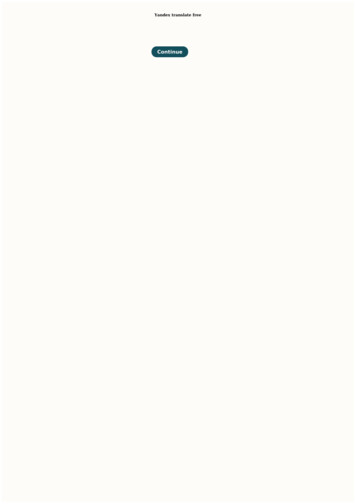
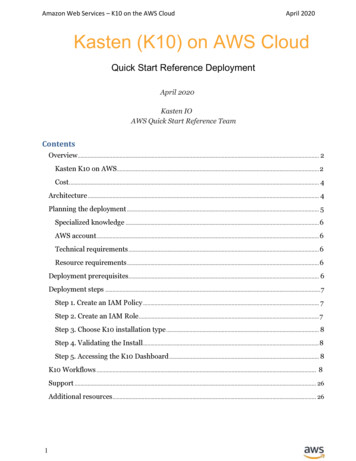

![Index [beckassets.blob.core.windows ]](/img/66/30639857-1119689333-14.jpg)