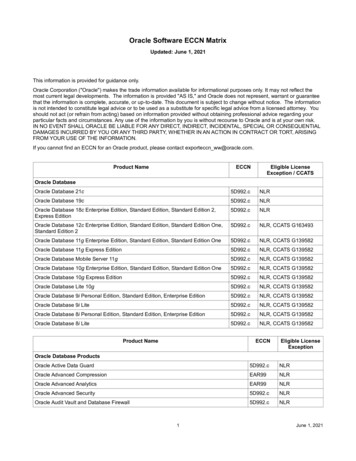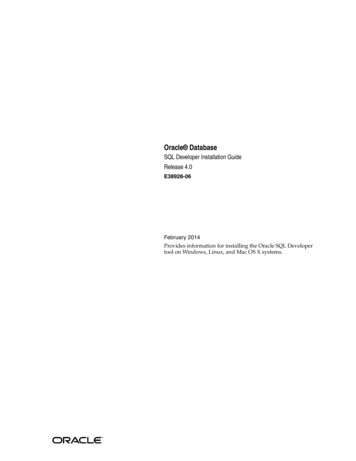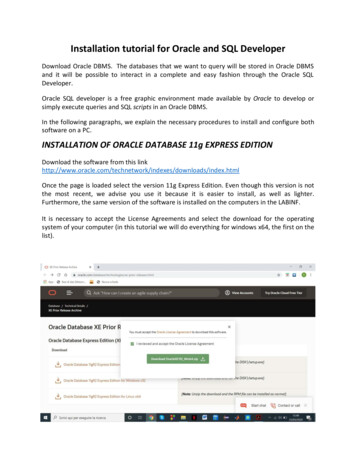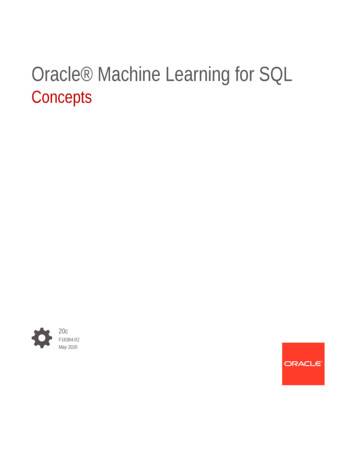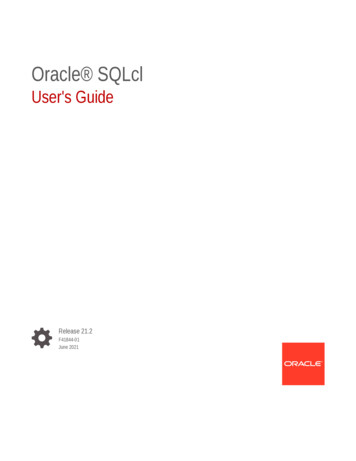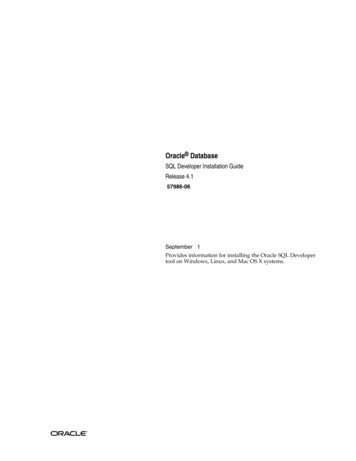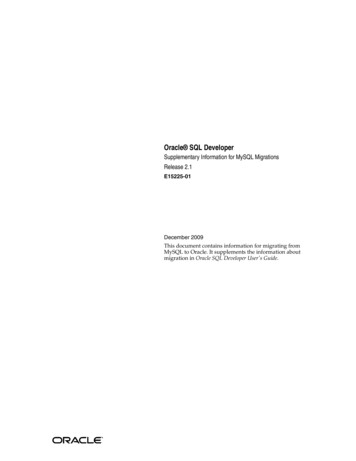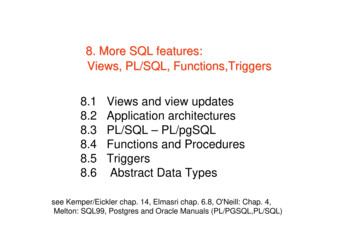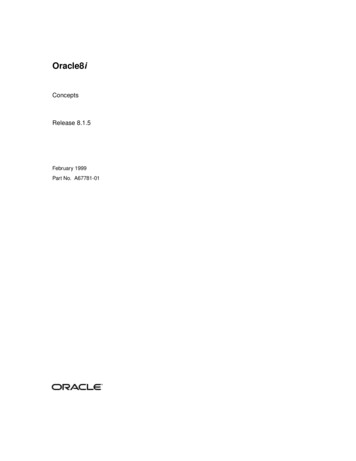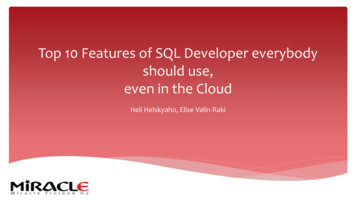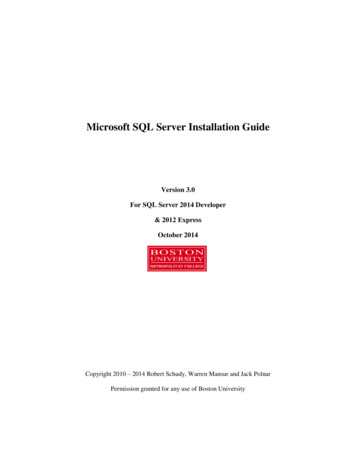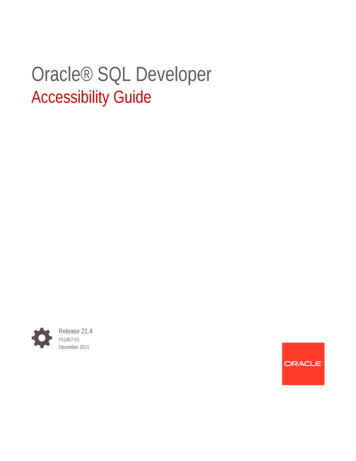
Transcription
Oracle SQL DeveloperAccessibility GuideRelease 21.4F51457-01December 2021
Oracle SQL Developer Accessibility Guide, Release 21.4F51457-01Copyright 2017, 2021, Oracle and/or its affiliates.Primary Author: Celin CherianContributing Authors: Chuck MurrayThis software and related documentation are provided under a license agreement containing restrictions onuse and disclosure and are protected by intellectual property laws. Except as expressly permitted in yourlicense agreement or allowed by law, you may not use, copy, reproduce, translate, broadcast, modify, license,transmit, distribute, exhibit, perform, publish, or display any part, in any form, or by any means. Reverseengineering, disassembly, or decompilation of this software, unless required by law for interoperability, isprohibited.The information contained herein is subject to change without notice and is not warranted to be error-free. Ifyou find any errors, please report them to us in writing.If this is software or related documentation that is delivered to the U.S. Government or anyone licensing it onbehalf of the U.S. Government, then the following notice is applicable:U.S. GOVERNMENT END USERS: Oracle programs (including any operating system, integrated software,any programs embedded, installed or activated on delivered hardware, and modifications of such programs)and Oracle computer documentation or other Oracle data delivered to or accessed by U.S. Government endusers are "commercial computer software" or "commercial computer software documentation" pursuant to theapplicable Federal Acquisition Regulation and agency-specific supplemental regulations. As such, the use,reproduction, duplication, release, display, disclosure, modification, preparation of derivative works, and/oradaptation of i) Oracle programs (including any operating system, integrated software, any programsembedded, installed or activated on delivered hardware, and modifications of such programs), ii) Oraclecomputer documentation and/or iii) other Oracle data, is subject to the rights and limitations specified in thelicense contained in the applicable contract. The terms governing the U.S. Government’s use of Oracle cloudservices are defined by the applicable contract for such services. No other rights are granted to the U.S.Government.This software or hardware is developed for general use in a variety of information management applications.It is not developed or intended for use in any inherently dangerous applications, including applications thatmay create a risk of personal injury. If you use this software or hardware in dangerous applications, then youshall be responsible to take all appropriate fail-safe, backup, redundancy, and other measures to ensure itssafe use. Oracle Corporation and its affiliates disclaim any liability for any damages caused by use of thissoftware or hardware in dangerous applications.Oracle, Java, and MySQL are registered trademarks of Oracle and/or its affiliates. Other names may betrademarks of their respective owners.Intel and Intel Inside are trademarks or registered trademarks of Intel Corporation. All SPARC trademarks areused under license and are trademarks or registered trademarks of SPARC International, Inc. AMD, Epyc,and the AMD logo are trademarks or registered trademarks of Advanced Micro Devices. UNIX is a registeredtrademark of The Open Group.This software or hardware and documentation may provide access to or information about content, products,and services from third parties. Oracle Corporation and its affiliates are not responsible for and expresslydisclaim all warranties of any kind with respect to third-party content, products, and services unless otherwiseset forth in an applicable agreement between you and Oracle. Oracle Corporation and its affiliates will not beresponsible for any loss, costs, or damages incurred due to your access to or use of third-party content,products, or services, except as set forth in an applicable agreement between you and Oracle.
ContentsPreface1AudiencevDocumentation AccessibilityvConventionsvSQL Developer Accessibility Information1.1About Oracle SQL Developer Accessibility1-11.2Using a Screen Reader and Java Access Bridge with Oracle SQL Developer1-11.3Oracle SQL Developer Features that Support Accessibility1-11.3.1Keyboard Access1-11.3.2Screen Reader Readability1-21.3.3Flexibility in Font and Color Choices1-31.3.4No Audio-only Feedback1-31.3.5No Dependency on Blinking Cursor and Animation1-31.3.6Screen Magnifier Usability1-31.3.7How to Change the Editor or Tabbed View of a File1-31.3.8How to Read Text in a Multiline Edit Field1-41.3.9How to Read the Line Number in the Source Editor1-41.3.101.41.5How to Access Exception Stack HTML Links and Generated Javadoc Links inthe Log WindowRecommendations for Customizing Oracle SQL Developer1-41-41.4.1How to Customize the Accelerators Keys1-41.4.2How to Pass a Conflicting Accelerator Key to Oracle SQL Developer1-41.4.3How to Change the Look and Feel of SQL Developer1-41.4.4How to Customize the Fonts in Code Editors1-51.4.5How to Customize Syntax Highlighting1-51.4.6How to Display Line Numbers in Code Editors1-51.4.7How to Change the Timing for Completion Insight1-51.4.8How to Specify the Columns in the Debugger1-5Highly Visual Features of Oracle SQL Developer1-5iii
Indexiv
PrefaceThis guide provides information on the accessibility features for Oracle SQL Developer.AudienceThis guide is intended for those using the accessibility features of Oracle SQL Developer.Documentation AccessibilityFor information about Oracle's commitment to accessibility, visit the Oracle AccessibilityProgram website at http://www.oracle.com/pls/topic/lookup?ctx acc&id docacc.Access to Oracle SupportOracle customers that have purchased support have access to electronic support through MyOracle Support. For information, visit http://www.oracle.com/pls/topic/lookup?ctx acc&id info or visit http://www.oracle.com/pls/topic/lookup?ctx acc&id trs if youare hearing impaired.ConventionsThe following text conventions are used in this document:ConventionMeaningboldfaceBoldface type indicates graphical user interface elements associated with anaction, or terms defined in text or the glossary.italicItalic type indicates book titles, emphasis, or placeholder variables for whichyou supply particular values.monospaceMonospace type indicates commands within a paragraph, URLs, code inexamples, text that appears on the screen, or text that you enter.v
1SQL Developer Accessibility InformationNote:Unless otherwise indicated, the SQL Developer accessibility information presentedhere also applies to Data Modeler and Data Miner.This topic provides information on the accessibility features for Oracle SQL Developer. Itincludes the following: About Oracle SQL Developer Accessibility Using a Screen Reader and Java Access Bridge with Oracle SQL Developer Oracle SQL Developer Features that Support Accessibility Recommendations for Customizing Oracle SQL Developer Highly Visual Features of Oracle SQL Developer1.1 About Oracle SQL Developer AccessibilityIt is our goal to make Oracle Products, Services, and supporting documentation accessible tothe disabled community. Oracle SQL Developer supports accessibility features. For additionalaccessibility information for Oracle products, see the Oracle Accessibility Program page at:http://www.oracle.com/accessibility/1.2 Using a Screen Reader and Java Access Bridge with OracleSQL DeveloperIn order for assistive technologies, like screen readers, to work with Java-based applicationsand applets, the Windows-based computer must also have Sun's Java Access Bridgeinstalled. See Oracle SQL Developer Installation Guide for the screen reader setupprocedure, and for the recommended minimum technology stack.1.3 Oracle SQL Developer Features that Support AccessibilityOracle SQL Developer provides features that are designed to support accessibility.1.3.1 Keyboard AccessOracle SQL Developer features support keyboard access to SQL Developer functionality; asummary is provided in this section. The following menu and toolbar functionality is providedthrough keyboard access:1-1
Chapter 1Oracle SQL Developer Features that Support Accessibility Users can navigate to and invoke all menu items. All toolbar functions are accessible through menu items. All menus and menu items have unique and functioning mnemonic keys. All context menus within the navigators and source editor can be invoked. Frequently used menu items have unique accelerator keys.The following functionality is available in SQL Developer windows: Navigate between all open windows, to all nodes within a window or pane, andbetween tabs in a window. Set focus in a window or pane. Invoke all controls within a window or pane, and perform basic operations. Navigate and update properties in the Property Inspector. Use Completion Insight and Code Templates in the source editor. Invoke context sensitive help topics, navigate to and open all help topics, andnavigate between the navigation and viewer tabs. Open, close, dock, undock, minimize, restore, and maximize the applicable SQLDeveloper window.Tips: You can press Escape to move the focus from the current dockablewindow to the last active editor. Press Shift Escape to move the focusand also close the current window. You can press Shift F10 to open the context menu for any window. Usethe Down Arrow and Up arrow keys to select a command and pressEnter, or use the accelerators to invoke a command on the contextmenu.The following functionality is available in Oracle SQL Developer dialogs and wizards: Users can navigate to and invoke all controls within all wizards and dialogs. The order in which the Tab key causes focus to flow is consistent and logical. Mnemonic keys are provided for controls where appropriate.1.3.2 Screen Reader ReadabilityHere is a summary of screen readability in SQL Developer, when it is used with ascreen reader.When used with menus and toolbars: All menus and menu items are read. All toolbar items, including the Navigator toolbar items, are read. The hint text on all toolbar items is read.1-2
Chapter 1Oracle SQL Developer Features that Support AccessibilityWhen used with SQL Developer windows: All open windows are read. All components within each window, including tabs, are read. Status text at the bottom of the IDE, and within the source editor, is read.When used with dialogs and wizards: All controls within all wizards and dialogs are read. Hint text is read.1.3.3 Flexibility in Font and Color ChoicesThe user interface in SQL Developer improves usability for people who are visually impairedby offering flexibility in color and font choices. The following font and color features areincluded: Users can specify both the font and the size in which the font displays for code editors. All features of the product have black text on a white or gray background. Colored text, underlining, or images are never used as the only method of conveyinginformation.1.3.4 No Audio-only FeedbackIn SQL Developer, there is no situation in which the only feedback a user receives is audiblefeedback. All audible feedback is accompanied by a visual indicator. For example, a promptaccompanies the bell sound that occurs when an error or illegal action has taken place.1.3.5 No Dependency on Blinking Cursor and AnimationSQL Developer makes minimal use of a blinking cursor and animation: No features in SQL Developer use blinking indicators, with the exception of the cursor inthe source editor. No features rely on animated sequences.1.3.6 Screen Magnifier UsabilityThe SQL Developer user interface works well with screen magnifiers. All features of theproduct can be magnified by a screen magnifier.1.3.7 How to Change the Editor or Tabbed View of a FileWhen you press Enter on a node in the Connections Navigator, you open the default editorfor that file. To switch to the different editors and views available for a document; you can usethe Alt Page Up and Alt Page Down accelerators to invoke the Navigate Go to Window Right Editor and Navigate Go to Window Left Editor menu commands, respectively.1-3
Chapter 1Recommendations for Customizing Oracle SQL Developer1.3.8 How to Read Text in a Multiline Edit FieldTo have the text in a multiline edit field read by a screen reader, you can select text byholding down the Shift key while moving the cursor either up or down with the Arrowkeys, depending on the initial cursor position.1.3.9 How to Read the Line Number in the Source EditorTo have the line number read by a screen reader while you are editing a file in thesource editor, you can press Ctrl G.1.3.10 How to Access Exception Stack HTML Links and GeneratedJavadoc Links in the Log WindowAfter generating exception stack HTML links or Javadoc links in the Log window, theywill not be recognized as links, but read as plain text by a screen reader. To access thelinks, set the cursor focus to the Log window. Right-click or press Shift F1 and selectSave As from the context menu. Save the contents of the Log window as an HTMLfile. Add the saved HTML file to a project or application workspace as a resource.1.4 Recommendations for Customizing Oracle SQLDeveloperSQL Developer provides a number of customization features that enable users tospecify their requirements for keyboard usage, display attributes of SQL Developer,and timing where appropriate. All customization features are organized within thePreferences dialog. For maximum usability and to accommodate your needs, youshould consider changing any of the following from the defaults to a more usablecustomized setting.1.4.1 How to Customize the Accelerators KeysYou can add and change the default accelerator keys for Oracle SQL Developer in theTools Preferences Shortcut Keys page. You can also load preset keymaps thatyou are accustomed to using.1.4.2 How to Pass a Conflicting Accelerator Key to Oracle SQLDeveloperIn addition to changing the mapped accelerator keys, you can pass a conflictingaccelerator key to JAWS by preceding the accelerator key combination with Insert F3.1.4.3 How to Change the Look and Feel of SQL DeveloperYou can change the default look and feel for Oracle SQL Developer in the Tools Preferences Environment page. The look and feel determines the display colorsand shapes of objects like menus and buttons.1-4
Chapter 1Highly Visual Features of Oracle SQL Developer1.4.4 How to Customize the Fonts in Code EditorsYou can change the font and font size that display in editors in the Tools Preferences Code Editor Fonts page.1.4.5 How to Customize Syntax HighlightingYou can change the font style, as well as the foreground and background colors used insyntax highlighting within the source editor in the Tools Preferences Code Editor PL/SQL Syntax Colors page.1.4.6 How to Display Line Numbers in Code EditorsYou can display or hide line numbers in the source editor in the Tools Preferences CodeEditor Line Gutter page.1.4.7 How to Change the Timing for Completion InsightYou can specify the number of seconds that Completion Insight is delayed, or disableCompletion Insight, in the Tools Preferences Code Editor Completion Insight page.1.4.8 How to Specify the Columns in the DebuggerYou can choose the columns and types of information that display in the Debugger in theTools Preferences Debugger pages.1.5 Highly Visual Features of Oracle SQL DeveloperOracle SQL Developer includes features that are highly visual, and these features haveequivalent functionality that is available to people who are blind or visually impaired: The UI and visual editors. The source editor provides equivalent functionality, as pagesand UI elements can be completely designed and coded in the source editor. The Component Palette. The source editor provides equivalent functionality, as elementsand tags that can be selected from the Component Palette can also be entered in thesource editor.You can add a component from the Component Palette to the UI or visual editor usingkeystrokes.In Data Modeler and in the Data Miner Workflow Editor, it is possible to create, edit, andmove elements on a diagram using only keystrokes.1-5
IndexIndex-1
1.3 Oracle SQL Developer Features that Support Accessibility. Oracle SQL Developer provides features that are designed to support accessibility. 1.3.1 Keyboard Access. Oracle SQL Developer features support keyboard access to SQL Developer functionality; a summary is provided in this section. The following menu and toolbar functionality is provided