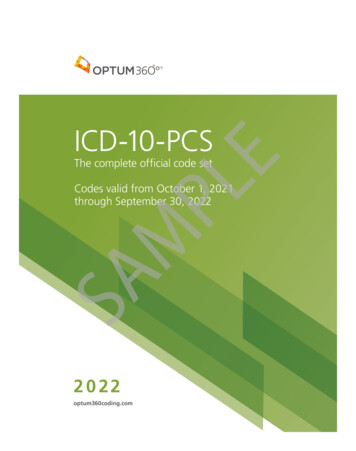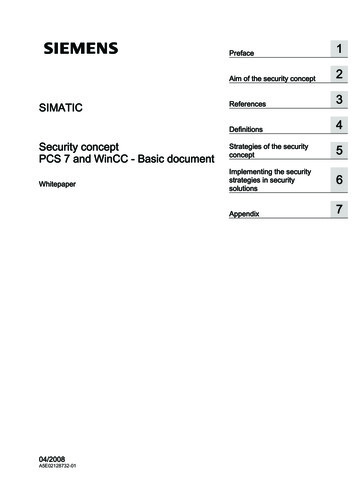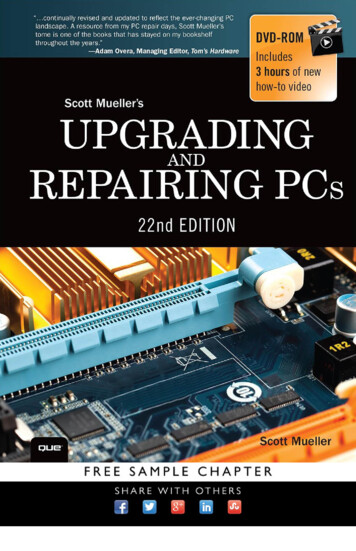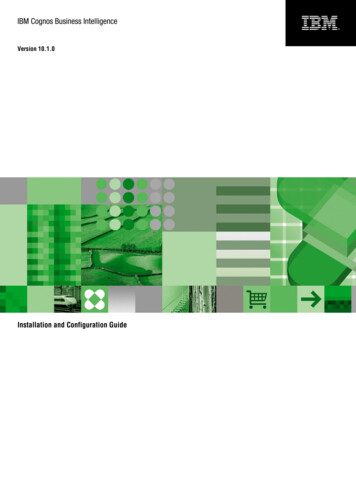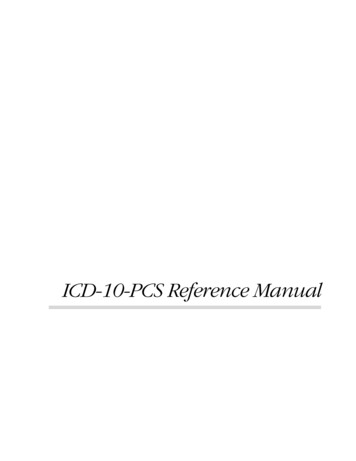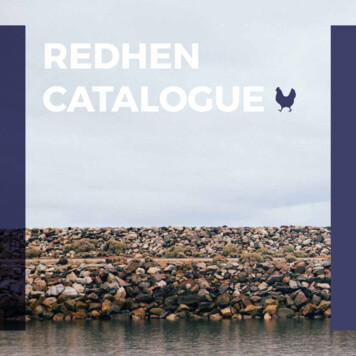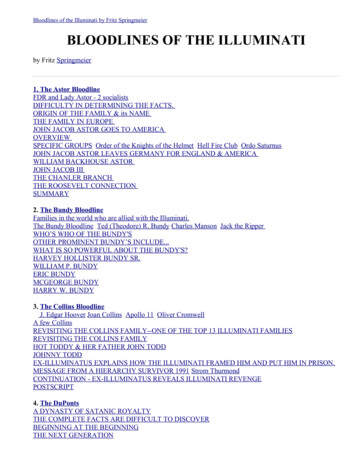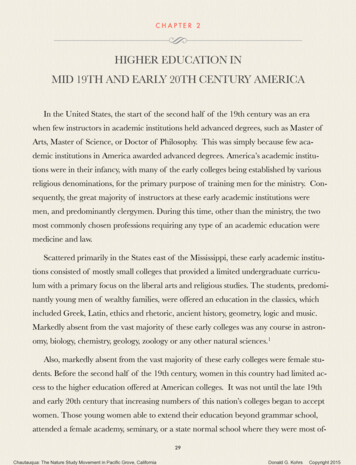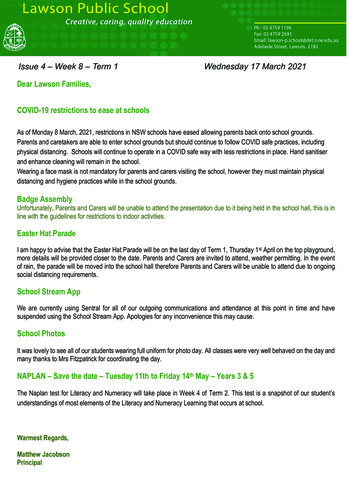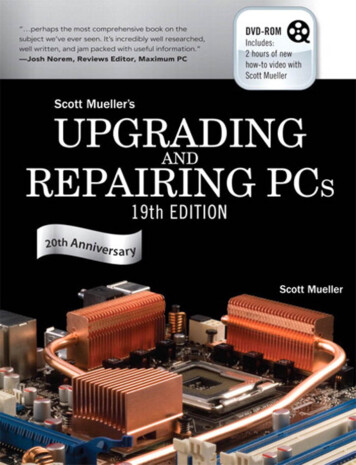
Transcription
Upgrading and Repairing PCs, 19th EditionCopyright 2010 by Pearson Education, Inc.All rights reserved. No part of this book shall be reproduced, stored in a retrievalsystem, or transmitted by any means, electronic, mechanical, photocopying, recording, or otherwise, without written permission from the publisher. No patent liabilityis assumed with respect to the use of the information contained herein. Althoughevery precaution has been taken in the preparation of this book, the publisher andauthor assume no responsibility for errors or omissions. Nor is any liability assumedfor damages resulting from the use of the information contained herein.ISBN-13: 978-0-7897-3954-4ISBN-10: 0-7897-3954-2Library of Congress Cataloging-in-Publication Data:Mueller, Scott.Upgrading and repairing PCs / Scott Mueller. — 19th ed.p. cm.ISBN 978-0-7897-3954-41. Microcomputers—Maintenance and repair. 2. Microcomputers—Equipment andsupplies. 3. Microcomputers—Upgrading. I. Title.TK7887.M84 2010004.16—dc222009042724Printed in the United States of AmericaFirst Printing: December 2009TrademarksAll terms mentioned in this book that are known to be trademarks or service markshave been appropriately capitalized. Que Publishing cannot attest to the accuracy ofthis information. Use of a term in this book should not be regarded as affecting thevalidity of any trademark or service mark.Warning and DisclaimerEvery effort has been made to make this book as complete and as accurate as possible, but no warranty or fitness is implied. The information provided is on an “as is”basis. The author and the publisher shall have neither liability nor responsibility toany person or entity with respect to any loss or damages arising from the information contained in this book or from the use of the DVD or programs accompanyingit.Bulk SalesQue Publishing offers excellent discounts on this book when ordered in quantity forbulk purchases or special sales. For more information, please contactU.S. Corporate and Government or sales outside of the U.S., please contactInternational Salesinternational@pearson.comAssociate PublisherGreg WiegandAcquisitions EditorRick KughenDevelopment EditorTodd BrakkeManaging EditorKristy HartProject EditorJovana San Nicolas-ShirleyCopy EditorBart ReedIndexerErika MillenProofreaderLinda SeifertTechnical EditorMark ReddinPublishing CoordinatorCindy TeetersMultimedia DeveloperDan ScherfBook DesignerAnn JonesCompositorNonie Ratcliff
IntroductionWelcome to Upgrading and Repairing PCs, 19th Edition. Since debuting as the first book of its kind onthe market in 1988, no other book on PC hardware has matched the depth and quality of the information found in this tome. This edition continues Upgrading and Repairing PCs’ role as not only thebest-selling book of its type, but also the most comprehensive and complete PC hardware referenceavailable. This book examines PCs in depth, outlines the differences among them, and presentsoptions for configuring each system.More than just a minor revision, the 19th edition of Upgrading and Repairing PCs contains muchnew, revised, and reworked content. The PC industry is moving faster than ever, and this book isthe most accurate, complete, and in-depth book of its kind on the market today.I wrote this book for all PC enthusiasts who want to know everything about their PCs: how theyoriginated; how they’ve evolved; how to upgrade, troubleshoot, and repair them; and everything inbetween. This book covers the full gamut of PC-compatible systems, from the oldest 8-bit machinesto the latest high-end 64-bit multi-core processors and systems. If you need to know everythingabout PC hardware from the original to the latest technology on the market today, this book andthe accompanying information-packed disc is definitely for you.Upgrading and Repairing PCs also doesn’t ignore the less glamorous PC components. Every part ofyour PC plays a critical role in its stability and performance. Over the course of this book, you’llfind out exactly why your motherboard’s chipset might just be the most important part of your PCand what can go wrong when you settle for a run-of-the-mill power supply that can’t get enoughjuice to that monster processor you just bought. You’ll also find in-depth coverage of technologiessuch as new processors, chipsets, graphics, audio cards, PCI Express 2.x, Blu-ray drives, Serial ATA,USB and FireWire, and more—it’s all in here, right down to the guts-level analysis of your mouseand keyboard.Book ObjectivesUpgrading and Repairing PCs focuses on several objectives. The primary objective is to help you learnhow to maintain, upgrade, and repair your PC system. To that end, Upgrading and Repairing PCshelps you fully understand the family of computers that has grown from the original IBM PC,including all PC-compatible systems. This book discusses all areas of system improvement, such asmotherboards, processors, memory, and even case and power-supply improvements. The book discusses proper system and component care, specifies the most failure-prone items in various PC systems, and tells you how to locate and identify a failing component. You’ll learn about powerfuldiagnostics hardware and software that enable a system to help you determine the cause of a problem and how to repair it.PCs are moving forward rapidly in power and capabilities. Processor performance increases withevery new chip design. Upgrading and Repairing PCs helps you gain an understanding of all theprocessors used in PC-compatible computer systems.This book covers the important differences between major system architectures, from the originalIndustry Standard Architecture (ISA) to the latest PCI Express interface standards. Upgrading andRepairing PCs covers each of these system architectures and their adapter boards to help you makedecisions about which type of system you want to buy in the future and to help you upgrade andtroubleshoot such systems.
2IntroductionThe amount of storage space available to modern PCs is increasing geometrically. Upgrading andRepairing PCs covers storage options ranging from larger, faster hard drives to state-of-the-art storagedevices.When you finish reading this book, you should have the knowledge to upgrade, troubleshoot, andrepair almost any system and component.The 19th Edition DVD-ROMThe 19th edition of Upgrading and Repairing PCs includes a DVD containing valuable content thatgreatly enhances this book!First, there’s the all-new DVD video with new segments covering important PC components likeprocessors, motherboards, chipsets, memory, hard disk drives, chassis, and power supplies. Thisincludes tips that will help you select the best components when building or purchasing new systemsand when upgrading or repairing existing ones. You’ll also find a complete step-by-step guide tobuilding a new PC from scratch, including tips that will make the build process run smoothly andhelp you build a durable, high-performance system that will be easy to upgrade or repair in thefuture.The DVD-ROM content includes my venerable Technical Reference material, a repository of referenceinformation that has appeared in previous editions of Upgrading and Repairing PCs but has been movedto the disc to make room for coverage of newer technologies. The DVD-ROM also includes the complete 16th Edition of this book, a comprehensive PC glossary, a detailed list of acronyms, and muchmore available in printable PDF format. There’s more PC hardware content and knowledge here thanyou’re likely to find from any other single source.My Website: informit.com/upgradingDon’t forget about the InformIT Upgrading website! Here, you’ll find a cache of helpful material to goalong with the book you’re holding. I’ve loaded this site with tons of material—mine as well as fromother authors—ranging from video clips to book content and technology updates.If you find that the video on this book’s disc isn’t enough, you’ll find even more of my previouslyrecorded videos on the website. Not to mention that it is the best place to look for information on allof Que’s Upgrading and Repairing titles.I also have a private forum (www.forum.scottmueller.com) designed exclusively to support those whohave purchased my recent books and DVDs. I use the forum to answer questions and otherwise helpmy loyal readers. If you own one of my current books or DVDs, feel free to join in and post questions.I endeavor to answer each and every question personally, but I also encourage knowledgeable members to respond as well. Anybody can view the forum without registering, but to post a question ofyour own you will need to join. Even if you don’t join in, the forum is a tremendous resource becauseyou can still benefit from all the reader questions I have answered over the years.Be sure to check the informit.com/upgrading website for more information on all my latest books,videos, articles, FAQs, and more!A Personal NoteWhen asked which was his favorite Corvette, Dave McLellan, former manager of the Corvette platform at General Motors, always said, “Next year’s model.” Now with the new 19th edition, next year’smodel has just become this year’s model, until next year that is .
Introduction3I believe this book is absolutely the best book of its kind on the market, and that is due in large partto the extensive feedback I have received from both my seminar attendees and book readers. I am sograteful to everyone who has helped me with this book through each edition, as well as all the loyalreaders who have been using this book, many of you since the first edition was published. I have hadpersonal contact with many thousands of you in the seminars I have been teaching since 1982, and Ienjoy your comments and even your criticisms tremendously. Using this book in a teaching environment has been a major factor in its development. Some of you might be interested to know that Ioriginally began writing this book in early 1985; back then it was self-published and used exclusivelyin my PC hardware seminars before being professionally published by Que in 1988.In one way or another, I have been writing and rewriting this book for more than 20 years! In thattime, Upgrading and Repairing PCs has proven to be not only the first but also the most comprehensiveand yet approachable and easy-to-understand book of its kind. With this new edition, it is even betterthan ever. Your comments, suggestions, and support have helped this book to become the best PChardware book on the market. I look forward to hearing your comments after you see this excitingnew edition.Scott
Chapter6MemoryMemory BasicsThis chapter discusses memory from both a physical and logical point of view. First, we’ll examinewhat memory is, where it fits into the PC architecture, and how it works. Then we’ll look at thevarious types of memory, speeds, and packaging of the chips and memory modules you can buyand install.This chapter also covers the logical layout of memory, defining the various areas of memory andtheir uses from the system’s point of view. Because the logical layout and uses are within the“mind” of the processor, memory mapping and logical layout remain perhaps the most difficultsubjects to grasp in the PC universe. This chapter contains useful information that removes themysteries associated with memory and enables you to get the most out of your system.Memory is the workspace for the processor. It is a temporary storage area where the programs anddata being operated on by the processor must reside. Memory storage is considered temporarybecause the data and programs remain there only as long as the computer has electrical power or isnot reset. Before the computer is shut down or reset, any data that has been changed should besaved to a more permanent storage device (usually a hard disk) so it can be reloaded into memoryin the future.Memory often is called RAM, for random access memory. Main memory is called RAM because youcan randomly (as opposed to sequentially) access any location in memory. This designation issomewhat misleading and often misinterpreted. Read-only memory (ROM), for example, is also randomly accessible, yet is usually differentiated from the system RAM because it maintains data without power and can’t normally be written to. Although a hard disk can be used as virtual randomaccess memory, we don’t consider that RAM either.Over the years, the definition of RAM has changed from a simple acronym to become somethingthat means the primary memory workspace the processor uses to run programs, which usually isconstructed of a type of chip called dynamic RAM (DRAM). One of the characteristics of DRAMchips (and therefore most types of RAM in general) is that they store data dynamically, which reallyhas two meanings. One meaning is that the information can be written to RAM repeatedly at any
376Chapter 6Memorytime. The other has to do with the fact that DRAM requires the data to be refreshed (essentiallyrewritten) every few milliseconds or so; faster RAM requires refreshing more often than slower RAM. Atype of RAM called static RAM (SRAM) does not require the periodic refreshing. An important characteristic of RAM in general is that data is stored only as long as the memory has electrical power.NoteBoth DRAM and SRAM memory maintain their contents only as long as power is present. However, a different type ofmemory known as flash memory does not. Flash memory can retain its contents without power, and it is most commonlyused today in digital camera and player media and USB flash drives. As far as the PC is concerned, a flash memorydevice emulates a disk drive (not RAM) and is accessed by a drive letter, just as with any other disk or optical drive.When we talk about a computer’s memory, we usually mean the RAM or physical memory in thesystem, which is mainly the memory chips or modules the processor uses to store primary activeprograms and data. This often is confused with the term storage, which should be used when referringto things such as disk and tape drives (although they can be used as a form of RAM called virtualmemory).RAM can refer to both the physical chips that make up the memory in the system and the logicalmapping and layout of that memory. Logical mapping and layout refer to how the memory addressesare mapped to actual chips and what address locations contain which types of system information.People new to computers often confuse main memory (RAM) with disk storage because both havecapacities that are expressed in similar megabyte or gigabyte terms. The best analogy to explain therelationship between memory and disk storage I’ve found is to think of an office with a desk and afile cabinet.In this popular analogy, the file cabinet represents the system’s hard disk, where both programs anddata are stored for long-term safekeeping. The desk represents the system’s main memory, whichallows the person working at the desk (acting as the processor) direct access to any files placed on it.Files represent the programs and documents you can “load” into the memory. For you to work on aparticular file, it must first be retrieved from the cabinet and placed on the desk. If the desk is largeenough, you might be able to have several files open on it at one time; likewise, if your system hasmore memory, you can run more or larger programs and work on more or larger documents.Adding hard disk space to a system is similar to putting a bigger file cabinet in the office—more filescan be permanently stored. And adding more memory to a system is like getting a bigger desk—youcan work on more programs and data at the same time.One difference between this analogy and the way things really work in a computer is that when a fileis loaded into memory, it is a copy of the file that is actually loaded; the original still resides on thehard disk. Because of the temporary nature of memory, any files that have been changed after beingloaded into memory must then be saved back to the hard disk before the system is powered off(which erases the memory). If the changed file in memory is not saved, the original copy of the fileon the hard disk remains unaltered. This is like saying that any changes made to files left on the desktop are discarded when the office is closed, although the original files are still preserved in thecabinet.Memory temporarily stores programs when they are running, along with the data being used by thoseprograms. RAM chips are sometimes termed volatile storage because when you turn off your computeror an electrical outage occurs, whatever is stored in RAM is lost unless you saved it to your hard drive.Because of the volatile nature of RAM, many computer users make it a habit to save their work frequently—a habit I recommend. Many software applications perform periodic saves automatically inorder to minimize the potential for data loss.
Memory BasicsChapter 6377Physically, the main memory in a system is a collection of chips or modules containing chips that areusually plugged into the motherboard. These chips or modules vary in their electrical and physicaldesigns and must be compatible with the system into which they are being installed to function properly. This chapter discusses the various types of chips and modules that can be installed in differentsystems.To better understand physical memory in a system, you should understand what types of memory arefound in a typical PC and what the role of each type is. Three main types of physical memory areused in modern PCs. (Remember, I’m talking about the type of memory chip, not the type of modulethat memory is stored on.) ROM—Read-only memory DRAM—Dynamic random access memory SRAM—Static RAMThe only type of memory you normally need to purchase and install in a system is DRAM. The othertypes are built in to the motherboard (ROM), processor (SRAM), and other components such as thevideo card, hard drives, and so on.ROMRead-only memory, or ROM, is a type of memory that can permanently or semipermanently storedata. It is called read-only because it is either impossible or difficult to write to. ROM also is oftenreferred to as nonvolatile memory because any data stored in ROM remains there, even if the power isturned off. As such, ROM is an ideal place to put the PC’s startup instructions—that is, the softwarethat boots the system.Note that ROM and RAM are not opposites, as some people seem to believe. Both are simply types ofmemory. In fact, ROM could be classified as technically a subset of the system’s RAM. In other words,a portion of the system’s random access memory address space is mapped into one or more ROMchips. This is necessary to contain the software that enables the PC to boot up; otherwise, the processor would have no program in memory to execute when it was powered on.The main ROM BIOS is contained in a ROM chip on the motherboard, but there are also adaptercards with ROMs on them as well. ROMs on adapter cards contain auxiliary BIOS routines and driversneeded by the particular card, especially for those cards that must be active early in the boot process,such as video cards. Cards that don’t need drivers active at boot time typically don’t have a ROMbecause those drivers can be loaded from the hard disk later in the boot process.Most systems today use a type of ROM called electrically erasable programmable ROM (EEPROM), whichis a form of flash memory. Flash is a truly nonvolatile memory that is rewritable, enabling users toeasily update the ROM or firmware in their motherboards or any other components (video cards, SCSIcards, peripherals, and so on). For more information on BIOS upgrades, see “Upgrading the BIOS,” p. 328 (Chapter 5, “BIOS”).DRAMDynamic RAM (DRAM) is the type of memory chip used for most of the main memory in a modernPC. The main advantages of DRAM are that it is very dense, meaning you can pack a lot of bits into avery small chip, and it is inexpensive, which makes purchasing large amounts of memory affordable.
378Chapter 6MemoryThe memory cells in a DRAM chip are tiny capacitors that retain a charge to indicate a bit. The problem with DRAM is that it is dynamic—that is, its contents can be changed. With every keystroke orevery mouse swipe, the contents of RAM change. And the entire contents of RAM can be wiped outby a system crash. Also, because of the design, it must be constantly refreshed; otherwise, the electrical charges in the individual memory capacitors will drain and the data will be lost. Refresh occurswhen the system memory controller takes a tiny break and accesses all the rows of data in the memory chips. The standard refresh time is 15ms (milliseconds), which means that every 15ms, all therows in the memory are automatically read to refresh the data. See “Chipsets,” p. 198 (Chapter 4).Refreshing the memory unfortunately takes processor time away from other tasks because each refreshcycle takes several CPU cycles to complete. In older systems, the refresh cycling could take up to 10%or more of the total CPU time, but with modern systems running in the multigigahertz range, refreshoverhead is now on the order of a fraction of a percent or less of the total CPU time. Some systemsallow you to alter the refresh timing parameters via the CMOS Setup. The time between refresh cyclesis known as tREF and is expressed not in milliseconds, but in clock cycles (see Figure 6.1).Current tREF (refresh period) for this motherboard.Figure 6.1 The refresh period dialog box and other advanced memory timings can be adjusted manuallythrough the BIOS Setup program.It’s important to be aware that increasing the time between refresh cycles (tREF) to speed up your system can allow some of the memory cells to begin draining prematurely, which can cause random softmemory errors to appear.A soft error is a data error that is not caused by a defective chip. To avoid soft errors, it is usually saferto stick with the recommended or default refresh timing. Because refresh consumes less than 1% ofmodern system overall bandwidth, altering the refresh rate has little effect on performance. It isalmost always best to use default or automatic settings for any memory timings in the BIOS Setup.
Memory BasicsChapter 6379Many modern systems don’t allow changes to memory timings and are permanently set to automaticsettings. On an automatic setting, the motherboard reads the timing parameters out of the serial presence detect (SPD) ROM found on the memory module and sets the cycling speeds to match.DRAMs use only one transistor and capacitor pair per bit, which makes them very dense, offeringmore memory capacity per chip than other types of memory. Currently, DRAM chips are being prepared for production with densities up to 4Gb (512MB) per chip, which at one transistor per bitrequires at least 4 billion transistors. The transistor count in memory chips is much higher than inprocessors, because in a memory chip the transistors and capacitors are all consistently arranged in a(normally square) grid of simple repetitive structures, unlike processors, which are much more complex circuits of different structures and elements interconnected in a highly irregular fashion.The transistor for each DRAM bit cell reads the charge state of the adjacent capacitor. If the capacitoris charged, the cell is read to contain a 1; no charge indicates a 0. The charge in the tiny capacitors isconstantly draining, which is why the memory must be refreshed constantly. Even a momentarypower interruption, or anything that interferes with the refresh cycles, can cause a DRAM memorycell to lose the charge and thus the data. If this happens in a running system, it can lead to bluescreens, global protection faults, corrupted files, and any number of system crashes.DRAM is used in PC systems because it is inexpensive and the chips can be densely packed, so a lot ofmemory capacity can fit in a small space. Unfortunately, DRAM is also relatively slow, typically muchslower than the processor. For this reason, many types of DRAM architectures have been developed toimprove performance. These architectures are covered later in the chapter.Cache Memory: SRAMAnother distinctly different type of memory exists that is significantly faster than most types ofDRAM. SRAM stands for static RAM, which is so named because it does not need the periodic refreshrates like DRAM. Because of how SRAMs are designed, not only are refresh rates unnecessary, butSRAM is much faster than DRAM and much more capable of keeping pace with modern processors.SRAM memory is available in access times of 0.45ns or less, so it can keep pace with processors running 2.2GHz or faster. This is because of the SRAM design, which calls for a cluster of six transistorsfor each bit of storage. The use of transistors but no capacitors means that refresh rates are not necessary because there are no capacitors to lose their charges over time. As long as there is power, SRAMremembers what is stored. With these attributes, why don’t we use SRAM for all system memory? Theanswers are simple.Compared to DRAM, SRAM is much faster but also much lower in density and much more expensive(see Table 6.1). The lower density means that SRAM chips are physically larger and store fewer bitsoverall. The high number of transistors and the clustered design mean that SRAM chips are bothphysically larger and much more expensive to produce than DRAM chips. For example, a high-densityDRAM chip might store up to 4Gb (512MB) of RAM, whereas similar sized SRAM chips can only storeup to 72Mb (9MB). The high cost and physical constraints have prevented SRAM from being used asthe main memory for PC systems.Table 6.1Comparing DRAM and High
380Chapter 6MemoryEven though SRAM is impractical for PC use as main memory, PC designers have found a way to useSRAM to dramatically improve PC performance. Rather than spend the money for all RAM to beSRAM memory, they design in a small amount of high-speed SRAM memory, used as cache memory,which is much more cost-effective. The SRAM cache runs at speeds close to or even equal to theprocessor and is the memory from which the processor usually directly reads from and writes to.During read operations, the data in the high-speed cache memory is resupplied from the lower-speedmain memory or DRAM in advance. To convert access time in nanoseconds to MHz, use the followingformula:1 / nanoseconds 1000 MHzLikewise, to convert from MHz to nanoseconds, use the following inverse formula:1 / MHz 1000 nanosecondsToday we have memory that runs faster than 1GHz (1 nanosecond), but up until the late 1990s,DRAM was limited to about 60ns (16MHz) in speed. Up until processors were running at speeds of16MHz, the available DRAM could fully keep pace with the processor and motherboard, meaning thatthere was no need for cache. However, as soon as processors crossed the 16MHz barrier, the availableDRAM could no longer keep pace, and SRAM cache began to enter PC system designs. This occurredway back in 1986 and 1987 with the debut of systems with the 386 processor running at speeds of16MHz to 20MHz or faster. These were among the first PC systems to employ what’s called cache memory, a high-speed buffer made up of SRAM that directly feeds the processor. Because the cache can runat the speed of the processor, it acts as a buffer between the processor and the slower DRAM in thesystem. The cache controller anticipates the processor’s memory needs and preloads the high-speedcache memory with data. Then, as the processor calls for a memory address, the data can be retrievedfrom the high-speed cache rather than the much lower-speed main memory.Cache effectiveness can be expressed by a hit ratio. This is the ratio of cache hits to total memoryaccesses. A hit occurs when the data the processor needs has been preloaded into the cache from themain memory, meaning the processor can read it from the cache. A cache miss is when the cache controller did not anticipate the need for a specific address and the desired data was not preloaded intothe cache. In that case the processor must retrieve the data from the slower main memory, instead ofthe faster cache. Any time the processor reads data from main memory, the processor must waitlonger because the main memory cycles at a much slower rate than the processor. As an example, ifthe processor with integral on-die cache is running at 3.6GHz (3,600MHz) on a 1,333MHz bus, boththe processor and the integral cache would be cycling at 0.28ns, while the main memory would mostlikely be cycling almost five times more slowly at 1,333MHz (0.75ns). So, every time the 3.6GHzprocessor reads from main memory, it would effectively slow down to only 1,333MHz. The slowdownis accomplished by having the processor execute what are called wait states, which are cycles in whichnothing is done; the processor essentially cools its heels while waiting for the slower main memory toreturn the desired data. Obviously, you don’t want your processors slowing down, so cache functionand design become more important as system speeds increase.To minimize the processor being forced to read data from the slow main memory, two or three stagesof cache usually exist in a modern system, called Level 1 (L1), Level 2 (L2), and Level 3 (L3). The L1cache is also called integral or internal cache because it has always been built directly into the processoras part of the processor die (the raw chip). Because of this, L1 cache always runs at the full speed ofthe processor core and is the fastest cache in any system. All 486 and higher processors incorporateintegral L1 cache, making them significantly faster than their predecessors. L2 cache was originallycalled external cache because it was external to the processor chip when it first appeared. Originally,this meant it was installed on the motherboard, as was the case with
2 Introduction The amount of storage space available to modern PCs is increasing geometrically. Upgrading and Repairing PCscovers storage options ranging from larger, faster hard drives to state-of-the-art storage devices. When you finish reading this book, you should have the knowledge to upgrade, troubleshoot, and