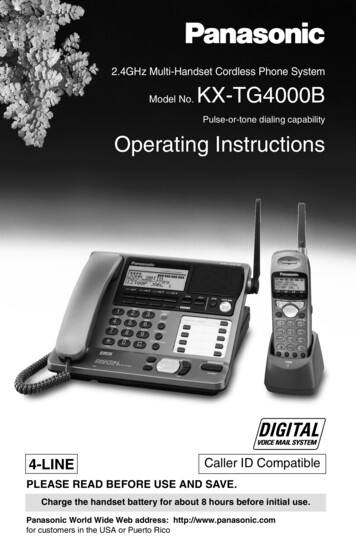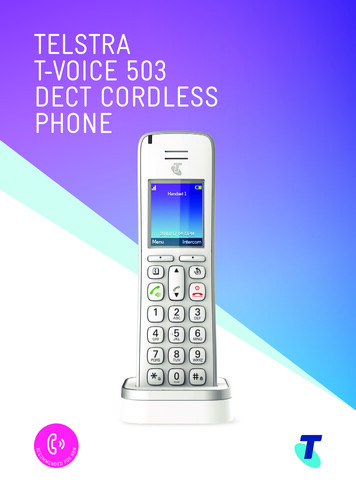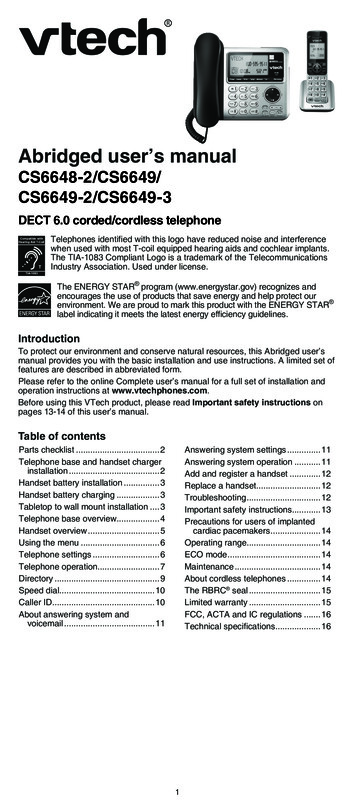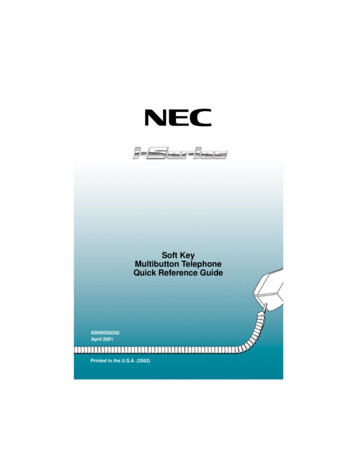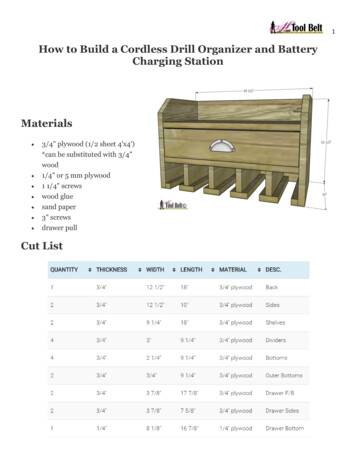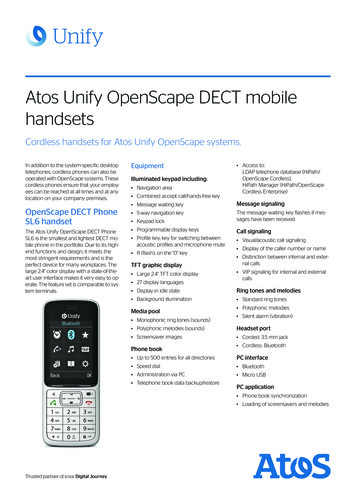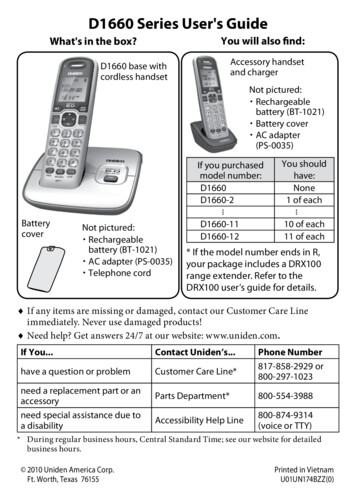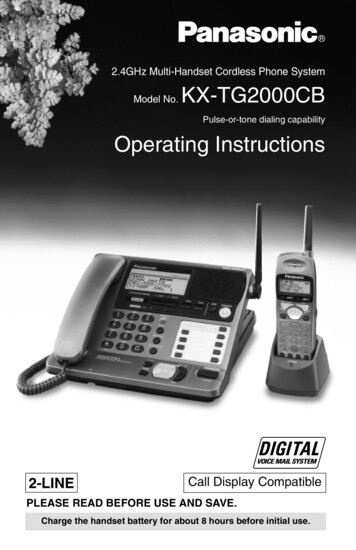
Transcription
R2.4GHz Multi-Handset Cordless Phone SystemModel No.KX-TG2000CBPulse-or-tone dialing capabilityOperating Instructions2-LINECall Display CompatiblePLEASE READ BEFORE USE AND SAVE.Charge the handset battery for about 8 hours before initial use.
Before Initial UseThank you for purchasing your new Panasonic cordlesstelephone.Call Display and Call Waiting Service, where available, are telephonecompany services. After subscribing to Call Display this phone willdisplay a caller’s name and phone number. Visual Call Waiting, whichdisplays a second caller’s name and phone number while the user is onanother call, requires a subscription to both Call Display and CallWaiting.2
Accessories (included)AC Adaptor for Base Unit (p. 13)AC Adaptor for Charger (p. 16)oneoneBase Unit Handset (p. 13)Charger (p. 16)CHARGEoneone4-Wire Telephone Line Cordwith Green Plugs (p. 14, 15)2-Wire Telephone Line Cord withTransparent Plugs (p. 15)oneoneHandset Cord (p. 13)Backup Battery (p. 12)Belt Clip (p. 18)oneoneoneTo use more than one cordless handset, please purchase the optionalcordless handset KX-TGA200CB. The charger is included.3
For Best PerformanceHandset Battery ChargeA rechargeable Nickel-Metal Hydride(Ni-MH) battery powers the cordlesshandset. Charge the battery for about8 hours before initial use (p. 16). Makesure the handset faces forward as shown.The batteryis beneaththis cover. If you charge the discharged battery, it willbe charged quickly. In that case the handsetmay feel warm. This is normal.Base Unit Location/NoiseCalls are transmitted between the base unit and the cordless handsetusing wireless radio waves. For maximum distance and noise-freeoperation, the recommended base unit location is:Away from electrical appliancessuch as a TV, personal computer oranother cordless phone.In a HIGH and CENTRAL locationwith no obstructions such as walls.Raisethe antenna.Note:4—If you use the cordless handset near a microwave oven which is being used,noise may be heard from the receiver. Move away from the microwave oven andcloser to the base unit.— If you use the cordless handset near another phone’s base unit, noise may beheard. Move away from the other cordless phone’s base unit and closer to yourbase unit.
ContentsPreparationChapter 3Chapter 28111212131416161818191920212223242526Chapter 2Location of Controls.Displays .Installation.Installing the Backup Battery in the Base Unit.Connecting the Handset and AC Adaptor .Connecting the Telephone Line Cord(s).Connecting the AC Adaptor to the Charger.Handset Battery Charge .Using the Handset Belt Clip.Wall Mounting for the Charger.Programmable Settings .Programming Guidelines Base Unit Handset .Selecting the Display and Voice Guidance Language Base Unit .Registering Optional Cordless Handsets Base Unit & Handset .Date and Time Adjustment Base Unit .Selecting the Dialing Mode Base Unit .Selecting the Ringer Volume Base Unit Handset .Ring Group Setting Base Unit .Function Menu Table Base Unit Handset .Chapter 1Chapter 1Basic OperationChapter 527282830323334343536373838Chapter 4The Unit Capabilities (Operating More than One Handset) .Making Calls Base Unit Handset .With the Base Unit.With the Cordless Handset.Answering Calls Base Unit Handset .Using the Other Line During a Conversation Base Unit Handset .Intercom Base Unit Handset .Making Intercom Calls .Answering Intercom Calls.Transferring a Call Base Unit Handset .Conference Base Unit Handset .Using the Directory Base Unit Handset .Storing Names and Numbers in the Directory .Important:Base Unit : Must be carried out with the base unit.Handset : Must be carried out with the cordless handset.Base Unit & Handset : Must be carried out by both the base unit and cordlesshandset together.Base Unit Handset : Must be carried out separately by the base unit and thecordless handset.5
ContentsDialing from the Directory .Editing an Item in the Directory .Erasing an Item in the Directory .Call Display Service .Using the Caller List Base Unit Handset .Viewing the Caller List .Calling Back from the Caller List .Editing the Caller’s Phone Number .Storing Caller List Information in the Directory .Erasing Caller List Information .Chapter 340414142434344454647Advanced OperationSpecial Features .How to Use the PAUSE Button Base Unit Handset(For Analogue PBX Line/Long Distance Service Users) .For Call Waiting Service Users Base Unit Handset .Call Waiting Deluxe Service Base Unit Handset .Temporary Tone Dialing Base Unit Handset(For Rotary or Pulse Service Users).Setting the Key Lock Handset .FLASH Button Base Unit Handset .Other Programmable Settings.Setting the Auto Talk Feature Handset .Selecting the Ringer Pattern Base Unit Handset .Calling Line Selection Base Unit Handset .Setting Call Restriction Numbers Base Unit .Incoming Call Tone Base Unit Handset .Setting the PIN Base Unit .Registering Optional Cordless Handsets Using the PIN Base Unit & Handset .Cancelling Cordless Handset Registration Base Unit & Handset .Selecting the Line Mode Base Unit .Erasing the Directory, Caller List and Redial List Base Unit Handset .484848495152525353535455565758596060Chapter 4 Voice Mail System/Automated Attendant System/Answering SystemVoice Mail System .Setting the Mailbox Password Base Unit Handset .Automated Attendant System .How Automated Attendant System Works .Setting the Automated Attendant System Base Unit .66162636364
Chapter 2Chapter 3Chapter 4Chapter 78889Chapter 1Setting the Handset Answer Mode Handset .Recording a Personal Greeting Message Handset .Call Transfer Status.Call Operator Status .Answering System .Setting the Answering System Base Unit .Listening to Messages with the Base Unit .Transferring a Message.Erasing a Message.Listening to Messages with the Cordless Handset .Transferring a Message.Erasing a Message.Listening to Messages in the General Delivery Mailbox.Delivering Your Own Message Base Unit Handset .Other Voice Mail System Features.Call Monitoring Feature Base Unit .Recording Mode Base Unit .Checking the Remaining Recording Time and Number of Messages Base Unit .Message Menu Mode Base Unit Handset .Automatic Message Delete Feature Base Unit .Erasing All Messages in Mailboxes Base Unit .Remote Operation from a Touch Tone Phone .How to Access the Voice Mail System .Pager Call Base Unit Handset .Storing a Pager Number .Storing the Pager Display Number .Setting the Unit to Call a Pager .Useful InformationChapter 5Using an Optional Headset Base Unit Handset . 90Clearing Settings Base Unit Handset . 92Handset Battery Replacement. 93Backup Battery Replacement . 93RESET Button . 94Adding Another Phone. 94Error Messages. 95Before Requesting Help . 98Important Information .105Safety Instructions .106Warranty. Back cover7
Location of ControlsBase unitLINE 1 Button andLINE 2 Button and IndicatorIndicator (p. 28, 30, 32, 33) (p. 28, 30, 32, 33)(CONF) (Conference) Button(p. 37)Display (p. 11)(HOLD) Button(p. 30, 33)(TONE) Button (p. 51)CALL DIAUTOMATEDATTENDAntenna(p. 4, 13)SPLAYANT2-LINEDIGITAL UV8OPERBATTE35PQRSWXYZINTERLCOM/ TRANSFERALL1PAUS9E/EDIT20CALL WAIT/FIAS53H64SYSMAILDEFJKL7E NCBACKLOUSEARC D/HFWDEXIT8TIONDIGITALSP-PHONEHEADSET(RESET) ButtonMIC (Microphone)(p. 28, 32, 65, 71)(p. 94)(CALL!WAIT/FLASH) ButtonINTERCOM/TRANSFER(p. 48, 52)Buttons ((ALL), (1) to (8))(p. 34, 36)(PAUSE/EDIT) Button(p. 41, 45, 48)(REDIAL) Button (p. 29)BATTERY Indicator (p. 12)DIGITAL SP-PHONE (Speakerphone) /HEADSETButton and Indicator (p. 28, 32, 34, 90)8
Chapter 1(VOICE MAIL) Button (p. 73, 79)(STOP) Button (p. 74, 80)LINE 2 (ANSWER!ON) Buttonand Indicator (p. 64, 70)LINE 1 (ANSWER!ON)Button and Indicator (p. 64, 70)SPLAY(FUNCTION) ButtonANTATTENDATEDAUTOMSTOP(p. 19, 38)MAILVOICEHOLDLINE2-LINELINE1CONF2LESSL R56RE987PAUSE/EDIT8WXYZTUVPQRS72654/ UNC0AE tionCALL DICLEARKD/LOURCHSEAFWDEXITMICHeadset Jack(p. 90)(ENTER) Button (p. 19, 22, 38, 46)(CLEAR) Button (p. 39, 41, 47, 59, 75)Memory card:Remove the memory card and use it as aname index for the cordless handsets(p. 21, 58).(EXIT) Button(p. 19, 40, 43, 65, 71)Navigator Key( , , I, H)(p. 19, 29, 40, 43, 64, 70)CoverMemoryCard9
Location of ControlsCordless handsetAntennaLINE 1 Button(p. 30, 32, 33)Display (p. 11)LINE 2 Button(p. 30, 32, 33)(TALK) Button(CLEAR) Button(p. 30, 32, 35)(p. 39, 41, 47, 59, 78)Navigator Key( , , H, I)(p. 19, 31, 40, 43)LINE 1TALKLINE 2ON/OFFCLEARHeadset Jack (p. 91)LOUD/SEARCH(FUNCTION/EXIT)FUNCTIOButton (p. 19, 40, 43, 52)GHI(TONE) ButtonPQRS(p. 51)N/EXITENTER/1ABC2DEF34(CALL!WAIT/FLASH)JK L5MNO6Button (p. 48, 52)TU V8WXYZOPER07TONE(REDIAL/PAUSE/EDIT)9REDIAL/PAUSE/ CALL WAIT/CONF INTFLASHEDITERCOM/HOLDTRANSF /ERButton (p. 31, 41, 45, 48)(ENTER)/(Voice Mail)Button (p. 19, 66, 76, 79)(CONF) (Conference)Button (p. 37)(INTERCOM/HOLD/TRANSFER)Button (p. 31, 35, 36)Charge Contacts (p. 17)ChargerCharge Contacts (p. 17)CHARGECHARGE Indicator(p. 16)10
DisplaysBAuto Attendant IconAHandset In-Use IconC12:00AMChapter 1Base unitJAN.1Cordless handsetAThe voice mail icon flashes ifthere is at least one newmessage in your mailbox (p. 76).During playback, it will bedisplayed.PreparationAThe handset in-use icon indicates the status of registered cordlesshandsets. If a cordless handset is in the talk or intercom mode, orlistening to messages, the relevant number is displayed.BIf you turn the Automated Attendant System on, the relevant line icon isdisplayed (p. 64).CThe time and date are displayed on the first line in the standby mode.The display shows the dialed number, call status, programming optionsand directory items etc. If you subscribe to a Call Display service, callerinformation will be displayed (p. 42).AVoice Mail IconBLine Status IconCBattery Icon[1]DBThe line status icons function as follows.Off (invisible)OnFlashingFlashing quicklyThe line is free.The line is being used.A call is on hold. The Automated Attendant System orAnswering System is responding to a call (p. 63, 70).A call is being received.CThe battery icon indicates the battery strength (p. 17).DThe handset number ([1] to [8]) is displayed in the standby mode(p. 21, 58). The display shows the dialed number, call status,programming options and directory items etc. If you subscribe to a CallDisplay service, caller information will be displayed (p. 42).Backlit LCD displaysBoth the base unit and cordless handset have a backlit LCD display.The lighted cordless handset display will stay on for about 10 seconds afterpressing a button or lifting the handset off the charger.11
InstallationInstalling the Backup Battery in the Base UnitA rechargeable Ni-Cd battery works as emergency power during a powerfailure. The fully charged backup battery provides the base unit with aminimum of 20 minutes operation. The battery is charged in the base unitwhile the AC adaptor is connected (p. 13). It takes about 10 hours tocharge fully.1Open the battery cover.2Install the backup batteryin the battery compartment.Close the battery cover.BATTERY Indicator: The BATTERY indicator lights whilethe battery is being charged. During a power failure (or if the ACadaptor is disconnected), theBATTERY indicator shows thebattery strength:Full to Medium: The indicator lights.Low: The indicator flashes.No power: The indicator light is off.BATTERY Indicator The battery cannot be overcharged. If the backup battery has been discharged during a power failure, the unit will notwork. If required, you can connect a standard telephone on the same line. Seepage 94.12
HandsetRaise the antenna.Chapter 1Connecting the Handset and AC AdaptorPreparationHandsetCordFasten the AC adaptor cord toprevent it from being disconnected.Power Outlet(AC 120 V, 60 Hz)HookAC Adaptor Use only a Panasonic Handset for the KX-TG2000CB. USE ONLY WITH Panasonic AC ADAPTOR PQLV12. The AC adaptor must remain connected at all times. (It is normal for the adaptorto feel warm during use.) The BATTERY indicator lights while the AC adaptor is connected with the backupbattery installed (p. 12). If your unit is connected to a PBX which does not support Call Display services,you cannot access those services.13
InstallationConnecting the Telephone Line Cord(s)Connect the telephone line cord(s) to the base unit.To connect a two-line telephone jack4-Wire TelephoneLine Cord withGREEN PlugsTwo-Line TelephoneJack (CA14A)LINE 2LINE 1/2GREEN Plug14
4-Wire TelephoneLine Cord withGREEN PlugsSingle-LineTelephone Jacks(CA11A)LINE12-Wire Telephone LineCord withTRANSPARENT PlugsPreparationLINE2Chapter 1To connect two single-line telephone jacksLINE 2LINE 1/2GREENPlugTRANSPARENTPlugIf you use the unit as a single-line telephone only2-Wire TelephoneLine Cord withTRANSPARENTPlugsSingle-LineTelephone Jacks(CA11A)LINE 2LINE 1/2TRANSPARENT PlugLINE1 With this connection, you can only use LINE 1.15
InstallationConnecting the AC Adaptor to the ChargerPower Outlet(AC 120 V, 60 Hz)AC AdaptorBottom ofthe chargerFasten the AC adaptor cord toprevent it from being disconnected. USE ONLY WITH Panasonic AC ADAPTOR KX-TCA1. The AC adaptor must remain connected at all times. (It is normal for the adaptorto feel warm during use.)Handset Battery ChargePlace the cordless handset on the charger andcharge for about 8 hours before initial use.Make sure the handset faces forward asshown. The CHARGE indicator lights. If you charge the discharged battery, it will becharged quickly. In that case the handset may feelwarm. This is normal.CHARGE Indicator16
You can check the battery strength on the handset display.The battery strength is shown as in the chart below.Display promptBattery strengthChapter 1Handset battery strengthFully chargedLow(flashing)Needs to be recharged.PreparationMediumRechargeRecharge the battery when:— “Recharge” is displayed on the handset,—“” flashes on the handset display, or— the handset beeps intermittently while it is in use.Recharge If you DO NOT recharge the battery for more than 15 minutes, the display willkeep indicating “Recharge” and/or “” will continue to flash.Handset battery informationAfter your Panasonic battery is fully charged (p. 16):OperationApprox. battery lifeWhile in use (TALK)Up to about 8 hoursWhile not in use (Standby)Up to about 4 days Battery life may be shortened depending on usageconditions and ambient temperature. Clean the charge contacts of the handset and thecharger with a soft, dry cloth once a month. Cleanmore often if the unit is subject to grease, dust or highhumidity. Otherwise the battery may not charge properly. If the battery is fully charged, you do not have to place thehandset on the charger until “Recharge” is displayedand/or “” flashes. This will maximize the battery life. The battery cannot be overcharged.17
InstallationUsing the Handset Belt ClipYou can hang the cordless handset on your belt or pocket using the beltclip.To attach the belt clipTo remove the belt clipWall Mounting for the ChargerThe charger can be wall mounted.Install screws using the wall template below. Connect the AC adaptor.Mount the charger, then slide it down.ScrewsWall Template3 cm(13 16 )To Power Outlet3 cm(13 16 )18
Programmable SettingsThis unit has various programmable functions. Most of them are selectedfrom the function menu on the display (p. 26).Chapter 1Programming Guidelines Base Unit Handset(ENTER) (FUNCTION)(ENTER)Navigator Key( , , I, H)(EXIT)PreparationNavigator Key( , , I, H)(FUNCTION/EXIT)How to select a function item from the menu1. Press (FUNCTION) while in the standby mode. The main menu isdisplayed.Base Unit2. You can scroll through the menu byEx. “Ringer setting” is at the arrow.pressingor. Find the desireditem and point the arrow to the itemSave directoryDate and timeby pressingor.HR i n g e r s e t t i n g3. Press H to select the item.4. If the selected item has a sub-menu, it will be displayed. Select the submenu item by pressingor, and press H.5. You can then select the desired setting. (ENTER) is used to select or save a programming setting.6. When programming is complete, a confirmation tone sounds. Thedisplay will return to the main menu or the sub-menu (if the function itemis in the sub-menu). You can continue programming other items. Toreturn to the standby mode, press (EXIT).Useful information: You can go back to the previous display by pressing I except when enteringcharacters or numbers. To return to the main menu from the sub-menu, press I. You can exit the programming mode any time by pressing (EXIT). If you do not press any buttons for 60 seconds, the unit will return to the standbymode. If the unit detects a problem, an error message will be displayed (p. 95).19
Programmable SettingsSelecting the Display and Voice GuidanceLanguage Base UnitYou can select either “English” or “French” as the display and voiceguidance language of the base unit and cordless handsets.Your phone comes from the factory set to “English”. If you want to select“French”, program as follows.Make sure that the base unit is in the standby mode.To select French1Press (FUNCTION).HS a v e d i r e c t o r yDate and timeRinger setting2Pressoruntil the arrowpoints to “Change language”.Voice mailPager settingHC h a n g e l a n g u a g e3Press H.45 language:EnglishENTER SaveSelect “French” by pressingor.ChangePress (ENTER).Changer langue:Français A beep sounds. To return to the standby mode, press(EXIT).To select English, press20Change The current setting is displayed.orin step 3.language:FrenchENTER Save
1Base unit:Press (FUNCTION).2Pressoruntil the arrowpoints to “Registration”, andpress H.3Pressoruntil the arrowpoints to “HS registration”,and press H.Handsetregistering4Cordless handset:Press (FUNCTION).5Pressoruntil the arrowpoints to “Registration”, andpress H.6While “HS registration” isat the arrow, press H.Handsetregistering7Base unit/cordless handset:Wait until a beep sounds on thebase unit and handset and untilboth of the displays show theassigned handset number.Ex. Handset number is 2.PreparationRegistration is necessary for cordless handsets. You can register up to 8cordless handsets at the base unit. The model number of the optionalcordless handset is KX-TGA200CB.The included cordless handset is pre-registered at the factory andassigned the handset number 1. The handset number is used as theextension number (p. 34, 63). Optional handsets must be registered at thebase unit. Only one handset can be registered at a time.Make sure that the base unit and cordless handset are in the standbymode. Registration must be completed within 1 minute.Chapter 1Registering Optional Cordless Handsets Base Unit & HandsetBase UnitHandset2registeredCordless HandsetHandset2registered To return to the standby mode,press (EXIT). The handset number ([1] to [8]) willbe displayed on the handset.You can store a PIN (PersonalIdentification Number) to preventunauthorized persons from registeringand using a cordless handset (p. 57).Once the PIN is set, you must enterthe PIN at registration (p. 58). If youforget your PIN, please refer to“Clearing Settings” (p. 92).21
Programmable SettingsDate and Time Adjustment Base UnitMake sure that the base unit is in the standby mode.12Press (FUNCTION).Select AM or PM by pressing#Enter the year, and month andday using 4-digit numbers.Ex. To set Apr. 7, 2000, enter“2000”and “0407”. Enter the time (hour andminute) using a 4-digitnumber.Ex. To set 9:30, enter “0930”.Date:2000.04.07Time:09:30 AM PMENTER Save If you enter a wrong number, pressI or H to move the cursor to theincorrect number. Enter the correctnumber.5Press (ENTER). A beep sounds. The clock startsworking. To return to the standby mode,press (EXIT).9:30PMAPR.7 If 3 beeps sound, the setting is notcorrect. Start again from step 3. When entering the time in step 3, youcannot enter numbers greater than 12.Do not use military time. (To set13:00 hours, enter “0100” and select“PM” by pressing.)Voice Date/Time Stamp: After each message playback, a synthesized voice willannounce the date and time that each message was recorded (p. 73, 76, 84).If a power failure occurs, the adjusted date/time will be retained for at least 20minutes with the backup battery fully charged (p. 12). Readjust if the date/time isflashing on the display.For Call Display service users (p. 42) The Call Display information will re-set the clock after the first ring if theadjusted time is incorrect. However, if the time has not previously been set,the Call Display information will not adjust the clock. The Call Display information will automatically adjust the clock for daylightsaving time.22.Date:2000.04.07Time:09:30 PM AMENTER SavePressoruntil the arrowpoints to “Date and time”,and press H.Date:2000.01.01Time:12:00 AM PMENTER Save34
If your lines have touch tone service, set to “Tone”. If rotary or pulseservice is used, set to “Pulse”. Select the mode for each line. Your phonecomes from the factory set to “Tone”.Make sure that the base unit is in the standby mode.Press (FUNCTION).2Pressoruntil the arrowpoints to “Dial setting”, andpress H.3While “Set dial mode” is atthe arrow, press H.5Press (ENTER). A beep sounds. To return to the standby mode,press (EXIT).Preparation1Chapter 1Selecting the Dialing Mode Base Unit The current settings are displayed.Dial modeLine1Line2ToneTone4Select “Puls” (Pulse) or “Tone”by pressingorfor eachline. To move to the other line,press H or I.23
Programmable SettingsSelecting the Ringer Volume Base Unit HandsetYou can set the base unit and cordless handset ringer volumes to HIGH,LOW or OFF. If set to OFF, the base unit/handset will not ring. Your phonecomes from the factory set to HIGH.Programming must be carried out separately for the base unit andcordless handset(s).Make sure that the base unit/cordless handset is in the standby mode.12Press (FUNCTION).3While “Ringer volume” is atthe arrow, press H.Pressoruntil the arrowpoints to “Ringer setting”,and press H. The current volume is displayed .4Pressto increase or pressto decrease the volume. Each time you pressor,the volume will change and ring. To turn the ringer OFF, pressand holduntil a beep sounds.HIGHRinger volumeLow High LOWLow HighOFFRingeroff To return to the standby mode,press (EXIT). If set to OFF, “Ringer off” willbe displayed in the standby mode.24To turn the ringer ON, pressstep 4.in The ringer will sound at the LOWlevel. You can also select the ringer volumewhile a call is being received. Pressorwhile the unit is ringing. To turn the ringer off for each line, usethe ring group feature (p. 25).
This feature allows you to specify which extensions (including the baseunit) can answer calls for each line. To stop certain extensions from ringingfor incoming calls on the line, remove the extensions from the ring group ofthe line. The extensions can make a call using the line.Make sure that the base unit is in the standby mode.Press (FUNCTION).2Pressoruntil the arrowpoints to “Ringer setting”,and press H.3Pressoruntil the arrowpoints to “Ring group”, andpress H.HR i n g g r o u p : L 1Ext.#:123456780IH4Select the desired line (LINE 1or 2) by pressing H or I.5Pressto select “Ext.#”.Ring group:L2HE x t . # : 1 2 3 4 5 6 7 8 0ENTER Save6Erase the extension numberswhich you do not want to ring bypressing the dialing buttons ((1)to (8)). Enter (0) for the baseunit. (Display the extensionnumbers which can answercalls.) If you make a mistake, press thenumber again to display it. To erase all the numbers, press(CLEAR).Ring group:L2HE x t . # : - 2 3 4 - 6 - 8 ENTER Save7Press (ENTER). A beep sounds. The extensions removed from thering group of the line will not ringand will not receive Call Displayinformation for incoming calls onthe line.Ex. Extension 1, 5, 7 and 0 (baseunit) will not ring for incomingcalls on LINE 2.Preparation1Chapter 1Ring Group Setting Base UnitRing group:L2Ext.#:-234-6-8 To program for the other line, startagain from step 3. To return to the standby mode,press (EXIT). If the base unit is removed fromthe ring group of the line(s), thedisplay will show, for example, thefollowing in the standby mode.Ex. Base unit is removed from theLINE 2 ring group.9:30PM APR. 7BaseRcvOff L 2In this case the base unit will notring and will not receive CallDisplay information for incomingcalls on LINE 2. If the base unitringer volume is OFF (p. 24),“Ringer off” will display instead.To receive Call Displayinformation, add Ext.# “0” into thering group.25
Programmable Settin
2.4GHz Multi-Handset Cordless Phone System Model No. KX-TG2000CB Pulse-or-tone dialing capability Operating Instructions . LINE 2 Y 2 LINE 2-LINE DIGITAL CORDLESS A N S W E R O N A U T O M A T E D A T E N D A N T Headset Jack (p. 90) LINE 1 (ANSWER!ON) Button and Indicator (p. 64, 70)